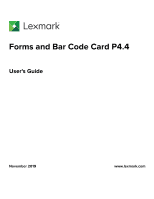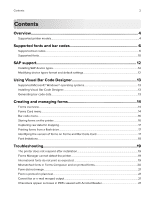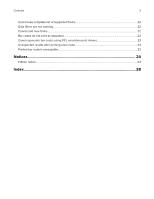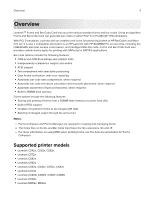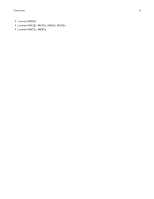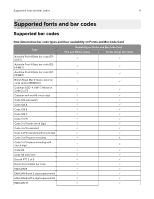Lexmark CX727 Forms and Bar Code Card P4.4 Users Guide
Lexmark CX727 Manual
 |
View all Lexmark CX727 manuals
Add to My Manuals
Save this manual to your list of manuals |
Lexmark CX727 manual content summary:
- Lexmark CX727 | Forms and Bar Code Card P4.4 Users Guide - Page 1
Forms and Bar Code Card P4.4 User's Guide November 2019 www.lexmark.com - Lexmark CX727 | Forms and Bar Code Card P4.4 Users Guide - Page 2
2 Contents Overview...4 Supported printer models...4 Supported fonts and bar codes 6 Supported bar codes...6 Supported fonts...10 SAP support 12 Installing SAP device types...12 Modifying device types format and default settings 12 Using Visual Bar Code Designer 13 Supported Microsoft® Windows - Lexmark CX727 | Forms and Bar Code Card P4.4 Users Guide - Page 3
Contents 3 Cannot see complete list of supported forms 22 Data filters are not working...22 Cannot add new forms...22 Bar codes do not print as expected...22 Cannot generate bar codes using PCL emulation print drivers 23 Unexpected results after printing a bar code 23 Printed bar code is - Lexmark CX727 | Forms and Bar Code Card P4.4 Users Guide - Page 4
when printing forms, see the help documentation for Forms Composer. Supported printer models • Lexmark CS42x, CS52x, CS62x • Lexmark CS72x • Lexmark CS82x • Lexmark CS92x • Lexmark CX32x, CX42x, CX52x, CX62x • Lexmark CX72x • Lexmark CX820, CX825, CX827, CX860 • Lexmark CX92x • Lexmark MS52x, MS62x - Lexmark CX727 | Forms and Bar Code Card P4.4 Users Guide - Page 5
Overview 5 • Lexmark MS82x • Lexmark MX32x, MX42x, MX52x, MX62x • Lexmark MX72x, MX82x - Lexmark CX727 | Forms and Bar Code Card P4.4 Users Guide - Page 6
fonts and bar codes Supported bar codes One‑dimensional bar code types and their availability on Forms and Bar Code Card Type Availability on Forms and Bar Code Card PCL - Lexmark CX727 | Forms and Bar Code Card P4.4 Users Guide - Page 7
Supported fonts and bar codes Type EAN/JAN‑13 with 2‑digit supplemental EAN/JAN‑13 with 5‑digit supplemental EAN 128 French Postal 3 of 9 A/R German Postal 2 of 5 - Lexmark CX727 | Forms and Bar Code Card P4.4 Users Guide - Page 8
Supported fonts and bar codes 8 Type UPC‑A with 5‑digit supplemental UPC‑E with 2‑digit supplemental UPC‑E with 5‑digit supplemental USPS PLANET bar code USPS POSTNET 5‑digit ZIP - Lexmark CX727 | Forms and Bar Code Card P4.4 Users Guide - Page 9
Supported fonts and bar codes 9 Composite bar code types and their availability on Forms and Bar Code Card Type EAN‑8 EAN/JAN‑8 with 2‑digit supplemental EAN/ - Lexmark CX727 | Forms and Bar Code Card P4.4 Users Guide - Page 10
x PCL only x PCL only x PCL only x PCL only x Supported fonts To obtain the PCL 5 escape sequences used to select these fonts, print the font list using the printer control panel. For more information, see the printer User's Guide. Font Architext CMC7 CMC7 Code 3 of 9 (4.69) Code 3 of - Lexmark CX727 | Forms and Bar Code Card P4.4 Users Guide - Page 11
Supported fonts and bar codes Font OCR‑B in Bubbles Roman Pillar Roman Pillar Italic Roman Pillar Bold Roman Pillar Bold Italic Roman Pillar5 UPC 10mil UPC - Lexmark CX727 | Forms and Bar Code Card P4.4 Users Guide - Page 12
Card. For a list of supported device types, go to http://service.sap.com. Installing SAP device next interrupt. Modifying device types format and default settings 1 Start transaction SPAD. 2 Click modify. 5 Click Change. 6 Double‑click Printer Initialization, and then remove the number sign (#) from the - Lexmark CX727 | Forms and Bar Code Card P4.4 Users Guide - Page 13
prompt the software to generate the bar code. Supported Microsoft® Windows® operating systems • Windows 7 • install the application. 5 Follow the instructions on the computer screen. Generating bar The image of the bar code prints on any printer, including those without a Forms and Bar Code Card - Lexmark CX727 | Forms and Bar Code Card P4.4 Users Guide - Page 14
that comes from the host system. You can set the paper size and input text before downloading the form to the printer flash memory or printer hard disk. After a form is designed and is in the printer, data can be sent directly from your host computer over a TCP/IP network, through a USB connection - Lexmark CX727 | Forms and Bar Code Card P4.4 Users Guide - Page 15
serial port. Otherwise, the data file is printed as determined by the basic printer language setting. • Network Filter, USB Filter, Parallel Filter, or Serial Filter-Select come in on any of the local ports. The default value is 10 seconds. Notes: - This setting does not apply to forms jobs sent - Lexmark CX727 | Forms and Bar Code Card P4.4 Users Guide - Page 16
in this setting is used in addition to the default escape character. - 126 (~) - 34 (") - 35 (#) - 36 ($) - 47 (/) - 63 (?) - 92 (\) - 123 ({) - 124 (|) - 125 (}) Storing forms on the printer To store forms on the printer, an optional flash memory or printer hard disk must be installed. When it is - Lexmark CX727 | Forms and Bar Code Card P4.4 Users Guide - Page 17
drive are used when those conditions are met. • This function is supported only on printers with a USB port. Identifying the version of forms on Forms and menu settings page, see the printer User's Guide. • Select the printer in Forms Manager, and then view the printer properties. Note: Forms Manager - Lexmark CX727 | Forms and Bar Code Card P4.4 Users Guide - Page 18
managing forms 18 Font limitations Windows fonts often contain more characters than the installed printer fonts. As a result, the printer may not print all the characters on a form. This is usually a problem only for characters that fall outside of the 0-255 character code range for nonstandard - Lexmark CX727 | Forms and Bar Code Card P4.4 Users Guide - Page 19
Troubleshooting 19 Troubleshooting The printer does not respond after installation Make sure that the option card is installed correctly Turn the printer off, and then reinstall the option card. For more information, see the installation sheet that came with the Forms and Bar Code Card kit. Forms - Lexmark CX727 | Forms and Bar Code Card P4.4 Users Guide - Page 20
Troubleshooting 20 Mismatched fonts in Forms Composer and on printed forms Try one or more of the following: Make sure that Forms Composer and the printer are configured properly Make sure that the workflow properties for the data stream have been properly configured. For more information, see the - Lexmark CX727 | Forms and Bar Code Card P4.4 Users Guide - Page 21
Troubleshooting 21 Use fonts in Forms Composer for Forms Composer. For information on configuring network settings, see the printer User's Guide. Characters appear as boxes in PDFs viewed with Acrobat Reader Acrobat Reader may Reader, available from www.foxitsoftware.com) should solve the problem. - Lexmark CX727 | Forms and Bar Code Card P4.4 Users Guide - Page 22
Troubleshooting 22 Cannot see complete list of supported forms Use Forms Manager to view all forms stored on the optional flash memory card or the printer compatible with the printer Make sure that the option card is installed 1 Print a menu settings page. 2 In the Printer Information section, check - Lexmark CX727 | Forms and Bar Code Card P4.4 Users Guide - Page 23
generate bar codes using PCL emulation print drivers The option card does not support bar code printing with PCL XL or HPGL/2 emulation print drivers. Only printing with PCL 5 is supported. Disable advanced features using a PCL XL emulation printer driver 1 From a Windows‑based application, open the - Lexmark CX727 | Forms and Bar Code Card P4.4 Users Guide - Page 24
products, programs, or services, except those expressly designated by the manufacturer, are the user's responsibility. For Lexmark technical support, visit http://support.lexmark.com. For information on supplies and downloads, visit www.lexmark.com. © 2010 Lexmark International, Inc. All rights - Lexmark CX727 | Forms and Bar Code Card P4.4 Users Guide - Page 25
International, Inc., 740 West New Circle Road, Lexington, KY, 40550 USA. The authorized representative is: Lexmark International Technology Hungária Kft., 8 Lechner Ödön fasor, Millennium Tower III, 1095 Budapest HUNGARY, A declaration of conformity to the requirements of the Directives is available - Lexmark CX727 | Forms and Bar Code Card P4.4 Users Guide - Page 26
the Authorized Representative or may be obtained at www.lexmark.com/en_us/about/regulatory-compliance/european-union-declaration-of- TR UK Česky Dansk Deutsch English Español Eesti Suomi Français Magyar Společnost Lexmark International, Inc. tímto prohlašuje, že výrobek tento výrobek je ve shod - Lexmark CX727 | Forms and Bar Code Card P4.4 Users Guide - Page 27
vara er í samræmi við grunnkröfur og aðrar kröfur, sem gerðar eru í tilskipun 1999/5/EC. Italiano Con la presente Lexmark International, Inc. dichiara che questo questo prodotto è conforme ai requisiti essenziali ed alle altre disposizioni pertinenti stabilite dalla direttiva 1999/5/CE. Latviski - Lexmark CX727 | Forms and Bar Code Card P4.4 Users Guide - Page 28
and default settings 12 N notices 25, 26 O options features bar codes 4 forms 4 overview forms 14 Forms and Bar Code Card 4 Forms Composer 14 Forms Manager 14 P PDFs problems with 21 printed bar code is unreadable 23 printer does not respond after installation 19 printer models supported 4 printing - Lexmark CX727 | Forms and Bar Code Card P4.4 Users Guide - Page 29
Index 29 supported operating systems 13 supported printer models 4 T troubleshooting bar codes do not print as expected 22 cannot add new forms 22 cannot fax or e‑mail merged output 21 cannot generate bar code using PCL emulation printer drivers 23 cannot see complete list of supported forms 22
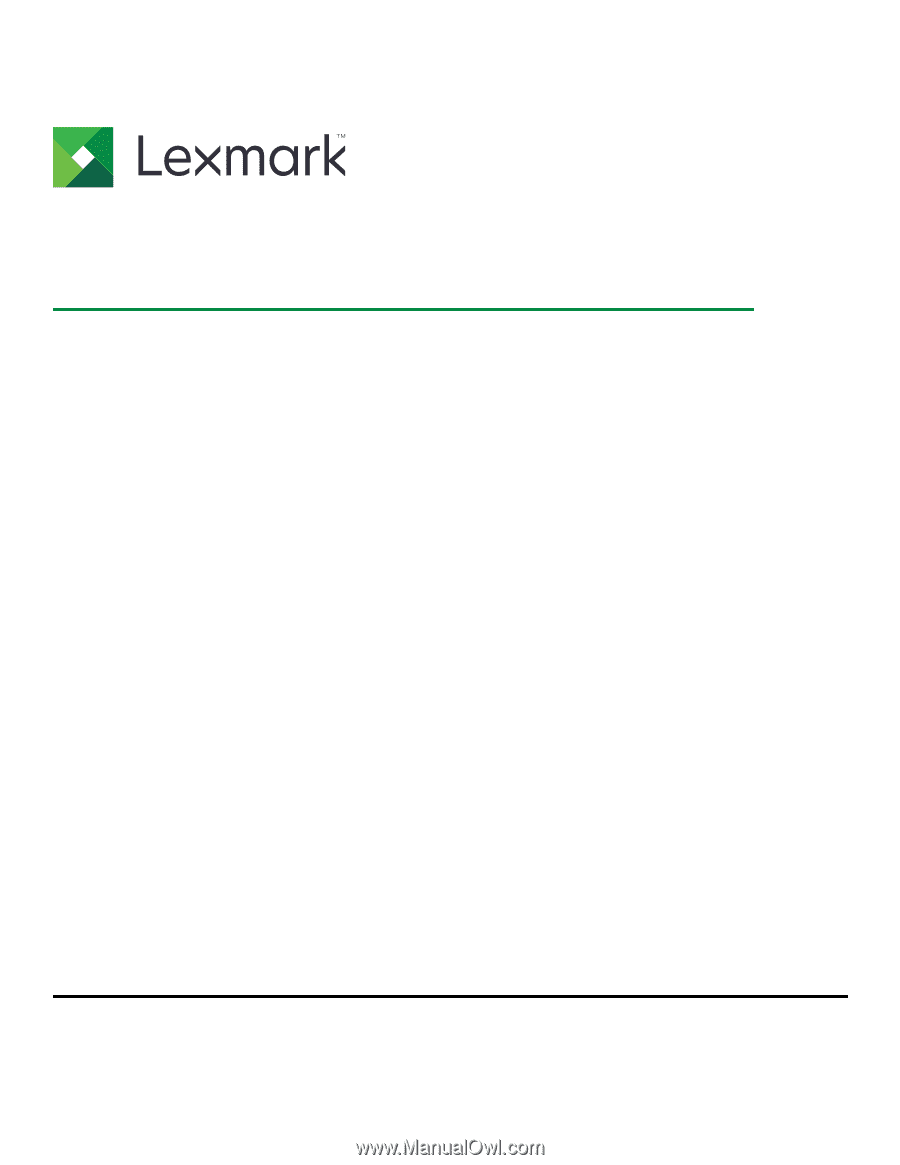
Forms and Bar Code Card P4.4
User's Guide
November 2019
www.lexmark.com