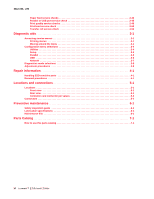Lexmark E250DN Service Manual
Lexmark E250DN - Govt Laser 30PPM Special Build Mono Taa Manual
 |
UPC - 734646062992
View all Lexmark E250DN manuals
Add to My Manuals
Save this manual to your list of manuals |
Lexmark E250DN manual content summary:
- Lexmark E250DN | Service Manual - Page 1
Edition: August 30, 2007 Lexmark™ E250d and E250dn 4512-220 4512-230 • Table of contents • Start diagnostics • Safety and notices • Trademarks • Index Lexmark and Lexmark with diamond design are trademarks of Lexmark International, Inc., registered in the United States and/or other countries. - Lexmark E250DN | Service Manual - Page 2
6000-XXX -ii - Lexmark E250DN | Service Manual - Page 3
iii - Lexmark E250DN | Service Manual - Page 4
inaccuracies or typographical errors. Changes are periodically services, except those expressly designated by the manufacturer, are the user's responsibility. Lexmark, Lexmark with diamond design, MarkNet, and MarkVision are trademarks of Lexmark International, Inc., registered in the United - Lexmark E250DN | Service Manual - Page 5
error messages 2-2 Common primary light patterns 2-3 Primary codes 2-4 Common secondary light patterns 2-12 Secondary error codes 2-14 Service codes 2-23 Messages and error codes 2-29 User attendance messages 2-29 Paper jam error codes 2-29 Service error codes 2-33 Diagram of the printer - Lexmark E250DN | Service Manual - Page 6
Locations 5-1 Front view 5-1 Rear view 5-1 Controller card connector pin values 5-2 Connectors 5-4 Preventive maintenance 6-1 Safety inspection guide 6-1 Lubrication specifications 6-1 Maintenance kits 6-1 Parts Catalog 7-1 How to use this parts catalog 7-1 vi Lexmark™ E250d and E250dn - Lexmark E250DN | Service Manual - Page 7
in the wavelength region of 770-795 nanometers. The laser system and printer are designed so there is never any human access to laser radiation above a Class I level during normal operation, user maintenance, or prescribed service condition. Laser Der Drucker erfüllt gemäß amtlicher Bestätigung der - Lexmark E250DN | Service Manual - Page 8
laser, som arbejder på bølgelængdeområdet 770-795 nanometer. Lasersystemet og printeren er udformet således, at mennesker aldrig udsættes for en laserstråling over Klasse I-niveau ved normal drift, brugervedligeholdelse eller obligatoriske servicebetingelser. viii Lexmark™ E250d and E250dn - Lexmark E250DN | Service Manual - Page 9
ändning, underhåll som utförs av användaren eller annan föreskriven serviceåtgärd. Laser-melding Skriveren er godkjent i USA etter kravene i DHHS 21 CFR, underkapittel . Avís sobre el Làser Segons ha estat certificat als Estats Units, aquesta impressora compleix els requisits de DHHS 21 CFR, apartat - Lexmark E250DN | Service Manual - Page 10
4512-220, -230 x Lexmark™ E250d and E250dn - Lexmark E250DN | Service Manual - Page 11
for safety in the event of use of unauthorized replacement parts. • The maintenance information for this product has been prepared for use by a professional service person and is not intended to be used by others. • There may be an increased risk of electric shock and personal injury during - Lexmark E250DN | Service Manual - Page 12
çar, desligue o produto da tomada eléctrica ou seja cuidadoso caso o produto tenha de estar ligado à corrente eléctrica para realizar a tarefa necessária. xii Lexmark™ E250d and E250dn - Lexmark E250DN | Service Manual - Page 13
4512-220, -230 Informació de Seguretat • La seguretat d'aquest producte es basa en l'avaluació i aprovació del disseny original i els components específics. El fabricant no es fa responsable de les qüestions de seguretat si s'utilitzen peces de recanvi no autoritzades. • La informació pel - Lexmark E250DN | Service Manual - Page 14
, and service checks used to isolate failing field replaceable units (FRUs). 3. Diagnostic aids contains tests and checks used to locate or repeat symptoms of printer problems. 4. Repair information provides instructions for making printer adjustments and removing and installing FRUs. 5. Connector - Lexmark E250DN | Service Manual - Page 15
The Lexmark™ E250d and E250dn are monochrome laser printers designed for single users or small workgroups. This book contains information on E250n and E250dn. For information on E352dn, see the 4512-430 service manual. Models There are two models covered in this manual: • E250d-16MB memory standard - Lexmark E250DN | Service Manual - Page 16
error, such as a paper jam. • Press and release Continue twice quickly to display a secondary error code following an error. • Press and release Cancel to cancel the job currently printing. • Press and hold Cancel until all of the lights come on to reset the printer. 1-2 Lexmark™ E250d and E250dn - Lexmark E250DN | Service Manual - Page 17
Optional SDRAM 128MB Optional SDRAM 256MB Maximum DRAM Optional flash memory 32MB Optional font cards (DBCS) Print speed 4512-220 Lexmark E250d 32MB ✔ ✔ n/a n/a 96MB 1 1 4512-230 Lexmark E250dn 32MB ✔ ✔ n/a n/a 96MB 1 1 Media Size 4512-220 Lexmark E250d Letter-8.5 x 11 in. 30 ppm A4-210 x 297 - Lexmark E250DN | Service Manual - Page 18
photoconductor Toner cartridge 1,500 standard pages SWE 3,500 standard pages after market¹ High yield toner cartridge n/a Photoconductor kit Up to 30,000 ² ¹ Declared value in accordance with ISO/IEC 19752 ² Based on approximately 5% coverage, actual yield may vary 4512-230 Lexmark E250dn - Lexmark E250DN | Service Manual - Page 19
DIMM) 1 1 Flash memory / option card 2 ² 2 ² * TheE250d and E250dn products are USB 2.0 certified devices supporting hi-speed (480MB/sec.) data transfer. ¹ Linux support for E250d and E250dn model is utilizing the PCL data stream. ² Only one slot active for flash memory or font card General - Lexmark E250DN | Service Manual - Page 20
127mm Universal (max) paper: 216 X 357mm (legal size) ¹ Single sided paper labels are supported for the occasional use of less than 20 pages per month. They must refers to paper only. Treeing may occur on 16# paper. 7 Input using manual feeder is reduced to 1/2 speed 1-6 Lexmark™ E250d and E250dn - Lexmark E250DN | Service Manual - Page 21
measured at rotation/position which they are tripped A Paper path B Manual feed sensor C Upper end feed rolls D Input sensor E Transfer roll F Fuser G Fuser exit rolls H Fuser exit sensor I Exit rolls J Exit sensor K Duplex unit L Duplex sensor M Auto compensator A-B 117 - Lexmark E250DN | Service Manual - Page 22
printer. • Push all trays snugly into the printer after loading them. • Make sure paper guides are positioned before loading the paper or specialty media. • Do not remove trays while a job is printing. Wait for a Load Paper light • Slotted screwdriver • Flashlight 1-8 Lexmark™ E250d and E250dn - Lexmark E250DN | Service Manual - Page 23
Printing High Voltage Power Supply Liquid Crystal Diode Light Emitting Diode Laser Scanning Unit Low Voltage Power Supply Nonvolatile Random Access Memory Photoconductor Printer Control Language Power-On Reset Power-On Self Test Personal Printer Data Stream People's Republic of China Participating - Lexmark E250DN | Service Manual - Page 24
4512-220, -230 1-10 Lexmark™ E250d and E250dn - Lexmark E250DN | Service Manual - Page 25
following information: • A description of a problem, see "Symptom tables" on page 2-37. • Information from the operator panel of the printer. - Models E250d and E250dn have an operator panel containing lights and buttons. Warning: Paper clips are commonly used near printers and can become lodged in - Lexmark E250DN | Service Manual - Page 26
fuser) and then stays on. 4. If there is a problem in the printer such as a paper jam, the panel lights indicate the problem. See "Common primary light patterns" on page 2-3 for more information. 5. The printer cycles down into standby mode, and lights solid. Light patterns and error messages User - Lexmark E250DN | Service Manual - Page 27
Toner low¹ 7 Toner cartridge region mismatch 8 z Photoconductor kit life warning² 8 Replace photoconductor (printer 8 ✷ hard stop) Programming engine code/ 9 z Programming system code Invalid engine code / Invalid 9 z network code Service error Printer error³ Paper jam printer error - Lexmark E250DN | Service Manual - Page 28
in the Ready mode, and Hex Trace is active. Action • Advance users can use Hex Trace to help troubleshoot printing problems. After resolving the problem, turn off the printer to exit Hex Trace. Wait for the message to clear. • Press and hold Cancel to reset the printer. 2-4 Lexmark™ E250d and E250dn - Lexmark E250DN | Service Manual - Page 29
of a page in the current print job is reduced from 600 dots per inch (dpi) to 300 dpi to prevent a memory full error. Action • Wait until the control panel returns to Ready to print other jobs. • Press and release Cancel to cancel the print job. • Press and hold Cancel to reset the printer. Not - Lexmark E250DN | Service Manual - Page 30
print job is canceled. • The printer is resetting to the user default settings. Any active print jobs are canceled. A user default setting remains in effect until it is changed or has restored the factory default settings. Action Wait for the message to clear. 2-6 Lexmark™ E250d and E250dn - Lexmark E250DN | Service Manual - Page 31
the manual feeder. • Press Continue to resume printing. • Press Cancel to reset the printer. Toner low z z Meaning The printer is ready to receive and process data. In addition, the toner in the toner cartridge is getting low. Action • Press and release Continue to clean the light sequence - Lexmark E250DN | Service Manual - Page 32
z Meaning The photoconductor kit is full and must be replaced. The printer will not print any more pages until the photoconductor kit is replaced. Action • Press and release Continue to print a photoconductor kit instruction page. • Replace the photoconductor kit. 2-8 Lexmark™ E250d and E250dn - Lexmark E250DN | Service Manual - Page 33
. Action Download valid engine code to the internal print server. Service error ✷ ✷ ✷ ✷ ✷ ✷ Meaning The printer has a service error, and printing has stopped. Action Press Continue twice to see the secondary code. See "Service codes" on page 2-23 to locate the problem. Diagnostic - Lexmark E250DN | Service Manual - Page 34
the set page margins. • Resolution of a formatted page is reduced to 300 dpi. • A font error occurred. • Communication with the host computer is lost. • Short media. Action • Press Continue twice quickly to see the secondary error code. • Press Continue to clear the secondary message. Paper jam - Lexmark E250DN | Service Manual - Page 35
Output bin full ✷ Meaning The output bin is full. Action • Remove printed pages from the output bin. • Press Continue to clear the error code. 4512-220, -230 Diagnostic information 2-11 - Lexmark E250DN | Service Manual - Page 36
to display the secondary error code light sequence. The following table shows what these light sequences mean and where to go for help. Secondary light sequences (paper jams) Printer Condition Page Paper jam at the input sensor 14 Paper jam in the manual feeder 14 Paper jam between the input 14 - Lexmark E250DN | Service Manual - Page 37
to go for help. Secondary light sequences (printer errors) Printer Condition Page Complex page 17 z Insufficient collation area 17 z Network interface errors 18 z z Resource save off - deficient 18 z memory Font error 18 z Insufficient defrag memory 19 z ENA connection lost 19 - Lexmark E250DN | Service Manual - Page 38
media is most likely in the fuser area under the toner cartridge assembly. Action Clear the paper jam. Paper jams as a printed job exits the printer z z z Meaning A paper jam has occurred as the print media is exiting the printer. Action Clear the paper jam. 2-14 Lexmark™ E250d and E250dn - Lexmark E250DN | Service Manual - Page 39
in the 550-sheet drawer. Action Clear the paper jam. Paper jam (duplex) z ✷ ✷ Meaning A paper jam has occurred in the duplex unit. Action Remove the tray, open the duplex door and clear the paper jam. Paper jam (duplex front) z ✷ Meaning A paper jam has occurred in the front of the - Lexmark E250DN | Service Manual - Page 40
tray, open the duplex door and clear the paper jam. Paper may also be inside the rear door. Paper jam (duplex - unsupported size) z ✷ ✷ z Meaning A paper jam has occurred in the duplex unit due to an unsupported print media size. Action Clear the paper jam. 2-16 Lexmark™ E250d and E250dn - Lexmark E250DN | Service Manual - Page 41
avoid this error in the future: • Reduce the complexity of the page by reducing the amount of text or graphics on the page and deleting unnecessary download fonts or macros. • Set Page Protect to On in the Local Printer Setup Utility. • Install additional printer memory. Insufficient collation area - Lexmark E250DN | Service Manual - Page 42
reset the printer settings that have been changed. Font error z ✷ z Meaning The printer does not have enough memory to save the data in the buffer. Action • Install additional memory. • Press Continue to continue printing the job. • Press Cancel to cancel the print job. 2-18 Lexmark™ E250d - Lexmark E250DN | Service Manual - Page 43
and hold Cancel to reset the printer. To avoid this error in the future: • Simplify the print job. Reduce the complexity of the page by reducing the amount of text or graphics on the page and deleting unnecessary downloaded fonts or macros. • Install additional printer memory. ENA connection lost - Lexmark E250DN | Service Manual - Page 44
. • Press and hold Cancel to reset the printer. To avoid this error in the future: • Simplify the print job. Reduce the complexity of the page by reducing the amount of text or graphics on the page and deleting unnecessary downloaded fonts or macros. • Install additional printer memory. Short media - Lexmark E250DN | Service Manual - Page 45
cartridge, and install a new toner cartridge that matches the region of the printer. Change toner cartridge/invalid refill z ✷ z Meaning The toner in the toner cartridge is getting low, or an invalid refill toner has been installed. Action • Press and release Continue to clear the light - Lexmark E250DN | Service Manual - Page 46
off. • Remove the toner cartridge, and replace it with a supported toner cartridge. • Turn the printer back on. Too many options attached z z z z Meaning This message refers to too many flash options. Action Press Continue briefly to clear the message. 2-22 Lexmark™ E250d and E250dn - Lexmark E250DN | Service Manual - Page 47
the tertiary code. Double-click a third time to return to the primary light pattern. In the following example: • The primary light pattern indicates a service error (all flashing). Double-click for more information. • The secondary light pattern indicates a fuser, toner sensor, or fan error. Double - Lexmark E250DN | Service Manual - Page 48
codes Lights 900-Software 900-Software ✷ ✷ 91x-DC motor or transfer roll ✷ 92x-Fuser or toner sensor ✷ 93x-Printhead, drive motor ✷ ✷ 94x-LVPS service error ✷ 95x-Controller card (NCRAM, ROM, or NAND) ✷ ✷ 96-RAM memory ✷ ✷ 97x-Network ✷ ✷ ✷ ✷ ✷ ✷ ✷ ✷ 2-24 Lexmark™ E250d - Lexmark E250DN | Service Manual - Page 49
or faulty component on the controller card, replace the controller card. See "Controller card removal" on page 4-13. Service tertiary error codes-controller software Lights Service secondary codes-90x ✷ Service tertiary codes 902-General engine software error ✷ ✷ 905-Interface violation by - Lexmark E250DN | Service Manual - Page 50
problem in the fuser (see fuser service check...), a stalled fan motor, or a faulty toner sensor or toner cartridge. Multiple errors indicate replacing the corresponding part. Service tertiary error codes-fuser, fan, or toner sensor Lights Service secondary codes-92x ✷ ✷ Service tertiary codes - Lexmark E250DN | Service Manual - Page 51
. Codes 936 and 937 indicate a problem in the drive system motor. Code 939 indicates a communication failure between the RIP and engine processors. Service tertiary error codes-printhead, transport motor, or RIP engine communicator Lights Service secondary codes-93x ✷ ✷ Service tertiary codes - Lexmark E250DN | Service Manual - Page 52
failure Error codes 950-954 indicate a problem in the NVRAM (nonvolatile random access memory). Replace the operator panel assembly. Codes 955-959 indicate a failed controller card assembly. Replace the controller card. Service tertiary error codes-NVRAM failure Lights Service secondary codes-95x - Lexmark E250DN | Service Manual - Page 53
on page 3-8. The printer operator panel displays light patterns describing the current state of the printer and indicates possible printer problems that must be resolved. This topic provides a list of all printer messages and explains what they mean. User attendance messages Cartridge error codes - Lexmark E250DN | Service Manual - Page 54
auto alignment Timeout on data collection during auto alignment Interpage servo gap is smaller than expected for printhead offset target evaluation Paper jam between input and exit sensor Transport motor identification failed to identify either motor after two tries. 2-30 Lexmark™ E250d and E250dn - Lexmark E250DN | Service Manual - Page 55
-up. Page at fuser nip before fuser started ramping toward desired temperature. Indicates code may be receiving more hall interrupts than intended Page at fuser nip before fuser reached acceptable operating temperature. Page arrived at fuser earlier than expected, so it was probably staged Paper jam - Lexmark E250DN | Service Manual - Page 56
. Pages in the paper path have been flushed to the output bin. Second pick from manual feeder, tray 1, or feeder failed when media was in the source while the other sheets were committed to the paper path. Media never reached the input sensor from the manual feeder. 2-32 Lexmark™ E250d and E250dn - Lexmark E250DN | Service Manual - Page 57
error condition. Service error codes (9xx) Error Description Engine software service errors 902.xx Engine software error Transfer service errors 917.00 Transfer service error 917.01 Transfer servo result too low. Fuser service errors 920.00 Under temperature during steady state control. 920.01 Fuser - Lexmark E250DN | Service Manual - Page 58
-220, -230 Service error codes (9xx) (Continued) Error Description 924.01 Open thermistor check failure. This applies to the fuser and belt fusers. 924.02 Open thermistor check failure. The ADC failed to converge. Possible noisy thermistor signal. This applies to the fuser and belt fusers. 925.01 - Lexmark E250DN | Service Manual - Page 59
Overspeed detected during position control 937.03 Overspeed detected during speed control Power supply service errors 940.00 LVPS service error 940.01 Line frequency outside allowed range of 45Hz-64Hz 940.02 Line frequency below 43Hz 940.03 No zero cross detected on belt fuser model 4512-220, -230 - Lexmark E250DN | Service Manual - Page 60
Menus Print Net Setup Print Fonts Print Directory Print Demo Factory Defaults Hex Trace Job Menu Cancel Job Reset Printer Print Buffer PostScript Menu Print PS Error Font Priority PCL Emul Menu Font Source Font Name Point Size Pitch Symbol Set Orientation Lines per Page A4 Width Tray Renumber - Lexmark E250DN | Service Manual - Page 61
on. None of the lights come on. Main motor does not come on. Fan does not come on. Fuser does not cycle. Fuser does not turn on and off. The paper feed picks and tries to feed media. Action See "Cover interlock switch service check" on page 2-40. See "Operator panel service check" on page 2-43. See - Lexmark E250DN | Service Manual - Page 62
working. Fuser parts melted. Toner not fused to the media. Paper jams. Main motor noisy or not moving. Media skew. Printer not communicating with host. Front access cover will not close. Operator panel button not responding. Operator panel lights are off or very dim. Blank page. Black page. Heavy - Lexmark E250DN | Service Manual - Page 63
card 3. Cables are plugged in correctly, especially for the operator panel. The printer will not power-up without a functioning operator panel. 4. The controller card assembly. 5. The operator panel. See "Operator panel service check" on page 3-43. Verify +24 V dc input from the LVPS/HVPS. 1. Turn - Lexmark E250DN | Service Manual - Page 64
interlock switch. • If both pass continuity, turn the printer on, and measure +5 V dc on pin 2 at J6 on the controller card. • Verify pin 3 at J6 is ground. • If voltage or ground is not present, see "Controller card service check" on page 2-39 for more information. 2-40 Lexmark™ E250d and E250dn - Lexmark E250DN | Service Manual - Page 65
LVPS/HVPS. • If voltages are correct, check the controller card. See "Controller card removal" on page 4-13. Fuser service check When toner is partially fused to the media, it is usually caused by low fuser temperature. The line voltage to the printer must be within the following limits: • 100 V ac - Lexmark E250DN | Service Manual - Page 66
the print quality. See "" on page 2-45 for more information. Main motor service check FRU Main gear drive Main motor cable LVPS/HVPS Controller card Warning: Do not replace the operator panel and controller card at the same time. Each card contains the printer settings. When either of these cards - Lexmark E250DN | Service Manual - Page 67
, see "Controller card service check" on page 3-39. Buttons If the buttons do not respond, replace the operator panel. There is no test or repair for the faulty switches. Paper feed service checks Paper jam error indication during POST FRU Fuser (exit sensor) Input/duplex sensor Manual feed sensor - Lexmark E250DN | Service Manual - Page 68
and 4. • The resistance should be 180-250 ohms. • If it is not, replace the solenoid assembly. • If the resistance is 180-250 ohms, check the controller card. See "Controller card service check" on page 2-39 for more information. Replace controller card as necessary. 2-44 Lexmark™ E250d and E250dn - Lexmark E250DN | Service Manual - Page 69
. 4. If the internal print test page prints correctly, the user's application/printer driver is set up correctly, and the correct bidirectional parallel cable is installed, but the printer still fails to print on command from the host computer, replace the controller card. 5. Check the USB cable - Lexmark E250DN | Service Manual - Page 70
roll gear. • If there is not continuity, call the next level of service. Try a different toner cartridge and PC kit. • If those fail, replace the LVPS/HVPS, controller card, or the printhead in that order. Also, see "Solving print quality problems" on page 3-50. 2-46 Lexmark™ E250d and E250dn - Lexmark E250DN | Service Manual - Page 71
more noticeable as the toner cartridge nears end-of-life. FRU Toner cartridge (not a FRU) PC Kit (not a FRU) LVPS/HVPS Controller card Action Check the toner darkness setting in the driver. Try a lower setting. Make sure the toner cartridge and PC Kit are correctly installed and the high voltage - Lexmark E250DN | Service Manual - Page 72
proper temperature to fuse the toner to the paper. See"LVPS/HVPS service check" on page 2-42 for more information. Try changing the setting to heavier paper or even card stock.1 Make sure recommended media is being used. Check the media settings in the printer driver. 2-48 Lexmark™ E250d and E250dn - Lexmark E250DN | Service Manual - Page 73
that the laser beam is not blocked. Inspect the toner cartridge and paper feed components, especially the drive coupler and drive gears for debris, binds, or damage. Toner on back of page FRU PC Kit (not a FRU) Fuser Transfer roll Action Print a menu page (press and release when the printer is in - Lexmark E250DN | Service Manual - Page 74
appear on the page. Vertical streaks Something could be caught between the PC kit and the fuser. Check the paper path around the fuser entry. Try a different toner cartridge. Vertical white lines may be caused by the laser beam, which may be partially blocked. With the printer off, clear the - Lexmark E250DN | Service Manual - Page 75
type or form type setting from the printer driver. • Try a different type of paper. Media designed for copiers gives the best quality. • Replace the toner cartridge. • The toner cartridge may be out of toner or defective. Replace the cartridge. • There may be a software error. Re-initialize the - Lexmark E250DN | Service Manual - Page 76
paper jam has been cleared. Cause/action • Make sure the parallel or USB cable is not damaged and is firmly plugged into the connector on the back of the printer. • Make sure the toner cartridge assembly is installed properly. • Press and release to print a menu settings page. - If a menu settings - Lexmark E250DN | Service Manual - Page 77
on solid. While in PostScript 3 emulation, the printer is flushing data (Ready/Data and Error lights are blinking). Cause/action • Ensure correct printer driver is being used. • Select hex trace mode to determine what the problem is. • Restore factory defaults. • Make sure the parallel cable or USB - Lexmark E250DN | Service Manual - Page 78
4512-220, -230 2-54 Lexmark™ E250d and E250dn - Lexmark E250DN | Service Manual - Page 79
problems. See "Diagnostics mode printout sample" on page 3-3 or "Diagnostics mode selections" on page 3-8 for details on the available settings. Printing menus Print Configuration menus by pressing and holding until the lights flash, then release the button. The Configuration Mode Instruction page - Lexmark E250DN | Service Manual - Page 80
4512-220, -230 Configuration Menu printout sample Note: The light sequences change relative to the option on the printer. 3-2 Lexmark™ E250d and E250dn - Lexmark E250DN | Service Manual - Page 81
Diagnostics mode printout sample Note: The light sequences change relative to the options on the printer. 4512-220, -230 Diagnostic aids 3-3 - Lexmark E250DN | Service Manual - Page 82
the lights flash. Utilities Use the Utilities menu to troubleshoot printer problems. Setting Reset Factory Defaults Hex Trace Print Quality Test Pages Reset Photoconductor Counter Use setting to Values Return the printer settings to factory default values. Sometimes resetting the printer to - Lexmark E250DN | Service Manual - Page 83
NPA Mode Protocol Parallel Mode 2 MAC Binary PS Send print jobs to the printer and query printer status information simultaneously. Receive information at a much higher transmission rate if the printer is set to Fastbytes (if the computer supports Fastbytes) or receive information at a normal - Lexmark E250DN | Service Manual - Page 84
processes raw binary PostScript print jobs from computers using the Macintosh operating system. This setting often causes Windows print jobs to fail. Auto (default)-The printer processes print jobs from computers using either Windows or Macintosh operating systems. 3-6 Lexmark™ E250d and E250dn - Lexmark E250DN | Service Manual - Page 85
port (either standard network or network opt ). Menu item Use setting to Values NPA Mode Send print jobs to the printer and query printer status information Off simultaneously. Auto (default) MAC Binary PS Configure the printer to process Macintosh binary PostScript print jobs. Off-The - Lexmark E250DN | Service Manual - Page 86
Value Prt Quality Pgs Print test pages by pressing and holding until the lights flash. Help isolate print quality problems, such as streaking. Four pages print: A text page with printer information, cartridge information, current margin settings, and a graphic. Three pages all gray, all black, and - Lexmark E250DN | Service Manual - Page 87
on the right side of the Step 1 test page. 4. Press and release to change the light sequence for on the right side of the Step 1 test page. See note See note z z Note: Lights (on, off, or flashing) represent current settings that must be changed for the new printhead. Diagnostic - Lexmark E250DN | Service Manual - Page 88
and release 8. Press and release vertical bar. to move to the light sequences on the right side of Step 2 test page. to change the light sequence to the number beside the darkest portion of the See note on page 3-9. See note on page 3-9. z z z 3-10 Lexmark™ E250d and E250dn - Lexmark E250DN | Service Manual - Page 89
sample only; use actual sheet) 4512-220, -230 10. Press and release to change the light sequence to the number beside the darkest portion of the vertical bar. See note on page 3-9. See note on page 3-9. z z z 11. Press and release 12. Press and release vertical bar. to move to the - Lexmark E250DN | Service Manual - Page 90
load/remove paper light will be displayed to indicate that the final level of the menu has been reached. 14. Verify that the overall darkest line across the page is "0." If not, then run the alignment again. 15. Turn the printer off to exit the printer alignment menu. 3-12 Lexmark™ E250d and E250dn - Lexmark E250DN | Service Manual - Page 91
reference. Note: Skew is caused by a sheet being fed through the printer while misaligned. The entire image is rotated relative to the sheet edges. the pick roll (paper pick assembly) for wear, the paper path for obstructions, the fuser for proper setting, and the tray paper guides for fit to the - Lexmark E250DN | Service Manual - Page 92
on the left flap, adjust the printhead clockwise relative to the printer and recheck. (See the left side of the figure below paper, tighten all three screws. Note: The printhead must be aligned electronically. See "Printhead assembly electronic adjustment" on page 3-9. 3-14 Lexmark™ E250d and E250dn - Lexmark E250DN | Service Manual - Page 93
the instructions below be installed into the printer. • toner cartridge and media tray before removing other printer parts. The toner cartridge should be protected from light while out of the printer. 2. We recommend disconnecting all external cables from the printer to prevent damage during service - Lexmark E250DN | Service Manual - Page 94
J3 on the controller card. 6. Extract the cable, and unhook the access cover by pressing the right hinge to the right until it can be lifted up and away from its pivot. Relax the hinge above the pivot. 7. In the same manner, move the left hinge from its pivot point. 4-2 Lexmark™ E250d and E250dn - Lexmark E250DN | Service Manual - Page 95
4512-220, -230 8. Tilt the front cover down, and disconnect it on the left side from the link. Warning: Make sure that the link is not bent or pulled out farther than normal. Otherwise, the toner cartridge coupler may become dislodged. 9. Remove the front access cover. Repair information 4-3 - Lexmark E250DN | Service Manual - Page 96
the screw (A). 5. Unlatch the cover from the latches (B). 6. Position the printer with the left rear corner hanging over the edge of the table. 7. Swing the cover open. 8. Lift the top rear of the cover over the pivot point, and drop the cover away from the printer. 4-4 Lexmark™ E250d and E250dn - Lexmark E250DN | Service Manual - Page 97
1. Remove Tray 1. 2. Open the front access cover. 3. Open the rear door. 4. Release the latches (A), and swing the cover open. 4512-220, -230 5. Position the printer with the right rear corner hanging over the edge of the table. 6. Lift the top rear of the cover over the pivot point, and drop - Lexmark E250DN | Service Manual - Page 98
" on page 4-4. 3. Remove the two screws (A). 4. Open the rear cover. 5. Lift the rear cover, unhooking it from the frame at the bottom, and remove. Note: In re-installation, check to make sure that the fuser ground cable is routed out of the way and is not pinched or damaged. 4-6 Lexmark™ E250d and - Lexmark E250DN | Service Manual - Page 99
page 4-4. 3. Open the rear door. 4. Remove the two screws (A) from the two front corners on the top cover, the two screws (B) from the two rear corners on the top cover, and the screw (C) on the left side. BC A B 5. Open the front cover. 6. Remove the two screws (D). D 7. Remove the controller - Lexmark E250DN | Service Manual - Page 100
of the top cover with the paper exit guide along the mating edges at the rear of the exit tray. • Verify that the rollers in the top cover contact the exit guide rollers at the top rear. There are arrows under the top cover to verify the location of the rollers. 4-8 Lexmark™ E250d and E250dn - Lexmark E250DN | Service Manual - Page 101
4-18. 2. Remove the auto comp clutch. See"Auto comp clutch removal" on page 4-10. 3. Use a spring hook or a small screwdriver to rotate the latch toward the bottom of the printer until it is pointing downward. 4. Lay the printer on its top. Be sure to protect it from marring. 5. Raise the auto comp - Lexmark E250DN | Service Manual - Page 102
motor drive. See "Main motor drive removal" on page 4-28. 3. Remove the screws (A). Note: Resistance to loosening the screw may have to be applied to the shaft. Use a finger or small screwdriver against the coupler behind the clutch. A 4. Remove the auto comp clutch. 4-10 Lexmark™ E250d and E250dn - Lexmark E250DN | Service Manual - Page 103
comp drive shaft assembly removal 1. Remove the auto comp clutch. See "Auto comp clutch removal" on page 4-10. 2. Use a spring hook or a small screwdriver to dislodge the arm of the shaft bushing a screwdriver to align the ACM with the shaft bearing to help in installation. Repair information 4-11 - Lexmark E250DN | Service Manual - Page 104
4512-220, -230 Bezel removal 1. Open the front access cover. 2. Remove the two screws (A). A 3. Lift the lower edge of the shield, slide it to the right, and remove. 4. Release the four inner latches (B). 5. Remove the bezel and lens while the door remains open. 4-12 Lexmark™ E250d and E250dn - Lexmark E250DN | Service Manual - Page 105
from the shield housing. Warning: Do not replace the controller card and the operator panel at the same time. Each card contains the printer settings. When either of these cards is new, it obtains its settings from the other card. Critical factory settings are lost when both are new and replaced at - Lexmark E250DN | Service Manual - Page 106
remove the card. Re-installation note: When replacing the controller card, make sure to route all of the cables through the correct shield opening. Make sure that the ground wire that is being held by the front, upper screw is in the correct location before installing. 4-14 Lexmark™ E250d and E250dn - Lexmark E250DN | Service Manual - Page 107
open sensor removal 1. Remove Tray 1. 2. Open the front cover. 3. Open the right side cover. See steps 1 and 2 of "Right side cover removal" on page 4-5. 4. Remove the controller card cover. 5. Loosen the one screw (A) from the shield that protects the sensor. 6. Disconnect the cable from J6 on the - Lexmark E250DN | Service Manual - Page 108
" on page 4-4. 2. Place the machine on its right side. Note: Be sure to protect the machine from marring. 3. Remove the six screws (A), the machine screw (B), and the ground cable screw (C). B A C 4. Lift the main motor drive, and disconnect the motor cable (D). 4-16 Lexmark™ E250d and E250dn - Lexmark E250DN | Service Manual - Page 109
5. Remove the coupling spring (E). 4512-220, -230 6. Remove the developer drive coupling (F). Repair information 4-17 - Lexmark E250DN | Service Manual - Page 110
the screw (C) opposite from screw (B) on the other side of the printer. Note: The ground cable is attached to screw (C). When re-installing, be sure to reconnect the ground cable. 8. Remove the media level indicator. See "Media level indicator removal" on page 4-33. 4-18 Lexmark™ E250d and E250dn - Lexmark E250DN | Service Manual - Page 111
9. Remove the six screws (D). 4512-220, -230 10. Lift the right side (opposite the coupler) and remove the duplex. Note: At re-installation, before tightening the screws, locate the duplex unit against the left side frame. (Left side relative to the picture above.) Repair information 4-19 - Lexmark E250DN | Service Manual - Page 112
" on page 4-18. 3. Remove the duplex coupling and gears (A) (the screw and plastic retainer). 4. Remove the duplex coupling (B) and mating link. Note: The link (not shown) that connects the duplex and duplex coupling is part of this FRU as well as the duplex FRU. 4-20 Lexmark™ E250d and E250dn - Lexmark E250DN | Service Manual - Page 113
" on page 4-5. 2. Remove the two screws (A) holding the fan to the side frame. 3. Unplug the cable from J4 on the controller card. Note: Be sure to remove the toroid before removing the cables. When re-installing, be to be not needed and has been removed from the FRU list. Repair information 4-21 - Lexmark E250DN | Service Manual - Page 114
the one machine screw (B) that secures the ground cable. 7. Disconnect the thermistor cable above the fuser. 8. Remove the controller card cover. 9. Disconnect the exit sensor cable from J11 on the controller card. 10. Disconnect the fuser power cable above the fuser. 4-22 Lexmark™ E250d and E250dn - Lexmark E250DN | Service Manual - Page 115
Reinstallation note: • Be sure to reroute the cables back through their retainers. • If the printer has been moved following the removal of the fuser, verify that the cross shaft behind the fuser is in place. • Place the fuser into the opening, and push levers (A) to open the latches (B). Push the - Lexmark E250DN | Service Manual - Page 116
removal 1. Remove the paper exit guide assembly. See "Paper exit guide assembly removal" on page 4-37. 2. Remove the fuser. See "Fuser removal" on page 4-22. 3. Disconnect the power cable from the fuser, and pull the cable through the opening in the side frame. 4. Place the printer on its top with - Lexmark E250DN | Service Manual - Page 117
developer drive and access door removal 1. Remove the main motor drive. See "Main motor drive removal" on page 4-28. 2. Remove the coupling assembly. See "Developer drive coupling assembly removal" on page 4-16. 3. Disconnect the front access door from its hinges. See "Front access cover removal" on - Lexmark E250DN | Service Manual - Page 118
mar the finish of the printer. 3. Remove the four screws (A), the machine screw (B) and the machine screw (C). 4. Unhook the red cable (D) located in the left side frame. 5. Lift the metal cover so the connecting cables (E) and (F) can be unplugged on the side shown. 4-26 Lexmark™ E250d and E250dn - Lexmark E250DN | Service Manual - Page 119
rotating the card assembly into final position. CAUTION: Make sure that the mylar card is located inside the overlapping flanges to avoid damage to the printer. • It is easy for the cables to become pinched during re-installation. Make sure that the cables are free during re - Lexmark E250DN | Service Manual - Page 120
side cover removal" on page 4-4 for more information. 2. Tilt the printer onto its right side install it in the new drive. 3. Lift the motor end, and disconnect the main motor cable (D). B A D C 4. Lift the gear assembly, and remove the developer drive spring (E). 4-28 Lexmark™ E250d and E250dn - Lexmark E250DN | Service Manual - Page 121
4512-220, -230 5. Rotate the motor drive counterclockwise until the two plastic links can be separated. 6. Remove the main motor drive. Repair information 4-29 - Lexmark E250DN | Service Manual - Page 122
the spring hook to the connector, and pull it through the opening. • Place the sensor into position, and reconnect the cable on the controller card. • Using the spring hook, be sure to reroute the cable through the three retainers between the sensor and side frame. 4-30 Lexmark™ E250d and E250dn - Lexmark E250DN | Service Manual - Page 123
, -230 Manual paper feed clutch 1. Open the left side cover. See "Left side cover removal" on page 4-4 for more information. 2. Tilt the printer onto its drive removal" on page 4-28 for more information. 5. Use a thin screw driver to remove the clip (E). 6. Remove the manual paper feed clutch. Repair - Lexmark E250DN | Service Manual - Page 124
to a point close to the left side as possible. 3. Remove the main motor drive. See "Main motor drive removal" on page 4-28. 4. Remove the auto comp clutch. See "Auto comp clutch removal" on page 4-10. 5. Remove the three screws (A). 6. Remove the manual feed solenoids. 4-32 Lexmark™ E250d and E250dn - Lexmark E250DN | Service Manual - Page 125
Media level indicator removal 1. Remove the left side cover. See "Left side cover removal" on page 4-4. 2. Turn the printer onto its top. (Be careful to protect the covers.) 3. Unhook and remove the spring (A). 4512-220, -230 A 4. Unhook the link (B) from the indicator level. Repair - Lexmark E250DN | Service Manual - Page 126
LVPS/HVPS shield (D). 7. Align the link end of the shaft with the opening in the side frame, and remove the shaft and spring anchor (E). 4-34 Lexmark™ E250d and E250dn - Lexmark E250DN | Service Manual - Page 127
Narrow media sensor removal 1. Remove the top cover. See "Top cover removal" on page 4-7. 2. Turn the top cover upside down. 3. Remove the ground strap screw (A) and the ground strap. 4512-220, -230 4. Remove the narrow media sensor. Repair information 4-35 - Lexmark E250DN | Service Manual - Page 128
the operator panel and the controller card at the same time. Each card contains the printer settings. When either of these cards is new, it obtains its settings from the other card. Critical factory settings are lost when both are new and replaced at the same time. 4-36 Lexmark™ E250d and E250dn - Lexmark E250DN | Service Manual - Page 129
"Top cover removal" on page 4-7. 3. Remove the three screws (A). A 4. Lift the back of the top cover (right side in photo) to prevent the gears on the assembly from touching other items while removing, especially the fuser mounting bracket. 5. Remove the paper exit guide assembly. Repair information - Lexmark E250DN | Service Manual - Page 130
the points on the edge. Those points should be directed in the paper feed direction as shown. 6. Make sure the new paper feed rollers are captured between the rims of the plastic hub. 7. If the orientation is questionable, run Print Quality sheets, and check for skew. 4-38 Lexmark™ E250d and E250dn - Lexmark E250DN | Service Manual - Page 131
Paper input and duplex sensor removal 1. Remove the duplex unit. See "Duplex removal" on page 4-18. 2. Remove screws (A) holding the two sensors. 4512-220, -230 3. Remove the sensor assembly. Note: Be sure to secure cables in retainers when installing the new assembly. The solenoid cable should be - Lexmark E250DN | Service Manual - Page 132
the toroid back over the cables. • Mechanically adjust the printhead, if necessary. See "Printhead assembly mechanical adjustment" on page 4-13. • Electronically adjust the printhead. This is a necessary step. See "Printhead assembly electronic adjustment" on page 4-8. 4-40 Lexmark™ E250d and E250dn - Lexmark E250DN | Service Manual - Page 133
. (Loosen the four screws, and slide.) See "Right side cover removal" on page 4-5. 3. Disconnect the cable from J9 (DP REV SOL) on the controller card. 4. Remove the two screws (A). 5. Remove the reversing solenoid. Toner level sensor removal 1. Remove Tray 1. 2. Open the front access cover. 3. Open - Lexmark E250DN | Service Manual - Page 134
may be required to remove the transfer roll. 1. Open the front access cover. 2. Place a clean piece of paper around the transfer roll to protect it from finger oils. Note: Do not touch the transfer roll with bare must be captured in the bearings of the transfer roll. 4-42 Lexmark™ E250d and E250dn - Lexmark E250DN | Service Manual - Page 135
4512-220, -230 Tray 2 auto comp tire removal Gently pull the rubber tire loose from the wheel, and replace it with a new tire. Note: Look at the nap of the tire, and orient the tire for highest friction when picking the paper. Repair information 4-43 - Lexmark E250DN | Service Manual - Page 136
with a flat blade screwdriver or spring hook (D). 7. Lift the right side to align the flat on the guide shaft with the opening. 8. Slide the shaft through the opening. C D 9. Slide the cover to the right to free the left side, and remove the front cover guide. 4-44 Lexmark™ E250d and E250dn - Lexmark E250DN | Service Manual - Page 137
4512-220, -230 Installation note: Move the printer so the front hangs over the front edge of the work surface. Anchor the left spring on its rear post and maintain tension on it while snapping the assembly into position on the left side. Use the spring hook from below the printer to anchor the - Lexmark E250DN | Service Manual - Page 138
the tray. Wear strip removal (tray 2) 1. Pull up the strip with the spring hook to free it at the top. 2. Lift the strip out. 4-46 Lexmark™ E250d and E250dn - Lexmark E250DN | Service Manual - Page 139
Note: When replacing the strip: • Push the strip up with your thumb to make sure that the strip is in place. 4512-220, -230 • Turn the tray over so that you are looking at the bottom of the strip. Using the spring hook, check to make sure that the end of the strip is secure and the strip is - Lexmark E250DN | Service Manual - Page 140
4512-220, -230 4-48 Lexmark™ E250d and E250dn - Lexmark E250DN | Service Manual - Page 141
5. Locations and connections Locations Front view 4512-220, -230 Rear view Locations and connections 5-1 - Lexmark E250DN | Service Manual - Page 142
dc Signal Ground 5 V dc Ground Less than 1 V dc Comments Smart chip Toner level sensor Operator panel Cooling fan LSU drive Front cover open switch Cover closed 1 0 V dc Cover open 5 V dc Exit sensor 2 5 V dc 3 Ground J13 1 5 V dc Thermistor 2 Ground 5-2 Lexmark™ E250d and E250dn - Lexmark E250DN | Service Manual - Page 143
0 V dc Signal 24 V dc Ground Less than 5 V dc 5 V dc Less than V dc 5 V dc 5 V dc 5 V dc 5 V dc Ground 5 V dc Comments LSU (HSYNC) Main motor LVPS/HVPS Manual feed sensor Manual feed solenoids Tray 2 Paper feed and duplex sensors Locations and connections 5-3 - Lexmark E250DN | Service Manual - Page 144
4512-220, -230 Connectors System board Connector J1 USB Port Pin no. G1 1 2 3 4 G2 Signal Ground USB +5 V dc USB DUSB D+ Ground Ground 5-4 Lexmark™ E250d and E250dn - Lexmark E250DN | Service Manual - Page 145
Possible safety exposure from any non-Lexmark attachments Lubrication specifications FRUs are typically lubricated as needed from the factory. If not, lubricate only original part. Maintenance kits Maintenance kits include: • Fuser (P/N 40X2800, 40X2801, or 40X2802) • Exit guide (P/N 40X2834) • - Lexmark E250DN | Service Manual - Page 146
4512-220, -230 6-2 Lexmark™ E250d and E250dn - Lexmark E250DN | Service Manual - Page 147
this parts catalog The following legend is used in the parts catalog: Asm- Index Part number Units/mach Units/ FRU Description • Asm-index: identifies the assembly and the item in the diagram. For type and model 4512-220 4512-230 Description Lexmark E250d Lexmark E250dn Parts Catalog 7-1 - Lexmark E250DN | Service Manual - Page 148
4512-220, -230 Assembly 1: Covers 7-2 Service Manual - Lexmark E250DN | Service Manual - Page 149
40X2844 40X2855 40X2854 40X2842 40X2836 40X2852 40X2814 40X2840 Units/ mach Units/ FRU Description 1 1 Top cover assembly (includes 1 Main tray 1 1 Left side cover 1 1 LED bezel cover, E250d 1 1 LED bezel cover, E250dn 1 1 Front access cover assembly 4512-220, -230 Parts Catalog 7-3 - Lexmark E250DN | Service Manual - Page 150
4512-220, -230 Assembly 2: Electronics 7-4 Service Manual - Lexmark E250DN | Service Manual - Page 151
to fuser) 1 1 Duplex and media sensor assembly 1 1 Cover open sensor assembly 1 1 Narrow media sensor 1 1 Cooling fan 1 1 Controller card, E250dn 1 1 Controller card, E250d 1 LVPS/HVPS card assembly, 110 V 1 LVPS/HVPS card assembly, 220 V 1 LED operator panel assembly, E250d/E250dn - Lexmark E250DN | Service Manual - Page 152
4512-220, -230 Assembly 3: Frame 7-6 Service Manual - Lexmark E250DN | Service Manual - Page 153
1 110 V maintenance kit 1 1 220 V maintenance kit 1 1 100 V maintenance kit Note: Kit contains the following: Fuser (40X2800, 40X2801, or 40X2802) Exit guide (40X2834) Tray 1 ACM feed tires (56P1820) Transfer roll CBM (40X2822) 1 Field location package assembly 1 2 Tray 2 paper feed tires - Lexmark E250DN | Service Manual - Page 154
40X1515 Units/ mach 1 1 1 1 1 1 1 1 Units/ FRU Description 32MB SDR DIMM 64MB SDR DIMM Parallel cable, packaged (3 m) USB cable, packaged (2 m) Simplified Chinese font card assembly Traditional Chinese font card assembly Japanese font card assembly Korean font card assembly 7-8 Service Manual - Lexmark E250DN | Service Manual - Page 155
8M (straight)-USA, Canada Power cord, 6 foot (straight)-Europe and others Power cord, 8 foot (straight)-Argentina Power cord, 8 foot (straight)-United Kingdom Power cord, 6 foot (straight)-Israel Power cord, 6 foot (straight)-Switzerland Power cord, 6 foot (straight)-South Africa Power cord, 6 foot - Lexmark E250DN | Service Manual - Page 156
4512-220, -230 7-10 Service Manual - Lexmark E250DN | Service Manual - Page 157
LF After CR 3-5 Demo Mode 3-5 table of light patterns 3-2 USB Mac Binary PS 3-6 NPA Mode 3-6 Utilities Hex Trace 3-4 Print Quality Pages 3-4 Reset Factory Defaults 3-4 Reset Photoconductor Counter 3-4 controller card removal 4-13 service check 2-39 D Defaults 3-8 Demo Mode 3-5 diagnostic information - Lexmark E250DN | Service Manual - Page 158
4-21 fuser 4-22 fuser power cable 4-24 LVPS/HVPS card assembly 4-26 paper exit guide assembly 4-37 I-2 Lexmark™ E250d and E250dn paper feed rollers 4-38 printhead 4-40 procedures 4-1 toner level sensor- 4-41 transfer roll 4-42 Reset Factory Defaults 3-4 reset maintenance page counter 3-4 Reset PC - Lexmark E250DN | Service Manual - Page 159
start 2-1 symptom tables 2-37 POST 2-37 printer 2-38 T test pages Print Quality Pages 3-4 tires, removal 4-38 tools 1-8 transfer roll parts catalog 7-7 removal 4-42 service check 2-53 U user attendance messages 2-3 4512-220, -230 Index I-3 - Lexmark E250DN | Service Manual - Page 160
4512-220, -230 I-4 Lexmark™ E250d and E250dn - Lexmark E250DN | Service Manual - Page 161
Chinese font card assembly 7-8 Korean font card assembly 7-8 Fuser assembly, 220 V 7-5 Fuser assembly, 100 V 7-5 LSU, E250d/E250dn (printhead 7-5 Controller card, E250dn 7-5 LED operator panel assembly, E250d/E250dn 7-5 Cover open sensor assembly 7-5 LED bezel cover, E250dn 7-3 Tray 2 paper - Lexmark E250DN | Service Manual - Page 162
strips 7-3 Tray 2 wear strips 7-3 Narrow media sensor 7-5 Upper front frame assembly 7-7 Legal extender dust cover 7-3, 7-7 Top cover right flag 7-3 Top cover assembly 7-3 Photoconductor retainer pin 7-7 Paper feed, ACM tires (RO 7-7 Field location package assembly 7-7 I-6 Service Manual - Lexmark E250DN | Service Manual - Page 163
- Lexmark E250DN | Service Manual - Page 164
sets of vertical lines below can help identify the particular part that may be causing the defect. For example, the distance between these two marks represents a repeating defect caused by the toner cartridge. Replace Photoconductor Kit (customer replaceable item) Replace Fuser (call for service

Lexmark™ E250d and E250dn
4512-220
4512-230
• Table of contents
• Start diagnostics
• Safety and notices
• Trademarks
• Index
Lexmark and Lexmark with diamond design are
trademarks of Lexmark International, Inc., registered
in the United States and/or other countries.
Edition: August 30, 2007