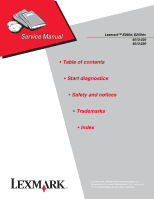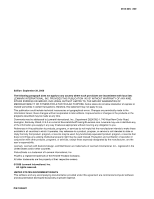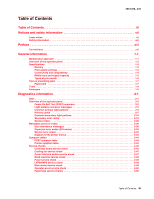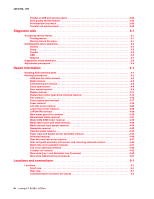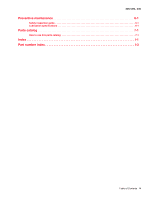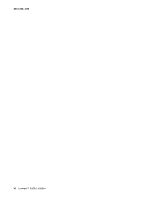Lexmark E260dn Service Manual
Lexmark E260dn Manual
 |
View all Lexmark E260dn manuals
Add to My Manuals
Save this manual to your list of manuals |
Lexmark E260dn manual content summary:
- Lexmark E260dn | Service Manual - Page 1
Lexmark™ E260d, E260dn 4513-220 4513-230 • Table of contents • Start diagnostics • Safety and notices • Trademarks • Index Lexmark and Lexmark with diamond design are trademarks of Lexmark International, Inc., registered in the United States and/or other countries. - Lexmark E260dn | Service Manual - Page 2
changes in the products or the programs described may be made at any time. Comments may be addressed to Lexmark International, Inc., Department D22X/002-1, 740 West New Circle Road, Lexington, Kentucky 40550, U.S.A or e-mail at [email protected]. Lexmark owners. © 2008 Lexmark - Lexmark E260dn | Service Manual - Page 3
2-3 Common primary light patterns 2-4 Primary codes 2-7 Common secondary light patterns 2-16 Secondary error codes 2-18 Service codes 2-28 Messages and error codes 2-36 User attendance messages 2-36 Paper jam error codes (200-series 2-36 Service error codes 2-40 Diagram of the printer menus - Lexmark E260dn | Service Manual - Page 4
Accessing service menus 3-1 Printing menus 3-1 Moving around the menu 3-1 Configuration menu selections 3-4 Utilities 3-4 Setup 3-5 Parallel 3-5 USB 3-6 Network 3-7 Diagnostics mode selections 3-8 Adjustment procedures 3-9 Repair information 4-1 Handling ESD-sensitive parts 4-1 Removal - Lexmark E260dn | Service Manual - Page 5
4512-220, -230 Preventive maintenance 6-1 Safety inspection guide 6-1 Lubrication specifications 6-1 Parts catalog 7-1 How to use this parts catalog 7-1 Index I-1 Part number index I-3 Table of Contents v - Lexmark E260dn | Service Manual - Page 6
4512-220, -230 vi Lexmark™ E260d, E260dn - Lexmark E260dn | Service Manual - Page 7
in the wavelength region of 655-675 nanometers. The laser system and printer are designed so there is never any human access to laser radiation above a Class I level during normal operation, user maintenance, or prescribed service condition. Laser Der Drucker erfüllt gemäß amtlicher Bestätigung der - Lexmark E260dn | Service Manual - Page 8
laser, som arbejder på bølgelængdeområdet 655-675 nanometer. Lasersystemet og printeren er udformet således, at mennesker aldrig udsættes for en laserstråling over Klasse I-niveau ved normal drift, brugervedligeholdelse eller obligatoriske servicebetingelser. viii Lexmark™ E260d, E260dn - Lexmark E260dn | Service Manual - Page 9
utsätts för laserstrålning över Klass I-nivå vid normal användning, underhåll som utförs av användaren eller annan föreskriven serviceåtgärd. Laser-melding Skriveren er godkjent i USA etter kravene i DHHS 21 CFR, underkapittel J, for klasse I (1) laserprodukter, og er i andre land godkjent som et - Lexmark E260dn | Service Manual - Page 10
per sobre d'un nivell de classe I durant una operació normal, durant les tasques de manteniment d'usuari ni durant els serveis que satisfacin les condicions prescrites. x Lexmark™ E260d, E260dn - Lexmark E260dn | Service Manual - Page 11
4513-220, -230 Notices and safety information xi - Lexmark E260dn | Service Manual - Page 12
4513-220, -230 xii Lexmark™ E260d, E260dn - Lexmark E260dn | Service Manual - Page 13
components. The manufacturer is not responsible for safety in the event of use of unauthorized replacement parts. • The maintenance information for this product has been prepared for use by a professional service person and is not intended to be used by others. • There may be an increased risk - Lexmark E260dn | Service Manual - Page 14
peligro y tomar las precauciones necesarias. • PRECAUCIÓN: este símbolo indica que el voltaje de la parte del equipo con la que está trabajando es peligroso. Antes de empezar, desenchufe el equipo o estar ligado à corrente eléctrica para realizar a tarefa necessária. xiv Lexmark™ E260d, E260dn - Lexmark E260dn | Service Manual - Page 15
producte. El personal professional ha d'estar-ne assabentat i prendre les mesures convenients. • PRECAUCIÓ: aquest símbol indica que el voltatge de la part de l'equip amb la qual esteu treballant és perillós. Abans de començar, desendolleu l'equip o extremeu les precaucions si, per treballar - Lexmark E260dn | Service Manual - Page 16
contains an error indicator table, symptom tables, and service checks used to isolate failing field replaceable units (FRUs). 3. Diagnostic aids contains tests and checks used to locate or repeat symptoms of printer problems. 4. Repair information provides instructions for making printer adjustments - Lexmark E260dn | Service Manual - Page 17
-220, -230 1. General information The Lexmark™ E260d and E260dn are monochrome laser printers designed for single users or small workgroups. This book contains information on E260d and E260dn. For information on E360d and E360dn, see the 4513-420,-430 service manual. For information on E460dn and - Lexmark E260dn | Service Manual - Page 18
4513-220, -230 Overview of the operator panel The operator panel consists of these items: • LED operator panel • Two buttons: Cancel and Continue • Six lights: Error , Paper Jam , Load Paper , Toner Low , Ready , and Continue 1-2 Lexmark™ E260d, E260dn - Lexmark E260dn | Service Manual - Page 19
font cards (DBCS) Option slots Memory slots Flash memory/option card Print quality settings 4513-220 Lexmark E260d 32MB 160MB ✔ x x x x ✔ 1 x 4513-230 Lexmark E260dn 32MB 160MB ✔ x x x x ✔ 1 x Item 4513-220 Lexmark E260d 4513-230 Lexmark E260dn Print resolution 1200 Image quality¹ ✔ ✔ 2400 - Lexmark E260dn | Service Manual - Page 20
-220 Lexmark E260d 4513-230 Lexmark E260dn Data stream emulations Host based printing ✔ ✔ PCL 5e and PCL 6 ✔ ✔ PostScript 3 ✔ ✔ PPDS migration tool ✔ ✔ PDF v1.6 x x XPS¹ x x HTML (including DBCS) x x Directimage x x Compatibility Windows/Macintosh/Linux Windows/Macintosh - Lexmark E260dn | Service Manual - Page 21
E260dn ✔ x ✔ Optional input sources 250-sheet drawer ✔ ✔ 550-sheet drawer ✔ ✔ Manual/integrated print duplex Integrated Integrated Envelope conditioning x x Available output trays Standard 150-sheet sensing bin ✔ ✔ Toner and photoconductor Toner cartridge 1,000 standard pages - Lexmark E260dn | Service Manual - Page 22
drawer) A4, A5, JIS¹-B5, letter, legal, executive, oficio (Mexico)², folio², statement Plain paper, recycled, labels, bond, letterhead, preprinted, colored paper, light paper, heavy paper, rough/cotton, custom type [x] 60-90 g/m² (16-24 lb) • 250 paper • 550 paper • 50 labels** Manual feed - Lexmark E260dn | Service Manual - Page 23
Tips on preventing jams Paper path 4513-220, -230 A Paper path B Manual feed sensor C Upper end feed rolls D Input sensor E Transfer roll F Fuser G Fuser exit rolls H Fuser exit sensor I Exit rolls J Exit sensor K Duplex unit L Duplex sensor M Auto compensator A-B 125.3 - Lexmark E260dn | Service Manual - Page 24
media stack is below the maximum media fill indicators on the 250-sheet tray before pushing the tray into the printer. • Make sure paper guides are positioned before loading the paper or specialty media. • Do not remove trays while a job is printing. • Before loading transparencies, fan the stack to - Lexmark E260dn | Service Manual - Page 25
NVRAM PC PCL POR POST PPDS PRC TAR SDR SWE USB V ac V dc Autocompensator Mechanism (or paper feed) Analog-to-digital Converter Application Specific Integrated Circuit Complete Bill Of Material Development Roll (of print cartridge/photoconductor system) Dual In-Line Memory Module External Network - Lexmark E260dn | Service Manual - Page 26
4513-220, -230 1-10 Lexmark™ E260d, E260dn - Lexmark E260dn | Service Manual - Page 27
of a problem, see "Diagram of the printer menus" on page 2-43. • Information from the operator panel of the printer. - Models E260d and E260dn have an operator panel containing lights and buttons. Warning: Paper clips are commonly used near printers and can become lodged in the paper path. Always - Lexmark E260dn | Service Manual - Page 28
of the fuser) and then stays on. 4. If there is a problem in the printer such as a paper jam, then the panel lights indicate the problem. See "Common primary light patterns" on page 2-4 for more information. 5. The printer cycles down into standby mode, and lights solid. 2-2 Lexmark™ E260d, E260dn - Lexmark E260dn | Service Manual - Page 29
(see "Service tertiary error codes" on page 2-30) indicate specific errors. See "Service codes" on page 2-28. Note: If data is sent to the printer and all lights flash immediately, and double-clicking does not change the display, then there may be a code problem. Contact the next level of support - Lexmark E260dn | Service Manual - Page 30
10 z Unsupported Flash Option Installed Cancel job 10 z z z z z z Reset printer Restore factory defaults Invalid engine code 11 z z Invalid network code Resolution reduced while 11 ✷ z z z ✷ z canceling job Toner cartridge region mismatch 12 z z Change cartridge invalid - Lexmark E260dn | Service Manual - Page 31
Condition Page Paper jam printer error (2xx) 14 z z Remove paper from output bin 14 ✷ Load media in Tray 1 or Tray 2 14 z z Load Media in Multi-purpose 15 z Feeder or Manual Feeder Load Tray 1 for side 2 of manual 15 z ✷ duplex printing ¹ Toner low light will remain flashing with - Lexmark E260dn | Service Manual - Page 32
Replace Photoconductor • Formatting Flash and Replace Photoconductor • Printing Directory and Replace Photoconductor • Printing Font List and Replace Photoconductor • Printing Menu Settings and Replace Photoconductor • Printing Print Quality Test pages and Replace Photoconductor • Programming Flash - Lexmark E260dn | Service Manual - Page 33
receive and process data. • The printer is in Power Saver mode. Action • Send a print job. • Press Continue to print the menu settings pages for a list of current printer settings. • Press and hold Cancel to reset the printer. Demo Mode Ready z ✷ Meaning • The printer is in the Ready state and - Lexmark E260dn | Service Manual - Page 34
Cancel to reset the printer. Printing a directory, a font list, menu settings pages, or Print Quality Test Pages: • Wait for the pages to print. The Ready light flashes as the pages print. The Ready light is on when the printing stops. • Press and release Cancel to cancel printing. • Press and hold - Lexmark E260dn | Service Manual - Page 35
of a page in the current print job is reduced from 600 dots per inch (dpi) to 300 dpi to prevent a memory full error. Action • Wait until the control panel returns to Ready to print other jobs. • Press and release Cancel to cancel the print job. • Press and hold Cancel to reset the printer. Not - Lexmark E260dn | Service Manual - Page 36
current print job is canceled. • The printer is resetting to the user default settings. Any active print jobs are canceled. A user default setting remains in effect until it is changed or has restored the factory default settings. Action Wait for the message to clear. 2-10 Lexmark™ E260d, E260dn - Lexmark E260dn | Service Manual - Page 37
a Memory Full error. Action Pressing Cancel will cancel the print job. Other buttons are ignored. Toner low z z Meaning The printer is ready to receive and process data. In addition, the toner in the toner cartridge is getting low. Action • Press and release Continue to clean the light - Lexmark E260dn | Service Manual - Page 38
✷ z Meaning The photoconductor kit is full and must be replaced. The printer will not print any more pages until the photoconductor kit is replaced. Action • Press and release Continue to print a photoconductor kit instruction page. • Replace the photoconductor kit. 2-12 Lexmark™ E260d, E260dn - Lexmark E260dn | Service Manual - Page 39
Service error ✷ ✷ ✷ ✷ ✷ ✷ Meaning The printer has a service error, and printing has stopped. Action Press Continue twice to see the secondary code. See "Service codes" on page 2-28 to locate the problem. Printer error z z Meaning The printer has one of the following errors: • Memory - Lexmark E260dn | Service Manual - Page 40
Continue to clear the error code. Load media in Tray 1 or Tray 2 z z Meaning The printer is out of print media at the indicated source. Action • Load print media into the indicated tray, and press Continue to resume printing. • Press Cancel to reset the printer. 2-14 Lexmark™ E260d, E260dn - Lexmark E260dn | Service Manual - Page 41
media in the multi-purpose feeder or manual feeder. Action • Load print media into the manual feeder. • Press Continue to resume printing. • Press Cancel to reset the printer. Load media Tray 1 for Side 2 of manual duplex printing z ✷ Meaning The printer prompts to load side 2 of a single sheet - Lexmark E260dn | Service Manual - Page 42
and where to go for help. Common light sequences for paper jams When the Paper jam secondary error code. and Continue lights are both on, a paper jam has occurred with a Printer Condition Page 200: Paper jam at the input 18 sensor 201: Paper jam between the 18 input and exit sensor 202 - Lexmark E260dn | Service Manual - Page 43
configuration 23 z ✷ Insufficient defrag memory 22 z ENA connection lost 23 z ✷ Host interface disabled 23 z ✷ Memory full 23 z Short media 24 z Flash full 24 z z Invalid engine code 24 z Invalid network code 25 z Toner cartridge region 25 z mismatch Change toner - Lexmark E260dn | Service Manual - Page 44
printer or in the manual feeder. Action Open the front door, remove the print cartridge, and clear the paper jam. 201: Paper jams between the input and exit sensors z z z Meaning A paper jam has occurred. The jammed media is most likely in the fuser area under the toner cartridge assembly - Lexmark E260dn | Service Manual - Page 45
unit before Action Remove the tray, open the duplex door and clear the paper jam. 234: Paper jam (duplex - unknown location) z ✷ z Meaning A paper jam has occurred somewhere around the duplex unit before making the manual input sensor. Action Remove the tray, open the duplex door and clear - Lexmark E260dn | Service Manual - Page 46
avoid this error in the future: • Reduce the complexity of the page by reducing the amount of text or graphics on the page and deleting unnecessary download fonts or macros. • Set Page Protect to On in the Local Printer Setup Utility. • Install additional printer memory. 2-20 Lexmark™ E260d, E260dn - Lexmark E260dn | Service Manual - Page 47
the print job. • Press and hold Cancel to reset the printer. To avoid this error in the future: • Simplify the print job. Reduce the complexity of the page by reducing the amount of text or graphics on the page and deleting unnecessary downloaded fonts or macros. • Install additional printer memory - Lexmark E260dn | Service Manual - Page 48
default setting. Action Add more memory, change link buffers or reset the printer settings that have been changed. PPDS Font error z ✷ z Meaning The printer does not have enough memory to save the data in the buffer. Action • Install additional memory. • Press Continue to continue printing - Lexmark E260dn | Service Manual - Page 49
the print job. • Press and hold Cancel to reset the printer. To avoid this error in the future: • Simplify the print job. Reduce the complexity of the page by reducing the amount of text or graphics on the page and deleting unnecessary downloaded fonts or macros. • Install additional printer memory - Lexmark E260dn | Service Manual - Page 50
door, clear the paper path and close the door to resume printing. • Press Continue to clear the code and continue printing the job. • Press Cancel to cancel the print job. Flash full z z z z Meaning The printer signals that there is not enough free space in the flash memory mode to hold the - Lexmark E260dn | Service Manual - Page 51
printer. The settings cannot be changed without calling Lexmark for a one-time change. Change toner cartridge/invalid refill z ✷ z Meaning The toner in the toner cartridge is getting low, or an invalid refill toner has been installed. Action • Press and release Continue to clear the light - Lexmark E260dn | Service Manual - Page 52
processing the print job. • Turn the printer off. • Remove the toner cartridge, and replace it with a supported toner cartridge. • Turn the printer on. Too many options attached z z z z Meaning This message indicates that to too many flash options have been attached. Action Press Continue - Lexmark E260dn | Service Manual - Page 53
in slot 1 4513-220, -230 z z z z z Meaning The printer detects that a flash memory module is installed in the DIMM dram slot. This error will occur at power on and must be resolved before printing may continue. Action Power off the printer, and remove the unsupported option. Unformatted - Lexmark E260dn | Service Manual - Page 54
to the printer and all lights flash simultaneously, and double-clicking does not produce a secondary code, then there may be a code problem. Contact the next level of support. Doubleclick Doubleclick Primary Codes Secondary Codes Service primary code ✷ Light blinking When this code appears - Lexmark E260dn | Service Manual - Page 55
roll ✷ ✷ 92x: Fuser or toner sensor ✷ ✷ 93x: Printhead, drive motor ✷ ✷ ✷ 94x: LVPS service error ✷ ✷ 95x: Controller board (NCRAM, ROM, or NAND) ✷ ✷ ✷ 96: RAM memory ✷ ✷ ✷ 97x: Network ✷ ✷ ✷ ✷ 98x: Service paper port communication error ✷ ✷ 99x: Service device error - Lexmark E260dn | Service Manual - Page 56
the Diagnostics Menu. See "Diagnostics mode selections" on page 3-8. Note: All service errors are initially communicated by all lights flashing which is the primary indication or code. For brevity, this indication is not repeated in the following codes. CAUTION: When this symbol appears, there is - Lexmark E260dn | Service Manual - Page 57
or toner cartridge. Multiple errors indicate replacing the corresponding part. Service tertiary error codes: fuser, fan, or toner sensor Lights Service secondary codes: 92x ✷ ✷ Service tertiary codes: fuser, fan, or toner sensor 920: Fuser below temperature when printing ✷ 921: Fuser below - Lexmark E260dn | Service Manual - Page 58
937 indicate a problem in the drive system motor. Code 939 indicates a communication failure between the RIP and engine processors. Service tertiary error codes: printhead, transport motor, or RIP engine communicator Lights Service secondary codes: 93x ✷ ✷ ✷ Service tertiary codes: printhead - Lexmark E260dn | Service Manual - Page 59
failure Error codes 950-954 indicate a problem in the NVRAM (nonvolatile random access memory). Replace the operator panel assembly. Codes 955-959 indicate a failed controller board assembly. Replace the controller board. Service tertiary error codes: NVRAM failure Lights Service secondary codes - Lexmark E260dn | Service Manual - Page 60
: Service network error ✷ ✷ ✷ ✷ 978: Bad checksum while programming port ✷ ✷ 979: Flash parts failed while programming port ✷ ✷ ✷ Paper port communication error Indicates a communication error in the paper port. Lights Service secondary codes: 98x Service tertiary codes: paper port - Lexmark E260dn | Service Manual - Page 61
or device controller board error Indicates a failure with the device's equipment or controller board. Lights Service secondary codes: 99x Service tertiary codes: device equipment check or device controller board error 990: Service device equipment check 991: Service device controller board - Lexmark E260dn | Service Manual - Page 62
indicates possible printer problems that must be resolved. This topic provides a list of all printer messages and explains what they mean. User attendance messages Cartridge error codes Error 31.xx 32.xx 33.xx Description Defective cartridge Unsupported cartridge Invalid refill Paper jam error - Lexmark E260dn | Service Manual - Page 63
-230 Paper jam error codes (200-series) (Continued) Error Description 200.14 Trailing edge cleared manual feed, but did not successfully debounce the sensor. Potential causes are a small gap or a bouncy manual feed sensor. 200.15 UNRECOVERABLE NO GAP JAM. Engine detected no gap at the manual feeder - Lexmark E260dn | Service Manual - Page 64
ramping toward desired temperature. Indicates code may be receiving more hall interrupts than intended 201.27 Page at fuser nip before fuser reached acceptable operating temperature. Page arrived at fuser earlier than expected, so it was probably staged 202.00 Paper jam around exit sensor. 202 - Lexmark E260dn | Service Manual - Page 65
4513-220, -230 Paper jam error codes (200-series) (Continued) Error Description 233.03 Paper never reached the input sensor, but was detected at the manual feed sensor. 234.01 Duplex sensor covered during warm-up. 235.01 Invalid duplex media 241.00 Paper jam near tray 1. 241.10 Second pick attempt - Lexmark E260dn | Service Manual - Page 66
erase lamps. Fuser service errors 920.00 Under temperature during steady state control. 920.01 Fuser took too long to heat up after transitioning to new enhanced mode. 920.02 Fuser fell too far below desired temperature while printing. 920.03 Fuser too cool while checking for slope change. 920.04 - Lexmark E260dn | Service Manual - Page 67
signal. This applies to the fuser and belt fusers. 925.00 Wrong fuser lamp installed. 925.01 Lamp detection performed and found error. 925.02 Too hot to do lamp detection, and NVRAM bit indicates previous wrong lamp detected. Fan service errors 927.00 Service fan error 927.03 Main fan took too - Lexmark E260dn | Service Manual - Page 68
during position control 937.03 Overspeed detected during speed control Power supply service errors 940.00 LVPS service error 940.01 Line frequency outside allowed range of 45Hz-64Hz 940.02 Line frequency below 43Hz 940.03 No zero cross detected on belt fuser model 2-42 Lexmark™ E260d, E260dn - Lexmark E260dn | Service Manual - Page 69
Quick Demo Print Menus Print Net Setup Print Fonts Print Directory Print Demo Factory Defaults Hex Trace Job Menu Cancel Job Reset Printer Print Buffer PostScript Menu Print PS Error Font Priority PCL Emul Menu Font Source Font Name Point Size Pitch Symbol Set Orientation Lines per Page A4 Width - Lexmark E260dn | Service Manual - Page 70
2-50. See "Operator panel service check" on page 2-50. See "Main motor service check" on page 2-49. See "Cooling fan service check" on page 2-47. See "Fuser service check" on page 2-48. See "Fuser service check" on page 2-48. See "Paper feed service checks" on page 2-50. 2-44 Lexmark™ E260d, E260dn - Lexmark E260dn | Service Manual - Page 71
or black lines or bands. Toner on back of page. Media never picks. Media feeds continuously. Media wrinkled or bent. Print quality problems • Light print • Blurred characters • Toner on both sides of media • Toner not fused • Streaks • Blank pages 4513-220, -230 Action See "Dead machine service - Lexmark E260dn | Service Manual - Page 72
is new, it obtains some of the settings from the other card. Settings are lost when both are new and replaced at the same time. POST (Power-On Self Test) Note: The printer should complete POST in approximately 30 seconds. If the printer fails to display lights or activate the drive motor, fuser or - Lexmark E260dn | Service Manual - Page 73
If the cable fails continuity, then call the next level of support. Turn the printer on with the cable still unplugged, and verify the following on See "Fan removal" on page 4-16. Cover interlock switch service check Note: Make sure a toner cartridge assembly is installed and the cover closes all - Lexmark E260dn | Service Manual - Page 74
are correct, then check the controller board. See "Controller board removal" on page 4-6. Fuser service check When toner is partially fused to the media, it is usually caused by low fuser temperature. The line voltage to the printer must be within the following limits: • 100 V ac: 127 V ac for the - Lexmark E260dn | Service Manual - Page 75
checks" on page 2-53 for more information. Main motor service check FRU Main motor gear drive Main motor cable LVPS/HVPS Controller board Warning: Do not replace the operator panel and controller board at the same time. Each card contains the printer settings. When either of these cards is new, it - Lexmark E260dn | Service Manual - Page 76
service check" on page 3-46. Buttons If the buttons do not respond, then replace the operator panel. There is no test or repair for the faulty switches on the operator panel. Paper feed service checks Paper jam error indication during POST FRU Fuser (exit sensor) Input/duplex sensor Manual feed - Lexmark E260dn | Service Manual - Page 77
the ACM are installed and clean. Replace the tires, ACM drive, clutch assemblies, solenoids, or drive shaft as necessary. Media occasionally mispicks or picks multiple sheets at once FRU Tray 1 Tray 2 (option) Paper pick tires (Tray 1 or tray 2) ACM clutch Manual feed clutch Media feed clutch ASM - Lexmark E260dn | Service Manual - Page 78
problems (except stacking) in plain paper. • Change settings using the printer driver. • Use the local printer setup utility (included on the CD) to change the NVRAM settings. Try a different ream of paper. Moist media has a higher tendency to crease (treeing) and curl. Parallel or USB port service - Lexmark E260dn | Service Manual - Page 79
isolate problems such as light or toner streaks. See "POST symptom table" on page 2-44 for solutions to these problems. To exit print quality test pages, turn the printer off. Note: Refer to the print defects guide at the end of the manual for repeating defects. Blank page FRU Toner cartridge (not - Lexmark E260dn | Service Manual - Page 80
Check the toner darkness setting in the driver. Try a lower setting. Make sure the toner cartridge and PC Kit are correctly installed and the high voltage contacts are clean. If the toner cartridge and PC Kit are installed correctly, then try a new PC Kit first and then toner cartridge. Check the - Lexmark E260dn | Service Manual - Page 81
laser light path is not blocked. If the toner cartridge is low, then try a new one. Make sure recommended media is being used. Check the media settings in the printer driver. A heavier media may require higher heat to properly fuse. Variation in image density horizontally across page FRU PC Kit - Lexmark E260dn | Service Manual - Page 82
the toner cartridge and paper feed components, especially the drive coupler and drive gears for debris, binds, or damage. Toner on back of page FRU Photoconductor kit (not a FRU) Fuser Transfer roll HVPS or controller board Action Print a menu page found under Utilities, and check settings for - Lexmark E260dn | Service Manual - Page 83
between the PC kit and the fuser. Check the paper path around the fuser entry. Try a different toner cartridge. Vertical white lines may be caused by the laser beam, which may be partially blocked. With the printer off, clear the path or clean the lens. The toner cartridge or fuser may be defective - Lexmark E260dn | Service Manual - Page 84
. The print is getting light, but the printer has not indicated it is low on toner. The light displays. Solid black areas on transparencies Faint images or repetitive spots appear on the page. Pages are blank. • Toner is becoming low in the cartridge. • The installed. light message does - Lexmark E260dn | Service Manual - Page 85
on the back of the printer. • Make sure the toner cartridge assembly is installed properly. • Press and release to print a menu settings page. - If a menu settings page cannot be printed, then contact the next level of support. - If a menu settings page can be printed, then the problem is one of the - Lexmark E260dn | Service Manual - Page 86
the toner cartridge assembly is installed properly. • Make sure the printer front cover is closed. • Ensure the correct PostScript driver is being used. • The printer doesn't have enough memory to print the job. Install more memory. Printhead service check FRU Printhead Note: New printhead must be - Lexmark E260dn | Service Manual - Page 87
the settings and operations used while manufacturing and servicing the printer. See "Diagnostics mode selections" on page 3-8. Printing menus Print Configuration menus by pressing and holding Continue until all of the lights flash, then release the button. The Configuration Mode Instruction page - Lexmark E260dn | Service Manual - Page 88
4513-220, -230 Configuration Menu printout (sample only; use actual sheet). Note: The light sequences change relative to the option on the printer. Lexmark E260d, E260dn Lexmark E260d, E260dn 3-2 Lexmark™ E260d, E260dn - Lexmark E260dn | Service Manual - Page 89
Diagnostics mode printout sample (sample only; use actual sheet) 4513-220, -230 Lexmark E260d, E260dn Note: The light sequences change relative to the options on the printer. Diagnostic aids 3-3 - Lexmark E260dn | Service Manual - Page 90
once the Error light displays. Print menus by pressing and holding until all of the lights flash. Utilities Use the Utilities menu to troubleshoot printer problems. Setting Reset Factory Defaults Hex Trace Print Quality Test Pages Reset Photoconductor Maintenance Counter Use setting to Values - Lexmark E260dn | Service Manual - Page 91
where internal sheets print with each press of . To deactivate, turn the printer off, and re-enter configuration group. Set to deactivate. Deactivate (default) Activate Auto CR After LF Specify whether the printer automatically performs a carriage return after a line feed control command. Off - Lexmark E260dn | Service Manual - Page 92
processes raw binary PostScript print jobs from computers using the Macintosh operating system. This setting often causes Windows print jobs to fail. Auto (default)-The printer processes print jobs from computers using either Windows or Macintosh operating systems. 3-6 Lexmark™ E260d, E260dn - Lexmark E260dn | Service Manual - Page 93
causes Windows print jobs to fail. Auto (default)-The printer processes print jobs from computers using either Windows or Macintosh operating systems. Set Card Speed Automatically detect the connection speed of the network. This setting can be disabled to set the speed manually. Auto (default)-the - Lexmark E260dn | Service Manual - Page 94
paper). Setting is ignored by PPDS interpreter. Off (default) On Defaults Change sizes and designations to metric. U.S. (default) Non-U.S. Cont Prt Simplex Tray 1 Continuously print pages containing cross lines, printer information, and margin settings. Press and hold until the lights flash - Lexmark E260dn | Service Manual - Page 95
) for wear, the paper path for obstructions, the fuser for proper setting, and the tray paper guides for fit to the media. Paper feed skew Printhead misalignment To adjust the printhead: 1. Enter the Diagnostics Menu. See "Diagnostics mode selections" on page 3-8. 2. Press and release to go - Lexmark E260dn | Service Manual - Page 96
below.) If the grid lines of the left flap align below the corresponding lines of the right side, then adjust the printhead counterclockwise. (See the right side of the figure below.) 7. After obtaining a properly adjusted image on the paper, tighten all three screws. 3-10 Lexmark™ E260d, E260dn - Lexmark E260dn | Service Manual - Page 97
ESD-sensitive parts, follow the instructions below in addition to all the usual precautions, such as turning off power before removing logic cards: • Keep the ESD-sensitive part in its original shipping container (a special "ESD bag") until the part is ready to be installed into the printer. • Make - Lexmark E260dn | Service Manual - Page 98
cables from the printer to prevent damage during service. • Unless otherwise stated, reinstall the parts in reverse order of removal. • When reinstalling a part held with several screws, start all screws before final tightening. • Remove the paper tray and print cartridge before proceeding with - Lexmark E260dn | Service Manual - Page 99
pick tires. If the door is opened too far, then it can become disengaged and interfere with the paper tray. The tray may go in but will not come out, and will render the printer as non-serviceable. 3. After the ACM pick tires have been pulled out, close the duplex door. Repair information 4-3 - Lexmark E260dn | Service Manual - Page 100
: • If the left hub is gray, then disconnect the old right and left tire/hub assemblies from the ACM, and replace with the new right and left tire/hub assemblies. • If the left hub is black, then remove the old right and left tires from the ACM hubs, and replace with the - Lexmark E260dn | Service Manual - Page 101
Bezel removal 1. Open the front access door. 2. Flex the top of the bezel, and disconnect the latch (A) from the upper front cover. 4513-220, -230 A 3. Disconnect the latches (B) from the upper front cover. B 4. Remove the bezel. Repair information 4-5 - Lexmark E260dn | Service Manual - Page 102
obtains its settings from the other card. Critical factory settings are lost when both cards are new and are replaced at the same time. 1. Remove the right side cover. See "Right side cover assembly removal" on page 4-51. 2. Remove the three screws (A) from the USB port. A 4-6 Lexmark™ E260d, E260dn - Lexmark E260dn | Service Manual - Page 103
to access to the controller board. B 4. Remove the five screws (C) from the controller board. C 5. Lift the controller board, and remove. Note: When installing the controller board, place the USB port and parallel port screws first, and then place the controller board screws. Repair information 4-7 - Lexmark E260dn | Service Manual - Page 104
open sensor 1. Remove the right side cover. See "Right side cover assembly removal" on page 4-51. 2. Disconnect the cable (A) from the controller board. 3. Use a #1 Phillips screwdriver to remove the screw (B) holding the sensor. B A 4. Remove the cover open sensor. 4-8 Lexmark™ E260d, E260dn - Lexmark E260dn | Service Manual - Page 105
"Left side cover removal" on page 4-23 4. Remove the right side cover. See "Right side cover assembly removal" on page 4-51. 5. Disconnect the operator panel cable (A). 6. Remove the cable through the opening. 7. Remove the three screws (B) from the right side of the printer. Repair information 4-9 - Lexmark E260dn | Service Manual - Page 106
4513-220, -230 8. Disconnect the fuser link (C). C 9. Remove the three screws (D) from the left side of the printer. 10. Remove the door mounts. 4-10 Lexmark™ E260d, E260dn - Lexmark E260dn | Service Manual - Page 107
door and rear cover. See "Rear door and rear cover removal" on page 4-47. 3. Place the printer on its top. Note: Be careful to not mar the finish of the printer. 4. Remove the LVPS/HVPS. See "LVPS/HVPS removal" on page 4-26. 5. Remove the three screws (A) from the shield. A 6. Remove the four screws - Lexmark E260dn | Service Manual - Page 108
4513-220, -230 7. Lift the duplex slightly, push to the left, and tilt to clear the right side of the printer. 8. Remove the duplex. 4-12 Lexmark™ E260d, E260dn - Lexmark E260dn | Service Manual - Page 109
gear drive interface removal 1. Remove the left side cover. See "Left side cover removal" on page 4-23. 2. Remove the LVPS/HVPS. See "LVPS/HVPS removal" on page 4-26. 3. Remove the duplex. See "Duplex removal" on page 4-11. 4. Remove the main motor gear drive. See "Main motor gear drive removal" on - Lexmark E260dn | Service Manual - Page 110
4513-220, -230 7. Remove the screw (D) from the gear (E). 8. Remove the plastic bushing (F). 4-14 Lexmark™ E260d, E260dn - Lexmark E260dn | Service Manual - Page 111
9. Use a screwdriver to pop the retainer clip (G) loose from the gear. 4513-220, -230 10.Remove the gear (H). Repair information 4-15 - Lexmark E260dn | Service Manual - Page 112
4513-220, -230 Fan removal 1. Remove the right side cover. See "Right side cover assembly removal" on page 4-51. 2. Disconnect the cable (A) from the controller board, and remove the two screws (B) holding the fan to the right side frame. B 3. Remove the fan. A B 4-16 Lexmark™ E260d, E260dn - Lexmark E260dn | Service Manual - Page 113
4513-220, -230 Front access door removal 1. Remove the operator panel. See "Operator panel removal" on page 4-44. 2. Remove the left side cover. See "Left side cover removal" on page 4-23. 3. Close the front access door. 4. While closing the MPF cover, pull up on the MPF by the steel shaft until the - Lexmark E260dn | Service Manual - Page 114
4513-220, -230 6. Disconnect the fuser link (A) from the front access door. A 7. Disconnect the front access door cable (B), and pull it through the opening to clear the side frame. B 4-18 Lexmark™ E260d, E260dn - Lexmark E260dn | Service Manual - Page 115
8. Disconnect the front access door from its hinges, and remove. 4513-220, -230 Repair information 4-19 - Lexmark E260dn | Service Manual - Page 116
removal 1. Remove the rear exit guide. See "Rear exit guide assembly with sensor and reversing solenoid removal" on page 4-49. 2. Remove the two screws (A). 3. Partially pull the fuser forward for better access. 4. Push in on the cable connector cover (B), and remove. 4-20 Lexmark™ E260d, E260dn - Lexmark E260dn | Service Manual - Page 117
5. Disconnect the AC cable (C). 4513-220, -230 C B 6. Disconnect the thermistor cable (D). D Repair information 4-21 - Lexmark E260dn | Service Manual - Page 118
4513-220, -230 7. Disconnect the exit sensor cable (E) from the controller board. E 8. Remove the fuser. Note: • Be careful to not damage the gears during the fuser installation. • Be sure to reinstall the AC cable during the fuser installation. 4-22 Lexmark™ E260d, E260dn - Lexmark E260dn | Service Manual - Page 119
when removing the left side cover. • Make sure that the fuser cables are out of the way when removing the left side cover. 1. Remove the paper tray. 2. Remove the screw (A) from the rear left side of the printer. A 3. Remove the screw (B) and press the two latches (C) on the bottom of the left side - Lexmark E260dn | Service Manual - Page 120
4513-220, -230 4. Rotate the cover out, and remove the left side cover. Note: There are two tabs on the top of the left side cover. Do not swing the left side cover open too far, or the tabs will be damaged. 4-24 Lexmark™ E260d, E260dn - Lexmark E260dn | Service Manual - Page 121
Lower front cover removal 1. Open the lower front cover. 2. Disconnect the manual feed plate notch (A) from the lower front cover. 4513-220, -230 A 3. Disconnect the lower front cover notches (B) from the front of the printer. 4. Remove the lower front cover. Repair information 4-25 - Lexmark E260dn | Service Manual - Page 122
cover. See "Left side cover removal" on page 4-23. 3. Place the printer on its top with the rear facing you. Note: Be careful to not mar the finish of the printer. 4. Remove the two screws (A) from the right rear foot assembly. A 5. Disconnect the fuser power cable (B). B 4-26 Lexmark™ E260d, E260dn - Lexmark E260dn | Service Manual - Page 123
6. Remove the four screws (C) from the LVPS/HVPS shield. 4513-220, -230 C 7. Lift the LVPS/HVPS, and disconnect the three cables (D). D Repair information 4-27 - Lexmark E260dn | Service Manual - Page 124
4513-220, -230 Note: Squeeze the clip to remove the cables from their connectors (E). E 8. Disconnect the transfer roll cable (F). F 9. Lift and remove the LVPS/HVPS. 4-28 Lexmark™ E260d, E260dn - Lexmark E260dn | Service Manual - Page 125
the left side cover. See "Left side cover removal" on page 4-23. 2. Open the front access door, and disconnect the fuser link (A). 4513-220, -230 A 3. Place the printer on its right side. Note: Be careful to not mar the finish of the printer. 4. Remove the four screws (B) from the main motor gear - Lexmark E260dn | Service Manual - Page 126
4513-220, -230 5. Lift the gear drive, and disconnect the main motor gear drive cable (C). 6. Remove the main motor gear drive. 4-30 Lexmark™ E260d, E260dn - Lexmark E260dn | Service Manual - Page 127
Manual feed clutch removal 1. Remove the left side cover. See "Left side cover removal" on page 4-23. 2. Open the front access door, and disconnect the fuser link (A). 4513-220, -230 A 3. Close the front access door, and place the printer on its right side. Note: Be careful to not mar the finish - Lexmark E260dn | Service Manual - Page 128
manual feed clutch (D). D 1. Remove the left side cover. See "Left side cover removal" on page 4-23. 2. Remove the duplex. See "Duplex removal" on page 4-11. 3. Open the front access door, and place the printer on its right side. Note: Be careful to not mar the finish of the printer. 4-32 Lexmark - Lexmark E260dn | Service Manual - Page 129
4. Remove the two screws (A). 4513-220, -230 A 5. Remove the three screws (B) from the left door mount. B Repair information 4-33 - Lexmark E260dn | Service Manual - Page 130
on it's top. Note: Be careful to not mar the finish of the printer. 8. Disconnect the cable (D) from J25 on the controller board. Installation note: • Install the two screws holding the new solenoid in place, and route the cable (D) behind the MPF clutch (E). • After disconnecting the old solenoid - Lexmark E260dn | Service Manual - Page 131
the main motor gear drive. See "Main motor gear drive removal" on page 4-29. 5. Remove the media feed clutch. See "Remove the media ACM ASM feeder." on page 4-37. 6. Use a screwdriver to pop the shaft retainer tab (A) loose from the ACM feed shaft. 7. Use a small pair of pliers to remove the shaft - Lexmark E260dn | Service Manual - Page 132
4513-220, -230 8. Use a screwdriver to pop the inner shaft lock (B) loose. 9. Remove the inner shaft lock (C). 4-36 Lexmark™ E260d, E260dn - Lexmark E260dn | Service Manual - Page 133
10. Pull out the auto compensator shaft, and remove the spring (D). 4513-220, -230 11. Remove the auto compensator shaft. 12. Disconnect the spring (E) from the cylinder. E 13. Remove the media ACM ASM feeder. Repair information 4-37 - Lexmark E260dn | Service Manual - Page 134
1. Remove the main motor gear drive. See "Main motor gear drive removal" on page 4-29. 2. Remove the duplex. See "Duplex removal" on page 4-11. 3. Disconnect the media feed clutch cable (A) from the controller board. 4. Unroute the cable from the bottom of the printer. 4-38 Lexmark™ E260d, E260dn - Lexmark E260dn | Service Manual - Page 135
5. Remove the e-clip (B). 4513-220, -230 6. Remove the media feed clutch with cable (C). Repair information 4-39 - Lexmark E260dn | Service Manual - Page 136
4513-220, -230 Media manual input sensor removal 1. Remove the right side cover. See "Right side cover assembly removal" on page 4-51. 2. Place the machine on its top. Note: Be careful to not mar the finish of the printer. 3. Disconnect the sensor cable (A) from J23 (MPFS) on the controller board. A - Lexmark E260dn | Service Manual - Page 137
4513-220, -230 Re-installation note: • Prop open the duplex door, and insert the hook end of the spring hook retainers (F) between the sensor and side frame. F Note: If the cable is not properly installed in its retainers, then the loose cable will obstruct the paper path. Repair information 4-41 - Lexmark E260dn | Service Manual - Page 138
4513-220, -230 Warning: Check to make sure the duplex paper jam door is in its proper position. If it is not, then the paper tray will become lodged and the printer will need to be replaced. 4-42 Lexmark™ E260d, E260dn - Lexmark E260dn | Service Manual - Page 139
Nameplate removal 1. Open the front access door. 2. Remove the three screws (A). 4513-220, -230 A 3. Remove the nameplate. Repair information 4-43 - Lexmark E260dn | Service Manual - Page 140
nameplate. See "Nameplate removal" on page 4-43. 2. Remove the bezel. See "Bezel removal" on page 4-5. 3. Remove the four screws (A) from the display plate. A 4. Lift the operator panel cover, and disconnect the operator panel cable (B). B 5. Remove the operator panel. 4-44 Lexmark™ E260d, E260dn - Lexmark E260dn | Service Manual - Page 141
. See "Right side cover assembly removal" on page 4-51. 2. Remove the duplex. See "Duplex removal" on page 4-11. 3. Remove the two screws (A) from the sensors. A 4. Disconnect the sensor cable (B) from the controller board. B 5. Remove the paper input and duplex sensor assembly. Repair information - Lexmark E260dn | Service Manual - Page 142
the printhead. A 4. Remove the three screws (B). Note: Use a pencil to mark the screw locations of the printhead on the metal frame. Align the new printhead relative to the location of the old printhead. See "Adjustment procedures" on page 3-9. B 5. Remove the printhead. 4-46 Lexmark™ E260d, E260dn - Lexmark E260dn | Service Manual - Page 143
4513-220, -230 Rear door and rear cover removal 1. Open the rear door. 2. Pull the rear door up at an angle, disconnect the door from the notch (A), and remove. A 3. Remove the two screws (B) from the top of the rear cover. B Repair information 4-47 - Lexmark E260dn | Service Manual - Page 144
4513-220, -230 4. Tilt the rear cover, and remove. 4-48 Lexmark™ E260d, E260dn - Lexmark E260dn | Service Manual - Page 145
4513-220, -230 Rear exit guide assembly with sensor and reversing solenoid removal 1. Remove the top cover. See "Top cover assembly removal" on page 4-53. 2. Remove the rear door and rear cover. See "Rear door and rear cover removal" on page 4-47. 3. Disconnect the narrow media sensor cable and the - Lexmark E260dn | Service Manual - Page 146
, -230 5. Remove the solenoid cable (C) through the opening. 6. Remove the narrow media sensor cable (D) through the opening. 7. Remove the rear exit guide assembly. Note: Be careful to not damage the gears during the rear exit guide assembly removal and reinstallation. 4-50 Lexmark™ E260d, E260dn - Lexmark E260dn | Service Manual - Page 147
Right side cover assembly removal Note: Leave the front cover closed when removing the right side cover assembly. 1. Remove the one screw (A) from behind the paper tray. 4513-220, -230 A 2. Remove the screw (B) from the bottom right side of the printer. B Repair information 4-51 - Lexmark E260dn | Service Manual - Page 148
4513-220, -230 3. Press the latches (C). C 4. Rotate the right side cover assembly out, and remove. 4-52 Lexmark™ E260d, E260dn - Lexmark E260dn | Service Manual - Page 149
. 3. Remove the right side cover. See "Right side cover assembly removal" on page 4-51. 4. Remove the rear door and rear cover. See "Rear door and rear cover removal" on page 4-47. 5. Remove the two screws (A) from the left side of the printer. 6. Remove the two screws (B) from the right side of the - Lexmark E260dn | Service Manual - Page 150
4513-220, -230 7. Lift the top cover, and remove. Note: • Be sure to lift the top cover assembly from the front to remove. • During reinstallation, be sure the exit guide and the paper bin align correctly. A mismatch can cause paper jams. 4-54 Lexmark™ E260d, E260dn - Lexmark E260dn | Service Manual - Page 151
be dislodged. The spring included with the FRU is to be used only if the old right-side spring is damaged or lost. Both springs must be positioned on posts that cannot be seen. If the old springs are moved, then feel the base of the springs to assure that they - Lexmark E260dn | Service Manual - Page 152
4513-220, -230 Wear strip (tray 1 and 250-sheet tray 2) removal 1. Hold the tray with the bottom up. 2. Use a spring hook to disconnect the strip from the top of the tray. 3. Remove the strip from inside the tray. 4-56 Lexmark™ E260d, E260dn - Lexmark E260dn | Service Manual - Page 153
spring hook, check to make sure that the end of the strip is fastened tightly. • Be sure that the drafted edge of the strip is installed toward the bottom of the tray. Repair information 4-57 - Lexmark E260dn | Service Manual - Page 154
4513-220, -230 4-58 Lexmark™ E260d, E260dn - Lexmark E260dn | Service Manual - Page 155
230 Locations Front view Rear view Front door Manual feeder door Front door release button Operator panel Paper stop Standard output bin System board door Standard 250-sheet tray (Tray 1) Rear door Ethernet port USB port Parallel port Printer power cord socket Locking device Power switch - Lexmark E260dn | Service Manual - Page 156
PANEL J4 CART 1 J13 TNR 1 J501 TPS 1 J17 MTR 1 1 J28 TRAY2 1 J27 IN/DPX J26 FED J25 1 MPT J24 MPF1 1 J23 1 MPFS J502 HVPS/LVPS 1 5-2 Lexmark™ E260d, E260dn - Lexmark E260dn | Service Manual - Page 157
connect with the printer power off. Otherwise, Value cable unplugged (if different) Comments Ground 1.7 V dc Cartridge (The front access door must be closed.) 3.3 V dc 3.3 V dc Operator panel 5.0 Ground > 0 V dc 5 V dc 5 V dc Fuser exit sensor Ground 0.1 V dc 5 V dc Main gear drive - Lexmark E260dn | Service Manual - Page 158
5 V dc Value cable unplugged (if different) Comments 5 V dc Manual feed sensor 0 V dc 0 V dc 5 V dc Manual feed solenoid Media feed clutch Input and duplex sensor Tray 2 0 V dc 0V dc 5V dc 5 V dc 24 V dc 24 V dc 0 V dc Toner patch (density) sensor LVPS/HVPS 5-4 Lexmark™ E260d, E260dn - Lexmark E260dn | Service Manual - Page 159
4513-220, -230 6. Preventive maintenance This chapter describes procedures for printer preventive maintenance. Follow these recommendations to help prevent problems and maintain optimum performance. Safety inspection guide The purpose of this inspection guide is to aid you in identifying unsafe - Lexmark E260dn | Service Manual - Page 160
4513-220, -230 6-2 Lexmark™ E260d, E260dn - Lexmark E260dn | Service Manual - Page 161
but is not pictured in the illustration. • PP: (Parts Packet) in the parts description column indicates the part is contained in a parts packet. • Model information used in the parts catalog. Machine type and model Description 4513-220 4513-230 Lexmark E260d Lexmark E260dn Parts catalog 7-1 - Lexmark E260dn | Service Manual - Page 162
4513-220, -230 Assembly 1: Covers 13 1 2 12 3 11 10 9 8 7 7-2 Lexmark™ E260d, E260dn 4 5 6 - Lexmark E260dn | Service Manual - Page 163
3 4 4 5 5 6 7 8 9 10 11 12 13 13 Part number 40X5373 40X5377 40X5375 40X5398 40X5399 40X5394 40X5395 40X2855 40X5382 40X5381 40X5379 40X5359 40X5378 40X5374 Front access door assembly 1 1 Left side cover 1 1 LED bezel cover, E260d 1 1 LED bezel cover, E260dn 4513-220, -230 Parts catalog 7-3 - Lexmark E260dn | Service Manual - Page 164
4513-220, -230 Assembly 2: Electronics 11 10 9 8 1 2 3 4 5 6 7 7-4 Lexmark™ E260d, E260dn - Lexmark E260dn | Service Manual - Page 165
panel assembly, E260d/E260dn Fuser assembly, 115 V Fuser assembly, 230 V Fuser assembly, 100 V E260dn LVPS/HVPS card assembly, 110 V/100 V LVPS/HVPS card assembly, 220 V Manual input sensor assembly Manual feed solenoid Media feed (ACM) clutch LSU, E260d/E260dn (printhead) 4513-220, -230 Parts - Lexmark E260dn | Service Manual - Page 166
4513-220, -230 Assembly 3: Frame 10 9 3 8 7 See instruction sheet in the FRU. 6 1 2 3 4 5 7 7-6 Lexmark™ E260d, E260dn - Lexmark E260dn | Service Manual - Page 167
TP2NCX3X6PF-Ni TP2C-4.0+8PF-Ni M3.0*0.5+6PF-Ni M3.0*0.5+4PF-Ni M3.5*0.6+6P-Ni Complete duplex assembly Media (ACM) drive assembly Paper feed, ACM tires Tray 2 paper feed tires Manual feed clutch CBM Main drive gearbox (in motor) Duplex gear drive CBM Field relocation package assembly 4513-220, -230 - Lexmark E260dn | Service Manual - Page 168
-220, -230 Assembly 4: Options AsmIndex NS NS NS NS NS NS NS Part number 40X5972 40X5970 40X5971 40X5969 40X5937 40X1367 40X1368 Units/ mach Units/ FRU Description font card assembly 1 128 MB SDR DIMM 1 Parallel cable, packaged (3 m) 1 USB cable, packaged (2 m) 7-8 Lexmark™ E260d, E260dn - Lexmark E260dn | Service Manual - Page 169
Assembly 5: Power cords AsmIndex NS NS NS NS NS NS NS NS NS NS NS NS NS NS NS Part number 40X0297 40X0278 40X0288 40X0286 40X0275 40X0274 40X0276 40X0287 40X0279 40X0277 40X0282 40X0270 40X0280 40X0281 40X0296 Units/ mach 1 1 1 1 1 1 1 1 1 1 1 1 1 1 1 Units/ FRU Description Power cord, 1.8M ( - Lexmark E260dn | Service Manual - Page 170
4513-220, -230 7-10 Lexmark™ E260d, E260dn - Lexmark E260dn | Service Manual - Page 171
Development Configuration ID 3-8 Defaults 3-8 Edge to Edge 3-8 Print History 3-8 printout sample 3-3 4513-220, -230 E Edge to Edge 3-8 error messages primary light patterns 2-3 service error codes 2-28, 2-40 user attendance messages 2-3 ESD-sensitive parts 4-1 F fan parts catalog 7-5 service check - Lexmark E260dn | Service Manual - Page 172
55 toner on back of page 2-56 white or black lines 2-56 printhead 2-60 transfer roll 2-60 service error codes 2-40 accessing 2-28 tertiary light patterns 2-30 service menus 3-1 special tools 1-8 specifications connectivity 1-4 input trays 1-5 memory 1-3 operating systems 1-4 photoconductor capacity - Lexmark E260dn | Service Manual - Page 173
, gear, spring (CBM 7-7 Duplex and media sensor assembly 7-5 Manual input sensor assembly 7-5 Main drive gearbox (in motor 7-7 Manual feed clutch CBM 7-7 Manual feed solenoid 7-5 Media feed (ACM) clutch 7-5 Media exit guide assembly (redrive 7-7 Top cover assembly 7-3 Left side cover - Lexmark E260dn | Service Manual - Page 174
Paper feed, ACM tires 7-7 Media (ACM) drive assembly 7-7 128 MB SDR DIMM 7-8 Korean font card assembly 7-8 Simplified Chinese font card assembly 7-8 Traditional Chinese font card assembly 7-8 Japanese font card assembly 7-8 Field relocation package assembly 7-7 I-4 Lexmark™ E260d, E260dn - Lexmark E260dn | Service Manual - Page 175
, unplug this cable and turn printer back on. Check values on the cable pins. J9 J10 J11 J12 J14 J28 3.3V 24V 3.2V Gnd 5V (1.1V) 5V Gnd 5V (1.1V) 5V Gnd 0V (24V) 24V 0V (24V) 24V 5V (1.1V) 70S MPF Sensor Manual Clutch Solenoid Paper Feed Clutch Paper In Sensor Duplex Sensor Tray - Lexmark E260dn | Service Manual - Page 176
80.0 98.3 38.8 48.3 52.4
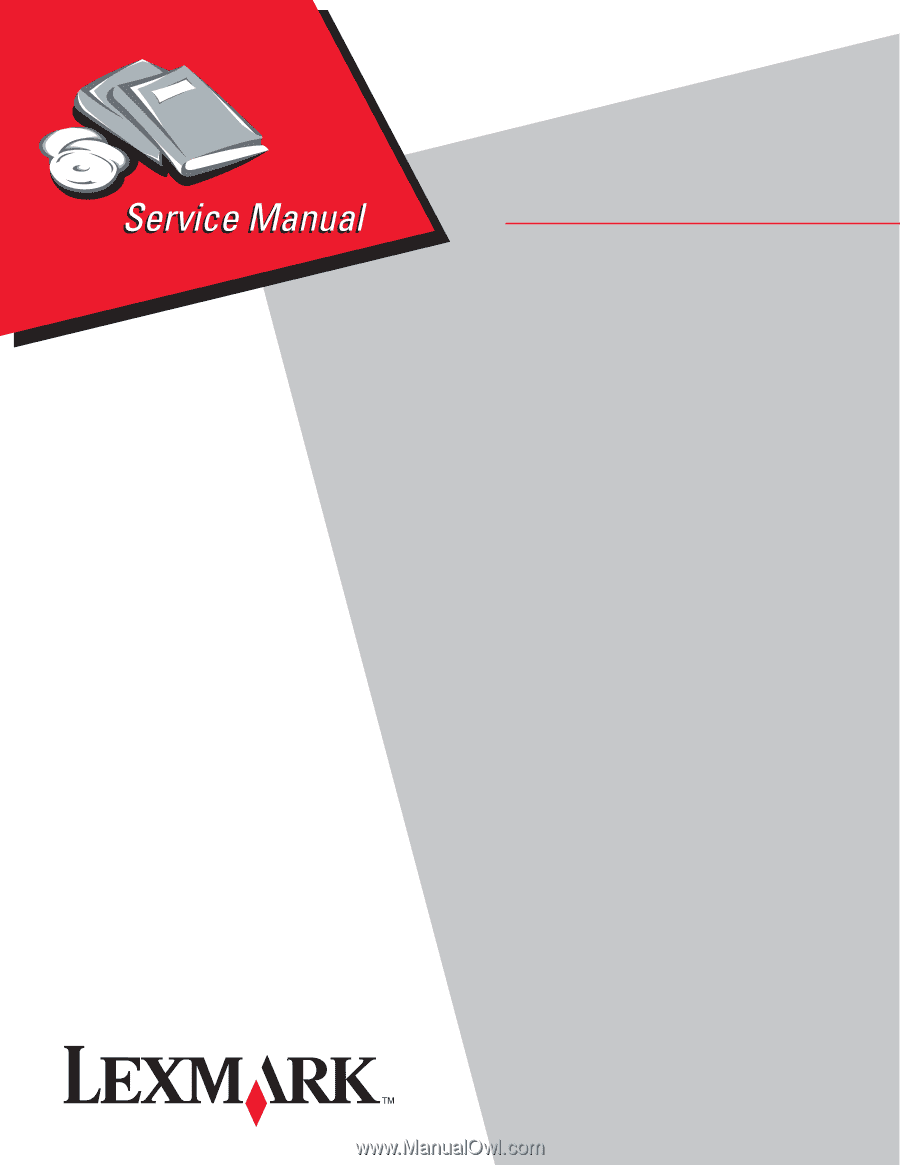
Lexmark™ E260d, E260dn
4513-220
4513-230
• Table of contents
• Start diagnostics
• Safety and notices
• Trademarks
• Index
Lexmark and Lexmark with diamond design are
trademarks of Lexmark International, Inc., registered
in the United States and/or other countries.