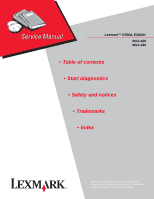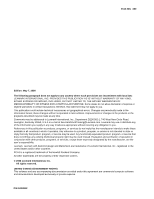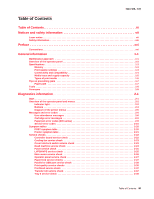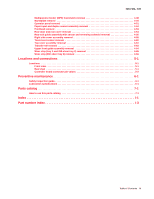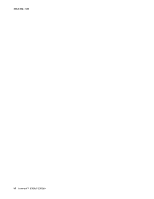Lexmark E360d Service Manual
Lexmark E360d Manual
 |
View all Lexmark E360d manuals
Add to My Manuals
Save this manual to your list of manuals |
Lexmark E360d manual content summary:
- Lexmark E360d | Service Manual - Page 1
Lexmark™ E360d, E360dn 4513-420 4513-430 • Table of contents • Start diagnostics • Safety and notices • Trademarks • Index Lexmark and Lexmark with diamond design are trademarks of Lexmark International, Inc., registered in the United States and/or other countries. - Lexmark E360d | Service Manual - Page 2
of operation in conjunction with other products, programs, or services, except those expressly designated by the manufacturer, are the user's responsibility. Lexmark, Lexmark with diamond design and MarkVision are trademarks of Lexmark International, Inc., registered in the United States and/or - Lexmark E360d | Service Manual - Page 3
operator panel and menus 2-2 Indicator light 2-2 Buttons 2-3 Diagram of the printer menus 2-5 Messages and error codes 2-6 User attendance messages 2-6 Cartridge error messages 2-9 Paper jam error codes (200-series 2-9 Service error codes 2-15 Symptom tables 2-20 POST symptom table 2-20 - Lexmark E360d | Service Manual - Page 4
MENU 3-2 Entering Configuration Menu 3-2 Available menus 3-2 Reset photoconductor maintenance counter (Reset PC Cnt 3-3 Print quality pages (Prt Quality Pgs 3-3 Reports 3-3 Panel Menus 3-3 PPDS Emulation 3-3 Demo Mode 3-4 Factory Defaults 3-4 Energy Conserve 3-4 Font Sharpening 3-4 Exit - Lexmark E360d | Service Manual - Page 5
5-1 Locations 5-1 Front view 5-1 Rear view 5-1 Controller board connector pin values 5-2 Preventive maintenance 6-1 Safety inspection guide 6-1 Lubrication specifications 6-1 Parts catalog 7-1 How to use this parts catalog 7-1 Index I-1 Part number index I-3 Table of Contents v - Lexmark E360d | Service Manual - Page 6
4513-420, -430 vi Lexmark™ E360d, E360dn - Lexmark E360d | Service Manual - Page 7
in the wavelength region of 655-675 nanometers. The laser system and printer are designed so there is never any human access to laser radiation above a Class I level during normal operation, user maintenance, or prescribed service condition. Laser Der Drucker erfüllt gemäß amtlicher Bestätigung der - Lexmark E360d | Service Manual - Page 8
laser, som arbejder på bølgelængdeområdet 655-675 nanometer. Lasersystemet og printeren er udformet således, at mennesker aldrig udsættes for en laserstråling over Klasse I-niveau ved normal drift, brugervedligeholdelse eller obligatoriske servicebetingelser. viii Lexmark™ E360d, E360dn - Lexmark E360d | Service Manual - Page 9
utsätts för laserstrålning över Klass I-nivå vid normal användning, underhåll som utförs av användaren eller annan föreskriven serviceåtgärd. Laser-melding Skriveren er godkjent i USA etter kravene i DHHS 21 CFR, underkapittel J, for klasse I (1) laserprodukter, og er i andre land godkjent som et - Lexmark E360d | Service Manual - Page 10
per sobre d'un nivell de classe I durant una operació normal, durant les tasques de manteniment d'usuari ni durant els serveis que satisfacin les condicions prescrites. x Lexmark™ E360d, E360dn - Lexmark E360d | Service Manual - Page 11
4513-420, -430 Notices and safety information xi - Lexmark E360d | Service Manual - Page 12
4513-420, -430 xii Lexmark™ E360d, E360dn - Lexmark E360d | Service Manual - Page 13
components. The manufacturer is not responsible for safety in the event of use of unauthorized replacement parts. • The maintenance information for this product has been prepared for use by a professional service person and is not intended to be used by others. • There may be an increased - Lexmark E360d | Service Manual - Page 14
peligro y tomar las precauciones necesarias. • PRECAUCIÓN: este símbolo indica que el voltaje de la parte del equipo con la que está trabajando es peligroso. Antes de empezar, desenchufe el equipo o estar ligado à corrente eléctrica para realizar a tarefa necessária. xiv Lexmark™ E360d, E360dn - Lexmark E360d | Service Manual - Page 15
producte. El personal professional ha d'estar-ne assabentat i prendre les mesures convenients. • PRECAUCIÓ: aquest símbol indica que el voltatge de la part de l'equip amb la qual esteu treballant és perillós. Abans de començar, desendolleu l'equip o extremeu les precaucions si, per treballar - Lexmark E360d | Service Manual - Page 16
contains an error indicator table, symptom tables, and service checks used to isolate failing field replaceable units (FRUs). 3. Diagnostic aids contains tests and checks used to locate or repeat symptoms of printer problems. 4. Repair information provides instructions for making printer adjustments - Lexmark E360d | Service Manual - Page 17
-420, -430 1. General information The Lexmark™ E360d and E360dn are monochrome laser printers designed for single users or small workgroups. This book contains information on E360d and E360dn. For information on E260d and E260dn, see the 4513-220,-230 service manual. For information on E460dn and - Lexmark E360d | Service Manual - Page 18
display (LCD) that shows text • Six buttons: Menus , Back ,Navigation (with Left Menu Stop • An indicator light , Select and Right Menu ), and Menus Back Stop 1-2 Lexmark™ E360d, E360dn - Lexmark E360d | Service Manual - Page 19
/option card 2¹ ¹ Only one slot is active for 64MB flash memory or font card. Print quality settings 4513-430 Lexmark E360dn 32MB 288MB x x 1 2¹ Item 4513-420 Lexmark E360d 4513-430 Lexmark E360dn Print resolution 1200 Image quality¹ 2400 Image quality² 600 X 600 dpi 1200 X 1200 dpi - Lexmark E360d | Service Manual - Page 20
420 Lexmark E360d 4513-430 Lexmark E360dn Data stream emulations Host based printing PCL 5e and PCL 6 PostScript 3 PPDS migration tool PDF v1.6 x x XPS¹ x x HTML (including DBCS) x x Direct image x x Compatibility Windows/Macintosh/Linux Windows/Macintosh - Lexmark E360d | Service Manual - Page 21
and supply capacity Item Available input trays Integrated 250-sheet tray 50-sheet MP feeder 1-sheet manual feed slot 4513-420 Lexmark E360d x 4513-420, -430 4513-430 Lexmark E360dn x Optional input sources 250-sheet drawer 550-sheet drawer Maximum input sheet capacity 850 - Lexmark E360d | Service Manual - Page 22
" value appears in that source's list of supported media sizes. These values only appear in a source's list of supported media sizes either when the source is non-size sensing or when the source's size sensing hardware is deactivated and then the device is power cycled. 1-6 Lexmark™ E360d, E360dn - Lexmark E360d | Service Manual - Page 23
Tips on preventing jams Paper path I J 4513-420, -430 F G E H K L C B D M A A Paper path B Manual feed sensor C Upper end feed rolls D Input sensor E Transfer roll F Fuser G Fuser exit rolls H Fuser exit sensor I Exit rolls J Exit sensor K Duplex unit L Duplex sensor - Lexmark E360d | Service Manual - Page 24
4513-420, -430 Most paper jams can be avoided by correctly loading paper and specialty media in the printer. The following hints can help prevent paper jams: • Use only the recommended print pliers • Volt-ohmmeter • #1 and #2 Phillips screwdriver • Slotted screwdriver 1-8 Lexmark™ E360d, E360dn - Lexmark E360d | Service Manual - Page 25
Adapter Field Replaceable Unit Host Based Printing High Voltage Power Supply Liquid Crystal Diode Light Emitting Diode Laser Scanning Unit Low Voltage Power Supply Nonvolatile Random Access Memory Photoconductor Printer Control Language Power-On Reset Power-On Self Test Personal Printer Data Stream - Lexmark E360d | Service Manual - Page 26
4513-420, -430 1-10 Lexmark™ E360d, E360dn - Lexmark E360d | Service Manual - Page 27
Busy is displayed. 6. Close Door will be displayed if the cover is open. 7. Any cartridge errors, such as Defective Cartridge, are displayed. 8. Applicable maintenance messages are displayed. 9. Applicable toner low messages are displayed. 10. The printer displays Ready. Diagnostics information 2-1 - Lexmark E360d | Service Manual - Page 28
Stop Back button Left arrow button Select Right arrow Stop button button button Indicator light The indicator light gives information about the status of the printer. If the light is Off On Blinking The printer is Off On, but idle On and busy 2-2 Lexmark™ E360d, E360dn - Lexmark E360d | Service Manual - Page 29
value as the new user default setting. Note: When a new setting is saved as the default setting, it remains in effect until new settings are saved or until factory defaults are restored. Settings chosen from a software program can also change or override the user default settings selected from the - Lexmark E360d | Service Manual - Page 30
describing the current state of the printer and indicating possible printer problems that must be resolved. The top line of the display is the header line. It will display the current status and the Supplies (Warnings) status. This is where printer status, supplies messages, and show-me screens are - Lexmark E360d | Service Manual - Page 31
Fonts Print Demo Factory Defaults Hex Trace Setup Menu Eco-Mode Quiet Mode Printer Language Power Saver Resource Save Print Timeout Wait Timeout Auto Continue Jam Recovery Page Protect Print area Display Language Toner Alarm Job Menu Reset Printer Quality Menu Print Resolution Toner Darkness Small - Lexmark E360d | Service Manual - Page 32
. Note: The printer settings cannot be changed from the control panel while the menus are disabled. Wait for the message to clear. Wait for the message to clear. Warning: Do not turn the printer off while this message is displayed. Wait for the message to clear. Download valid engine code to the - Lexmark E360d | Service Manual - Page 33
• Cancel the current job. Replace the maintenance items and, if necessary, reset the printer maintenance counter. The printer menus are disabled. The printer settings cannot be changed from the control panel. Note: A job can still be canceled. Contact a system support person. A network interface is - Lexmark E360d | Service Manual - Page 34
Paper Standard Bin Resetting Maint Cnt Valu Resetting PC Cnt Value Resetting the Printer Res Reduced Restoring Factory Defaults Std Bin Full Toner Low Tray Missing USM Waiting Action The printer is programming new system code. Wait for the message to clear and the printer to reset. Warning - Lexmark E360d | Service Manual - Page 35
page (bouncy passthru sensor) Remove the toner cartridge/PC kit. At the front, remove the upper front guide, and inspect the flag on the manual input sensor. If the flag is loose, then replace it. See "Media manual input sensor removal" on page 4-39. 200.08 Media reached the input sensor before - Lexmark E360d | Service Manual - Page 36
bouncy manual feed sensor. Remove the toner cartridge/PC kit. At the front, remove the upper front guide, and inspect the flag on the manual input sensor. If the flag is loose, then replace it. See "Media manual input sensor removal" on page 4-39. 200.15 UNRECOVERABLE NO GAP JAM. Engine detected - Lexmark E360d | Service Manual - Page 37
beyond the wear strips. 201.00 Paper jam between input and exit sensor Remove the toner cartridge/PC kit and check for obstructions between the input sensor and the fuser. if the media continues to stop at the entrance or in the fuser, then replace the fuser. See "Fuser removal" on page 4-20. 201 - Lexmark E360d | Service Manual - Page 38
by leading edge of media when feeding out the media that was detected during warm-up. Page at fuser nip before fuser started ramping toward desired temperature. Indicates code may be receiving more interrupts than intended Remove the toner cartridge/PC kit and check for obstructions between the - Lexmark E360d | Service Manual - Page 39
Received lots of dc feed interrupts before losing them 242.10 Second pick attempt failed from Tray 2 Check the connection with Tray 2. (Lift the printer and re-set it on Tray 2.) If the error persists, then replace Tray 2. Remove Tray 2 and inspect for obstruction in the paper path. Check the pick - Lexmark E360d | Service Manual - Page 40
the pick tires for wear or paper dust. Replace if necessary. Check the wear strips and replace if necessary. 251.00 251.10 251.11 Paper jam near the manual feeder. Second pick attempt failed from manual feeder. Failed to feed from manual feeder. Pages in the paper path have been flushed to the - Lexmark E360d | Service Manual - Page 41
-420, -430 Service error codes Service error codes are generally non-recoverable except in an intermittent condition when the printer can be put into POR to temporarily recover from the error condition. Error Description Action Engine software service errors 902.xx Engine software error DC pick - Lexmark E360d | Service Manual - Page 42
, then replace the toner level sensor. See "Toner level sensor removal" on page 4-60. 929.03 No sensor transition (open) Printhead service errors 930.00 Wrong printhead installed 931.00 No first hsync Replace the printhead. See "Printhead service check" on page 2-37. 2-16 Lexmark™ E360d, E360dn - Lexmark E360d | Service Manual - Page 43
error, enable amp Ki state Replace the printhead. See "Printhead service check" on page 2-37. 935.19 935.20 Printhead closed-loop error, amp Ki failed to converge Printhead closed-loop error open loop drive level when setting operating Hz. Transport motor service errors 936.01 936.02 No lock - Lexmark E360d | Service Manual - Page 44
errors 959.01 959.02 Controller verification failure of pensive boot code Failure to authenticate Signature Verification Code Call the next level of support to update the firmware, or replace the controller board. See "Controller board service check" on page 2-22. 2-18 Lexmark™ E360d, E360dn - Lexmark E360d | Service Manual - Page 45
resolve the problem, then replace the firmware card and download the emulation again. Network errors 975.xx Unrecognizable network Call the next level of support. 976.xx Unrecoverable software error in network port 978.xx Bad checksum while programming network port 979.xx Flash parts failed - Lexmark E360d | Service Manual - Page 46
service check" on page 2-25. See "Fuser service check" on page 2-25. See "Paper feed service checks" on page 2-27. Note: Investigate any displayed codes before proceeding with these symptoms. For example, a missing toner cartridge will prevent POST from completing. 2-20 Lexmark™ E360d, E360dn - Lexmark E360d | Service Manual - Page 47
symptom table Symptom Fan noisy or fan not working. Fuser parts melted. Toner not fused to the media. Paper jams. Main motor noisy or not moving. Media skew. Printer not communicating with host. Front access door will not close. Operator panel button not responding. Operator panel lights are off - Lexmark E360d | Service Manual - Page 48
the back of the book for more information. Controller board service check Controller board service check FRU Controller board assembly Warning: Do not replace the operator panel and controller board at the same time. Each card contains the printer settings. When either of these cards is new, it - Lexmark E360d | Service Manual - Page 49
the cable fails continuity, then call the next level of support. Turn the printer on with the cable still unplugged, and verify the still idle, then replace the fan. See "Fan removal" on page 4-16. Cover interlock switch service check Note: Make sure a print cartridge assembly is installed and - Lexmark E360d | Service Manual - Page 50
Voltage CN201-6, 17, +24 V dc 19 CN201-10, 12, Ground 14, 16, 18 CN201-1,3, 5, +5 V dc 11,13, 15 • If voltages are not correct, then replace the LVPS/HVPS. • If voltages are correct, then check the controller board. See "Controller board service check" on page 2-22. 2-24 Lexmark™ E360d, E360dn - Lexmark E360d | Service Manual - Page 51
Fuser service check When toner is partially fused to the media, it is usually caused by low fuser temperature. The line voltage to the printer must be within the following limits: • 100 V ac-127 V ac for the 110 V model printer • 200 V ac-240 V ac for the 220 V model printer This printer uses a belt - Lexmark E360d | Service Manual - Page 52
, -430 Main motor service check FRU Main motor gear drive Main motor cable LVPS/HVPS Controller board Warning: Do not replace the operator panel and controller board at the same time. Each card contains the printer settings. When either of these cards is new, it obtains the settings from the other - Lexmark E360d | Service Manual - Page 53
freely. Replace the fuser if the sensor is damaged. Make sure the input paper feed sensors are working properly. A stuck or incorrectly installed sensor causes a paper jam indication. Media picks but stops halfway through the printer FRU Input/duplex sensors (under print cartridge assembly - Lexmark E360d | Service Manual - Page 54
tires) tray 1 Paper feed (pick tires) tray 2 Tray 1 Tray 2 (option) Action Check tires for debris. If tires are new, then try reversing each on its hub. Check side guides on Tray 1 and Tray 2. Guides set for a full stack of media may be too wide when the stack is short. 2-28 Lexmark™ E360d, E360dn - Lexmark E360d | Service Manual - Page 55
texture, may require a higher fuser temperature, which leads to more of these problems (except stacking) in plain paper. • Change settings using the printer driver. • Use the local printer setup utility (included on the CD) to change the NVRAM settings. Try a different ream of paper. Moist media has - Lexmark E360d | Service Manual - Page 56
gear. • If there is not continuity, then call the next level of service. Try a different toner cartridge and PC kit. • If those fail, then replace the LVPS/HVPS, controller board, or the printhead in that order. Also, see "Solving print quality problems" on page 2-34. 2-30 Lexmark™ E360d, E360dn - Lexmark E360d | Service Manual - Page 57
of-life. FRU Toner cartridge (not a FRU) PC Kit (not a FRU) LVPS/HVPS Controller board Action Check the toner darkness setting in the driver. Try a lower setting. Make sure the toner cartridge and PC Kit are correctly installed and the high voltage contacts are clean. If the toner cartridge and PC - Lexmark E360d | Service Manual - Page 58
the proper temperature to fuse the toner to the paper. See"LVPS/HVPS service check" on page 2-25 for more information. Try changing the setting to heavier paper or even card stock. Make sure recommended media is being used. Check the media settings in the printer driver. 2-32 Lexmark™ E360d, E360dn - Lexmark E360d | Service Manual - Page 59
. With the printer off, check to make sure that the laser beam is not blocked. Inspect the toner cartridge and paper feed components, especially the drive coupler and drive gears for debris, binds, or damage. Toner on back of page FRU Photoconductor kit (not a FRU) Fuser Transfer roll HVPS - Lexmark E360d | Service Manual - Page 60
Vertical streaks Something could be caught between the PC kit and the fuser. Check the paper path around the fuser entry. Try a different toner cartridge. Vertical white lines may be caused by the laser beam, which may be partially blocked. With the printer off, clear the path or clean the lens - Lexmark E360d | Service Manual - Page 61
type or form type setting from the printer driver. • Try a different type of paper. Media designed for copiers gives the best quality. • Replace the toner cartridge. • The print cartridge may be out of toner or defective. Replace the cartridge. • There may be a software error. Re-initialize the - Lexmark E360d | Service Manual - Page 62
Press . • Check the feed tires. (See two preceding actions.) • The printer is waiting on the next command. • Clear all jams. • Press and release , or open and close the printer cover to restart the printer. • Make sure the print cartridge assembly is installed properly. 2-36 Lexmark™ E360d, E360dn - Lexmark E360d | Service Manual - Page 63
are not printing, and an error message is displayed. While in PostScript 3 emulation, the printer is flushing data (an error message is displayed). • Ensure correct printer driver is being used. • Select hex trace mode to determine what the problem is. • Restore factory defaults. • Make sure the - Lexmark E360d | Service Manual - Page 64
pin values" on page 3-2 for the J28 connector. Pins 1, 4: 3.3 V Pin 2: 24 V Pin 6: Ground If the voltages are incorrent, then replace the controller board. If the voltages are correct, then try using Tray 2 again. If the printer error persists, then replace Tray 2. 2-38 Lexmark™ E360d, E360dn - Lexmark E360d | Service Manual - Page 65
infrequently required by a user. Generally, the options made available in this menu group are used to configure a printer for operation. See "Available menus" on page 3-2. The Diagnostic menu group contains the settings and operations used while manufacturing and servicing the printer. See "Menus - Lexmark E360d | Service Manual - Page 66
order shown: Configuration menu settings Reset PC Cnt Prt Quality Pgs Reports • Menu Settings Page • Event Log Panel Menus PPDS Emulation Demo Mode Factory Default Energy Conserve Font Sharpening Exit Configuration Menu See "Reset photoconductor maintenance counter (Reset PC Cnt)" on page 3-3. See - Lexmark E360d | Service Manual - Page 67
-420, -430 Reset photoconductor maintenance counter (Reset PC Cnt) The reset photoconductor maintenance counter resets the photoconductor kit page counter and clears any warnings or photoconductor exhausted messages. This operation should be performed only after a new photoconductor unit has been - Lexmark E360d | Service Manual - Page 68
less will use the high-frequency screens. To increase this setting's value by 1, press . To decrease this setting's value by 1, press . Exit Configuration Menu (Exit Config Menu) Press to exit the Configuration menu. The printer performs a POR and restarts in normal mode. 3-4 Lexmark™ E360d, E360dn - Lexmark E360d | Service Manual - Page 69
The menus display on the operator panel in the order shown: Diagnostic menu settings Registration Print tests Hardware tests Duplex tests (if installed) Input tray tests Output bin tests Base sensor test Printer setup EP setup Event log Exit Diagnostics See "Registration" on page 3-6. See "Print - Lexmark E360d | Service Manual - Page 70
cause the page image to be compressed or expanded. Left Margin and Right Margin These settings move the position of the black plane's margin right or left. Increasing the margin to preserve the right margin, changing the left margin does not compress or expand the image. 3-6 Lexmark™ E360d, E360dn - Lexmark E360d | Service Manual - Page 71
, etc.) • The printer's serial number, code levels, and print registration settings While the Quick Test Manual Feeder • MP Feeder Press or to scroll through the PRINT TESTS menu, and then press to select the desired input source. Single or Continuous is displayed on the screen. A Single test feeds - Lexmark E360d | Service Manual - Page 72
to SDRAM to verify that each bit in memory can be set and read correctly. To run the SDRAM Memory Test: 1. message DRAM Error displays for approximately three seconds and the failure count increases by 1. 3. To stop the test before it completes, turn off the printer. 3-8 Lexmark™ E360d, E360dn - Lexmark E360d | Service Manual - Page 73
settings • Alignment diamonds at the top and bottom • Horizontal lines to check for skew • General printer information, including current page count, installed memory, serial number, and code Select Left Margin from the DUPLEX TESTS menu. 2. To change the margin value, press to increase the value or - Lexmark E360d | Service Manual - Page 74
INPUT TRAY TESTS setting is used to test the printer's installed input trays and their sensors. Feed Tests The Feed Test observes the paper path of media as it passes through the printer. This setting contains the following Present will display on the operator panel. 3-10 Lexmark™ E360d, E360dn - Lexmark E360d | Service Manual - Page 75
setting is used to test the printer's output bins and its sensors. Feed Tests This test verifies that the media from the printer's default input source feeds sensor is open. If the wrong message is displayed, then the sensor is Door • Standard bin • S1 • S2 • Fuser Exit • C-TMC • M-TMC • Y-TMC • - Lexmark E360d | Service Manual - Page 76
Defaults The value of this setting determines whether the printer uses the U.S. or Non-U.S. factory default value for the settings listed below: Device Setting Paper sizes Envelope size PCL Symbol Set PPDS Code Page Universal Units of Measure U.S. value Letter 10 PC-8 437 Inches Non-U.S. value A4 - Lexmark E360d | Service Manual - Page 77
can only be viewed and cannot be changed. 1. Select Service Tag from the PRINTER SETUP menu. 2. Press Back to return to PRINTER SETUP. Engine Setting 1 through 4 Warning: Do not change these settings unless requested to do so by your next level of support. Model Name The serial number can only - Lexmark E360d | Service Manual - Page 78
in consecutive positions in the log are entered. All 2xx and 9xx error messages are stored in the event log as well as the PC kit and maintenance counter resets and NVRAM resets initiated by the Factory Defaults setting in the UTILITIES menu. To view the display log: 1. Select Display Log from - Lexmark E360d | Service Manual - Page 79
printer information, including model and serial number • Time and date stamps • Page counts for each error The printed error log can be faxed to Lexmark or your next level of support menu, and Resetting the Printer displays. The printer performs a POR, and the printer returns to normal mode. - Lexmark E360d | Service Manual - Page 80
Test page (sample only; use actual sheet) 4. In the Registration menu, select the right margin setting. 5. To determine the margin setting, choose the value that is closest to the darkest bar on the center graph of the margin should only be used to adjust the printhead. 3-16 Lexmark™ E360d, E360dn - Lexmark E360d | Service Manual - Page 81
printhead. Note: Skew is caused by a sheet being fed through the printer while misaligned. The entire image is rotated relative to the sheet edges paper pick assembly) for wear, the paper path for obstructions, the fuser for proper setting, and the tray paper guides for fit to the media. Paper feed - Lexmark E360d | Service Manual - Page 82
the left flap, then adjust the printhead clockwise relative to the printer and recheck. (See the left side of the figure below paper, tighten all three screws. Note: The printhead must be aligned electronically. See "Printhead assembly electronic adjustment" on page 3-16. 3-18 Lexmark™ E360d, E360dn - Lexmark E360d | Service Manual - Page 83
Warning: Read the following before handling electronic parts. Handling ESD-sensitive parts Many electronic products use parts that are known to be sensitive to electrostatic discharge (ESD). To prevent damage to ESD-sensitive parts, follow the instructions the printer. • Hold the ESD-sensitive part - Lexmark E360d | Service Manual - Page 84
damage during service. • Unless otherwise stated, reinstall the parts in reverse order of removal. • When reinstalling a part held with several screws, start all screws before final tightening. • Remove the paper tray and print cartridge before proceeding with a removal. 4-2 Lexmark™ E360d, E360dn - Lexmark E360d | Service Manual - Page 85
the finish of the printer. 2. Open the duplex jam door just far enough to pull out the ACM pick tires. Warning: Open the duplex door only far enough to remove the ACM pick tires. If the door is opened too far, then it can become disengaged and interfere with the paper tray. The tray - Lexmark E360d | Service Manual - Page 86
ACM pick tire roller (A). Note: • If the left hub is gray, then disconnect the old right and left tire/hub assemblies from the ACM, and replace with the new right and left tire/hub assemblies. • If the left hub is black, then remove the old right and left tires from the - Lexmark E360d | Service Manual - Page 87
Bezel removal 1. Open the front access door. 2. Flex the top of the bezel, and disconnect the latch (A) from the upper front cover. 4513-420, -430 3. Disconnect the latches (B) from the upper front cover. 4. Remove the bezel. Repair information 4-5 - Lexmark E360d | Service Manual - Page 88
obtains its settings from the other card. Critical factory settings are lost when both cards are new and are replaced at the same time. 1. Remove the right side cover. See "Right side cover assembly removal" on page 4-58. 2. Remove the three screws (A) from the USB port. A 4-6 Lexmark™ E360d, E360dn - Lexmark E360d | Service Manual - Page 89
4513-420, -430 3. Disconnect all of the cables from the controller board. Note: A drip guard (B) has been added below the controller board. The drip guard may need to be removed to access to the controller board. B 4. Remove the five screws (C) from the controller board. C 5. Lift the controller - Lexmark E360d | Service Manual - Page 90
" on page 4-58. 2. Disconnect the cable (A) from the controller board. 3. Use a #1 Phillips screwdriver to remove the screw (B) holding the sensor. B A 4. Remove the cover open sensor. 4-8 Lexmark™ E360d, E360dn - Lexmark E360d | Service Manual - Page 91
removal" on page 4-58. 5. Disconnect the operator panel cable (A). 6. Remove the cable through the opening. 7. Remove the three screws (B) from the right side of the printer. Repair information 4-9 - Lexmark E360d | Service Manual - Page 92
4513-420, -430 8. Disconnect the fuser link (C). C 9. Remove the three screws (D) from the left side of the printer. 10. Remove the door mounts. 4-10 Lexmark™ E360d, E360dn - Lexmark E360d | Service Manual - Page 93
4513-420, -430 Duplex removal 1. Remove the right side cover. See "Right side cover assembly removal" on page 4-58. 2. Remove the LVPS/HVPS. See "LVPS/HVPS removal" on page 4-27. 3. Remove the three screws (A) from the shield. A 4. Remove the four screws (B) from the duplex. B Repair information 4- - Lexmark E360d | Service Manual - Page 94
4513-420, -430 5. Lift the duplex slightly, push to the left, and tilt to clear the right side of the printer. 6. Remove the duplex. 4-12 Lexmark™ E360d, E360dn - Lexmark E360d | Service Manual - Page 95
4513-420, -430 Duplex/main motor gear drive interface removal 1. Remove the LVPS/HVPS. See "LVPS/HVPS removal" on page 4-27. 2. Remove the duplex. See "Duplex removal" on page 4-11. 3. Remove the main motor gear drive. See "Main motor gear drive removal" on page 4-30. 4. Remove the e-clip (A) from - Lexmark E360d | Service Manual - Page 96
4513-420, -430 6. Remove the screw (D) from the gear (E). 7. Remove the plastic bushing (F). 4-14 Lexmark™ E360d, E360dn - Lexmark E360d | Service Manual - Page 97
8. Use a screwdriver to loosen the retainer clip (G) from the gear. 4513-420, -430 9. Remove the gear (H). Repair information 4-15 - Lexmark E360d | Service Manual - Page 98
4513-420, -430 Fan removal 1. Remove the right side cover. See "Right side cover assembly removal" on page 4-58. 2. Disconnect the cable (A) from the controller board, and remove the two screws (B) holding the fan to the right side frame. B 3. Remove the fan. A B 4-16 Lexmark™ E360d, E360dn - Lexmark E360d | Service Manual - Page 99
panel removal" on page 4-51. 2. Remove the left side cover. See "Left side cover removal" on page 4-23. 3. Remove the upper front guide assembly. See "Upper front guide assembly removal" on page 4-64, steps 1-3. 4. Close the front access door. 5. While closing the MPF cover, pull up on the MPF by - Lexmark E360d | Service Manual - Page 100
4513-420, -430 6. Disconnect the MPF from the lower front cover. 7. Disconnect the fuser link (A) from the front access door. A 4-18 Lexmark™ E360d, E360dn - Lexmark E360d | Service Manual - Page 101
4513-420, -430 8. Disconnect the front access door cable (B), and pull it through the opening to clear the side frame. B 9. Disconnect the front access door from its hinges, and remove. Repair information 4-19 - Lexmark E360d | Service Manual - Page 102
removal 1. Remove the rear exit guide. See "Rear exit guide assembly with sensor and reversing solenoid removal" on page 4-56. 2. Remove the two screws (A). 3. Partially pull the fuser forward for better access. 4. Push in on the cable connector cover (B), and remove. 4-20 Lexmark™ E360d, E360dn - Lexmark E360d | Service Manual - Page 103
5. Disconnect the AC cable (C). 4513-420, -430 C B 6. Disconnect the thermistor cable (D). D Repair information 4-21 - Lexmark E360d | Service Manual - Page 104
4513-420, -430 7. Disconnect the exit sensor cable (E) from the controller board. E 8. Remove the fuser. Note: • Be careful to not damage the gears during the fuser installation. • Be sure to reinstall the AC cable during the fuser installation. 4-22 Lexmark™ E360d, E360dn - Lexmark E360d | Service Manual - Page 105
door closed when removing the left side cover. • Make sure that the fuser cables are out of the way when removing the left side cover. 1. Remove the paper tray. 2. Remove the screw (A) from the rear left side of the printer. A 3. Remove the screw (B), and press the two latches (C) on the bottom of - Lexmark E360d | Service Manual - Page 106
4513-420, -430 4. Swing the cover open, and lift to remove the left side cover. Note: There are two tabs on the top of the left side cover. Do not swing the left side cover open too far, or the tabs will be damaged. 4-24 Lexmark™ E360d, E360dn - Lexmark E360d | Service Manual - Page 107
front cover. 2. Disconnect the MPF pins (A) from the right and left sides of the lower front cover. Note: The picture below shows the E260d, E260dn printer. The lower front cover removal is the same for all models. A 3. Flex the lower front cover, and disconnect it first from its right hinge and - Lexmark E360d | Service Manual - Page 108
4513-420, -430 Installation note: Use a flathead screw driver to press in on the door mount (B) while pulling on the front access door to connect the cover to the hinge (C). C B 4-26 Lexmark™ E360d, E360dn - Lexmark E360d | Service Manual - Page 109
. See "Rear door and rear cover removal" on page 4-54. 2. Remove the left side cover. See "Left side cover removal" on page 4-23. 3. Place the printer on its top with the rear facing you. Note: Be careful to not mar the finish of the - Lexmark E360d | Service Manual - Page 110
4513-420, -430 6. Remove the two screws (C) from the right rear foot, and the four screws (D) from the LVPS/HVPS shield. D C 7. Lift the LVPS/HVPS, and disconnect the three cables (E). E 4-28 Lexmark™ E360d, E360dn - Lexmark E360d | Service Manual - Page 111
Note: Squeeze the clip to remove the cables from their connectors (F). 4513-420, -430 F 8. Disconnect the transfer roll cable (G). G 9. Lift and remove the LVPS/HVPS. Repair information 4-29 - Lexmark E360d | Service Manual - Page 112
cover. See "Left side cover removal" on page 4-23. 2. Disconnect the fuser link (A) from the front access door. A 3. Place the printer on its right side. Note: Be careful to not mar the finish of the printer. 4. Remove the four screws (B) from the main motor gear drive. B 4-30 Lexmark™ E360d, E360dn - Lexmark E360d | Service Manual - Page 113
5. Lift the gear drive, and disconnect the main motor gear drive cable (C). 4513-420, -430 6. Remove the main motor gear drive. Repair information 4-31 - Lexmark E360d | Service Manual - Page 114
disconnect the fuser link (A). A 3. Place the printer on its right side. Note: Be careful to not mar the finish of the printer. 4. Remove the four screws (B) from the main motor gear drive. B 5. Rotate the main motor gear drive enough to access the manual feed solenoid. 4-32 Lexmark™ E360d, E360dn - Lexmark E360d | Service Manual - Page 115
4513-420, -430 6. Use a screwdriver to remove the e-clip (C) from the manual feed clutch. Note: The picture below shows the E260d, E260dn printer. The manual feed clutch removal is the same for all models. C 7. Remove the manual feed clutch (D). D Repair information 4-33 - Lexmark E360d | Service Manual - Page 116
the front access door, and place the printer on its right side. Note: Be careful to not mar the finish of the printer. 4. Remove the two screws (A). Note: The picture below shows the E260d, E260dn printer. The manual feed solenoid removal is the same for all models. A 4-34 Lexmark™ E360d, E360dn - Lexmark E360d | Service Manual - Page 117
5. Remove the three screws (B) from the left door mount. 4513-420, -430 B Repair information 4-35 - Lexmark E360d | Service Manual - Page 118
to not mar the finish of the printer. 8. Disconnect the cable (D) from J25 on the controller board, and remove the manual feed solenoid. Installation note: Install the two screws holding the new solenoid in place, and route the cable (D) behind the MPF clutch (E). DE C 4-36 Lexmark™ E360d, E360dn - Lexmark E360d | Service Manual - Page 119
duplex. See "Duplex removal" on page 4-11. 4. Remove the main motor gear drive. See "Main motor gear drive removal" on page 4-30. 5. Remove the media feed clutch. See "Media feed clutch with cable removal" on page 4-40. 6. Use a screwdriver to pop the shaft retainer tab (A) loose from the ACM - Lexmark E360d | Service Manual - Page 120
4513-420, -430 8. Use a screwdriver to pop the inner shaft lock (B) loose. 9. Remove the inner shaft lock (C). 4-38 Lexmark™ E360d, E360dn - Lexmark E360d | Service Manual - Page 121
10. Pull out the auto compensator shaft, and remove the spring (D). 4513-420, -430 11. Remove the auto compensator shaft. 12. Disconnect the spring (E) from the cylinder. E 13. Remove the media ACM ASM feeder. Repair information 4-39 - Lexmark E360d | Service Manual - Page 122
main motor gear drive. See "Main motor gear drive removal" on page 4-30. 2. Remove the duplex. See "Duplex removal" on page 4-11. 3. Disconnect the media feed clutch cable (A) from the controller board. 4. Unroute the cable from the bottom of the printer. 4-40 Lexmark™ E360d, E360dn - Lexmark E360d | Service Manual - Page 123
5. Remove the e-clip (B). 4513-420, -430 6. Remove the media feed clutch with cable (C). Repair information 4-41 - Lexmark E360d | Service Manual - Page 124
on its top. Note: Be careful to not mar the finish of the printer. 3. Disconnect the sensor cable (A) from J23 (MPFS) on the controller board. A 4. Remove the screw (B). B 5. Free the cable from its retainers, and pull it through the opening toward the sensor mount. 4-42 Lexmark™ E360d, E360dn - Lexmark E360d | Service Manual - Page 125
retainers (F) between the sensor and side frame. F Note: If the cable is not properly installed in its retainers, then the loose cable will obstruct the paper path. Repair information 4-43 - Lexmark E360d | Service Manual - Page 126
4513-420, -430 Warning: Check to make sure the duplex paper jam door is in its proper position. If it is not, then the paper tray will become lodged and the printer will need to be replaced. 4-44 Lexmark™ E360d, E360dn - Lexmark E360d | Service Manual - Page 127
Multipurpose feeder (MPF) removal 1. Open the front access door. 2. Remove the four screws (A) from the upper front guide. 4513-420, -430 A 3. Remove the upper front guide. 4. Remove the two screws (B). B Repair information 4-45 - Lexmark E360d | Service Manual - Page 128
, and pull up on the MPF by the steel shaft until the MPF lifts from its hinges. Note: The picture below shows the E460dn, E460dw printer. The multipurpose feeder removal is the same for all models. 6. Disconnect the MPF from the lower front cover. 4-46 Lexmark™ E360d, E360dn - Lexmark E360d | Service Manual - Page 129
7. Open the front access door, and remove the lower paper guide. 4513-420, -430 Repair information 4-47 - Lexmark E360d | Service Manual - Page 130
"Left side cover removal" on page 4-23. 2. Remove the duplex. See "Duplex removal" on page 4-11. 3. Disconnect the cable (A) from the controller board. 4. Place the printer on its right side. Note: Be careful to not damage any cables or mar the finish of the printer. 4-48 Lexmark™ E360d, E360dn - Lexmark E360d | Service Manual - Page 131
5. Remove the three screws (B) from the left side of the printer. 4513-420, -430 6. Disconnect the left hinge (C) from the feed clutch, and remove the e-clip (D). 7. Lift and remove the multipurpose feeder (MPF) feed clutch. Repair information 4-49 - Lexmark E360d | Service Manual - Page 132
4513-420, -430 Nameplate removal 1. Open the front access door. 2. Remove the three screws (A). Note: The picture below shows the E260d, E260dn printer. The nameplate removal is the same for all models. A 3. Remove the nameplate. 4-50 Lexmark™ E360d, E360dn - Lexmark E360d | Service Manual - Page 133
Operator panel removal 1. Remove the nameplate. See "Nameplate removal" on page 4-50. 2. Remove the bezel. See "Bezel removal" on page 4-5. 3. Remove the four screws (A) from the display plate. 4513-420, -430 4. Lift the operator panel cover, and disconnect the operator panel cable (B). B 5. - Lexmark E360d | Service Manual - Page 134
4513-420, -430 Paper input and duplex sensor assembly removal 1. Remove the right side cover. See "Right side cover the two screws (A) from the sensors. A 4. Disconnect the sensor cable (B) from the controller board. B 5. Remove the paper input and duplex sensor assembly. 4-52 Lexmark™ E360d, E360dn - Lexmark E360d | Service Manual - Page 135
4513-420, -430 Printhead removal 1. Remove the top cover. See "Top cover assembly removal" on page 4-61. 2. Remove the right side cover. See "Right side cover assembly removal" on page 4-58 3. Disconnect the two cables (A), and unroute them back through the frame toward the printhead. A 4. Remove - Lexmark E360d | Service Manual - Page 136
4513-420, -430 Rear door and rear cover removal 1. Open the rear door. 2. Pull the rear door up at an angle, disconnect the door from the notch (A), and remove. A 3. Remove the two screws (B) from the top of the rear cover. B 4-54 Lexmark™ E360d, E360dn - Lexmark E360d | Service Manual - Page 137
4. Tilt the rear cover, and remove. 4513-420, -430 Repair information 4-55 - Lexmark E360d | Service Manual - Page 138
4513-420, -430 Rear exit guide assembly with sensor and reversing solenoid removal 1. Remove the top cover. See "Top cover assembly removal" media sensor cable and the reversing solenoid cable (A). 4. Remove the six screws (B) from the rear exit guide assembly. B B B 4-56 Lexmark™ E360d, E360dn - Lexmark E360d | Service Manual - Page 139
the solenoid cable (C) through the opening. 4513-420, -430 6. Remove the narrow media sensor cable (D) through the opening. 7. Remove the rear exit guide assembly. Note: Be careful to not damage the gears during the rear exit guide assembly removal and reinstallation. Repair information 4-57 - Lexmark E360d | Service Manual - Page 140
4513-420, -430 Right side cover assembly removal Note: Leave the front cover closed when removing the right side cover assembly. 1. Remove the one screw (A) from behind the paper tray. A 2. Remove the screw (B) from the bottom right side of the printer. B 4-58 Lexmark™ E360d, E360dn - Lexmark E360d | Service Manual - Page 141
3. Press the latches (C). 4513-420, -430 C 4. Rotate the right side cover assembly out, and remove. Repair information 4-59 - Lexmark E360d | Service Manual - Page 142
controller board. 4. Squeeze the lower tabs (B) of the toner level sensor, and push it from its holder. B A 5. Remove the toner level sensor through the inside of the printer. Note: The toner level sensor must be installed properly, or the printer will not function. 4-60 Lexmark™ E360d, E360dn - Lexmark E360d | Service Manual - Page 143
rear door and rear cover. See "Rear door and rear cover removal" on page 4-54. 5. Remove the two screws (A) from the left side of the printer. 6. Remove the two screws (B) from the right side of the - Lexmark E360d | Service Manual - Page 144
4513-420, -430 7. Lift the top cover, and remove. Note: • Be sure to lift the top cover assembly from the front to remove. • During reinstallation, be sure the exit guide and the paper bin align correctly. A mismatch can cause paper jams. 4-62 Lexmark™ E360d, E360dn - Lexmark E360d | Service Manual - Page 145
4513-420, -430 Transfer roll removal Note: A flashlight may be useful to remove the transfer roll. 1. Open the front access door. 2. At the right side of the transfer roll, squeeze the holder arms (A) with the left hand while lifting. Stop when the holder is unlatched. 3. At the left side of the - Lexmark E360d | Service Manual - Page 146
4513-420, -430 Upper front guide assembly removal 1. Open the front access door. 2. Remove the four screws (A) from the upper front guide. A 3. Remove the upper front guide. 4-64 Lexmark™ E360d, E360dn - Lexmark E360d | Service Manual - Page 147
Wear strip (tray 1 and 250-sheet tray 2) removal 1. Hold the tray with the bottom up. 2. Use a spring hook to disconnect the strip from the top of the tray. 4513-420, -430 3. Remove the strip from inside the tray. Repair information 4-65 - Lexmark E360d | Service Manual - Page 148
2) removal 1. Use a spring hook to disconnect the strip from the top of the tray. 2. Life the strip, and remove. Note: When replacing the strip (for all trays): • Carefully insert the strip from the top of the tray, and the strip is installed toward the bottom of the tray. 4-66 Lexmark™ E360d, E360dn - Lexmark E360d | Service Manual - Page 149
430 Locations Front view Rear view Front door Manual feeder door Front door release button Operator panel Paper stop Standard output bin System board door Standard 250-sheet tray (Tray 1) Rear door Ethernet port USB port Parallel port Printer power cord socket Locking device Power switch - Lexmark E360d | Service Manual - Page 150
4513-420, -430 Controller board connector pin values 5-2 Lexmark™ E360d, E360dn - Lexmark E360d | Service Manual - Page 151
connect with the printer power off. Otherwise, Value cable plugged Value cable unplugged (if different) Comments Ground 1.7 V dc Cartridge (The front access door must be closed.) 3.3 V dc 3.3 V dc Ground 0.6 V dc Ground Toner level sensor 0 V dc > 0 V dc 5 V dc Fuser exit sensor 5 V dc - Lexmark E360d | Service Manual - Page 152
(if different) Comments 5 V dc Parallel port Manual feed sensor 0 V dc 0 V dc 0 V dc 5 V dc MPF clutch Manual feed solenoid Media feed clutch Input and duplex sensor Tray 2 0 V dc 0V dc 5V dc 5 V dc 24 V dc 24 V dc 0 V dc Toner patch (density) sensor LVPS/HVPS 5-4 Lexmark™ E360d, E360dn - Lexmark E360d | Service Manual - Page 153
cover and the power supply cover • Possible safety exposure from any non-Lexmark attachments Lubrication specifications FRUs are typically lubricated as needed from the factory. If not, then lubricate only when parts are replaced or as needed, not on a scheduled basis. Use of lubricants other than - Lexmark E360d | Service Manual - Page 154
4513-420, -430 6-2 Lexmark™ E360d, E360dn - Lexmark E360d | Service Manual - Page 155
but is not pictured in the illustration. • PP: (Parts Packet) in the parts description column indicates the part is contained in a parts packet. • Model information used in the parts catalog. Machine type and model Description 4513-420 4513-430 Lexmark E360d Lexmark E360dn Parts catalog 7-1 - Lexmark E360d | Service Manual - Page 156
4513-420, -430 Assembly 1: Covers 13 1 2 12 3 11 10 9 8 7 7-2 Lexmark™ E360d, E360dn 4 5 6 - Lexmark E360d | Service Manual - Page 157
4 4 5 5 6 7 8 9 10 11 12 13 13 Part number 40X5373 40X5377 40X5375 40X5398 40X5399 40X5394 40X5395 40X2855 40X5382 40X5381 40X5379 40X5359 cover 1 1 Front access door assembly 1 1 Left side cover 1 1 LCD bezel cover, E360d 1 1 LCD bezel cover, E360dn 4513-420, -430 Parts catalog 7-3 - Lexmark E360d | Service Manual - Page 158
4513-420, -430 Assembly 2: Electronics 13 12 11 10 9 1 2 3 4 5 6 7 8 7-4 Lexmark™ E360d, E360dn - Lexmark E360d | Service Manual - Page 159
board, E360d 1 1 Controller board, E360dn 1 LVPS/HVPS card assembly, 110 V/100 V 1 LVPS/HVPS card assembly, 220 V 1 1 Manual input sensor assembly 1 1 Manual feed solenoid 1 1 MPF feed clutch 1 1 Media feed (ACM) clutch 1 LSU, E360d/E360dn (printhead) 4513-420, -430 Parts catalog - Lexmark E360d | Service Manual - Page 160
4513-420, -430 Assembly 3: Frame 1 12 2 11 3 10 3 89 4 5 7 See instruction sheet in the FRU. 6 7 7-6 Lexmark™ E360d, E360dn - Lexmark E360d | Service Manual - Page 161
, gear, spring (CBM) Media exit guide assembly (redrive) Front mounts Screws, miscellaneous TP2NCX3X6PF-Ni TP2C-4.0+8PF-Ni M3.0*0.5+6PF-Ni M3.0*0.5+4PF-Ni M3.5*0.6+6P-Ni Complete duplex assembly Media (ACM) drive assembly Paper feed, ACM tires Tray 2 paper feed tires MPF tray assembly Upper front - Lexmark E360d | Service Manual - Page 162
430 Assembly 4: Options AsmIndex NS NS NS NS NS NS NS NS NS Part number 40X5972 40X5970 40X5971 40X5969 40X5937 40X5938 40X5704 40X1367 40X1368 Units/ mach Units DIMM 1 1 256MB flash 1 1 Parallel cable, packaged (3 m) (E460dn only) 1 1 USB cable, packaged (2 m) 7-8 Lexmark™ E360d, E360dn - Lexmark E360d | Service Manual - Page 163
Assembly 5: Power cords AsmIndex NS NS NS NS NS NS NS NS NS NS NS NS NS NS NS Part number 40X0297 40X0278 40X0288 40X0286 40X0275 40X0274 40X0276 40X0287 40X0279 40X0277 40X0282 40X0270 40X0280 40X0281 40X0296 Units/ mach 1 1 1 1 1 1 1 1 1 1 1 1 1 1 1 Units/ FRU Description Power cord, 1.8M ( - Lexmark E360d | Service Manual - Page 164
4513-420, -430 7-10 Lexmark™ E360d, E360dn - Lexmark E360d | Service Manual - Page 165
log (diagnostics mode) 3-14 Print Log 3-15 error messages service error codes 2-15 user attendance messages 2-6 ESD-sensitive parts 4-1 F fan parts catalog 7-5 service check 2-23 frame, parts catalog 7-6 fuser parts catalog 7-5 service check 2-25 Fuser Temp 3-13 G Gap Adjust 3-14 H handling ESD - Lexmark E360d | Service Manual - Page 166
switch 2-23 dead machine 2-24 fuser 2-25 LVPS/HVPS 2-25 main motor 2-26 operator panel 2-27 paper feed 2-27 paper jam during POST 2-27 paper never picks 2-28 paper picks but stops 2-27 paper picks sheets 2-28 paper trees, curls 2-29 I-2 Lexmark™ E360d, E360dn parallel port 2-29 print quality - Lexmark E360d | Service Manual - Page 167
7-7 Main tray 7-3 Wear strips (250-sheet trays, optional and primary 7-3 Upper front frame assembly 7-7 Toner low sensor 7-5 LSU, E360d/E360dn (printhead 7-5 LCD operator panel assembly, E360d/E360dn DBCS 7-5 LCD bezel cover, E360dn 7-3 Cooling fan (screws included 7-5 Part number index I-3 - Lexmark E360d | Service Manual - Page 168
mounts 7-7 Optional 250-sheet tray 7-3 Optional 550-sheet tray 7-3 Tray 2 paper feed tires 7-7 Paper feed, ACM tires 7-7 Media (ACM) drive assembly 7-7 256MB flash 7-8 128MB card assembly 7-8 Japanese font card assembly 7-8 Field relocation package assembly 7-7 I-4 Lexmark™ E360d, E360dn - Lexmark E360d | Service Manual - Page 169
and turn printer back on. Check values on the cable pins. J9 J10 J11 J12 J14 J28 3.3V 24V 3.3V Gnd 5V (1.1V) 5V Gnd 5V (1.1V) 5V Gnd 0V (24V) 24V 0V (24V) 24V 0V (24V) 24V 5V (1.1V) 5V Gnd 70S MPF Sensor Manual MPF Clutch Clutch Solenoid Paper Feed Clutch Paper In - Lexmark E360d | Service Manual - Page 170
80.0 98.3 38.8 48.3 52.4
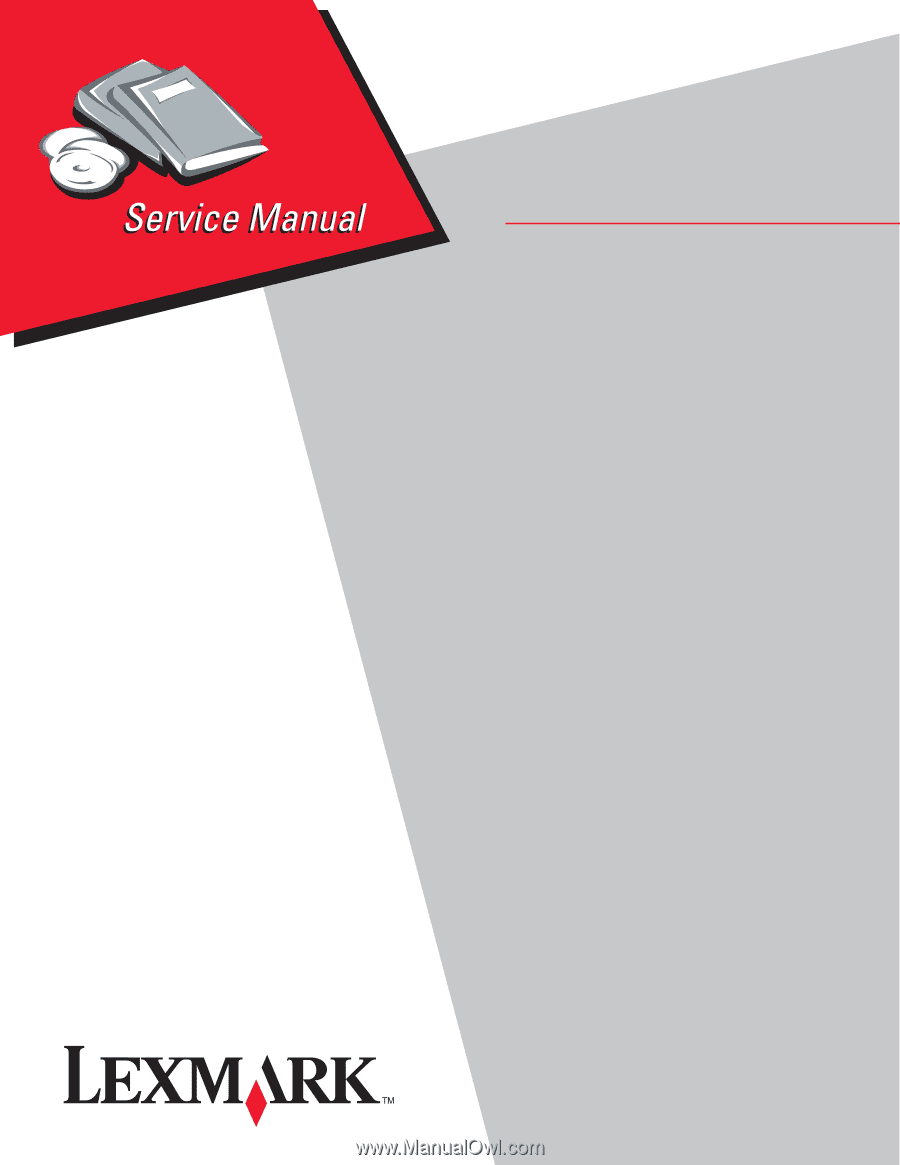
Lexmark™ E360d, E360dn
4513-420
4513-430
• Table of contents
• Start diagnostics
• Safety and notices
• Trademarks
• Index
Lexmark and Lexmark with diamond design are
trademarks of Lexmark International, Inc., registered
in the United States and/or other countries.