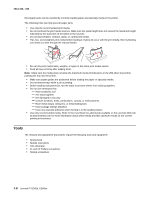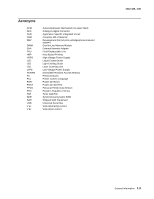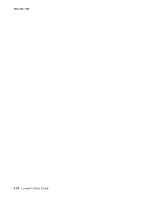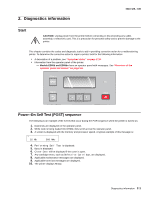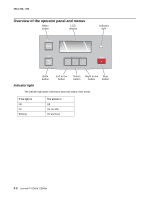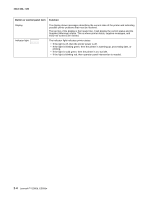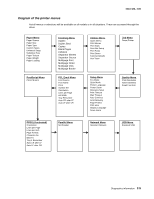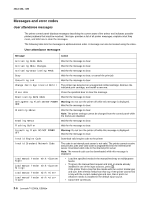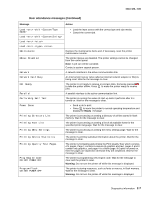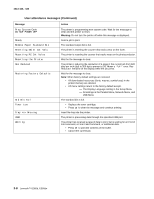Lexmark E360d Service Manual - Page 29
Buttons, Ready, Stopping, Stopped
 |
View all Lexmark E360d manuals
Add to My Manuals
Save this manual to your list of manuals |
Page 29 highlights
4513-420, -430 Buttons Use the six operator panel buttons to open a menu, scroll through a list of values, change printer settings, and respond to printer messages. Note: Buttons act on the information displayed on the second line of the operator panel. The use of the buttons and the layout of the display are described in the following table: Button or control panel item Function Menus button Press and release to open the menus. The menus are available only when the printer is in the Ready state. Pressing also returns the operator panel to the top level menu screen if pressed while in a menu. Back button Press and release to return to the previous screen. Navigation buttons Left arrow menu button Right arrow menu button Stop button Press and release or to scroll through menus, menu items, or printer options, or to move between screens and menu options. These buttons can also be used to automatically increase or decrease the desired number of copies. Select button Press and release to open a menu, to display the available values or settings, or to save the displayed value as the new user default setting. Note: When a new setting is saved as the default setting, it remains in effect until new settings are saved or until factory defaults are restored. Settings chosen from a software program can also change or override the user default settings selected from the operator panel. • Press once to return to the previous display screen while in the menus. • Press twice to exit the menus and return to the Ready state. • Press to stop printer activity. • Press to cancel a print job. Stopping will display momentarily. Stopped will then display to offer a list of settings that may be selected. Diagnostics information 2-3