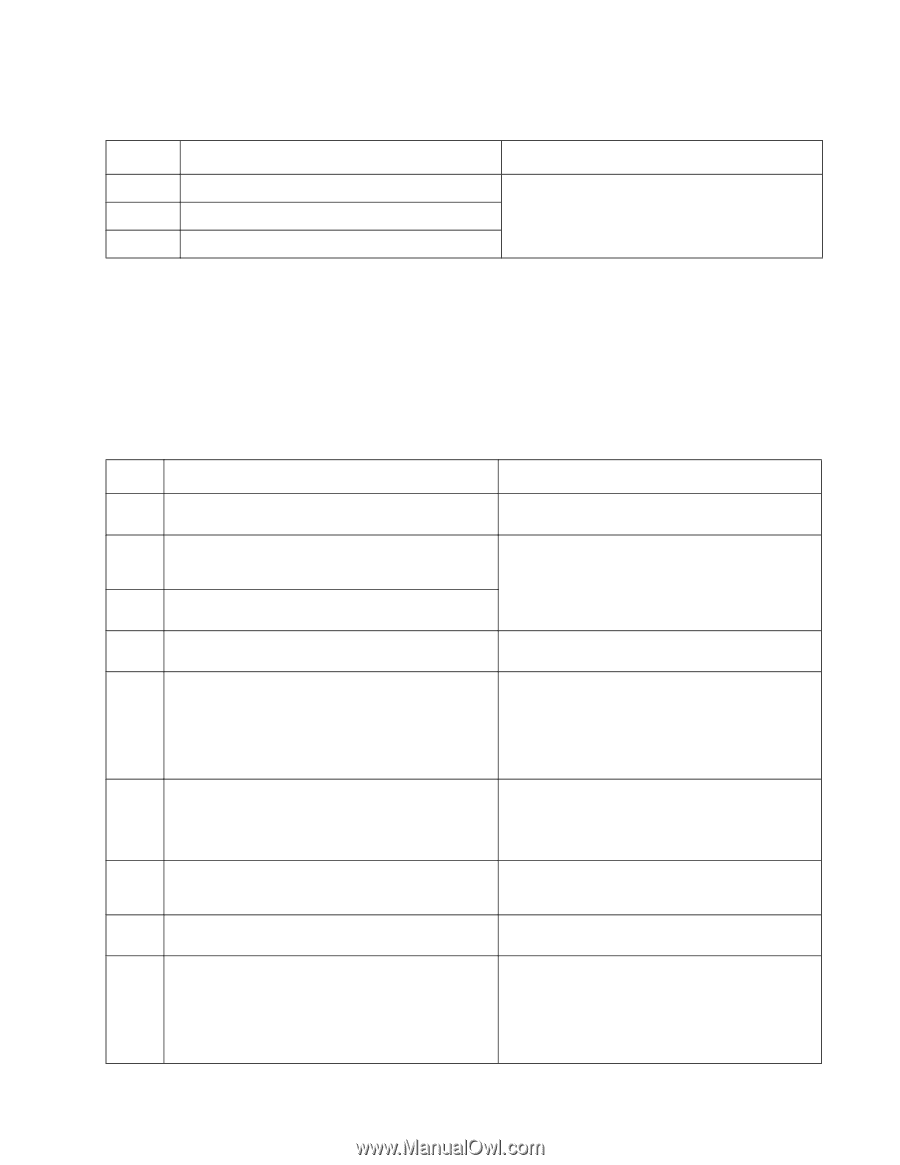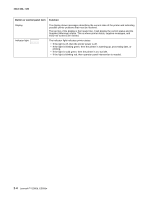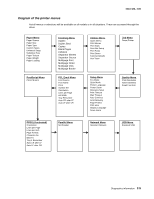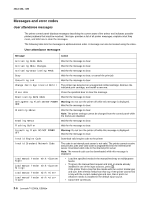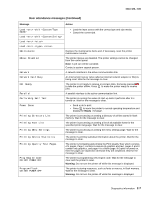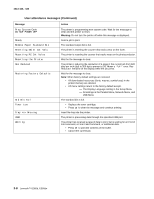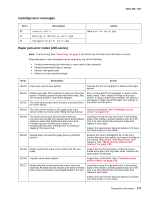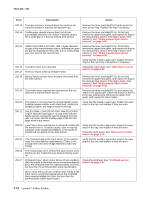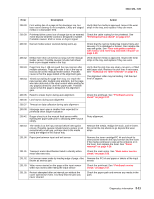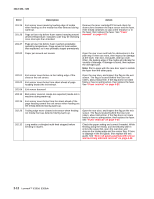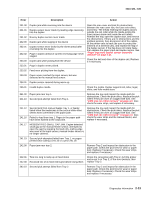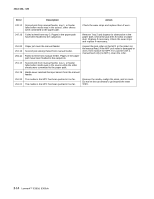Lexmark E360d Service Manual - Page 35
Cartridge error messages, Paper jam error codes (200-series) - driver
 |
View all Lexmark E360d manuals
Add to My Manuals
Save this manual to your list of manuals |
Page 35 highlights
4513-420, -430 Cartridge error messages Error 30 31 32 Description Invalid refill Missing or defective cartridge Unsupported print cartridge Action Replace the cartridge. Paper jam error codes (200-series) Note: The Event log (See "Event log" on page 3-14) will list any of these errors that have occurred. Repeating jams or jam messages can be caused by any of the following: • Faulty/contaminated pick solenoids or worn cams of the solenoids. • Faulty/contaminated flags or springs. • Debris in the paper path. • Media not of the specified length. Error Description Action 200.00 Paper jam around input sensor. Remove the PC kit and paper or debris at the input sensor. 200.01 200.02 Classic input jam. The media is too long over the input sensor. Possible causes include multi-sheet feed, tray size sensing problem, and media slippage. The main input sensor never became uncovered from the sheet ahead. First, remove the PC kit and paper or debric at the input sensor. Then, inspect the flag on the input sensor. It should rotate freely. Replace the sensor if necessary. Finally, check the paper size settings in the printer and the driver. 200.03 The video never started on the page at the input Check the printhead. See "Printhead service sensor within two inches after hitting the input sensor check" on page 2-37. 200.04 The media at the input sensor before interrupt occurred-not enough time elapsed since the printhead started to expect the printhead mirror motor lock. Possible causes include bouncy sensor or exceptionally fast pick- perhaps due to media prestaged in the source tray. Carefully remove the tray and notice if the leading edge of the media is pointed upward and out of the tray. If so, then inspect the tray wear strips and replace if necessary. Inspect the input sensor flag and replace it if it does not rotate freely or is too loose. 200.06 Imaged page not expected page (bouncy passthru sensor) Remove the toner cartridge/PC kit. At the front, remove the upper front guide, and inspect the flag on the manual input sensor. If the flag is loose, then replace it. See "Media manual input sensor removal" on page 4-39. 200.08 Media reached the input sensor before the EP was ready Inspect the tray for prestaging. Verify the proper media and inspect the tray wear strips. Replace the wear strips if necessary. 200.09 Transfer servo never started Inspect the LVPS/HVPS. See "Controller board service check" on page 2-22. 200.12 Media detected at manual feeder sensor when not expected. Possible causes include user insert of media when motor is running or pre-staged media in the tray. Carefully remove the tray and notice if the leading edge of the media is pointed upward and out of the tray. If so, then inspect the tray wear strips and replace if necessary. Inspect the input sensor flag and replace it if it does not rotate freely or is too loose. Diagnostics information 2-9