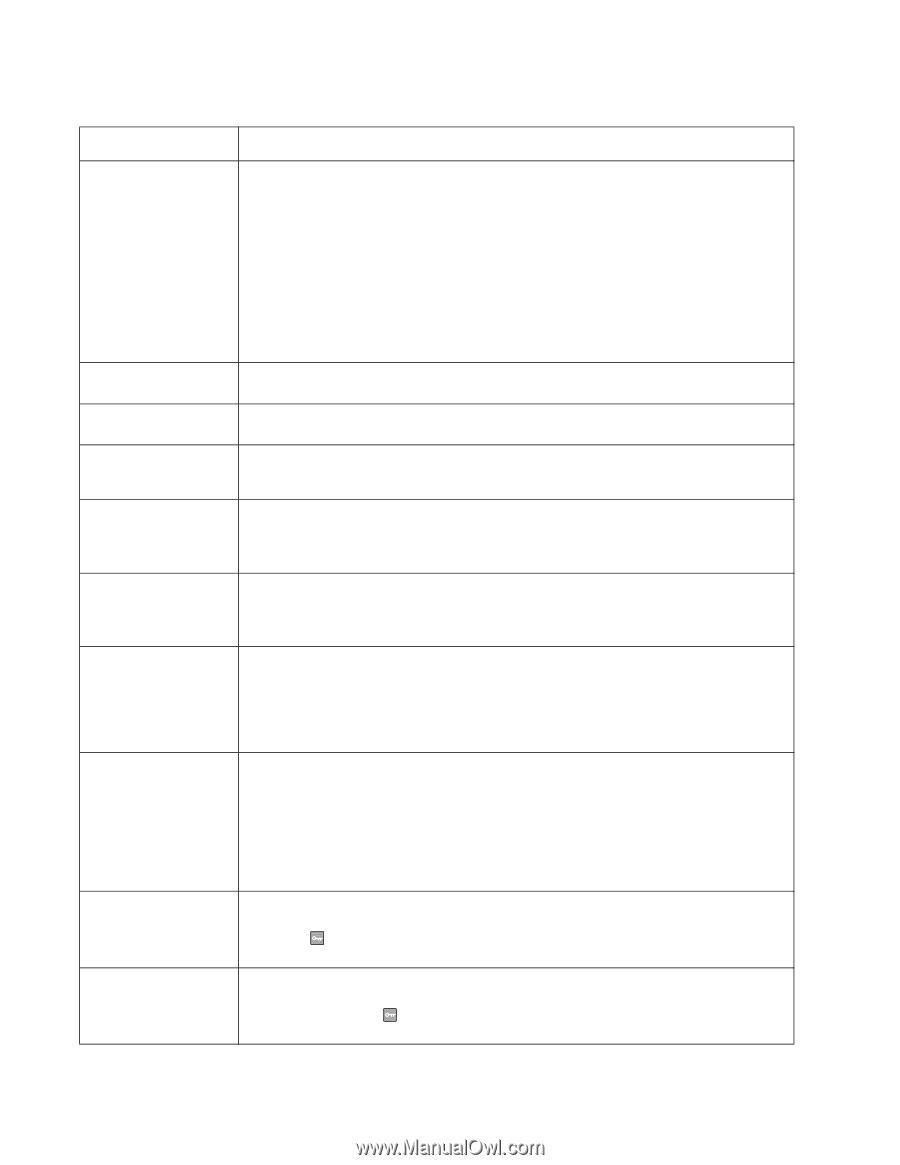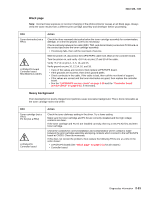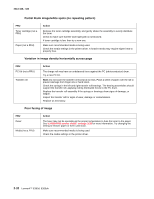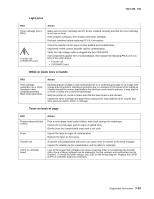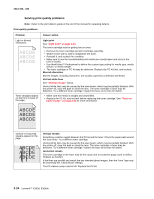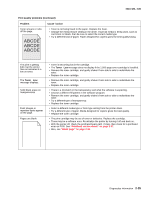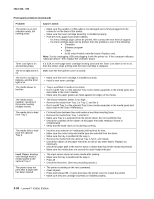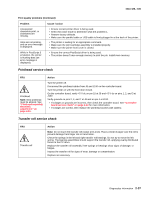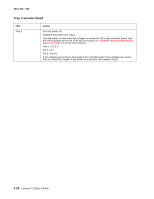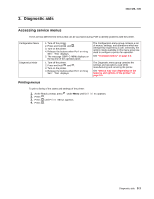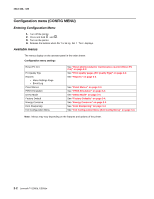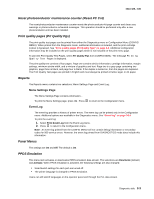Lexmark E360d Service Manual - Page 62
Load Paper, The Toner Low light is - e360dn user guide
 |
View all Lexmark E360d manuals
Add to My Manuals
Save this manual to your list of manuals |
Page 62 highlights
4513-420, -430 Print quality problems (Continued) Problem Cause / action The printer is on and indicates ready, but nothing prints. Toner Low light is on and printing stops. The Error light alone is on. The Toner Low light is blinking, and the Error light is on. The media skews or buckles. The media sticks together, resulting in the printer feeding multiple sheets. The media fails to feed from Tray 1. The media fails to feed from the optional Tray 2. Load Paper displays even though there is media loaded in the optional Tray 2. The printer does not print after a paper jam has been cleared. • Make sure the parallel or USB cable is not damaged and is firmly plugged into the connector on the back of the printer. • Make sure the toner cartridge assembly is installed properly. • Print the menu page found under Utilities. - If a menu settings page cannot be printed, then contact the next level of support. - If a menu settings page can be printed, then the problem is one of the following: • Computer • Software program • Cable • (USB only) A failed controller board. Replace card. Note: Test by unplugging USB and plugging it with the printer on. If the computer indicates "unknown device," then replace the controller board. If a 3.5K or more page toner cartridge is being used and the Toner Low alarm is set to on, then the printer stops printing until the toner cartridge is replaced. Make sure the front printer cover is closed. • Make sure the toner cartridge is installed correctly. • Install a new toner cartridge. • Tray is overfilled or media is too loose. • Don't overfill Tray 1 or the optional Tray 2 (see media capacities in the media types and sizes table in the User's Guide). • Make sure the paper guides are flush against the edges of the media. • The friction between sheets is too high. • Remove the media from Tray 1 or Tray 2, and fan it. • Don't overfill Tray 1 or the optional Tray 2 (see media capacities in the media types and sizes chart in the User's Reference). • Frictional force between tires and media is less than resisting force. • Remove the media from Tray 1, and fan it. • Make sure Tray 1 is selected from the printer driver. Do not overfill the tray. • Check the condition of the rubber on the paper feed rolls. Replace if worn or contaminated. • Verify that the ACM clutch is functioning correctly. • Incorrect tray selection or inadequate picking force by tires. • Make sure the correct tray and media type are selected from the driver. • Make sure the tray is pushed all the way in. • Remove the media from the optional Tray 2, fan it, and reload. • Check the rubber on the paper feed tires for dirt or any other debris. Replace as necessary. • Check the paper path in the tray for burrs or debris that may hinder media movement. • Make sure the media does not exceed the stack height indicator. • The input sensor does not sense media after picking. • Make sure the tray is pushed all the way in. • Press . • Check the feed tires. (See two preceding actions.) • The printer is waiting on the next command. • Clear all jams. • Press and release , or open and close the printer cover to restart the printer. • Make sure the print cartridge assembly is installed properly. 2-36 Lexmark™ E360d, E360dn