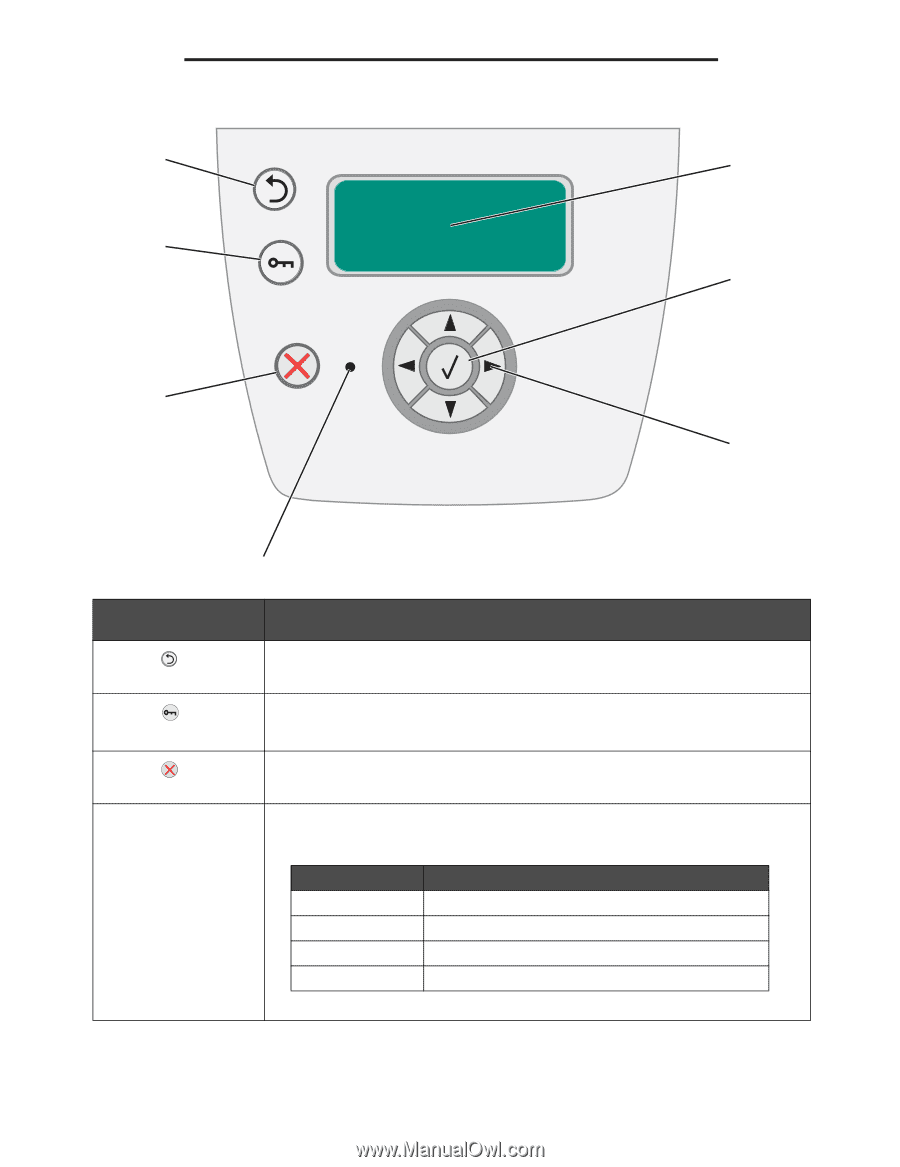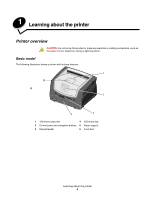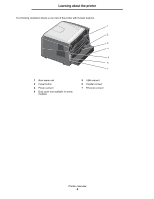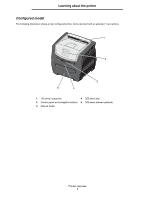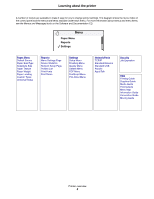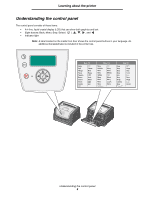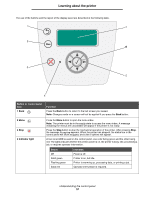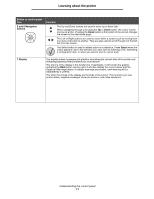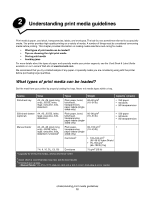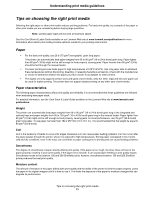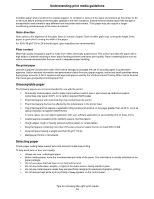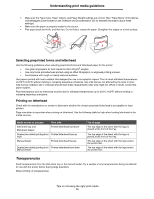Lexmark E450DN User's Guide - Page 10
Button or control panel, Function, Status, Indicates, Ready, Stopping, Stopped - no power
 |
View all Lexmark E450DN manuals
Add to My Manuals
Save this manual to your list of manuals |
Page 10 highlights
Learning about the printer The use of the buttons and the layout of the display panel are described in the following table. 1 7 2 6 3 5 4 Button or control panel item 1 Back Function Press the Back button to return to the last screen you viewed. Note: Changes made on a screen will not be applied if you press the Back button. 2 Menu 3 Stop 4 Indicator light Press the Menu button to open the menu index. Note: The printer must be in the Ready state to access the menu index. A message indicating the menus are unavailable will appear if the printer is not ready. Press the Stop button to stop the mechanical operation of the printer. After pressing Stop, the message Stopping appears. When the printer has stopped, the status line in the control panel will show Stopped, and a list of options will appear. A two-toned LED is used on the control panel, one color being green and the other being red. The lights indicate whether the printer power is on, the printer is busy, idle, processing a job, or requires operator intervention. Status Off Solid green Flashing green Solid red Indicates Power is off. Printer is on, but idle. Printer is warming up, processing data, or printing a job. Operator intervention is required. Understanding the control panel 10