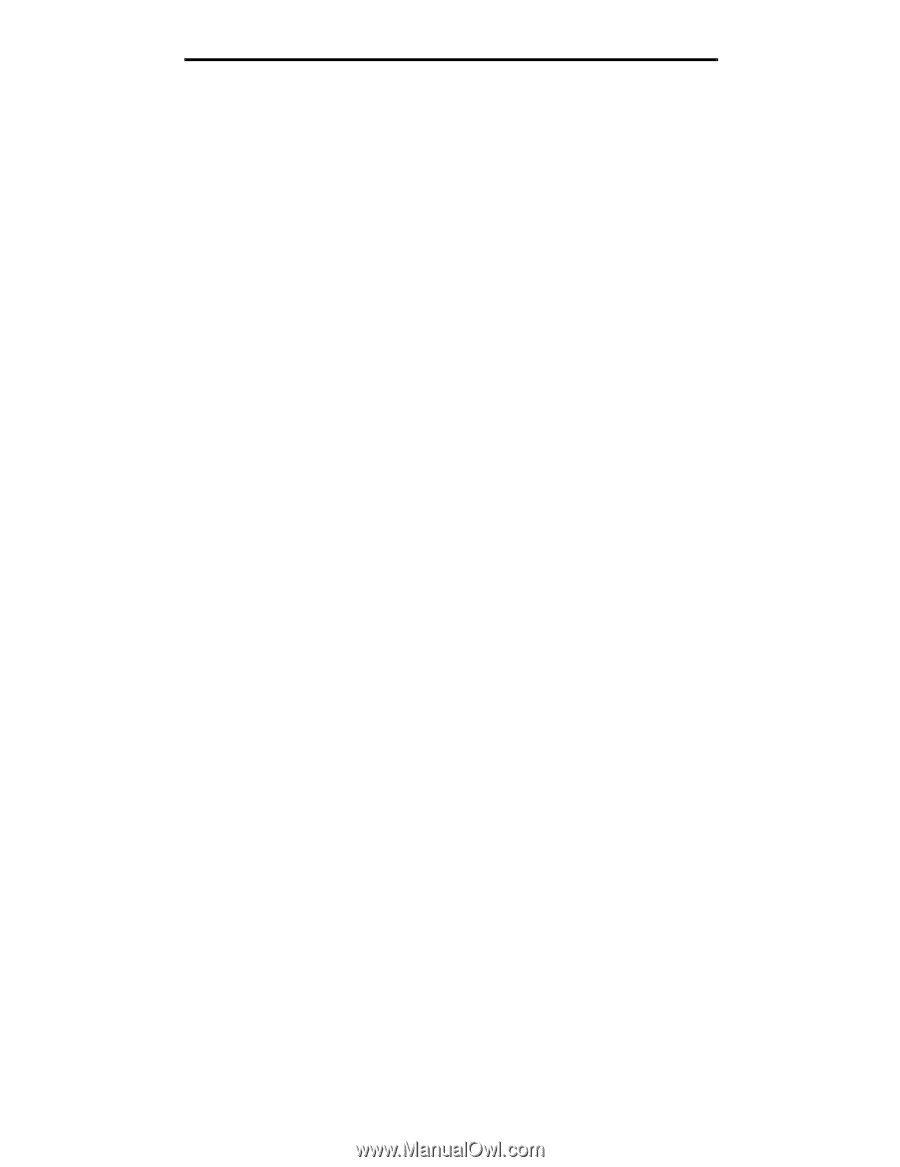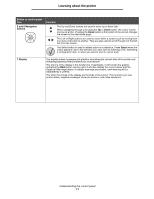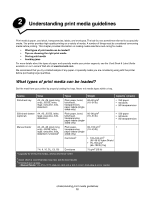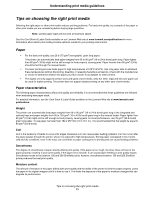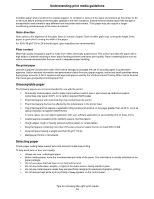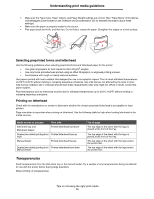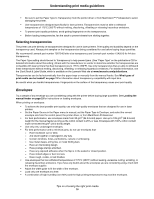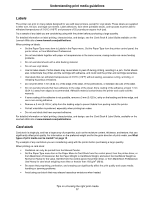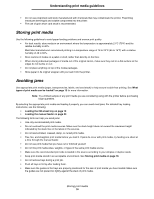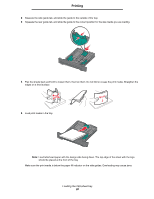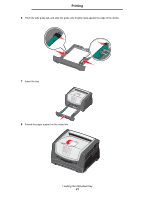Lexmark E450DN User's Guide - Page 16
Envelopes, Understanding print media guidelines, Selecting transparencies - parts
 |
View all Lexmark E450DN manuals
Add to My Manuals
Save this manual to your list of manuals |
Page 16 highlights
Understanding print media guidelines • Be sure to set the Paper Type to Transparency from the printer driver or from MarkVision™ Professional to avoid damaging the printer. • Use transparencies designed specifically for laser printers. Transparencies must be able to withstand temperatures of 175°C (350°F) without melting, discoloring, offsetting or releasing hazardous emissions. • To prevent print quality problems, avoid getting fingerprints on the transparencies. • Before loading transparencies, fan the stack to prevent sheets from sticking together. Selecting transparencies The printer can print directly on transparencies designed for use in laser printers. Print quality and durability depend on the transparency used. Always print samples on the transparencies being considered for use before buying large quantities. We recommend Lexmark part number 70X7240 letter size transparency and Lexmark part number 12A5010 for A4 size transparency. The Paper Type setting should be set to Transparency to help prevent jams. (See "Paper Type" on the publications CD for detailed information about this setting.) Check with the manufacturer or vendor to determine whether the transparencies are compatible with laser printers that heat transparencies to 175°C (350°F). Use only transparencies that are able to withstand these temperatures without melting, discoloring, offsetting, or releasing hazardous emissions. For detailed information, see the Card Stock & Label Guide, which is available on the Lexmark Web site at www.lexmark.com/publications. Transparencies can be fed automatically from the paper trays or manually from the manual feeder. See What types of print media can be loaded? on page 12 for information about transparency compatibility with input bins. Be careful when you handle transparencies. Fingerprints on the surface of the transparency cause poor print quality. Envelopes Try a sample of any envelope you are considering using with the printer before buying large quantities. See Loading the manual feeder on page 23 for instructions on loading envelopes. When printing on envelopes: • To achieve the best possible print quality, use only high-quality envelopes that are designed for use in laser printers. • Set the Paper Source in the Paper menu to manual, set the Paper Type to Envelope, and select the correct envelope size from the control panel, the printer driver, or from MarkVision Professional. • For best performance, use envelopes made from 90 g/m2 (24 lb bond) paper. Use up to 105 g/m2 (28 lb bond) weight for the manual feeder as long as the cotton content is 25% or less. Envelopes with 100% cotton content must not exceed 90 g/m2 (24 lb bond) weight. • Use only new, undamaged envelopes. • For best performance and to minimize jams, do not use envelopes that: - Have excessive curl or twist. - Are stuck together or damaged in any way. - Contain windows, holes, perforations, cutouts or embossing. - Use metal clasps, string ties, or metal folding bars. - Have an interlocking design. - Have postage stamps attached. - Have any exposed adhesive when the flap is in the sealed or closed position. - Have nicked edges or bent corners. - Have rough, cockle, or laid finishes. • Use envelopes that can withstand temperatures of 175°C (350°F) without sealing, excessive curling, wrinkling, or releasing hazardous emissions. If you have any doubts about the envelopes you are considering using, check with the envelope supplier. • Adjust the width guide to fit the width of the envelope. • Load only one envelope at a time. • A combination of high humidity (over 60%) and the high printing temperatures may seal the envelopes. Tips on choosing the right print media 16