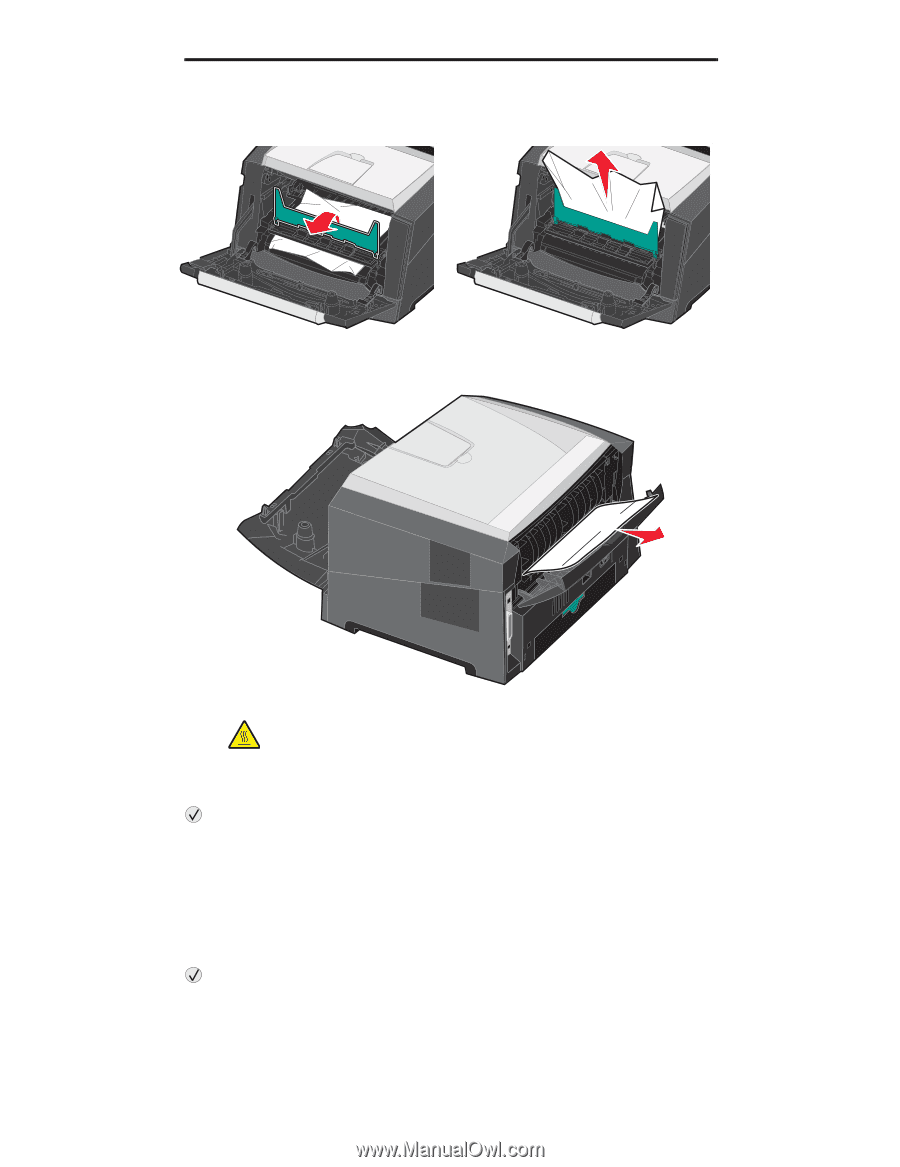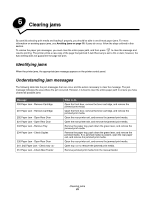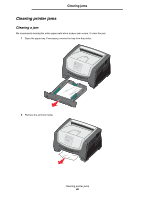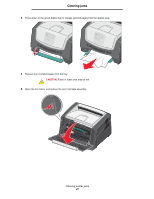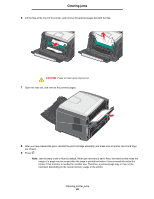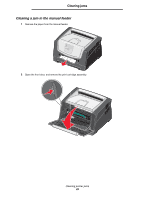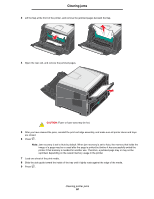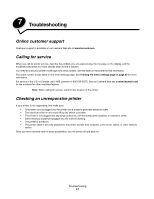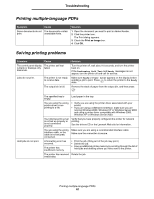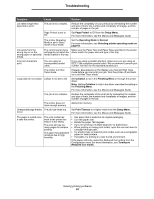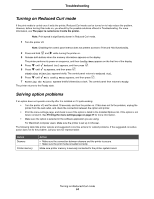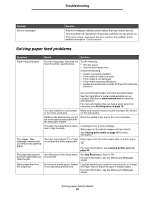Lexmark E450DN User's Guide - Page 50
image of a may be re-used after the is printed but before it has successfully exited
 |
View all Lexmark E450DN manuals
Add to My Manuals
Save this manual to your list of manuals |
Page 50 highlights
Clearing jams 3 Lift the flap at the front of the printer, and remove the jammed pages beneath the flap. 4 Open the rear exit, and remove the jammed pages. CAUTION: Fuser or fuser area may be hot. 5 After you have cleared the jams, reinstall the print cartridge assembly, and make sure all printer doors and trays are closed. 6 Press . Note: Jam recovery is set to Auto by default. When jam recovery is set to Auto, the memory that holds the image of a page may be re-used after the page is printed but before it has successfully exited the printer if that memory is needed for another use. Therefore, a jammed page may or may not be reprinted, depending on the overall memory usage in the printer. 7 Load one sheet of the print media. 8 Slide the side guide toward the inside of the tray until it lightly rests against the edge of the media. 9 Press . Clearing printer jams 50