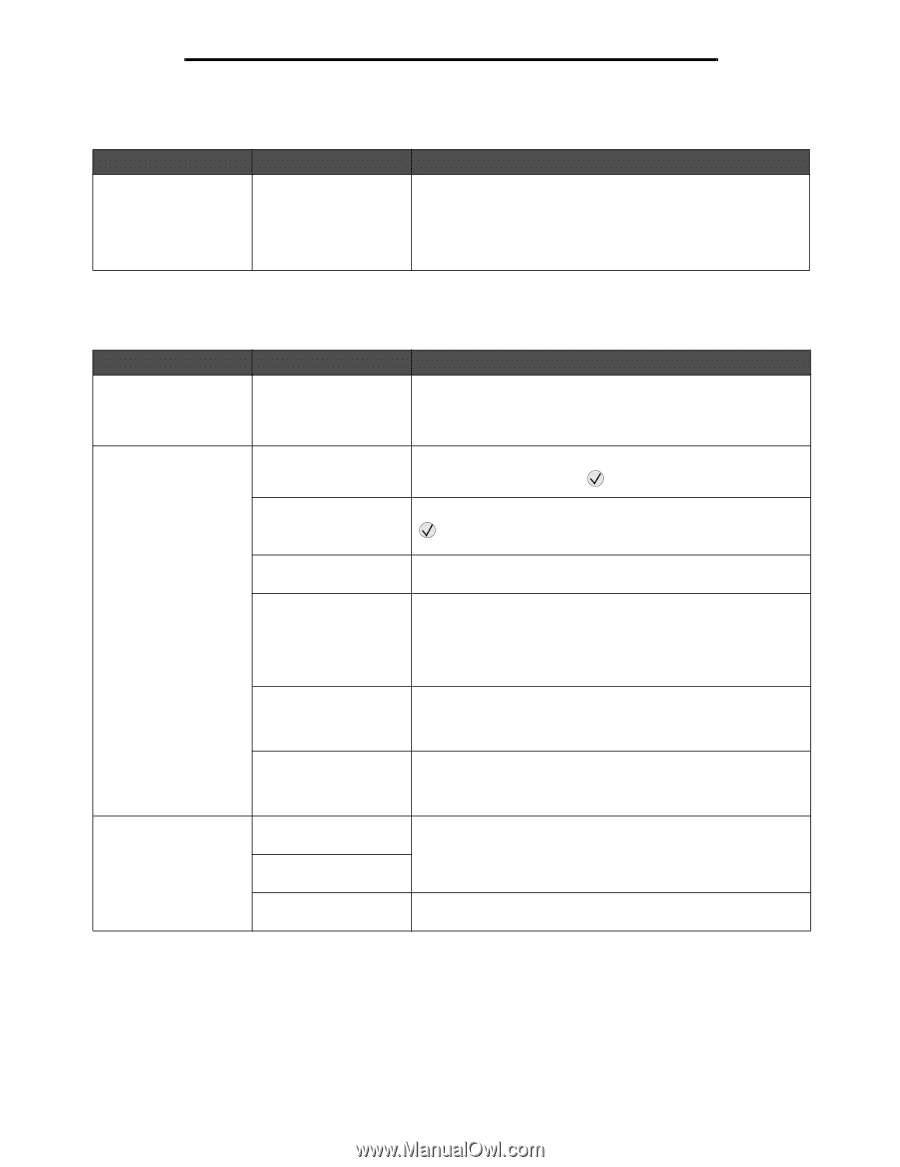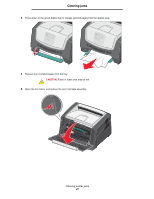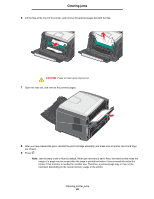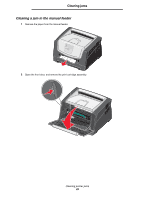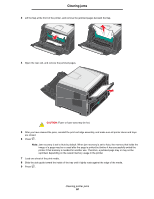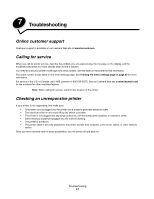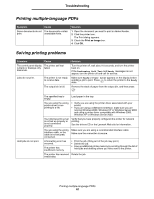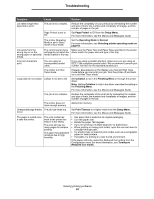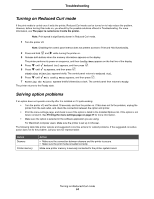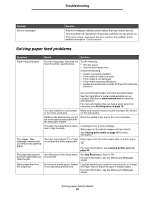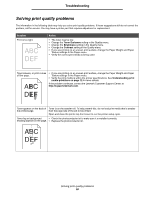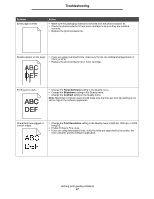Lexmark E450DN User's Guide - Page 52
Printing multiple-language PDFs, Solving printing problems, Symptom, Cause, Solution - troubleshooting
 |
View all Lexmark E450DN manuals
Add to My Manuals
Save this manual to your list of manuals |
Page 52 highlights
Troubleshooting Printing multiple-language PDFs Symptom Cause Some documents do not The documents contain print. unavailable fonts. Solution 1 Open the document you want to print in Adobe Reader. 2 Click the printer icon. The Print dialog appears. 3 Check the Print as image box. 4 Click OK. Solving printing problems Symptom Cause The control panel display The printer self test is blank or displays only failed. diamonds. Jobs do not print. The printer is not ready to receive data. The output bin is full. Solution Turn the printer off, wait about 10 seconds, and turn the printer back on. If the Performing Self Test and Ready messages do not appear, turn the printer off and call for service. Make sure Ready or Power Saver appears on the display before sending a job to print. Press to return the printer to the Ready state. Remove the stack of paper from the output bin, and then press . Held jobs do not print. The specified tray is empty. Load paper in the tray. You are using the wrong printer driver or are printing to a file. • Verify you are using the printer driver associated with your printer. • If you are using a USB Direct interface, make sure you are running Windows 2000, Windows XP or Windows Server 2003 and using a printer driver compatible with Windows 2000, Windows XP or Windows Server 2003. Your internal print server is not set up properly or is not connected properly. Verify that you have properly configured the printer for network printing. See the drivers CD or the Lexmark Web site for information. You are using the wrong interface cable, or the cable is not securely connected. Make sure you are using a recommended interface cable. Make sure the connection is secure. A formatting error has occurred. The printer has insufficient memory. • Print the job. (Only part of the job may print.) • Delete the job. • Free up additional printer memory by scrolling through the list of held jobs and deleting others you have sent to the printer. The printer has received Delete the job. invalid data. Printing multiple-language PDFs 52