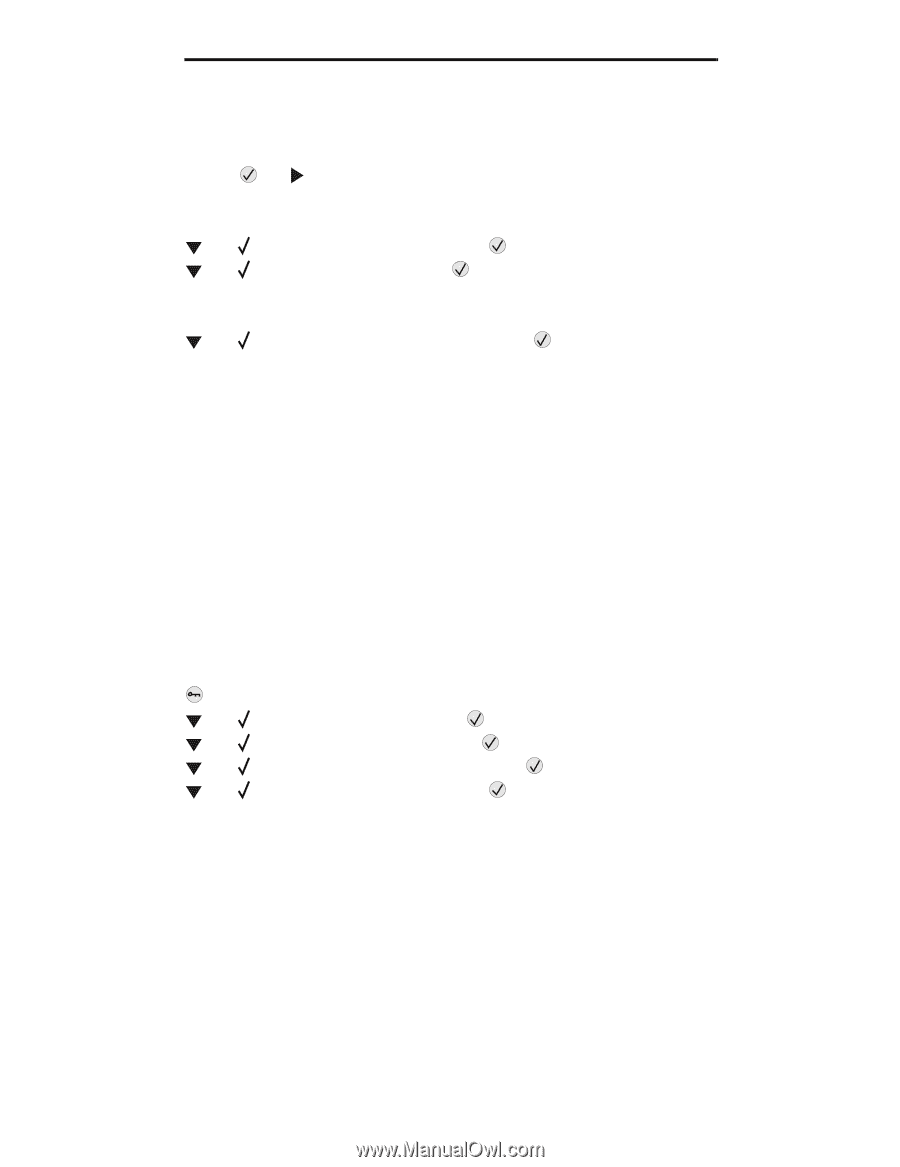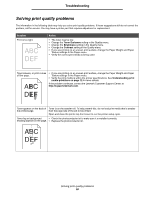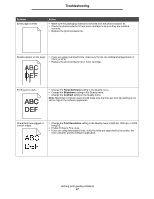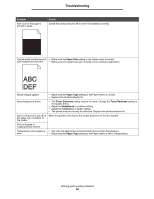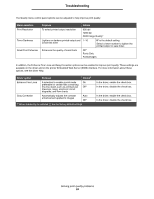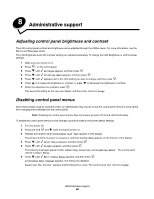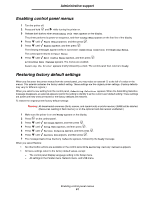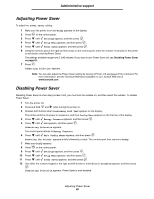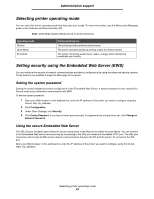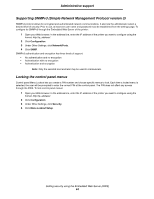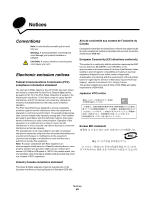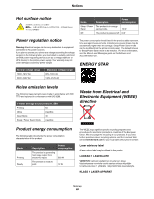Lexmark E450DN User's Guide - Page 61
Enabling control panel menus, Restoring factory default settings, Activating Menu Changes - factory reset
 |
View all Lexmark E450DN manuals
Add to My Manuals
Save this manual to your list of manuals |
Page 61 highlights
Administrative support Enabling control panel menus 1 Turn the printer off. 2 Press and hold and while turning the printer on. 3 Release both buttons when Performing Self Test appears on the display. The printer performs its power-on sequence, and then Config Menu appears on the first line of the display. 4 Press until Panel Menus appears, and then press . 5 Press until Enable appears, and then press . The following messages appear briefly in succession: Submitting Selection and Enabling Menus. The control panel returns to Panel Menus. 6 Press until Exit Config Menus appears, and then press . Activating Menu Changes appears. The menus are enabled. Resetting the Printer appears briefly followed by a clock. The control panel then returns to Ready. Restoring factory default settings When you first enter the printer menus from the control panel, you may notice an asterisk (*) to the left of a value in the menus. This asterisk indicates the factory default setting. These settings are the original printer settings. (Factory defaults may vary for different regions.) When you select a new setting from the control panel, Submitting Selection appears. When the Submitting Selection message disappears, an asterisk appears next to the setting to identify it as the current user default setting. These settings are active until new ones are stored or the factory defaults are restored. To restore the original printer factory default settings: Warning: All downloaded resources (fonts, macros, and symbol sets) in printer memory (RAM) will be deleted. (Resources residing in flash memory or on the optional hard disk remain unaffected.) 1 Make sure the printer is on and Ready appears on the display. 2 Press on the control panel. 3 Press until Settings appears, and then press . 4 Press until Setup Menu appears, and then press . 5 Press until Factory Defaults appears, and then press . 6 Press until Restore Now appears, and then press . 7 The message Restoring Factory Defaults appears, followed by the Ready message. When you select Restore: • No other button actions are available on the control panel while Restoring Factory Defaults appears. • All menu settings return to the factory default values, except: - The control panel Display Language setting in the Setup menu. - All settings in the Parallel menu, Network menu, and USB menu. Enabling control panel menus 61