Lexmark E460 IPDS Emulation User's Guide - Page 64
How to Cancel a Job Using the MFP Touch Screen, Cancel Job, Delete Selected Job
 |
View all Lexmark E460 manuals
Add to My Manuals
Save this manual to your list of manuals |
Page 64 highlights
6.3 How to Cancel a Job Using the MFP Touch Screen 1. While any job is printing, the Cancel Job icon will be displayed on the control panel. Touch the icon. 2. In the "Print" column, select the job you want to cancel by touching the print job icon. 3. Touch the Delete Selected Job icon. 4. The screen will display a message to indicate that the job is being deleted. 5. The screen will return to the Home display. 64
-
 1
1 -
 2
2 -
 3
3 -
 4
4 -
 5
5 -
 6
6 -
 7
7 -
 8
8 -
 9
9 -
 10
10 -
 11
11 -
 12
12 -
 13
13 -
 14
14 -
 15
15 -
 16
16 -
 17
17 -
 18
18 -
 19
19 -
 20
20 -
 21
21 -
 22
22 -
 23
23 -
 24
24 -
 25
25 -
 26
26 -
 27
27 -
 28
28 -
 29
29 -
 30
30 -
 31
31 -
 32
32 -
 33
33 -
 34
34 -
 35
35 -
 36
36 -
 37
37 -
 38
38 -
 39
39 -
 40
40 -
 41
41 -
 42
42 -
 43
43 -
 44
44 -
 45
45 -
 46
46 -
 47
47 -
 48
48 -
 49
49 -
 50
50 -
 51
51 -
 52
52 -
 53
53 -
 54
54 -
 55
55 -
 56
56 -
 57
57 -
 58
58 -
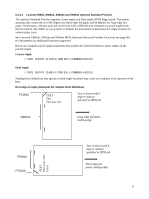 59
59 -
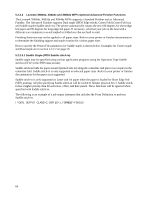 60
60 -
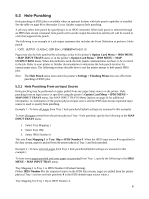 61
61 -
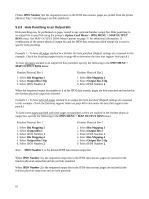 62
62 -
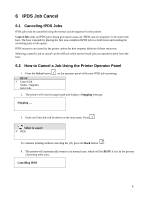 63
63 -
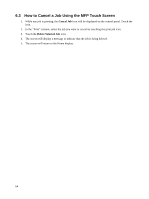 64
64 -
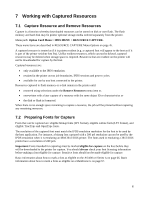 65
65 -
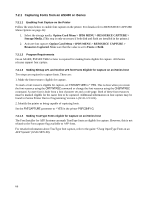 66
66 -
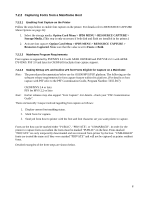 67
67 -
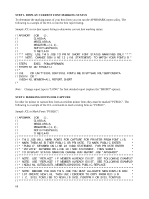 68
68 -
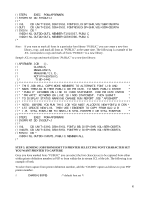 69
69 -
 70
70 -
 71
71 -
 72
72 -
 73
73 -
 74
74 -
 75
75 -
 76
76 -
 77
77 -
 78
78 -
 79
79 -
 80
80 -
 81
81 -
 82
82 -
 83
83 -
 84
84 -
 85
85 -
 86
86 -
 87
87 -
 88
88 -
 89
89 -
 90
90 -
 91
91 -
 92
92 -
 93
93 -
 94
94 -
 95
95 -
 96
96 -
 97
97 -
 98
98 -
 99
99 -
 100
100 -
 101
101 -
 102
102 -
 103
103 -
 104
104 -
 105
105 -
 106
106 -
 107
107 -
 108
108 -
 109
109 -
 110
110 -
 111
111 -
 112
112 -
 113
113 -
 114
114 -
 115
115 -
 116
116 -
 117
117 -
 118
118 -
 119
119
 |
 |
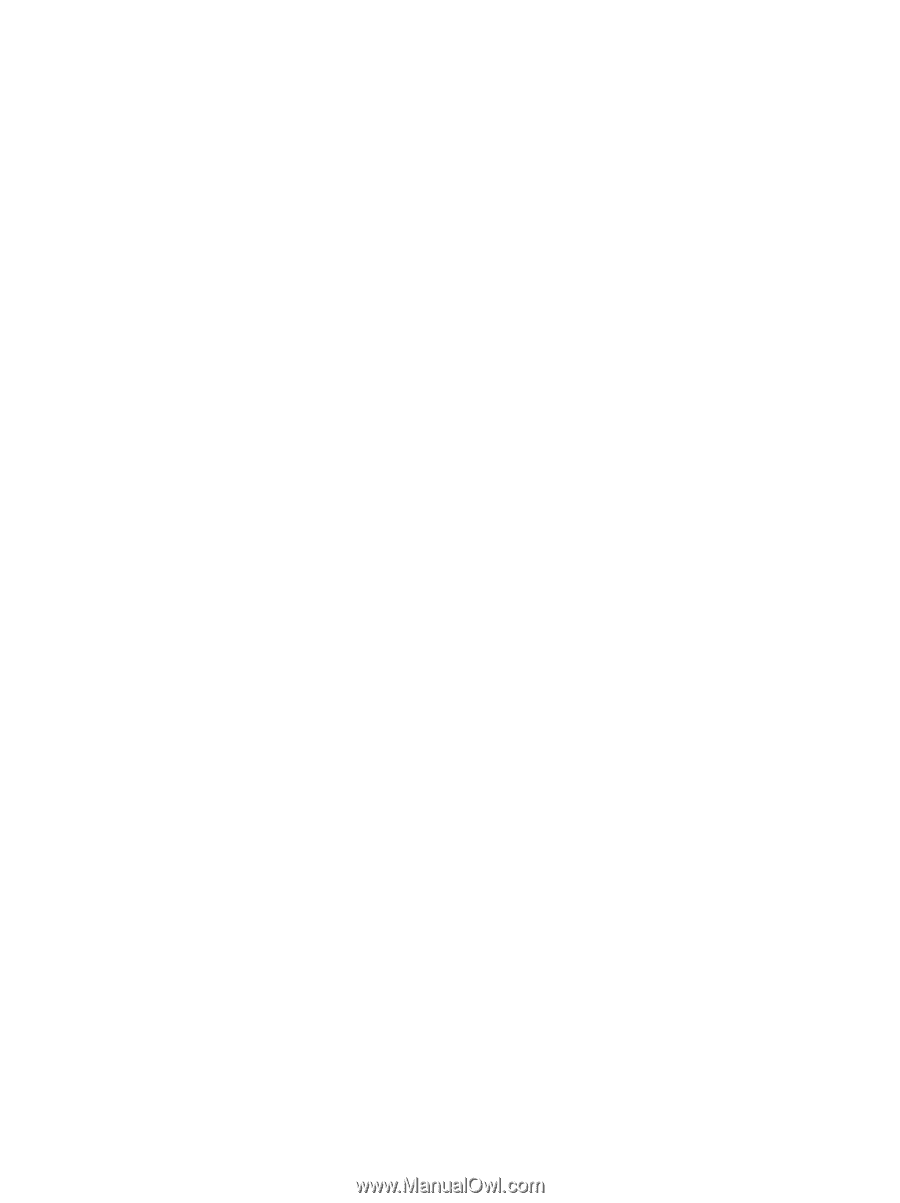
6.3
How to Cancel a Job Using the MFP Touch Screen
1.
While any job is printing, the
Cancel Job
icon will be displayed on the control panel. Touch the
icon.
2.
In the “Print” column, select the job you want to cancel by touching the print job icon.
3.
Touch the
Delete Selected Job
icon.
4.
The screen will display a message to indicate that the job is being deleted.
5.
The screen will return to the Home display.
64
