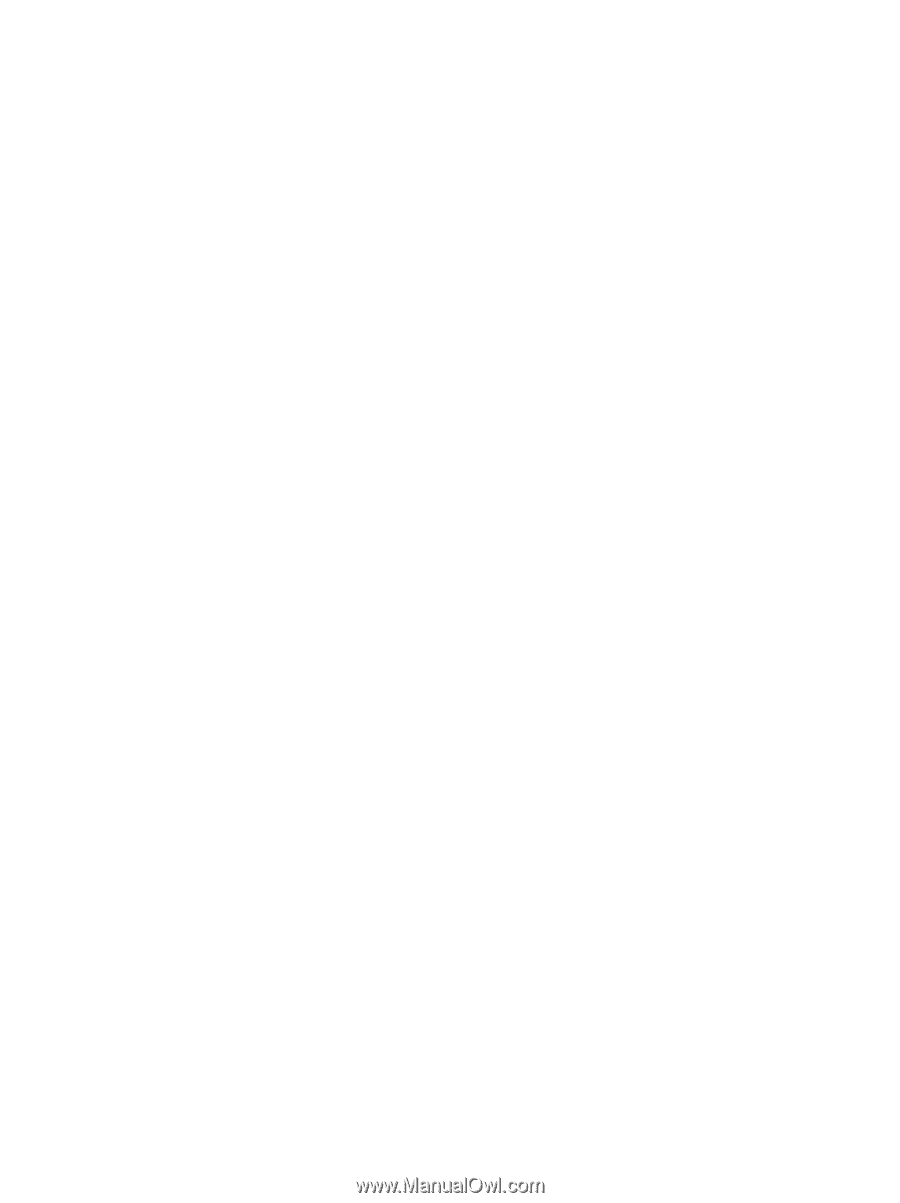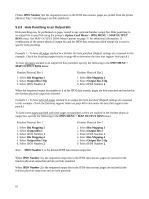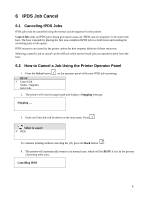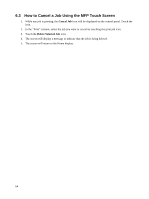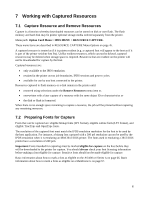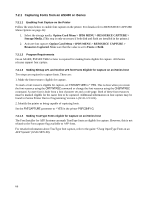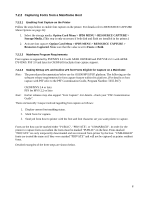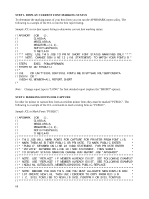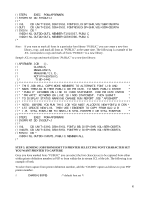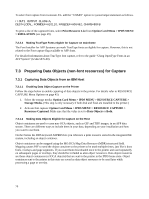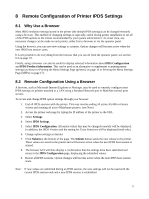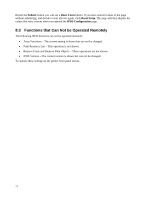Lexmark E460 IPDS Emulation User's Guide - Page 67
Capturing Fonts from a Mainframe Host, 7.2.2.1 Enabling Font Capture on the Printer
 |
View all Lexmark E460 manuals
Add to My Manuals
Save this manual to your list of manuals |
Page 67 highlights
7.2.2 Capturing Fonts from a Mainframe Host 7.2.2.1 Enabling Font Capture on the Printer Follow the steps below to enable font capture on the printer. For details refer to RESOURCE CAPTURE Menu Options on page 45): 1. Select the storage media: Option Card Menu > IPDS MENU > RESOURCE CAPTURE > Storage Media. (This step is only necessary if both disk and flash are installed in the printer.) 2. Activate font capture: Option Card Menu > IPDS MENU > RESOURCE CAPTURE > Resources Captured. Make sure that the value is set to Fonts or Both. 7.2.2.2 Mainframe Program Requirements Font capture is supported by PSF/MVS 2.2.0 with APAR OW08340 and PSF/VSE 2.2.1 with APAR DY43969. PSF 3.0 and later for OS390/zOS includes font capture support. 7.2.2.3 Making Bitmap LF1 and Outline LF3 font Fonts Eligible for Capture on a Mainframe Note: The procedures/documentation below are for OS390/MVS/PSF platform. The following are the software release requirements for font capture feature within this platform. (For details on font capture with PSF refer to the PSF Customization Guide, Program Number: 5655-B17) OS390/MVS 2.4 or later PFS for MVS 2.2 or later Note: Earlier releases may also support "Font Capture". For details - check your "PSF Customization Guide". There are basically 3 steps involved regarding font capture as follows: 1. Display current font marking status. 2. Mark fonts for capture. 3. Send job from host to printer with the font and font character set you want printer to capture. Fonts on the host can be marked either "PUBLIC", "PRIVATE", or "UNMARKED". In order for the printer to capture fonts as resident the fonts must be marked "PUBLIC" on the host. Fonts marked "PRIVATE" are only temporarily downloaded and are removed from printer by the host. "UNMARKED" fonts are treated the same as if they were marked "PRIVATE" and will not be captured as printer resident fonts. Detailed examples of the three steps are shown below. 67