Lexmark E460 Network Scan Drivers
Lexmark E460 Manual
 |
View all Lexmark E460 manuals
Add to My Manuals
Save this manual to your list of manuals |
Lexmark E460 manual content summary:
- Lexmark E460 | Network Scan Drivers - Page 1
Network Scan Driver User's Guide January 2011 www.lexmark.com - Lexmark E460 | Network Scan Drivers - Page 2
. Evaluation and verification of operation in conjunction with other products, programs, or services, except those expressly designated by the manufacturer, are the user's responsibility. For Lexmark technical support, visit support.lexmark.com. For information on supplies and downloads, visit www - Lexmark E460 | Network Scan Drivers - Page 3
...5 Supported operating systems...5 Installing on Fedora, Linpus Linux, SUSE Linux, Linux openSUSE, Red Hat Enterprise Linux, or Red Flag Linux ...5 Installing on Debian GNU/Linux or Ubuntu Linux 6 Checking if the network scan driver is installed 6 Scanning using a network printer...6 Removing - Lexmark E460 | Network Scan Drivers - Page 4
XSane displays garbage characters...20 Index...21 Contents 4 - Lexmark E460 | Network Scan Drivers - Page 5
network scan driver, make sure: • You are logged on with root user authority. • You have 62MB of free disk space for a complete installation. • You have SANE and/or SANE back ends installed on your server. • Your computer is properly configured to communicate with a supported network printer over - Lexmark E460 | Network Scan Drivers - Page 6
, see the printer User's Guide. Removing the network scan driver 1 Do the following, depending on your operating system: In Fedora, Linpus Linux, SUSE Linux, Linux openSUSE, Red Hat Enterprise Linux, or Red Flag Linux Open a terminal window, and then type rpm -e lexmark-network-scan. Press - Lexmark E460 | Network Scan Drivers - Page 7
Scanning For more information on selecting a scan job from the printer control panel, see the printer User's Guide. Scanning using applications Scanning using XSane 1 Open a terminal window, and then type xsane. Press Enter. 2 From the "device detection" dialog, navigate to: Available devices > - Lexmark E460 | Network Scan Drivers - Page 8
scanner glass. 4 From the printer control panel, select your scan job. Note: If an Assertion 'c->xlib.lock' failed error occurs when using OpenSUSE 10.3, refer to http://en.opensuse.org/Xlib.lock for troubleshooting information. Scanning multiple pages The default paper source for scanning is the - Lexmark E460 | Network Scan Drivers - Page 9
Scan. 5 Place your document in the ADF or on the scanner glass. 6 From the printer control panel, select your scan job. Using XSane 0.99 and later 1 From the menu, select Multiple Pages. 2 Click Scan. If you specify a number that is smaller than the number of pages placed in the ADF, then only the - Lexmark E460 | Network Scan Drivers - Page 10
3 Place your document in the ADF or on the scanner glass. 4 From the printer control panel, select your scan job. Using XSane versions earlier than .99 1 From the toolbar, navigate to: Preferences > Setup > select Enhancement tab > Scan Multiple Page 2 From the dialog, click Scan. 3 Place your - Lexmark E460 | Network Scan Drivers - Page 11
network printer, click Cancel Scan Profile > Yes. • Close the application. • Cancel the scan job: 1 From the printer control panel, cancel the scan job. 2 Cancel the scan from the dialog displayed after you send a scan job to the network printer. For more information, see the printer User's Guide - Lexmark E460 | Network Scan Drivers - Page 12
icon is found on the XSane main dialog. Select a document size. Original Size or original-size Document sizes for all the printers are displayed as options. Make sure the printer supports the size you select. Perform a duplex scan. Scan both sides or scan-both-sides Notes: • Make sure that the - Lexmark E460 | Network Scan Drivers - Page 13
only in XSane. Note: Your printer may not support all the options. To check, see the printer User's Guide. Adjusting scan settings using scanimage Scanimage legal-size document, type scanimage original-size=Legal > /tmp/image.pxm in the command line, and then press Enter. To Specify the printer - Lexmark E460 | Network Scan Drivers - Page 14
To Type Select a scan resolution scan-resolution Note: Resolutions for all the printers are displayed as options. Select a color depth mode Values 75 150 200 300 400 600 1200 Note: Make sure the printer supports the resolution you select. 1-bit Black & White 8-bit Grayscale 24-bit Color - Lexmark E460 | Network Scan Drivers - Page 15
To Specify the document size Note: Document sizes for all the printers are displayed as options. Type original-size Values Letter Executive Legal A3 A4 A5 A6 B4 B5 Tabloid Oficio (Mexico) Folio Statement Universal Custom Scan Size ID Card 3x5 Photo 4x6 Photo Business Card Book Original Auto Size - Lexmark E460 | Network Scan Drivers - Page 16
scanning color documents Scanning 16 Values Black and White Laser Color Laser Inkjet Plain Inkjet Glossy Retail Photo Photo Magazine Newspaper Press General Office Auto Other Notes: • Make sure the printer supports the size you select. • The printer uses the default values if the option is not - Lexmark E460 | Network Scan Drivers - Page 17
also type scanimage --help to get a list of supported options. • Your printer may not support all these options. To check, see the printer User's Guide. Setting default scan options All default scan options are stored in the scan driver configuration file, /etc/sane.d/lexmark_nscan.conf. Changing - Lexmark E460 | Network Scan Drivers - Page 18
or DNS entries. • Update the SANE driver configuration file and specify the appropriate network interface to use. For more information on how to correct /etc/hosts or DNS entries, see the documentation that came with your operating system. If the problem is not resolved, then see "Printer stops - Lexmark E460 | Network Scan Drivers - Page 19
source="Multiple Pages" -d [device_name]. Press Enter. Printer not compatible Make sure: • Your printer is a multifunction printer. • The network scan driver supports your printer. For more information on your printer's compatibility, see the printer User's Guide. SANE does not recognize the network - Lexmark E460 | Network Scan Drivers - Page 20
Open a terminal window, and then type export LD_LIBRARY_PATH=/usr/lib. 2 Press Enter. XSane displays garbage characters Run XSane version 0.90 or higher, which supports more languages than its earlier versions. Note: If you are running Linpus Linux, upgrade XSane to version 0.90 or higher so it will - Lexmark E460 | Network Scan Drivers - Page 21
a page 10 canceling a scan 11 multiple pages 8 using GIMP 8 using network printer 6 using OpenOffice.org 7 using the command line 8 using XSane 7 scanning both 8 setting default values 17 supported operating systems 5 system requirements 5 U uninstalling network scan driver 6 X XSane displays garbage
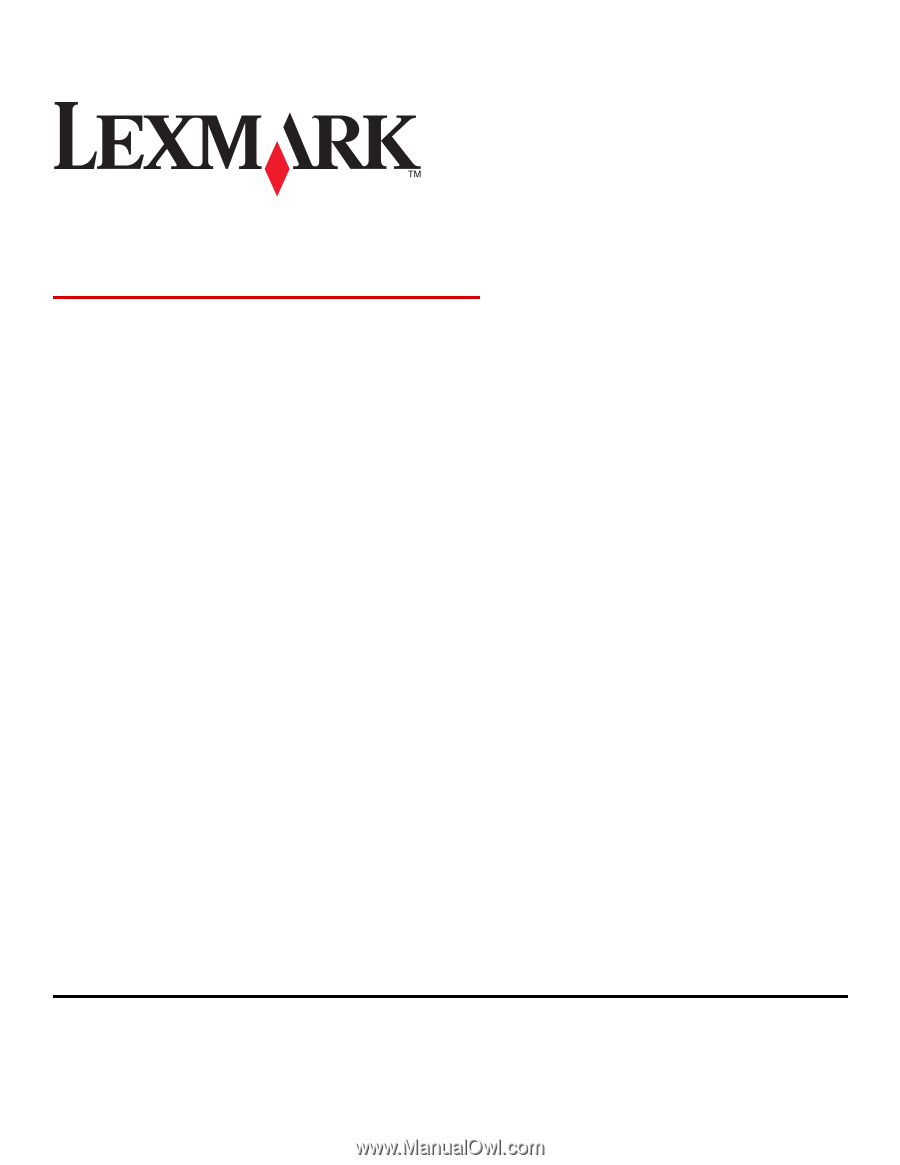
Network Scan Driver
User's Guide
January 2011
www.lexmark.com









