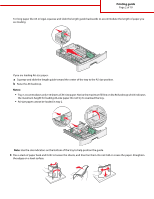Lexmark E460DN Printing guide
Lexmark E460DN - Taa Govt Compliant Manual
 |
UPC - 734646084154
View all Lexmark E460DN manuals
Add to My Manuals
Save this manual to your list of manuals |
Lexmark E460DN manual content summary:
- Lexmark E460DN | Printing guide - Page 1
Page 1 of 10 Printing guide This section explains how to load the 250-sheet tray, the 550-sheet tray, and the multipurpose feeder. a job prints or while Busy appears on the display. Doing so may cause a jam. 2 Squeeze and slide the guides to the correct position for the paper size you are loading. - Lexmark E460DN | Printing guide - Page 2
. If you are loading A6-size paper: a Squeeze and slide the length guide toward the center of the tray to the A5 size position. b Raise the 2. Note: Use the size indicators on the bottom of the tray to help position the guide. 3 Flex a stack of paper back and forth to loosen the sheets, and then - Lexmark E460DN | Printing guide - Page 3
the paper stack toward the back of the tray as shown with the recommended print side facedown. Note: The maximum fill line on the width guide indicates the maximum height for loading paper. Do not load A6-size paper to the maximum fill line; the tray holds only 150 sheets of - Lexmark E460DN | Printing guide - Page 4
6 Insert the tray. Printing guide Page 4 of 10 7 If the paper type you loaded differs from the type that was previously loaded in the tray, then change the Paper Size/ - Lexmark E460DN | Printing guide - Page 5
2 Grasp the raised handle, and pull the extension forward. Printing guide Page 5 of 10 3 Grasp the handle, and pull the extension so it flips forward. 4 Guide the extension down gently so the multipurpose feeder is extended fully and open. - Lexmark E460DN | Printing guide - Page 6
Loading the multipurpose feeder 1 Squeeze the tab located on the right width guide, and move the guides out fully. Printing guide Page 6 of 10 2 Prepare the paper or specialty media for loading. • Flex sheets of paper or paper labels back and forth to loosen them, and - Lexmark E460DN | Printing guide - Page 7
or specialty media under the stack height limiters which are located on the guides. • Load paper, transparencies, and card stock with the recommended print side faceup and the top edge entering the printer first. For more information on loading transparencies, see the packaging the transparencies - Lexmark E460DN | Printing guide - Page 8
with stamps, clasps, snaps, windows, coated linings, or self-stick adhesives. These envelopes may severely damage the printer. 4 Squeeze the tab located on the right width guide to adjust the guides to lightly touch the sides of the stack. 5 Slide the paper gently into the multipurpose feeder until - Lexmark E460DN | Printing guide - Page 9
box, select the source containing the paper you loaded. d From the Form Type list box, select the paper type. e From the Form Size list box, select the paper size. f Click OK, and then click Print. For Macintosh users In Mac OS X: a Customize the settings as needed in the Page Setup dialog. 1 With - Lexmark E460DN | Printing guide - Page 10
Printing guide Page 10 of 10 b Customize the settings as needed in the Print dialog: 1 With a document open, choose File > Print. If necessary, click the disclosure triangle to see more options. 2 From the print options or Copies & Pages pop-up menu, choose Printer Features. 3 From the Feature Sets

Printing guide
This section explains how to load the 250-sheet tray, the 550-sheet tray, and the multipurpose feeder. It also includes
information about paper orientation, setting the Paper Size and Paper Type, and linking and unlinking trays.
Loading trays
1
Pull the tray completely out.
Note:
Do not remove trays while a job prints or while
Busy
appears on the display. Doing so may cause a jam.
2
Squeeze and slide the guides to the correct position for the paper size you are loading.
Printing guide
Page 1 of 10