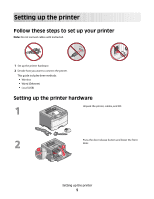Lexmark E460DW Wireless Setup Guide
Lexmark E460DW - Mono Laser Printer Manual
 |
UPC - 734646083669
View all Lexmark E460DW manuals
Add to My Manuals
Save this manual to your list of manuals |
Lexmark E460DW manual content summary:
- Lexmark E460DW | Wireless Setup Guide - Page 1
Wireless Setup Guide © 2008 Lexmark International, Inc. All rights reserved. 740 West New Circle Road Lexington, Kentucky 40550 - Lexmark E460DW | Wireless Setup Guide - Page 2
apply to any country where such provisions are inconsistent with local law: LEXMARK INTERNATIONAL, INC., PROVIDES THIS PUBLICATION "AS IS" WITHOUT WARRANTY OF you. This publication could include technical inaccuracies or typographical errors. Changes are periodically made to the information herein; - Lexmark E460DW | Wireless Setup Guide - Page 3
a network using MAC address filtering 10 Connecting to a wireless network using Windows 12 Installing the printer on a wireless network (Windows 12 Connecting to a wireless network using Macintosh 14 Installing the printer on a wireless network (Macintosh 14 Troubleshooting wireless setup 17 - Lexmark E460DW | Wireless Setup Guide - Page 4
4 - Lexmark E460DW | Wireless Setup Guide - Page 5
to set up your printer Note: Do not connect cables until instructed. 1 Set up the printer hardware. 2 Decide how you want to connect the printer. This guide includes three methods: • Wireless • Wired (Ethernet) • Local (USB) Setting up the printer hardware Unpack the printer, cables, and CD. Press - Lexmark E460DW | Wireless Setup Guide - Page 6
Remove the unit consisting of the photoconductor kit and the toner cartridge from the printer. Remove the tape and packaging material from the unit. Reinsert the unit into the printer. Press the button on the base of the photoconductor kit. Pull the toner cartridge up and out using the handle. - Lexmark E460DW | Wireless Setup Guide - Page 7
Insert the toner cartridge into the photoconductor kit by aligning the rollers on the toner cartridge with the tracks. Push the toner cartridge until it clicks into place. Close the front door. Pull the tray completely out. Squeeze the width guide tabs on the right guide as shown, and then slide the - Lexmark E460DW | Wireless Setup Guide - Page 8
line on the side of the width guide which indicates the maximum height for loading paper. Do not try to overload the tray. Squeeze the width guide tabs on the right guide, and then slide the width guides to lightly touch the side of the stack. Insert the tray back into the printer. Setting up the - Lexmark E460DW | Wireless Setup Guide - Page 9
a connection method Note: Do not connect cables until instructed. Connect to a wireless network using Windows For detailed steps, see "Information you will need to set up the printer on a wireless network" on page 10 and "Installing the printer on a wireless network (Windows)" on page 12. Connect to - Lexmark E460DW | Wireless Setup Guide - Page 10
join the network. This is called MAC address filtering. When installing the printer on a network that uses MAC address filtering, be sure to add the printer MAC address to the list of addresses allowed by the wireless router. If this address is not specifically allowed on the wireless network, the - Lexmark E460DW | Wireless Setup Guide - Page 11
has a factory-installed internal print server, the MAC address is a series of letters and numbers located on the MAC address sheet that shipped with the printer. The MAC address appears in the following format: 00:04:12:34:56:78 Note: Print a network setup page if you cannot locate the printer MAC - Lexmark E460DW | Wireless Setup Guide - Page 12
. 1 Connect the power cable, and then turn the printer on. Make sure the printer and computer are fully on and ready. Do not connect the USB cable until instructed to do so on the screen 2 Insert the Software and Documentation CD. 3 Click Install. Connecting to a wireless network using Windows 12 - Lexmark E460DW | Wireless Setup Guide - Page 13
is configured, the software will instruct you to disconnect the temporary USB cable so you can print wirelessly. b If your printer has faxing capabilities, then connect the telephone cable. 8 Follow the on-screen instructions to complete the software installation. 9 To allow other computers on - Lexmark E460DW | Wireless Setup Guide - Page 14
to configure the printer 1 Locate the printer MAC address on the sheet that shipped with the printer. Write the last six digits of the MAC address in the space provided below: MAC address 2 If your printer has faxing capabilities, connect the telephone cable. 3 Connect the power cable, and turn - Lexmark E460DW | Wireless Setup Guide - Page 15
. b Click Network. c Click AirPort. In Mac OS X version 10.4 and earlier a From printer wirelessly To print to a network printer, each Macintosh user must install a custom PostScript Printer Description (PPD) file and create a printer in the Print Center or Printer Setup Utility. 1 Install - Lexmark E460DW | Wireless Setup Guide - Page 16
the computer. i Click Close when installation is complete. 2 Add the printer: a For IP printing: In Mac OS X version 10.5 1 From the Finder desktop, click Apple menu ΠSystem Preferences. 2 Click Print & Fax. 3 Click +. 4 Select the printer from the list. 5 Click Add. In Mac OS X version 10.4 1 From - Lexmark E460DW | Wireless Setup Guide - Page 17
of the printer, including the IP address and MAC address. This information is very helpful when troubleshooting the network configuration of the printer. For more information on printing a network setup page, refer to the User's Guide on the installation software CD. Troubleshooting wireless setup - Lexmark E460DW | Wireless Setup Guide - Page 18
over wireless network If you encountered problems while installing, or if your printer does not appear in the printers folder or as a printer option when sending a print job, you can try uninstalling and reinstalling the software. These are possible solutions. Try one or more of the following: MAKE - Lexmark E460DW | Wireless Setup Guide - Page 19
• The "Default Gateway" entry or wireless network software. 2 Type your user name and password for the wireless access point when prompted. 3 Click OK. Mac OS X version 10.5 a From the menu bar, click Apple menu Œ System Preferences. b Click Network. c Click AirPort. Troubleshooting wireless setup 19 - Lexmark E460DW | Wireless Setup Guide - Page 20
is typically the wireless access point. In Mac OS X version 10.4 and earlier a passphrase are case-sensitive. or • Exactly 64 hexadecimal characters. Hexadecimal characters are A-F, a-f, printer over your wireless network. End your VPN session and try printing again. Troubleshooting wireless setup 20 - Lexmark E460DW | Wireless Setup Guide - Page 21
to a VPN at the same time, the system support person for the VPN must enable split tunneling. cable is attached Check the USB cable If the configuration software does not allow you to continue configuring your printer wirelessly after you attach the USB cable, there may be a problem with the cable - Lexmark E460DW | Wireless Setup Guide - Page 22
the printer. WEP key or WPA pre-shared key not valid ERROR MADE WPA pre-shared key are case-sensitive. or • Exactly 64 hexadecimal characters. Hexadecimal characters are A-F, a-f, and 0-9. Note might not appear in the list of networks during printer setup. NETWORK DOES NOT BROADCAST ITS SSID Some - Lexmark E460DW | Wireless Setup Guide - Page 23
is selected) information. 4 Click Next and continue the installation. THE PRINTER WILL BE MOVED TO A REMOTE NETWORK • It is there is a problem with either the configuration of the computer or the wireless network. Contact your system support person, or refer issues. Troubleshooting wireless setup 23 - Lexmark E460DW | Wireless Setup Guide - Page 24
is not on, then the printer does not have power. There is a problem with the USB connection • Verify that the installation cable is attached to both the computer and the printer. • Verify that the square end of the installation cable is plugged in to the printer and not the flattened, rectangular - Lexmark E460DW | Wireless Setup Guide - Page 25
than one instance of the printer installed, verify that the correct printer is selected. VERIFY THAT WINDOWS IS WORKING PROPERLY • Try restarting the computer. • Try installing the printer driver again. • Try uninstalling, and then reinstalling the printer driver. Troubleshooting wireless setup 25 - Lexmark E460DW | Wireless Setup Guide - Page 26
of the following: • Update the firewall using the most recent update available from the manufacturer. Refer to the documentation that came with your firewall for instructions on how to do this. • If programs request firewall access when you install the printer or try to print, make sure you allow - Lexmark E460DW | Wireless Setup Guide - Page 27
the wireless installation path. 4 Follow the instructions on the computer screen, including typing in the SSID of the wireless access point and the WEP key or WPA passphrase when prompted. Note: You may be prompted to connect the printer to the computer again using the installation cable as part - Lexmark E460DW | Wireless Setup Guide - Page 28
Attach. 6 Connect the installation cable to a USB port on the computer and the USB port on the back of the printer. 7 Connect the power cable to the printer and plug it into the wall. Turn on the printer. Note: For information on telephone and fax setup, refer to the User's Guide on the Software and - Lexmark E460DW | Wireless Setup Guide - Page 29
using an Ethernet network Wired setup and connection 1 Insert the Software and Documentation CD. 2 Click Install. 3 Click Agree. 4 Click Suggested. 5 Click Wired Network Attach. 6 Connect the Ethernet cable to the printer and to an active Ethernet port on the network. Make sure the computer you are - Lexmark E460DW | Wireless Setup Guide - Page 30
) DHCP IP address DHCP server infrastructure mode installation cable internal wireless print server IP (Internet Protocol) address ipconfig MAC (Media Access Control) address MAC filtering network adapter/card network hub network name ping printer nickname A setting for a wireless device that lets - Lexmark E460DW | Wireless Setup Guide - Page 31
manufacturer. This address is associated with the network adapter and is usually the MAC address. To find the UAA, print a network setup page and look for the UAA listing. A lightweight, flexible cable that lets the printer communicate with the computer at much higher speeds than parallel or serial - Lexmark E460DW | Wireless Setup Guide - Page 32
up the printer 5 I installation wireless network 12, 14 installation cable 24 K key WEP 22 WPA 22 M MAC address, finding 10 Macintosh wireless network installation 14 N network printer does not show up in printer selection list during installation (Windows) 26 network setup page printing 17 P power

Wireless Setup Guide
© 2008 Lexmark International, Inc.
All rights reserved.
740 West New Circle Road
Lexington, Kentucky 40550