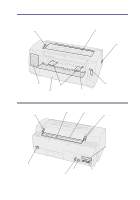Lexmark Forms Printer 2481 Quick Reference
Lexmark Forms Printer 2481 Manual
 |
View all Lexmark Forms Printer 2481 manuals
Add to My Manuals
Save this manual to your list of manuals |
Lexmark Forms Printer 2481 manual content summary:
- Lexmark Forms Printer 2481 | Quick Reference - Page 1
Lexmark™ Forms Printer 2400 Series Setup / Quick Reference Printer ship group Printer setup/ quick reference Power cord User's guide Registration card Ribbon cartridge English 1 - Lexmark Forms Printer 2481 | Quick Reference - Page 2
Printer setup 1 b a c 2 a b c d 2 - Lexmark Forms Printer 2481 | Quick Reference - Page 3
3 a b c SNAP 3 - Lexmark Forms Printer 2481 | Quick Reference - Page 4
4a b 5 a b 4 - Lexmark Forms Printer 2481 | Quick Reference - Page 5
6 5 - Lexmark Forms Printer 2481 | Quick Reference - Page 6
Front view of printer Forms thickness lever Ribbon access cover Power switch Operator panel Front cover Paper guides Manual feed door Paper select lever Rear view of printer Latch Acoustic flap Tear Off bar Latch Power cord connector Tractor 2 connector (behind plastic knockout cover) - Lexmark Forms Printer 2481 | Quick Reference - Page 7
lb) 75 g/m² (20 lb) 1 or 2 Thick 90 g/m² (24 lb) 2 Multiple-part forms 2-part form 2 or 3 3-part form 3 or 4 4-part form 4 or 5 5-part form 5 or 6 6-part form 5, 6, or 7 Envelopes 4, 5, or 6 Note: • Print quality depends on the multiple-paper quality and the operating environment - Lexmark Forms Printer 2481 | Quick Reference - Page 8
56 g/m² (15 lb) continuous 1 forms 65 g/m² (16 lb) cut form Single forms Normal 68 g/m² (18 lb) 75 g/m² (20 lb) 1 or 2 Thick 90 g/m² (24 lb) 2 Multiple-part forms 2-part form 2 or 3 3-part form 3 or 4 4-part form 4, 5, 6 or 7 Envelopes 4, 5, or 6 Note: Print quality depends on the - Lexmark Forms Printer 2481 | Quick Reference - Page 9
the push tractor 1 Press FormFeed to clear the paper path. 2 Set the forms thickness lever. For help, see "Setting the forms thickness lever" on page 7. 3 Move the paper select lever down to continuous forms . 4 Pull out the front cover to release it and swing the cover up out of the way. Front - Lexmark Forms Printer 2481 | Quick Reference - Page 10
the tractor to align the left margin on your paper with the [A symbol printed on the rear plate. Keeping the left tractor positioned to the left of the your paper within the paper sensor area while in push tractor position. 10 Push down the left tractor locking lever. 11 Adjust the right tractor - Lexmark Forms Printer 2481 | Quick Reference - Page 11
up to cut forms . 5 Open the manual feed door. 6 Set the left margin. Move the left paper guide so that the print start position you want aligns with the [A symbol printed on the margin guide. 7 Place a cut form or envelope against the left paper guide. 8 Move the right paper guide against the right - Lexmark Forms Printer 2481 | Quick Reference - Page 12
/Unload Load paper to the current Top-Of-Form or unload paper to parked position. Tractor Alternate between Tractor 1 and Tractor 2 if the optional Tractor 2 is installed. Font Note: • Repeatedly pressing the Font button rotates through the printer font selections. If you continue pressing Font - Lexmark Forms Printer 2481 | Quick Reference - Page 13
17 1 Power Set TOF 2 3 4 Macro LineFeed Macro ↑ ↓ Micro Micro Setup Pitch Lock 10 20 12 24 15 PS 17 Press this button: Set TOF LineFeed Macro Micro ↑ When you want to... Set Top-Of-Form. Top-Of-Form is the position of the first print line on the page. Advance the paper one line - Lexmark Forms Printer 2481 | Quick Reference - Page 14
goes into continuous feed. Use Micro ↓ to adjust the Top-Of-Form. Setup Enter Setup mode. You can change the default values and modes for printer operation. Pitch Note: • Repeatedly pressing Pitch rotates through the printer pitch selections. If you continue pressing Pitch through a second pass - Lexmark Forms Printer 2481 | Quick Reference - Page 15
to clear a cut sheet. 2 Move the paper select lever to continuous forms . 3 Load continuous form paper on the push tractor feed pins (or Tractor 2 feed pins if you are using the optionalTractor 2 Feeder). 4 Remove the ribbon access cover. 5 Press Load/Unload. The Paper Out light goes Off. 15 - Lexmark Forms Printer 2481 | Quick Reference - Page 16
a printed character will be even with the horizontal lines. Top view of printer Horizontal line Align paper with the horizontal lines on metal platen bar Paper Platen Operator panel Ribbon cartridge Front cover 8 Press Set TOF to set and save Top-Of-Form. 9 Close the operator panel cover. 10 - Lexmark Forms Printer 2481 | Quick Reference - Page 17
. 9 Press Start/Stop to put the printer online. Changing from continuous forms to a cut sheet or envelope Load/Unload parks (unloads) continuous forms so you can insert a cut form or envelope into the manual feed door to print or load paper to the current Top-Of-Form. 1 Make sure the tractor unit is - Lexmark Forms Printer 2481 | Quick Reference - Page 18
the left and right paper guides to fit the paper. 4 Turn the printer Off. 5 Press and hold the Font button while turning the printer On until the operator panel lights blink. 6 Release Font. The demonstration page prints. © Copyright 1993, 2000 Lexmark International, Inc. Lexmark is a trademark of

1
English
Lexmark™ Forms Printer 2400
Series Setup / Quick Reference
Printer ship group
Printer setup/
quick reference
User’s
guide
Registration
card
Ribbon
cartridge
Power
cord