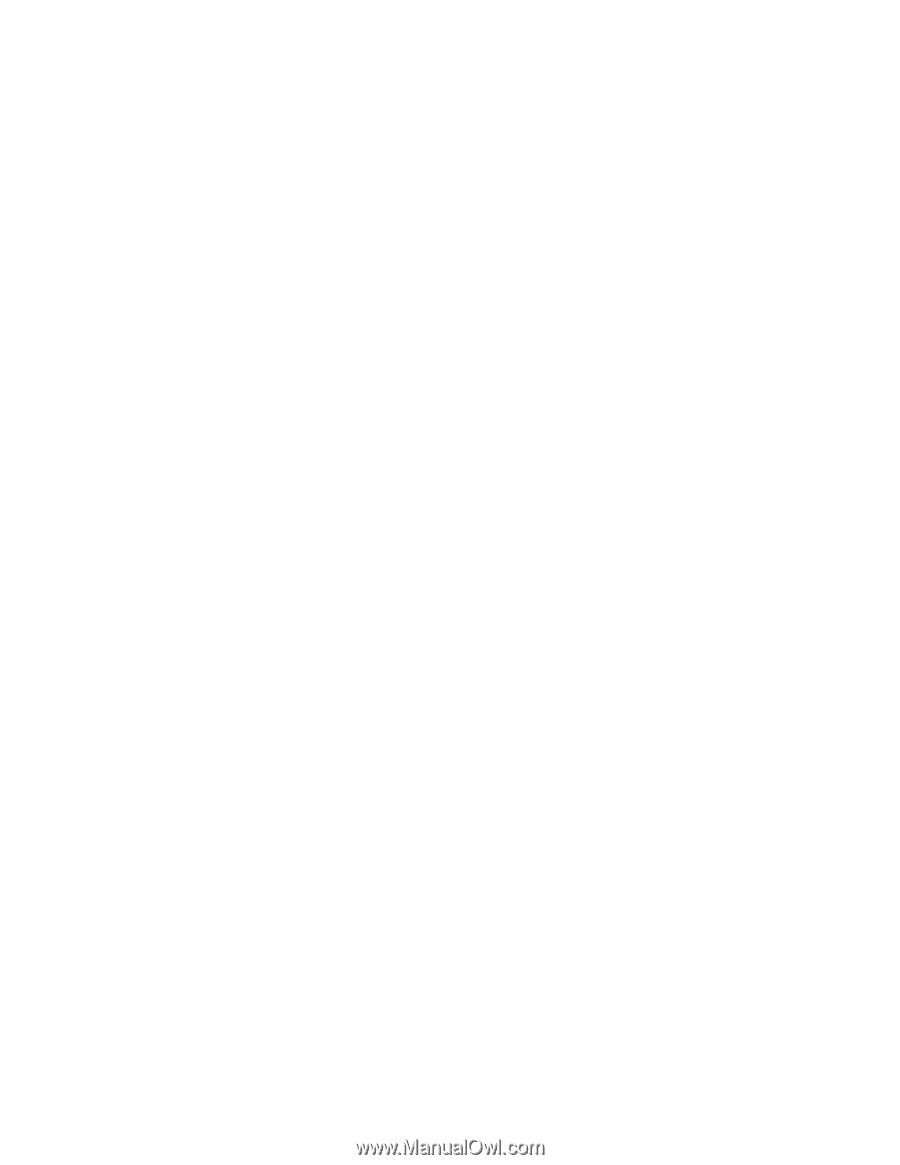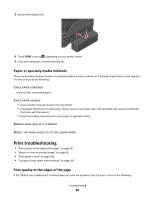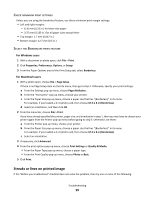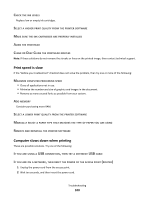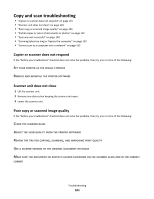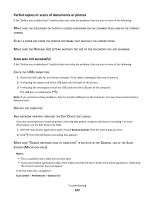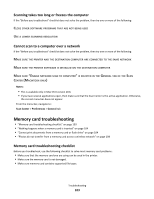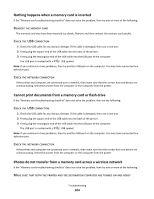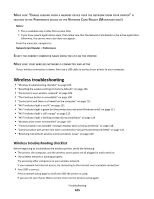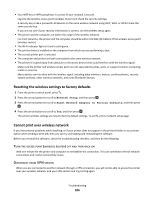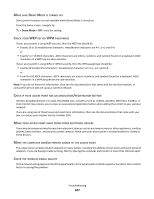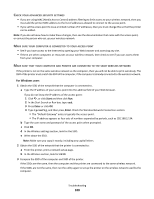Lexmark Impact S300 User's Guide - Page 103
Scanning takes too long or freezes the computer, Cannot scan to a computer over a network
 |
View all Lexmark Impact S300 manuals
Add to My Manuals
Save this manual to your list of manuals |
Page 103 highlights
Scanning takes too long or freezes the computer If the "Before you troubleshoot" checklist does not solve the problem, then try one or more of the following: CLOSE OTHER SOFTWARE PROGRAMS THAT ARE NOT BEING USED USE A LOWER SCANNING RESOLUTION Cannot scan to a computer over a network If the "Before you troubleshoot" checklist does not solve the problem, then try one or more of the following: MAKE SURE THE PRINTER AND THE DESTINATION COMPUTER ARE CONNECTED TO THE SAME NETWORK MAKE SURE THE PRINTER SOFTWARE IS INSTALLED ON THE DESTINATION COMPUTER MAKE SURE "ENABLE NETWORK SCAN TO COMPUTER" IS SELECTED IN THE GENERAL TAB OF THE SCAN CENTER (MACINTOSH ONLY) Notes: • This is available only in Mac OS X version 10.6. • If you have several applications open, then make sure that the Scan Center is the active application. Otherwise, the correct menu bar does not appear. From the menu bar, navigate to: Scan Center > Preferences > General tab Memory card troubleshooting • "Memory card troubleshooting checklist" on page 103 • "Nothing happens when a memory card is inserted" on page 104 • "Cannot print documents from a memory card or flash drive" on page 104 • "Photos do not transfer from a memory card across a wireless network" on page 104 Memory card troubleshooting checklist Before you troubleshoot, use the following checklist to solve most memory card problems: • Make sure that the memory card you are using can be used in the printer. • Make sure the memory card is not damaged. • Make sure memory card contains supported file types. Troubleshooting 103