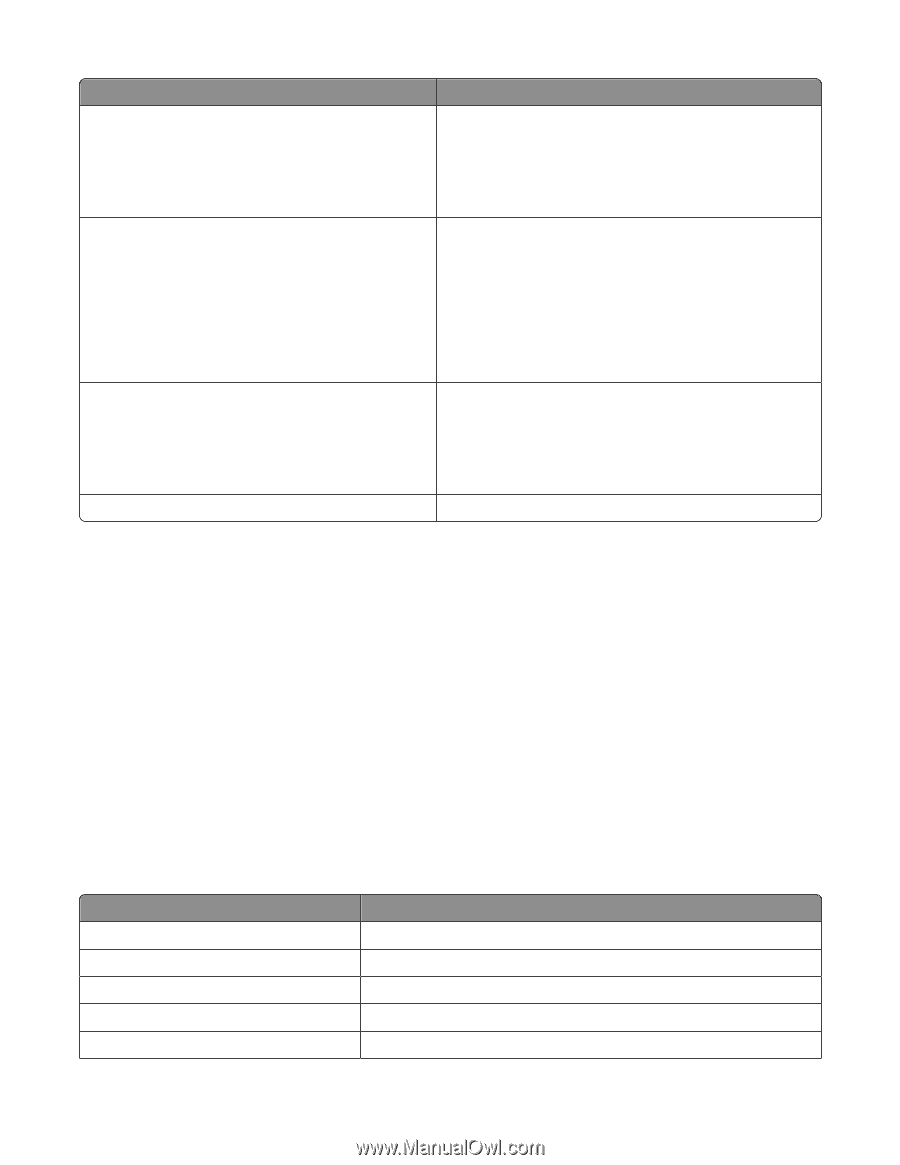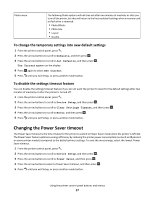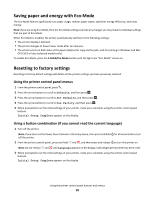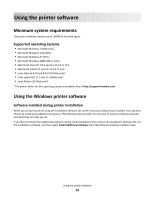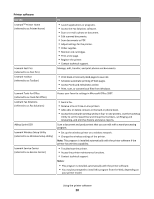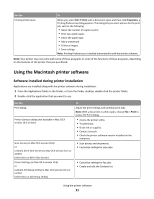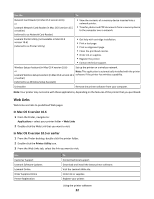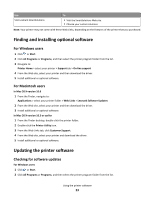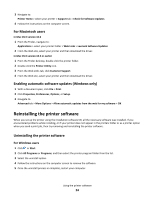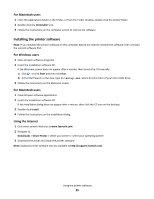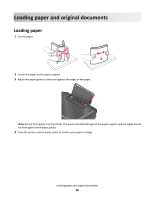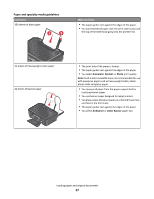Lexmark Impact S300 User's Guide - Page 22
Web Links, In Mac OS X version 10.6, In Mac OS X version 10.5 or earlier - download
 |
View all Lexmark Impact S300 manuals
Add to My Manuals
Save this manual to your list of manuals |
Page 22 highlights
Use the To Network Card Reader (in Mac OS X version 10.6) or Lexmark Network Card Reader (in Mac OS X version 10.5 or earlier) (referred to as Network Card Reader) • View the contents of a memory device inserted into a network printer. • Transfer photos and PDF documents from a memory device to the computer over a network. Lexmark Printer Utility (not available in Mac OS X version 10.6) (referred to as Printer Utility) • Get help with cartridge installation. • Print a test page. • Print an alignment page. • Clean the printhead nozzles. • Order ink or supplies. • Register the printer. • Contact technical support. Wireless Setup Assistant (in Mac OS X version 10.6) Set up the printer on a wireless network. or Note: This application is automatically installed with the printer Lexmark Wireless Setup Assistant (in Mac OS X version 10.5 software if the printer has wireless capability. or earlier) (referred to as Wireless Setup Assistant) Uninstaller Remove the printer software from your computer. Note: Your printer may not come with these applications, depending on the features of the printer that you purchased. Web Links Web Links are links to predefined Web pages. In Mac OS X version 10.6 1 From the Finder, navigate to: Applications > select your printer folder > Web Links 2 Double-click the Web Link that you want to visit. In Mac OS X version 10.5 or earlier 1 From the Finder desktop, double-click the printer folder. 2 Double-click the Printer Utility icon. 3 From the Web Links tab, select the link you want to visit. Use Customer Support Lexmark Software Updates Lexmark Online Order Supplies Online Printer Registration To Contact technical support. Download and install the latest printer software. Visit the Lexmark Web site. Order ink or supplies. Register your printer. Using the printer software 22