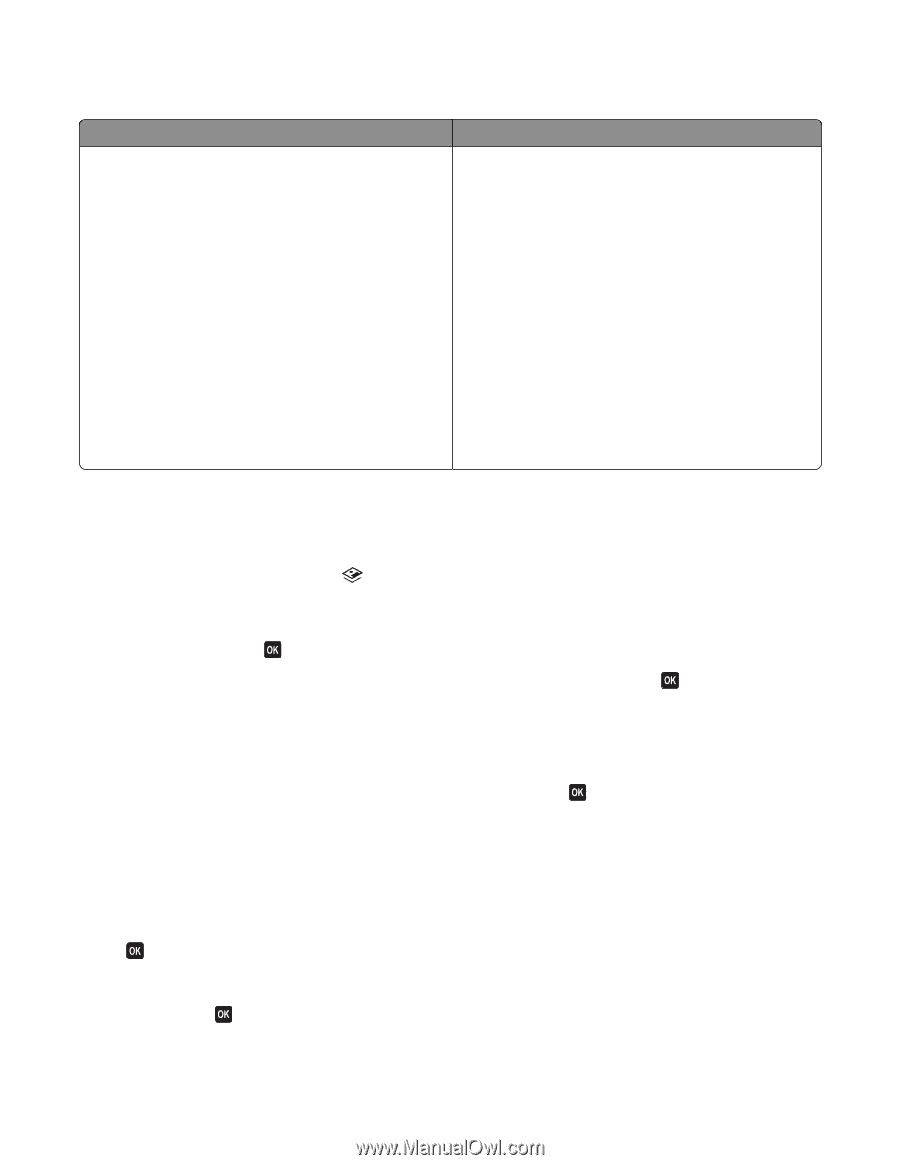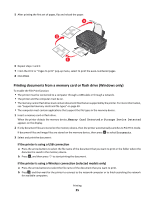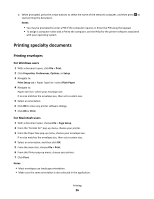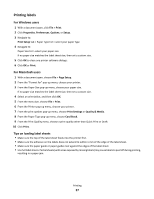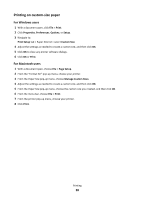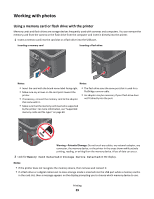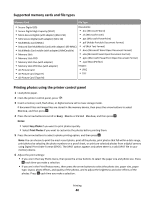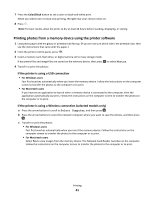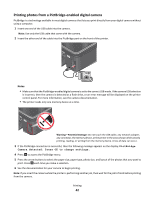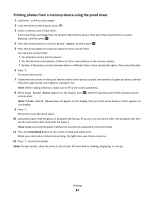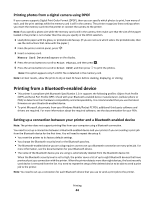Lexmark Impact S300 User's Guide - Page 40
Supported memory cards and file types, Printing photos using the printer control panel, Photos
 |
View all Lexmark Impact S300 manuals
Add to My Manuals
Save this manual to your list of manuals |
Page 40 highlights
Supported memory cards and file types Memory Card File Type • Secure Digital (SD) Documents: • Secure Digital High Capacity (SDHC) • .doc (Microsoft Word) • Micro Secure Digital (with adapter) (Micro SD) • .xls (Microsoft Excel) • Mini Secure Digital (with adapter) (Mini SD) • .ppt (Microsoft PowerPoint) • MultiMedia Card (MMC) • .pdf (Adobe Portable Document Format) • Reduced Size MultiMedia Card (with adapter) (RS-MMC) • .rtf (Rich Text Format) • MultiMedia Card mobile (with adapter) (MMCmobile) • .docx (Microsoft Word Open Document Format) • Memory Stick • .xlsx (Microsoft Excel Open Document Format) • Memory Stick PRO • .pptx (Microsoft PowerPoint Open Document Format) • Memory Stick Duo (with adapter) • .wpd (WordPerfect) • Memory Stick PRO Duo (with adapter) Images: • xD-Picture Card • JPEG • xD-Picture Card (Type H) • TIFF • xD-Picture Card (Type M) Printing photos using the printer control panel 1 Load photo paper. 2 From the printer control panel, press . 3 Insert a memory card, flash drive, or digital camera set to mass storage mode. If document files and image files are stored in the memory device, then press the arrow buttons to select Photos, and then press . 4 Press the arrow buttons to scroll to Easy Photo or Print Photos, and then press . Notes: • Select Easy Photo if you want to print photos quickly. • Select Print Photos if you want to customize the photos before printing them. 5 Press the arrow buttons to select a photo printing option, and then press . Note: You can choose to print the most recent photo, print all the photos, print photos that fall within a date range, print photos by selecting the photo numbers on a proof sheet, or print pre-selected photos from a digital camera using Digital Print Order Format (DPOF). The DPOF option appears only when there is a valid DPOF file in your memory device. 6 Adjust the print settings: • If you are in the Easy Photo menu, then press the arrow buttons to select the paper size and photo size. Press each time you make a selection. • If you are in the Print Photos menu, then press the arrow buttons to select the photo size, paper size, paper type, layout, photo effects, and quality of the photos, and to adjust the brightness and color effects of the photos. Press each time you make a selection. Printing 40