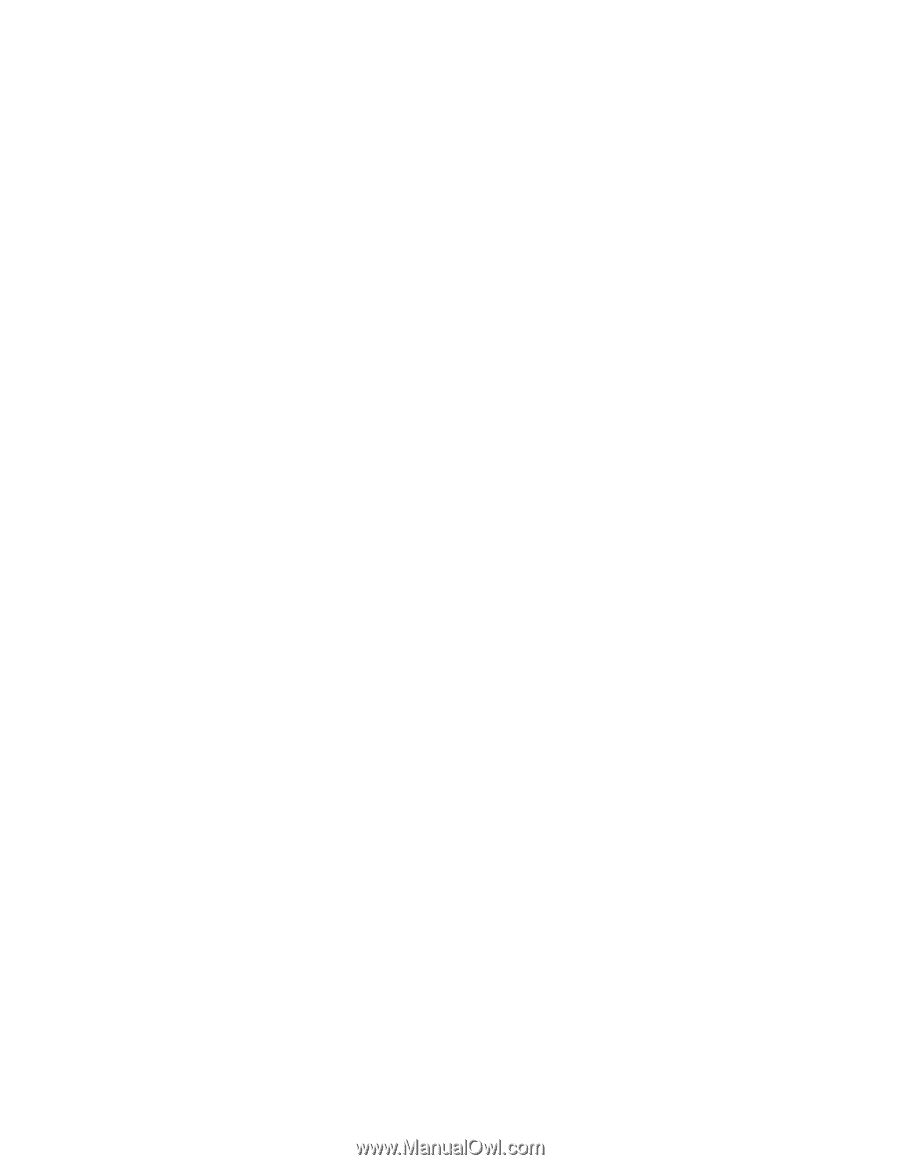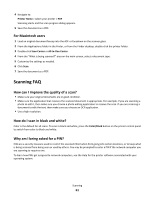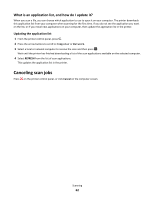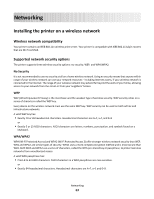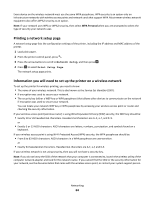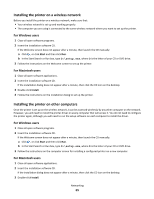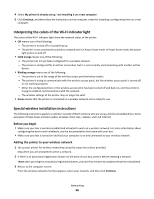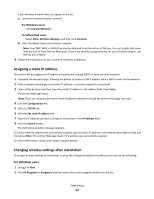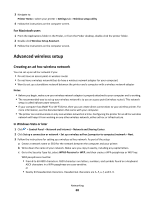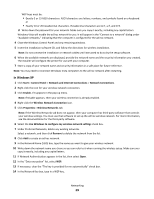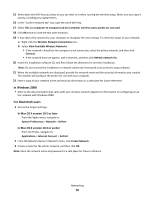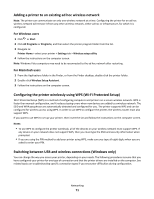Lexmark Impact S300 User's Guide - Page 66
Interpreting the colors of the Wi-Fi indicator light, Special wireless installation instructions
 |
View all Lexmark Impact S300 manuals
Add to My Manuals
Save this manual to your list of manuals |
Page 66 highlights
4 Select My printer is already set up. I am installing it on a new computer. 5 Click Continue, and then follow the instructions on the computer screen for installing a configured printer on a new computer. Interpreting the colors of the Wi-Fi indicator light The colors of the Wi-Fi indicator light show the network status of the printer. • Off means one of the following: - The printer is turned off or is powering up. - The printer is not connected to a wireless network and is in Power Saver mode. In Power Saver mode, the power light pulses on and off. • Solid orange means one of the following: - The printer has not yet been configured for a wireless network. - The printer is configured for an ad hoc connection, but it is not currently communicating with another ad hoc device. • Blinking orange means one of the following: - The printer is out of the range of the wireless access point (wireless router). - The printer is trying to communicate with the wireless access point, but the wireless access point is turned off or not working properly. - Either the configured printer or the wireless access point has been turned off and back on, and the printer is trying to establish communications with the network. - The wireless settings of the printer may no longer be valid. • Green means that the printer is connected to a wireless network and is ready for use. Special wireless installation instructions The following instructions apply to customers outside of North America who are using a wireless broadband box. Some examples of these boxes include LiveBox, AliceBox, N9UF Box, FreeBox, and Club Internet. Before you begin • Make sure your box is wireless-enabled and activated to work on a wireless network. For more information about configuring the box to work wirelessly, see the documentation that came with your box. • Make sure your box is turned on and that your computer is on and connected to your wireless network. Adding the printer to your wireless network 1 Set up your printer for wireless networking using the setup instructions provided. Stop when you are prompted to select a network. 2 If there is an association/registration button on the back of your box, press it before selecting a network. Note: After pressing the association/registration button, you have five minutes to complete the printer installation. 3 Return to the computer screen. From the wireless networks list that appears, select your network, and then click Continue. Networking 66