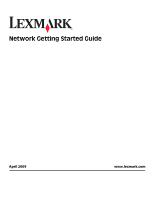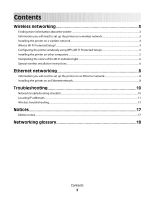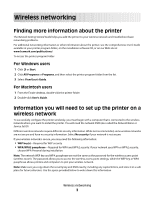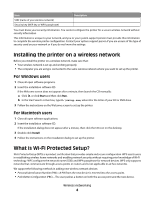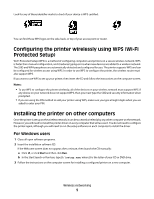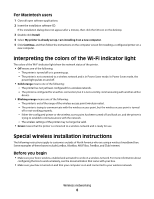Lexmark Impact S301 Network Guide
Lexmark Impact S301 Manual
 |
View all Lexmark Impact S301 manuals
Add to My Manuals
Save this manual to your list of manuals |
Lexmark Impact S301 manual content summary:
- Lexmark Impact S301 | Network Guide - Page 1
Network Getting Started Guide April 2009 www.lexmark.com - Lexmark Impact S301 | Network Guide - Page 2
Wi-Fi indicator light...6 Special wireless installation instructions...6 Ethernet networking 8 Information you will need to set up the printer on an Ethernet network 8 Installing the printer on an Ethernet network...8 Troubleshooting 10 Network troubleshooting checklist...10 Locating IP addresses - Lexmark Impact S301 | Network Guide - Page 3
printer to your wireless network and troubleshoot basic networking problems. For additional networking information or other information about the printer, see the comprehensive User's Guide available in your printer program folder, on the installation software CD, or on our Web site at www.lexmark - Lexmark Impact S301 | Network Guide - Page 4
instructions on the installation dialog to set up the printer. What is Wi-Fi Protected Setup? Wi-Fi Protected Setup (WPS) is a product certification that provides simple and secure configuration. WPS assists users in establishing wireless We support the following methods in adding new wireless - Lexmark Impact S301 | Network Guide - Page 5
then launch the CD manually: a Click , or click Start and then click Run. b In the Start Search or Run box, type D:\setup.exe, where D is the letter of your CD or DVD drive. 3 Follow the instructions on the computer screen for installing a configured printer on a new computer. Wireless networking 5 - Lexmark Impact S301 | Network Guide - Page 6
establish communications with the network. - The wireless settings of the printer may no longer be valid. • Green means that the printer is connected to a wireless network and is ready for use. Special wireless installation instructions The following instructions apply to customers outside of North - Lexmark Impact S301 | Network Guide - Page 7
or WPA2 key may be obtained from the bottom of the box, the user's guide that came with the box, or from the box Web page. If you have already changed the key for your wireless network, use the key you created. 4 Follow the instructions on your screen to complete installation. Wireless networking 7 - Lexmark Impact S301 | Network Guide - Page 8
a new network cable when possible to avoid potential problems caused by a damaged cable. Installing the printer on an Ethernet network Before you install the printer on an Ethernet network, make sure that: • You have completed the initial setup of the printer. • Your network is set up and working - Lexmark Impact S301 | Network Guide - Page 9
3 Double-click Install. 4 Follow the instructions on the computer screen to set up the printer, selecting Ethernet connection when you are prompted to select a connection type. Ethernet networking 9 - Lexmark Impact S301 | Network Guide - Page 10
cable is firmly plugged in to the printer and to the network hub or wall connection. Wireless Networking Make sure: • The SSID is correct. Print a network setup page from the printer to check the network settings. See the User's Guide on the software installation CD for more information on printing - Lexmark Impact S301 | Network Guide - Page 11
network, choose AirPort from the Active Services list. Locating the printer IP address • You can locate the printer IP address by viewing the printer network setup page. See the User's Guide on the software installation CD for more information on printing a network setup page. Troubleshooting 11 - Lexmark Impact S301 | Network Guide - Page 12
Wireless troubleshooting Cannot print over wireless network If you encountered problems while installing, or if your printer does not appear in the printers folder or as a printer option when sending a print job, then you can try uninstalling and reinstalling the software. Before you reinstall the - Lexmark Impact S301 | Network Guide - Page 13
using one of these boxes and need more information, see the documentation that came with your box, or contact your Internet Service Provider having trouble printing, try placing the computer and printer no more than 100 feet apart. CHECK THE WIRELESS SIGNAL QUALITY Print the network setup page and - Lexmark Impact S301 | Network Guide - Page 14
settings are stored. The SSID will be displayed. e Write down the SSID. Note: Make sure you copy it exactly, including any capital letters. 2 Print the printer network setup page. In the Wireless section, look for SSID. 3 Compare the SSID of the computer and SSID of the - Lexmark Impact S301 | Network Guide - Page 15
. If the laptop and/or printer still does not receive a valid IP address, there is a problem with your wireless network. Try the following: • Make sure your wireless access point (wireless router) is turned on and is working. • Remove any objects that could be blocking the signal. Troubleshooting 15 - Lexmark Impact S301 | Network Guide - Page 16
not sure how to do this, refer to the manual that came with your wireless router for more information. If the printer and computer have valid IP addresses and the network is operation correctly, continue troubleshooting. MAKE SURE THE WIRELESS PORT IS SELECTED Note: This solution applies to Windows - Lexmark Impact S301 | Network Guide - Page 17
in conjunction with other products, programs, or services, except those expressly designated by the manufacturer, are the user's responsibility. For Lexmark technical support, visit support.lexmark.com. For information on supplies and downloads, visit www.lexmark.com. If you don't have access to - Lexmark Impact S301 | Network Guide - Page 18
, used to make a network secure The name of a wireless network. When you connect a printer to a wireless network, the printer needs to use the same SSID as the network. Also referred to as network name or BSS (Basic Service Set). An IP address assigned manually by you Networking glossary 18 - Lexmark Impact S301 | Network Guide - Page 19
access point wireless router Wi-Fi WPA (Wi-Fi Protected Access) WPA2 A device similar to a network hub that can connect different networks together An address assigned to a network printer or print server by the manufacturer. To find the UAA, print a network setup page and look for the UAA listing
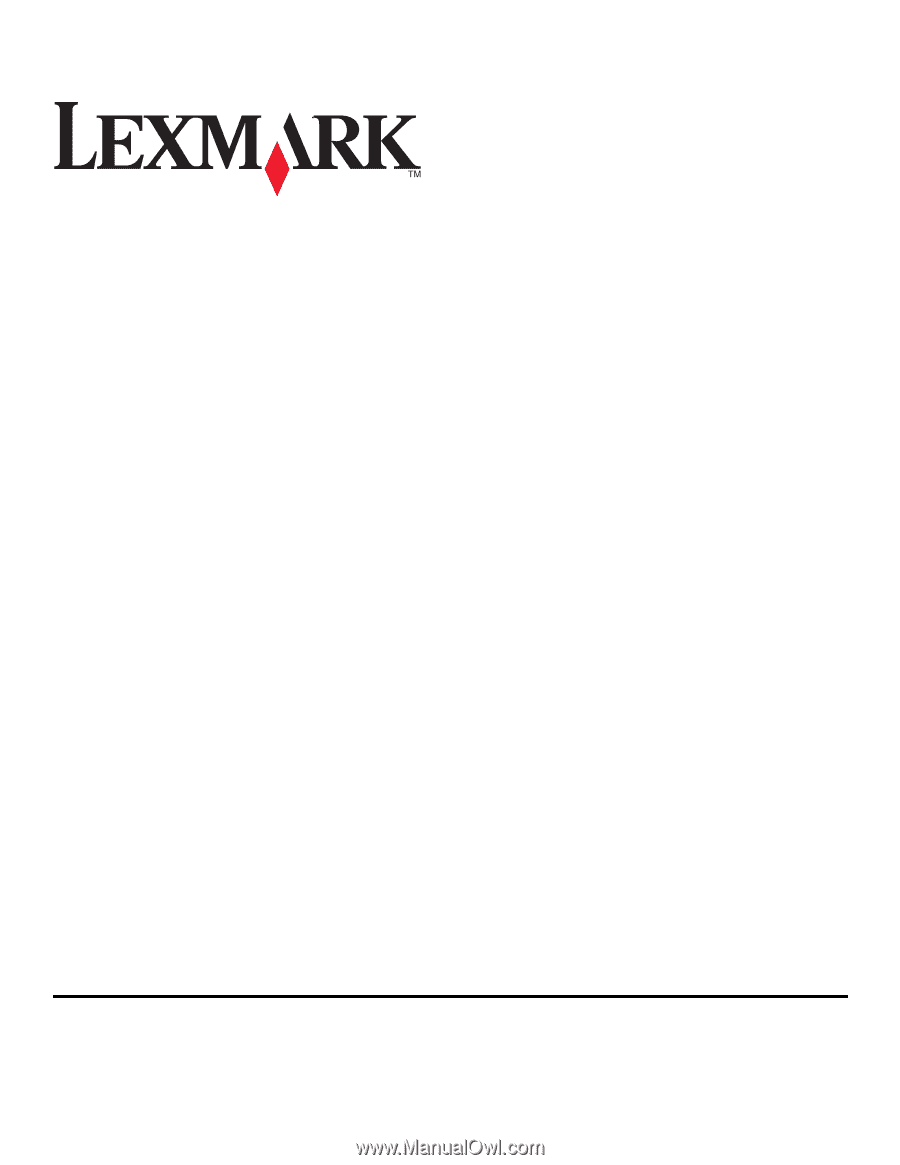
Network Getting Started Guide
April 2009
www.lexmark.com