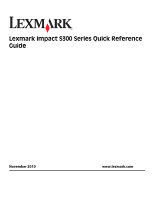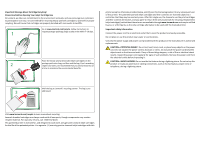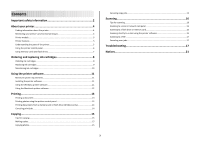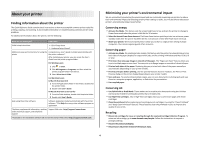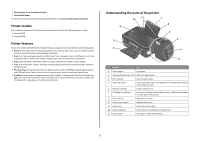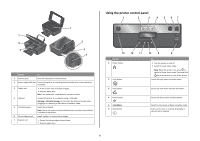Lexmark Impact S302 Quick Reference
Lexmark Impact S302 Manual
 |
View all Lexmark Impact S302 manuals
Add to My Manuals
Save this manual to your list of manuals |
Lexmark Impact S302 manual content summary:
- Lexmark Impact S302 | Quick Reference - Page 1
Lexmark Impact S300 Series Quick Reference Guide November 2010 www.lexmark.com - Lexmark Impact S302 | Quick Reference - Page 2
(s) sold without these terms are available through www.lexmark.com and may be refilled by you, or a third party, as the only cartridge alternative to be used with the licensed printer. Important safety information Connect the power cord to an electrical outlet that is near the product and easily - Lexmark Impact S302 | Quick Reference - Page 3
ink cartridges 8 Ordering ink cartridges...8 Replacing ink cartridges...9 Maintaining ink cartridges 10 Using the printer software 11 Minimum system requirements 11 Installing the printer software 11 Using the Windows printer software 11 Using the Macintosh printer software 12 Printing - Lexmark Impact S302 | Quick Reference - Page 4
About your printer Finding information about the printer The Quick Reference Guide contains basic instructions on how to accomplish common printer tasks like printing, copying, and scanning. It also includes information on troubleshooting common printer setup problems. For additional information - Lexmark Impact S302 | Quick Reference - Page 5
environment. Printer models The installation software CD that came with your printer works for the following printer models: • Lexmark S305 • Lexmark S308 Printer features Your printer comes with full features that will help you manage and accomplish printing and imaging tasks: • Wireless. Print and - Lexmark Impact S302 | Quick Reference - Page 6
in the printer. 6 Ink cartridge access Install, replace, or remove ink cartridges. 7 Scanner unit • Access the ink cartridges and printhead. • Remove paper jams. Using the printer control panel 1 2 3 4 5 67 ON Color START Black 2-Sided Eco-Mode Cancel 13 12 11 Use the 1 Power button - Lexmark Impact S302 | Quick Reference - Page 7
Print menu to the top level of a menu. • Exit from a menu level of the Setup menu to the top level of the previous mode. • Clear current settings or error messages, and return to default settings. View: • Printer status • Messages • Menus • Select menu options. • Save settings. • Feed or eject paper - Lexmark Impact S302 | Quick Reference - Page 8
printer in the areas shown while actively printing use. Supported memory cards Lexmark ink cartridges. Lexmark S300 Series models (except Lexmark S308) Item Return Program Regular cartridge2 Cartridge1 Black cartridge 100 100A High yield black cartridge 100XL 100XLA Yellow color cartridge - Lexmark Impact S302 | Quick Reference - Page 9
the Lexmark Web site at www.lexmark.com. Replacing ink cartridges Make sure you have a new ink cartridge or cartridges before you begin. You must install new cartridges immediately after removing the old ones, or the ink remaining in the printhead nozzles may dry out. 1 Turn on your printer. 2 Open - Lexmark Impact S302 | Quick Reference - Page 10
. Using the printer software For Windows users 1 Load plain paper. 2 Click or Start. 3 Click All Programs or Programs, and then select the printer program folder from the list. 4 Navigate to: Printer Home > select your printer > Maintenance tab > Align cartridges 5 Follow the instructions on the - Lexmark Impact S302 | Quick Reference - Page 11
: Downloads > Driver Finder > select your printer > select your operating system 3 Download the driver and install the printer software. Note: Updated printer software may be available at http://support.lexmark.com. Using the Windows printer software Software installed during printer installation - Lexmark Impact S302 | Quick Reference - Page 12
as Wireless Setup Utility) Lexmark Service Center (referred to as Service Center) Printing Preferences To • Print black or text-only Web pages to save ink. • Schedule automatic printing of Web pages. • Access Picnik and edit photos online. • Print, scan, or convert local files from Windows. Access - Lexmark Impact S302 | Quick Reference - Page 13
cartridge installation. • Print a test page. • Print an alignment page. • Clean the printhead nozzles. • Order ink or supplies. • Register the printer. • Contact technical support. Wireless Setup Assistant (in Mac OS X version 10.6) Set up the printer on a wireless network. or Lexmark Wireless - Lexmark Impact S302 | Quick Reference - Page 14
to the computer, see the Help for the printer software associated with your operating system. Canceling print jobs To cancel a print job from the printer control panel, press . To cancel a print job from the computer, do the following: For Windows users 1 Click , or click Start and then click Run - Lexmark Impact S302 | Quick Reference - Page 15
then press the Color/Black button to set a color or black-and-white copy. When you select color or black-only printing, the light near your choice comes on. 5 Press . Copying photos 1 Load photo paper. 2 Place a photo facedown on the scanner glass. 3 From the printer control panel, press . 4 Press - Lexmark Impact S302 | Quick Reference - Page 16
computer. Notes: • If the printer is connected only to a local computer, then the printer will automatically download a list of the scan applications printer control panel indicating that the file you scanned has been saved. Scanning directly to e-mail using the printer software For Windows users - Lexmark Impact S302 | Quick Reference - Page 17
, print server, or other network access point. • Check the printer for error messages, and resolve any errors. • Check for paper jam messages, and clear any jams. • Check the ink cartridges, and install new cartridges if necessary. • Use the Service Center to locate and solve the problem (Windows - Lexmark Impact S302 | Quick Reference - Page 18
numbers for telephone technical support Setup troubleshooting • "Incorrect language appears on the display" on page 18 • "Printhead errors" on page 18 • "Software did not install" on page 19 • "Print job does not print or is missing pages" on page 19 • "Printer is printing blank pages" on page - Lexmark Impact S302 | Quick Reference - Page 19
the printer, and then reinsert it. 3 Plug the power cord into the wall outlet, and then turn on the printer. Print job does not print or is missing pages If the "Before you troubleshoot" checklist does not solve the problem, then try one or more of the following: MAKE SURE THE INK CARTRIDGES ARE - Lexmark Impact S302 | Quick Reference - Page 20
, then reset the power: 1 Unplug the power cord from the wall outlet, and then wait 10 seconds. 2 Insert the power cord into the wall outlet, and then turn on the printer. If this problem persists, then check our Web site for updates for your printer software or firmware. RECONNECT THE PRINTER POWER - Lexmark Impact S302 | Quick Reference - Page 21
AND REINSTALL THE PRINTER SOFTWARE Network Troubleshooting If you are having trouble setting up your printer on a network, print a network setup page, and then see the complete network troubleshooting information in the Network Getting Started Guide or the comprehensive User's Guide available on - Lexmark Impact S302 | Quick Reference - Page 22
received, including interference that may cause undesired operation. Any questions on this statement should be directed to: Director of Lexmark Technology & Services Lexmark International, Inc. 740 West New Circle Road Lexington, KY 40550 (859) 232-3000 For additional compliance information, see the
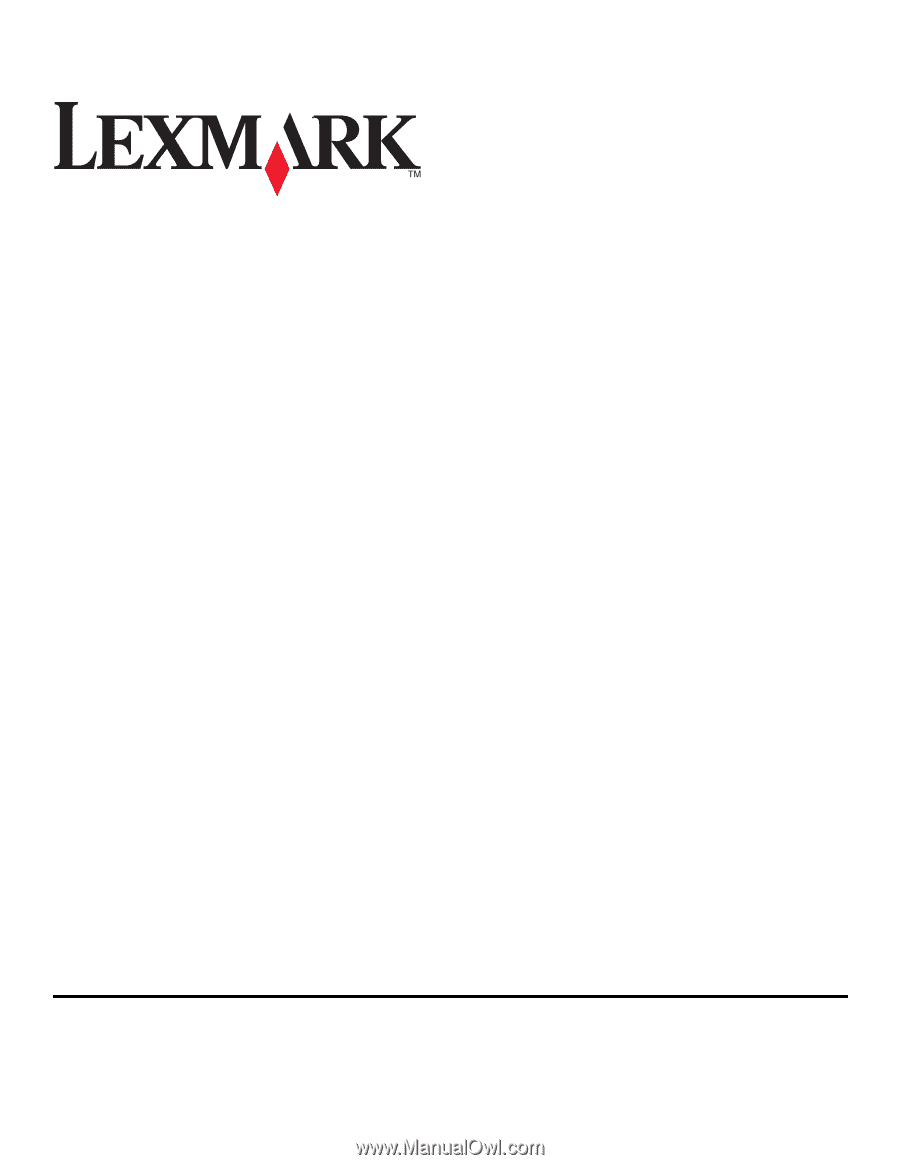
Lexmark Impact S300 Series Quick Reference
Guide
November 2010
www.lexmark.com