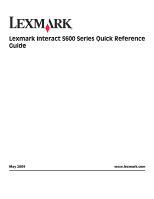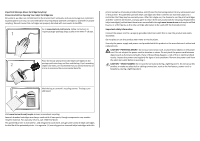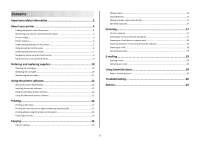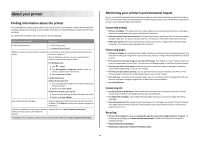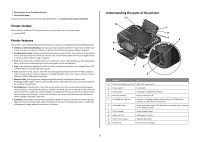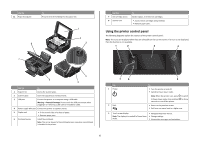Lexmark Interact S608 Quick Reference
Lexmark Interact S608 Manual
 |
View all Lexmark Interact S608 manuals
Add to My Manuals
Save this manual to your list of manuals |
Lexmark Interact S608 manual content summary:
- Lexmark Interact S608 | Quick Reference - Page 1
Lexmark Interact S600 Series Quick Reference Guide May 2009 www.lexmark.com - Lexmark Interact S608 | Quick Reference - Page 2
Lexmark cartridges to Lexmark for proper recycling. We will insure that cartridges are properly handled with zero waste to landfills. Go to www.lexmark.com/recycle. Follow instructions Inspect the power cord regularly for signs of such problems. Remove the power cord from the electrical outlet before - Lexmark Interact S608 | Quick Reference - Page 3
ink cartridges...10 Replacing ink cartridges...10 Maintaining ink cartridges 11 Using the printer software 12 Minimum system requirements 12 Installing the printer software 12 Using the Windows printer software 12 Using the Macintosh printer software mail using the printer software 18 Scanning - Lexmark Interact S608 | Quick Reference - Page 4
User's Guide. Help using the printer software Software HelpHelp installed automatically with the printer software.* Click Help from any printer software program or application. The latest supplemental information, updates, Support Web site-http://support.lexmark.com online technical support, and - Lexmark Interact S608 | Quick Reference - Page 5
. • Use recycled paper. To read the Lexmark Environmental Sustainability Report, see www.lexmark.com/environment. Printer models The installation software CD that came with your printer works for this printer model: • Lexmark S605 Printer features Your printer comes with full features that will help - Lexmark Interact S608 | Quick Reference - Page 6
items from falling into the paper slot. 1 2 8 3 7 Use the 7 Ink cartridge access 8 Scanner unit To Install, replace, or remove ink cartridges. • Access the ink cartridges and printhead. • Remove paper jams. Using the printer control panel The following diagrams explain the sections of the - Lexmark Interact S608 | Quick Reference - Page 7
drive, or PictBridge-enabled camera is connected to the printer. or PictBridge 4 SmartSolutions Open the SmartSolutions menu. 5 Ink levels 6 Setup • Display the current ink levels of the installed tanks. • Access cartridge maintenance and information functions. Access the setup menu and change - Lexmark Interact S608 | Quick Reference - Page 8
a setting. This saves the setting. For example, to navigate to Paper Type and change the paper type setting: 1 Touch . Note: All the instructions in this guide start from the home screen. 2 Touch Copy. 3 Touch More Options. 4 Scroll down (using the scrollbar or arrows) until Paper Type appears on - Lexmark Interact S608 | Quick Reference - Page 9
If necessary, connect the memory card to the adapter that came with it. • Make sure that the memory card inserted is supported by the printer. For more information, see "Supported memory cards and file types" on page 9. • The flash drive uses the same port that is used for a PictBridge camera cable - Lexmark Interact S608 | Quick Reference - Page 10
the Lexmark Web site at www.lexmark.com. Replacing ink cartridges Make sure you have a new ink cartridge or cartridges before you begin. You must install new cartridges immediately after removing the old ones or the ink remaining in the printhead nozzles may dry out. 1 Turn on your printer. 2 Open - Lexmark Interact S608 | Quick Reference - Page 11
prints. Using the printer software For Windows users 1 Click or Start. 2 Click All Programs or Programs, and then select the printer program folder from the list. 3 Navigate to: Printer Home > select your printer > Maintenance tab > Clean cartridges 4 Follow the instructions on the computer screen - Lexmark Interact S608 | Quick Reference - Page 12
follow the instructions on the computer screen. Using the Internet 1 Go to the Lexmark Web site at www.lexmark.com. 2 Navigate to: SUPPORT & DOWNLOADS > select your printer > select your operating system 3 Download the driver and install the printer software. Note: Updated printer software may be - Lexmark Interact S608 | Quick Reference - Page 13
to access the Print dialog. Printer Services dialog (not available in Mac OS X version 10.5 or later) • Access the printer utility. • Troubleshoot. • Order ink or supplies. • Contact Lexmark. • Check the printer software version installed on the computer. Scan Center (in Mac OS X version 10.6) or - Lexmark Interact S608 | Quick Reference - Page 14
. Use Customer Support Lexmark Software Updates Lexmark Online Order Supplies Online Printer Registration To Contact technical support. Download and install the latest printer software. Visit the Lexmark Web site. Order ink or supplies. Register your printer. Use Visit Lexmark SmartSolutions To - Lexmark Interact S608 | Quick Reference - Page 15
printer models, supports A4- and letter-size paper. If you purchased a model without automatic duplex, or if you need to print duplex using other paper sizes, then see the instructions for printing on both sides of the paper (duplexing) manually OK to close any printer software dialogs. 6 Click OK - Lexmark Interact S608 | Quick Reference - Page 16
displaying, or storing. Canceling print jobs To cancel a print job from the printer control panel, press . To cancel a print job from the computer, do magazine clippings). Tips for copying • When using the ADF, adjust the paper guide on the ADF to the width of the original document. • When using - Lexmark Interact S608 | Quick Reference - Page 17
printer models, supports letter- and A4-size paper. If you purchased a model without automatic duplex, or if you need to make duplex copies using other paper sizes, then see the instructions for making a duplex copy manually the ADF paper guide to the width available only in Mac OS X version 10 - Lexmark Interact S608 | Quick Reference - Page 18
computer, then the printer will automatically download a list of the scan applications. • You may be prompted to enter a PIN if the computer requires it. Enter the PIN using the keypad. • To assign a computer name and a PIN to the computer, see the Help for the printer software associated with your - Lexmark Interact S608 | Quick Reference - Page 19
the ADF, adjust the paper guide on the ADF to the width printer to communicate with the SMTP server. If the printer cannot connect to the Internet, then contact your system support person. The printer supports Enter E-mail Address-enter the e-mail address manually. • Address Book-touch Sort by Name or - Lexmark Interact S608 | Quick Reference - Page 20
.lexmark.com. 2 Log in or create an account. 3 Add your printer. 4 Use the Web site to create, customize, and download solutions to your printer. For more information, click HELP on the SmartSolutions Web site. Troubleshooting Before you troubleshoot Use this checklist to solve most printer problems - Lexmark Interact S608 | Quick Reference - Page 21
install new cartridges if necessary. • Use the Service Center to locate and solve the problem (Windows only). • Turn the printer off, wait about 10 seconds, and then turn the printer back on. Using the Service Center to solve printer problems The Service Center provides step-by-step troubleshooting - Lexmark Interact S608 | Quick Reference - Page 22
the printhead does not resolve the error, then contact technical support. Software did not install If you encountered problems while installing, or if your printer does not appear in the list in the Printers folder or as a printer option when sending a print job, then try removing and reinstalling - Lexmark Interact S608 | Quick Reference - Page 23
continue to have problems, then try another USB port on the computer. You may have connected to a defective port. REMOVE AND REINSTALL THE PRINTER SOFTWARE Printer is printing blank pages Blank pages may be caused by improperly installed ink cartridges. REINSTALL THE INK CARTRIDGES AND DEEP CLEAN - Lexmark Interact S608 | Quick Reference - Page 24
SOFTWARE Network troubleshooting If you are having trouble setting up your printer on a network, print a network setup page, and then see the complete network troubleshooting information in the Network Getting Started Guide or the comprehensive User's Guide available on the installation software - Lexmark Interact S608 | Quick Reference - Page 25
received, including interference that may cause undesired operation. Any questions on this statement should be directed to: Director of Lexmark Technology & Services Lexmark International, Inc. 740 West New Circle Road Lexington, KY 40550 (859) 232-3000 For additional compliance information, see the
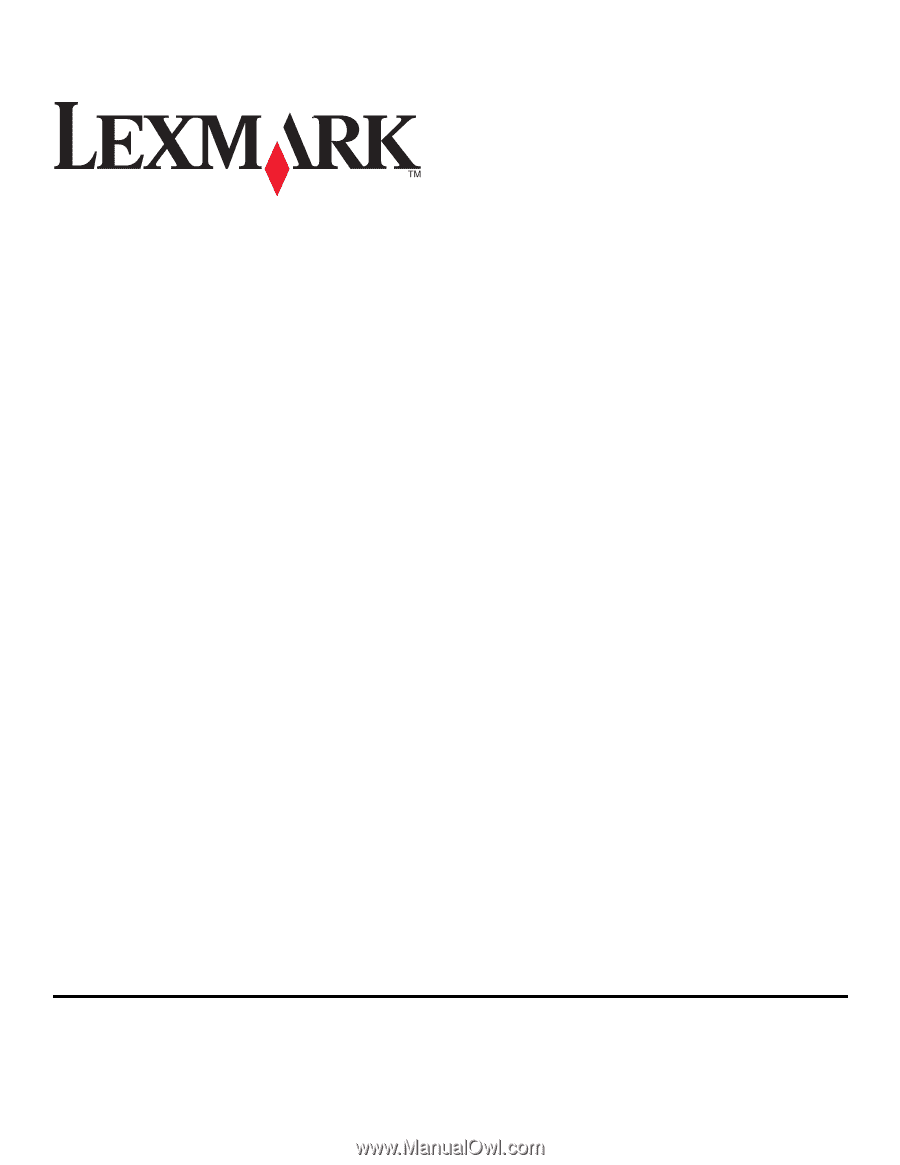
Lexmark Interact S600 Series Quick Reference
Guide
May 2009
www.lexmark.com