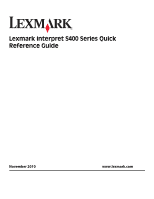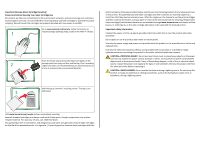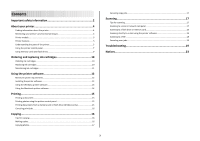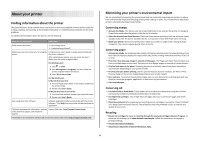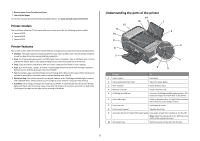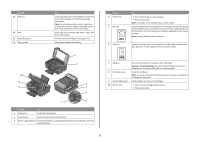Lexmark Interpret S400 Quick Reference
Lexmark Interpret S400 Manual
 |
View all Lexmark Interpret S400 manuals
Add to My Manuals
Save this manual to your list of manuals |
Lexmark Interpret S400 manual content summary:
- Lexmark Interpret S400 | Quick Reference - Page 1
Lexmark Interpret S400 Series Quick Reference Guide November 2010 www.lexmark.com - Lexmark Interpret S400 | Quick Reference - Page 2
pass this license/agreement to any subsequent user of this printer. The patented Lexmark inkjet cartridges and their contents are licensed subject to a restriction that they may be used only once. After this single use, the license to use the print cartridges and their contents terminates, and you - Lexmark Interpret S400 | Quick Reference - Page 3
ink cartridges 10 Ordering ink cartridges...10 Replacing ink cartridges...10 Maintaining ink cartridges 11 Using the printer software 12 Minimum system requirements 12 Installing the printer software 12 Using the Windows printer software 13 Using the Macintosh printer software 14 Printing - Lexmark Interpret S400 | Quick Reference - Page 4
Setup Wizard* Additional setup and instructions for using the Comprehensive User's Guide installed automatically with printer the printer software.* After installing your printer, you can access the User's Guide from the printer program folder: For Windows users 1 Click or Start. 2 Click All - Lexmark Interpret S400 | Quick Reference - Page 5
, see www.lexmark.com/environment. Printer models The installation software CD that came with your printer works for the following printer models: • Lexmark S405 • Lexmark S408 • Lexmark S415 Printer features Your printer comes with full features that will help you manage and accomplish printing and - Lexmark Interpret S400 | Quick Reference - Page 6
9 8 MAC: XX XX XX XX XX XX WI F I PRINTING W I F I PRINTING 2 3 installation cable. Install the printhead. Note: The carrier moves to the printhead access area when no printhead is installed in the printer. Install, replace, or remove ink cartridges. • Access the ink cartridges and printhead - Lexmark Interpret S400 | Quick Reference - Page 7
scan menu and scan documents. Access the fax menu and send faxes. Access the photo menu and print photos. Use the To 6 Display View: Note: The display is turned off in Power Saver • Printer status mode. • Messages • Menus 7 Arrow buttons Choose a menu or submenu item that appears on the - Lexmark Interpret S400 | Quick Reference - Page 8
the telephone number manually using the keypad before sending the fax. Switch to color mode or black-and-white mode. Start a print, scan, fax, Clear current settings or error messages, and return to default settings. In Copy mode or Photo mode: enter the number of copies or prints you want to make - Lexmark Interpret S400 | Quick Reference - Page 9
by the printer. For more information, see "Supported memory cards and file types" on page 9. • The flash drive uses the same port that is used for a PictBridge camera cable. • An adapter may be necessary if your flash drive does not fit directly into the port. WI F I PRINTING Warning-Potential - Lexmark Interpret S400 | Quick Reference - Page 10
the Lexmark Web site at www.lexmark.com. Replacing ink cartridges Make sure you have a new ink cartridge or cartridges before you begin. You must install new cartridges immediately after removing the old ones, or the ink remaining in the printhead nozzles may dry out. 1 Turn on your printer. 2 Open - Lexmark Interpret S400 | Quick Reference - Page 11
. Using the printer software For Windows users 1 Load plain paper. 2 Click or Start. 3 Click All Programs or Programs, and then select the printer program folder from the list. 4 Navigate to: Printer Home > select your printer > Maintenance tab > Align cartridges 5 Follow the instructions on the - Lexmark Interpret S400 | Quick Reference - Page 12
* The printer driver for this operating system is available only at http://support.lexmark.com. Installing the printer software Note: If you installed the printer software on this computer before but need to reinstall the software, then uninstall the current software first. For Windows users 1 Close - Lexmark Interpret S400 | Quick Reference - Page 13
system 3 Download the driver and install the printer software. Note: Updated printer software may be available at http://support.lexmark.com. Using the Windows printer software Software installed during printer installation When you set up the printer using the installation software CD, all - Lexmark Interpret S400 | Quick Reference - Page 14
or photo open, choose File > Print to access the Print dialog. Printer Services dialog (not available in Mac OS X version 10.5 or later) • Access the printer utility. • Troubleshoot. • Order ink or supplies. • Contact Lexmark. • Check the printer software version installed on the computer. Scan - Lexmark Interpret S400 | Quick Reference - Page 15
For Windows users 1 With a document open, click File > Print. 2 Click Properties, Preferences, Options, or Setup. 3 Select the print quality, the number of copies to print, the type of paper to use, and how the pages should print. 4 Click OK to close any printer software dialogs. 5 Click OK or Print - Lexmark Interpret S400 | Quick Reference - Page 16
to the computer, see the Help for the printer software associated with your operating system. Canceling print jobs To cancel a print job from the printer control panel, press . To cancel a print job from the computer, do the following: For Windows users 1 Click , or click Start and then click Run - Lexmark Interpret S400 | Quick Reference - Page 17
or black-and-white copy. When you select color or black-only printing, the light near your choice comes on. 5 Press . Copying photos 1 Load photo paper. 2 Place a photo facedown on the scanner glass. 3 From the printer control panel, press . 4 Press until Photo Reprint appears. 5 Press the arrow - Lexmark Interpret S400 | Quick Reference - Page 18
selected computer. Notes: • If the printer is connected only to a local computer, then the printer will automatically download a list of the scan applications. has been saved. Scanning directly to e-mail using the printer software For Windows users 1 Load an original document faceup into the ADF or - Lexmark Interpret S400 | Quick Reference - Page 19
, print server, or other network access point. • Check the printer for error messages, and resolve any errors. • Check for paper jam messages, and clear any jams. • Check the ink cartridges, and install new cartridges if necessary. • Use the Service Center to locate and solve the problem (Windows - Lexmark Interpret S400 | Quick Reference - Page 20
on the display, indicating that the printer has been reset. 3 Complete the initial printer setup. Printhead errors If the "Before you troubleshoot" checklist does not solve the problem, then try the following: REMOVE AND REINSERT THE PRINTHEAD 1 Open the printer and lift the latch. 2 Remove the - Lexmark Interpret S400 | Quick Reference - Page 21
then turn on the printer. Print job does not print or is missing pages If the "Before you troubleshoot" checklist does not solve the problem, then try one or more of the following: MAKE SURE THE INK CARTRIDGES ARE INSERTED CORRECTLY 1 Turn the printer on, and then open the printer. 2 Make sure the - Lexmark Interpret S400 | Quick Reference - Page 22
Printer is printing blank pages Blank pages may be caused by improperly installed ink cartridges. REINSTALL THE INK CARTRIDGES AND DEEP CLEAN AND ALIGN THE PRINTHEAD 1 Reinstall the ink cartridges, see "Replacing ink cartridges" on page 10 for more information. If the cartridges do not seem to fit, - Lexmark Interpret S400 | Quick Reference - Page 23
If you are having trouble setting up your printer on a network, print a network setup page, and then see the complete network troubleshooting information in the Network Getting Started Guide or the comprehensive User's Guide available on the installation software CD. Printing a network setup page
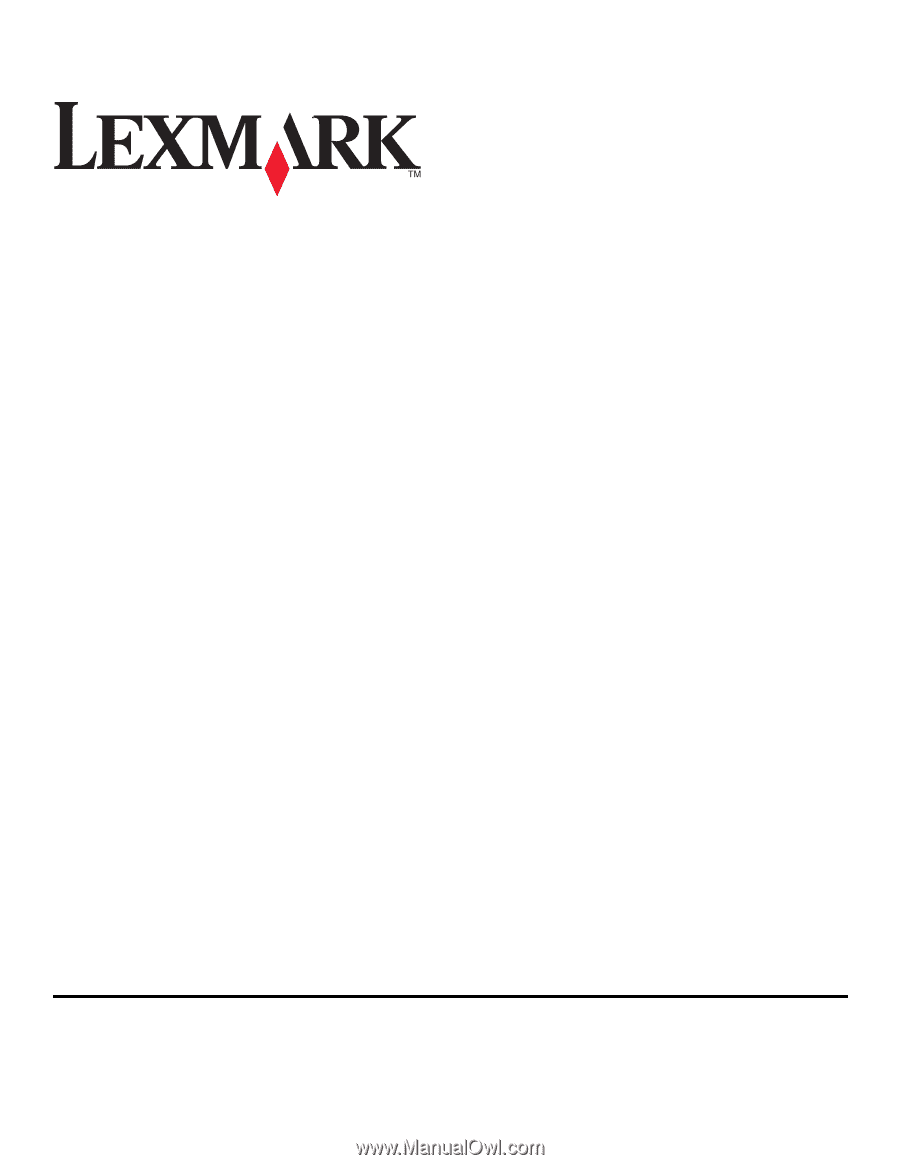
Lexmark Interpret S400 Series Quick
Reference Guide
November 2010
www.lexmark.com