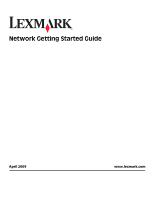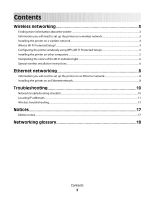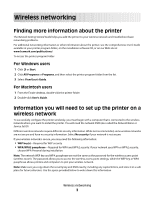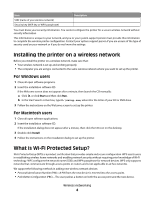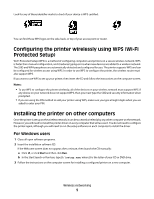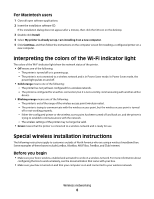Lexmark Interpret S408 Network Guide
Lexmark Interpret S408 Manual
 |
View all Lexmark Interpret S408 manuals
Add to My Manuals
Save this manual to your list of manuals |
Lexmark Interpret S408 manual content summary:
- Lexmark Interpret S408 | Network Guide - Page 1
Network Getting Started Guide April 2009 www.lexmark.com - Lexmark Interpret S408 | Network Guide - Page 2
indicator light...6 Special wireless installation instructions...6 Ethernet networking 8 Information you will need to set up the printer on an Ethernet network 8 Installing the printer on an Ethernet network...8 Troubleshooting 10 Network troubleshooting checklist...10 Locating IP addresses...11 - Lexmark Interpret S408 | Network Guide - Page 3
printer to your wireless network and troubleshoot basic networking problems. For additional networking information or other information about the printer, see the comprehensive User's Guide available in your printer program folder, on the installation software CD, or on our Web site at www.lexmark - Lexmark Interpret S408 | Network Guide - Page 4
you are using is connected to the same wireless network where you want to set up the printer. For Windows users 1 Close all open software programs. 2 Insert the installation software CD. If the Welcome screen does not appear after a minute, then launch the CD manually: a Click , or click Start - Lexmark Interpret S408 | Network Guide - Page 5
the printer again, although you will need to run the setup software on each computer to install the driver. For Windows users 1 Close all open software programs. 2 Insert the installation software CD. If the Welcome screen does not appear after a minute, then launch the CD manually: a Click - Lexmark Interpret S408 | Network Guide - Page 6
. 2 Insert the installation software CD. If the installation dialog does not appear after a minute, then click the CD icon on the desktop. 3 Double-click Install. 4 Select My printer is already set up. I am installing it on a new computer. 5 Click Continue, and then follow the instructions on the - Lexmark Interpret S408 | Network Guide - Page 7
up your printer for wireless networking using the setup instructions provided. Stop user's guide that came with the box, or from the box Web page. If you have already changed the key for your wireless network, use the key you created. 4 Follow the instructions on your screen to complete installation - Lexmark Interpret S408 | Network Guide - Page 8
make sure that: • You have completed the initial setup of the printer. • Your network is set up and working properly. • Your computer is connected to your network. For Windows users 1 Close all open software programs. 2 Insert the installation software CD. If the Welcome screen does not appear after - Lexmark Interpret S408 | Network Guide - Page 9
3 Double-click Install. 4 Follow the instructions on the computer screen to set up the printer, selecting Ethernet connection when you are prompted to select a connection type. Ethernet networking 9 - Lexmark Interpret S408 | Network Guide - Page 10
are correct for your network. Print a network setup page from the printer to check the network settings. See the User's Guide on the software installation CD for more information on printing a network setup page. • All switches, hubs, and other connecting devices are turned on. Ethernet Networking - Lexmark Interpret S408 | Network Guide - Page 11
network, choose AirPort from the Active Services list. Locating the printer IP address • You can locate the printer IP address by viewing the printer network setup page. See the User's Guide on the software installation CD for more information on printing a network setup page. Troubleshooting 11 - Lexmark Interpret S408 | Network Guide - Page 12
If you encountered problems while installing, or if your printer does not appear in the printers folder or as a printer option when sending a print job, then you can try uninstalling and reinstalling the software. Before you reinstall the software, check the troubleshooting checklist, and then - Lexmark Interpret S408 | Network Guide - Page 13
is not on the same wireless network as the computer, then you will not be able to print wirelessly. The SSID of the printer must match the SSID of the computer, if the computer is already connected to the wireless network. For Windows users 1 Obtain the SSID of the network that the computer is - Lexmark Interpret S408 | Network Guide - Page 14
, click Wireless or any other selection where settings are stored. The SSID will be displayed. e Write down the SSID. Note: Make sure you copy it exactly, including any capital letters. 2 Print the printer network setup page. In the Wireless section, look for SSID. 3 Compare the SSID of the computer - Lexmark Interpret S408 | Network Guide - Page 15
future reference. MAKE SURE YOUR OS IS COMPATIBLE WITH WIRELESS PRINTING THROUGH AIRPORT The printer only supports wireless printing through AirPort base stations for Mac OS X 10.5 or later. "Communication not available" message displays when printing wirelessly These are possible solutions. Try one - Lexmark Interpret S408 | Network Guide - Page 16
, refer to the manual that came with your wireless router for more information. If the printer and computer have valid IP addresses and the network is operation correctly, continue troubleshooting. MAKE SURE THE WIRELESS PORT IS SELECTED Note: This solution applies to Windows users only 1 Click , or - Lexmark Interpret S408 | Network Guide - Page 17
in conjunction with other products, programs, or services, except those expressly designated by the manufacturer, are the user's responsibility. For Lexmark technical support, visit support.lexmark.com. For information on supplies and downloads, visit www.lexmark.com. If you don't have access to - Lexmark Interpret S408 | Network Guide - Page 18
list of allowed MAC addresses is configured on the wireless router or access point. A device that connects multiple devices on a wired network See "SSID (Service Set Identifier)" on page 18 A test to see if your computer can communicate with another device The name you assign to your printer so that - Lexmark Interpret S408 | Network Guide - Page 19
connect different networks together An address assigned to a network printer or print server by the manufacturer. To find the UAA, print a network setup page and look for the UAA listing. This is also known as a MAC to a wireless network. WPA is not supported on ad hoc wireless networks. Other
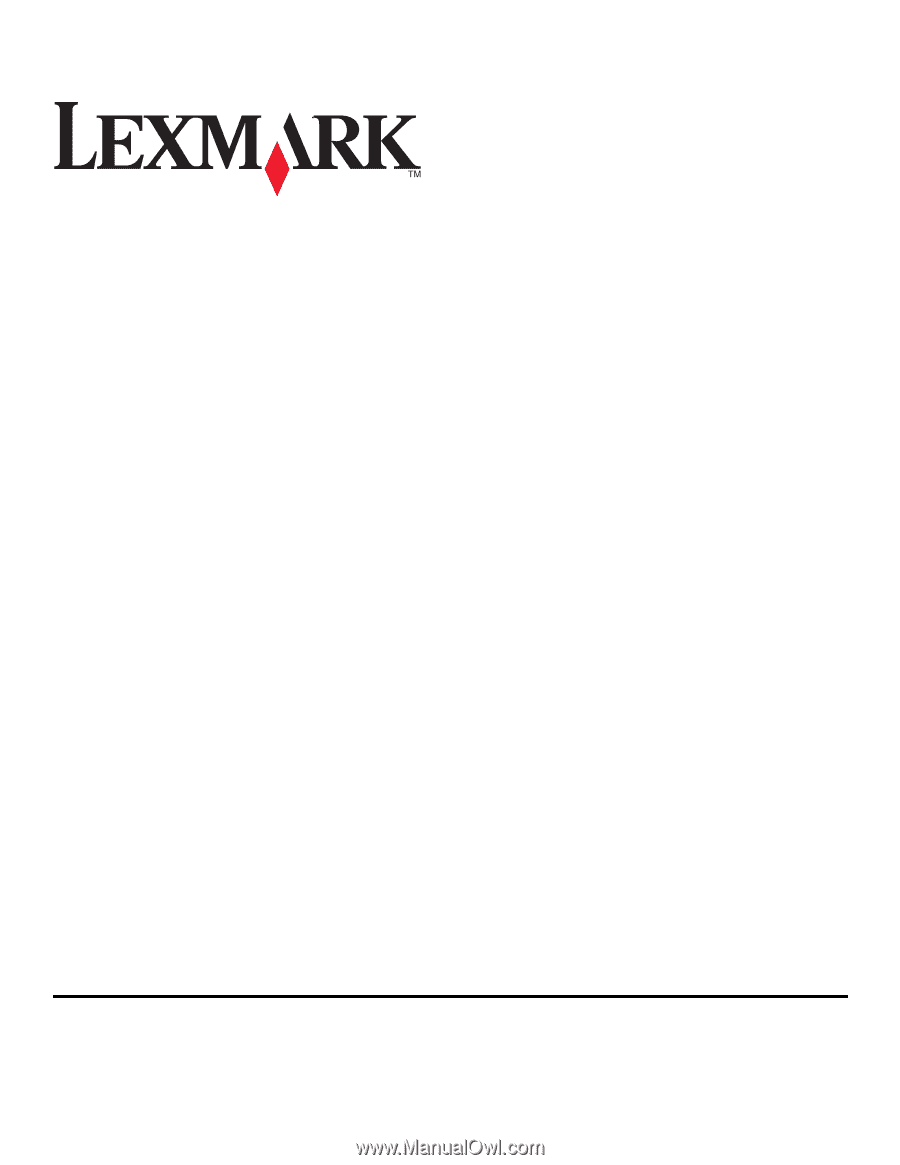
Network Getting Started Guide
April 2009
www.lexmark.com