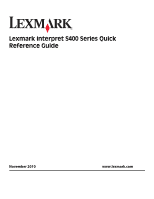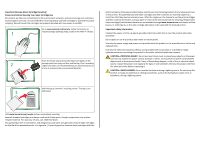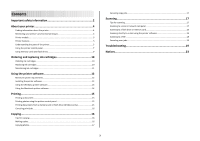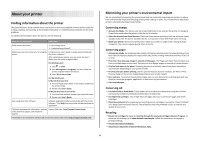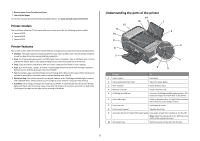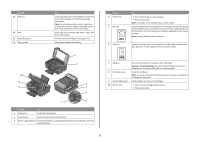Lexmark Interpret S408 Quick Reference
Lexmark Interpret S408 Manual
 |
View all Lexmark Interpret S408 manuals
Add to My Manuals
Save this manual to your list of manuals |
Lexmark Interpret S408 manual content summary:
- Lexmark Interpret S408 | Quick Reference - Page 1
Lexmark Interpret S400 Series Quick Reference Guide November 2010 www.lexmark.com - Lexmark Interpret S408 | Quick Reference - Page 2
only to Lexmark for recycling. Replacement inkjet cartridge(s) sold without these terms are available through www.lexmark.com and may be refilled by you, or a third party, as the only cartridge alternative to be used with the licensed printer. Important safety information Connect the power cord to - Lexmark Interpret S408 | Quick Reference - Page 3
ink cartridges 10 Ordering ink cartridges...10 Replacing ink cartridges...10 Maintaining ink cartridges 11 Using the printer software 12 Minimum system requirements 12 Installing the printer software 12 Using the Windows printer software 13 Using the Macintosh printer software 14 Printing - Lexmark Interpret S408 | Quick Reference - Page 4
User's Guide. Help using the printer software Software HelpHelp installed automatically with the printer software.* Click Help from any printer software program or application. The latest supplemental information, updates, Support Web site-http://support.lexmark.com online technical support, and - Lexmark Interpret S408 | Quick Reference - Page 5
sides of the paper for copy and fax jobs and for printing in Windows. Understanding the parts of the printer 14 13 1 12 11 2 10 9 8 W I F I PRINTING 3 7 WI F I PRINTING 4 6 5 Use the To 1 Paper support Load paper. 2 Paper guide adjustment lever Adjust the paper guides. 3 Wi-Fi - Lexmark Interpret S408 | Quick Reference - Page 6
when plugging in or removing a USB cable or installation cable. Install the printhead. Note: The carrier moves to the printhead access area when no printhead is installed in the printer. Install, replace, or remove ink cartridges. • Access the ink cartridges and printhead. • Remove paper jams. 6 - Lexmark Interpret S408 | Quick Reference - Page 7
and hold for three seconds to feed or eject paper from the printer. 9 Back button • Return to the previous screen. • Exit from one menu level to a higher one. 10 Setup button Access the setup menu and change printer settings. Note: The Copy, Scan, Fax, and Photo button lights are off when this - Lexmark Interpret S408 | Quick Reference - Page 8
color mode or black-and-white mode. Start a print, scan, fax, or copy job, depending on which mode is selected. 6 2-Sided/Eco-Mode Activate 2-Sided to: • Print on both sides of the paper (duplex). Activate Eco-Mode to: • Print on both sides of the paper (duplex). • Change to Power Saver mode after - Lexmark Interpret S408 | Quick Reference - Page 9
by the printer. For more information, see "Supported memory cards and file types" on page 9. • The flash drive uses the same port that is used for a PictBridge camera cable. • An adapter may be necessary if your flash drive does not fit directly into the port. WI F I PRINTING Warning-Potential - Lexmark Interpret S408 | Quick Reference - Page 10
the Lexmark Web site at www.lexmark.com. Replacing ink cartridges Make sure you have a new ink cartridge or cartridges before you begin. You must install new cartridges immediately after removing the old ones, or the ink remaining in the printhead nozzles may dry out. 1 Turn on your printer. 2 Open - Lexmark Interpret S408 | Quick Reference - Page 11
. Using the printer software For Windows users 1 Load plain paper. 2 Click or Start. 3 Click All Programs or Programs, and then select the printer program folder from the list. 4 Navigate to: Printer Home > select your printer > Maintenance tab > Align cartridges 5 Follow the instructions on the - Lexmark Interpret S408 | Quick Reference - Page 12
Deep Clean Printhead, and then press . 3 Press . A cleaning page prints. Using the printer software For Windows users 1 Click or Start. 2 Click All Programs or Programs, and then select the printer program folder from the list. 3 Navigate to: Printer Home > Maintenance > Clean cartridges A cleaning - Lexmark Interpret S408 | Quick Reference - Page 13
) Lexmark Fast Pics (referred to as Fast Pics) To • Launch applications or programs. • Access the Fax Solutions software. • Scan or e-mail a photo or document. • Edit scanned documents. • Scan documents to PDF. • Adjust settings for the printer. • Order supplies. • Maintain ink cartridges. • Print - Lexmark Interpret S408 | Quick Reference - Page 14
File > Print to access the Print dialog. Printer Services dialog (not available in Mac OS X version 10.5 or later) • Access the printer utility. • Troubleshoot. • Order ink or supplies. • Contact Lexmark. • Check the printer software version installed on the computer. Scan Center (in Mac OS - Lexmark Interpret S408 | Quick Reference - Page 15
or flash drive (Windows only) To enable the File Print function: • The printer must be connected to a computer through a USB cable or through a network. • The printer and the computer must be on. • The memory card or flash drive must contain document files that are supported by the printer. For more - Lexmark Interpret S408 | Quick Reference - Page 16
a PIN to the computer, see the Help for the printer software associated with your operating system. Canceling print jobs To cancel a print job from the printer control panel, press . To cancel a print job from the computer, do the following: For Windows users 1 Click , or click Start and then click - Lexmark Interpret S408 | Quick Reference - Page 17
scanner glass. • Select the PDF file type if you want to scan multiple pages and save them as one file. • To initiate network scanning from the printer, make sure that "Enable network scan to computer" is selected in the General tab of the Scan Center. This is available only in Mac OS X version 10 - Lexmark Interpret S408 | Quick Reference - Page 18
computer, then the printer will automatically download a list of the scan applications. • You may be prompted to enter a PIN if the computer requires it. Enter the PIN using the keypad. • To assign a computer name and a PIN to the computer, see the Help for the printer software associated with your - Lexmark Interpret S408 | Quick Reference - Page 19
, print server, or other network access point. • Check the printer for error messages, and resolve any errors. • Check for paper jam messages, and clear any jams. • Check the ink cartridges, and install new cartridges if necessary. • Use the Service Center to locate and solve the problem (Windows - Lexmark Interpret S408 | Quick Reference - Page 20
on the display, indicating that the printer has been reset. 3 Complete the initial printer setup. Printhead errors If the "Before you troubleshoot" checklist does not solve the problem, then try the following: REMOVE AND REINSERT THE PRINTHEAD 1 Open the printer and lift the latch. 2 Remove the - Lexmark Interpret S408 | Quick Reference - Page 21
power supply from the printer, and then reinsert it. 3 Plug the power cord into the wall outlet, and then turn on the printer. Print job does not print or is missing pages If the "Before you troubleshoot" checklist does not solve the problem, then try one or more of the following: MAKE SURE THE INK - Lexmark Interpret S408 | Quick Reference - Page 22
reset the power: 1 Unplug the power cord from the wall outlet, and then wait 10 seconds. 2 Insert the power cord into the wall outlet, and then turn on the printer. If this problem persists, then check our Web site for updates for your printer software or firmware. RECONNECT THE PRINTER POWER SUPPLY - Lexmark Interpret S408 | Quick Reference - Page 23
troubleshooting information in the Network Getting Started Guide or the comprehensive User's Guide available on the installation software CD. Printing a network setup page A network setup page lists the configuration settings of the printer, including the IP address and MAC address of the printer
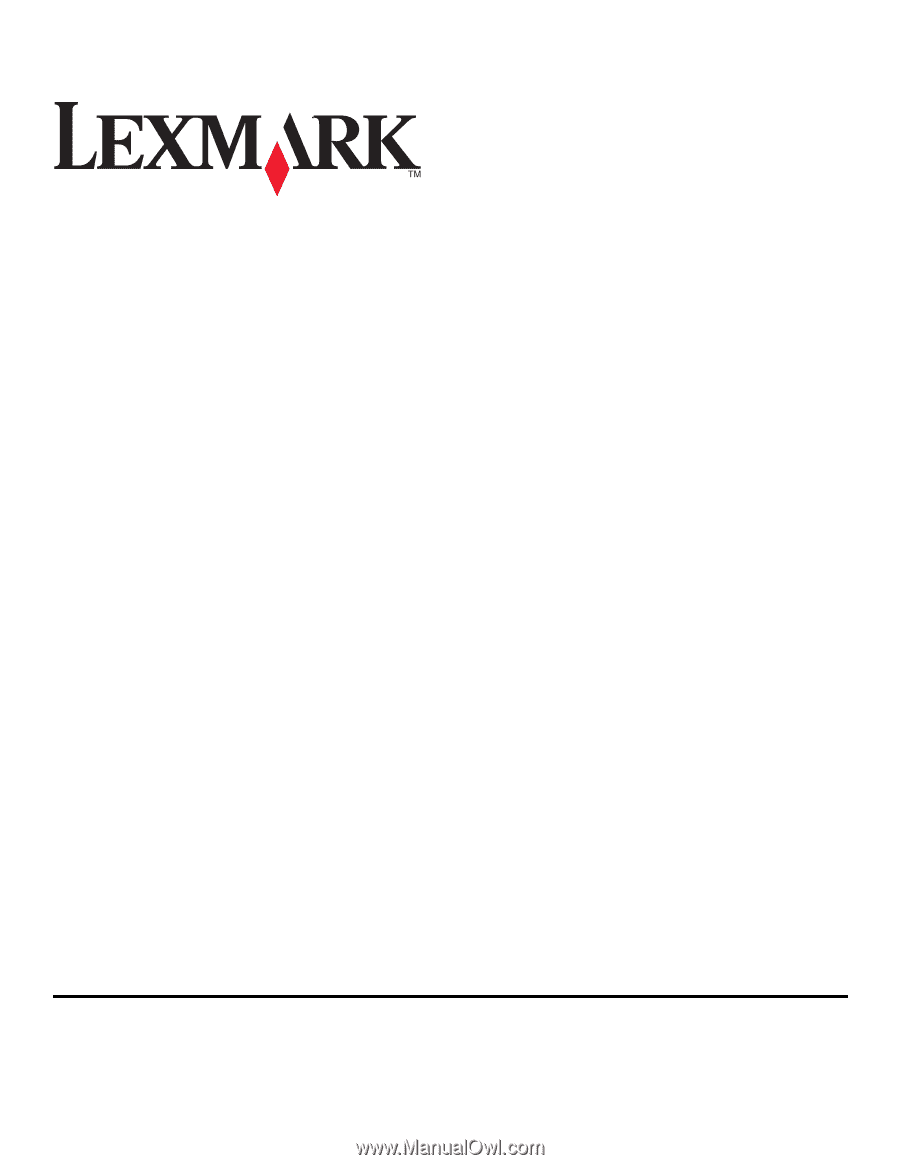
Lexmark Interpret S400 Series Quick
Reference Guide
November 2010
www.lexmark.com