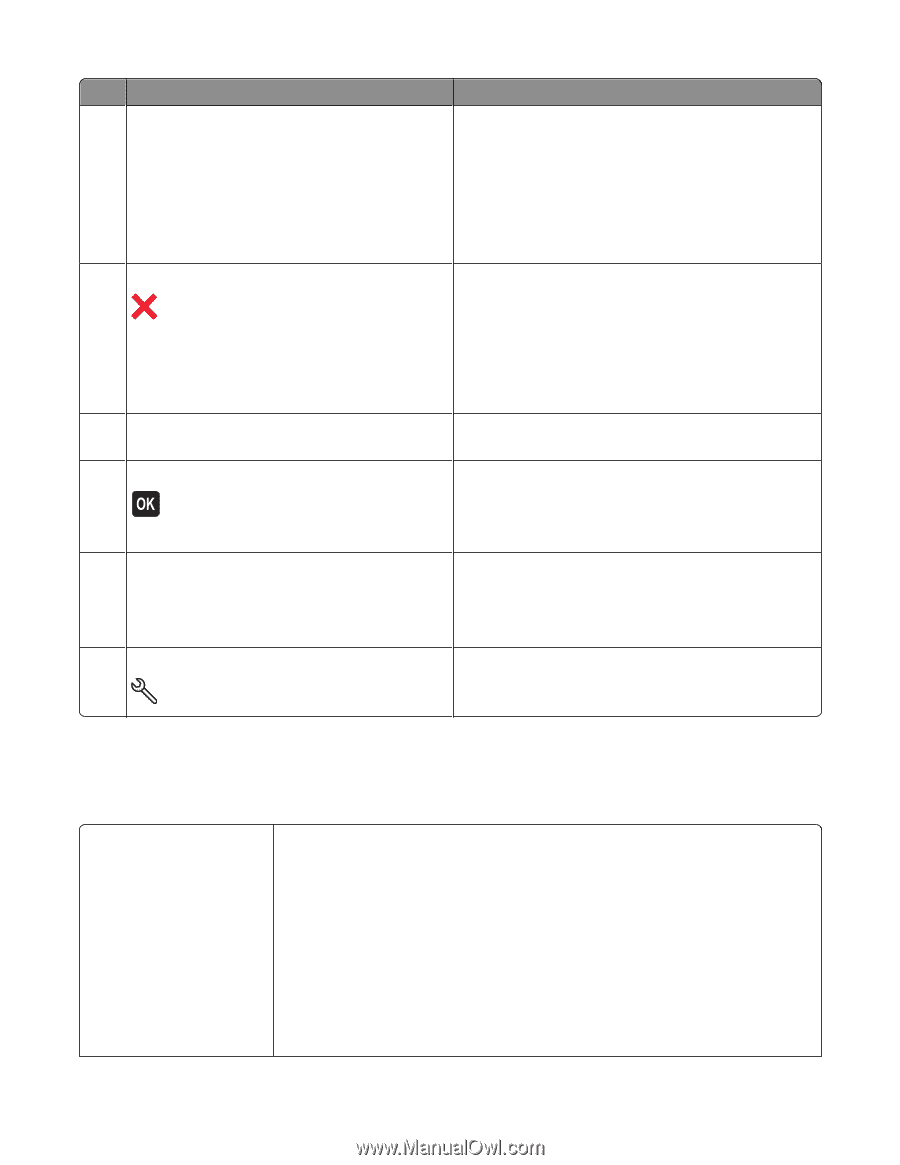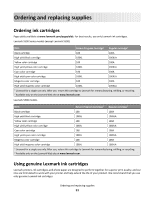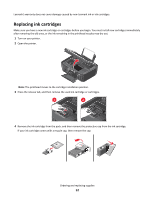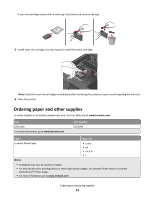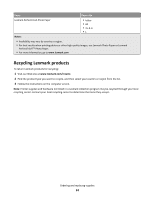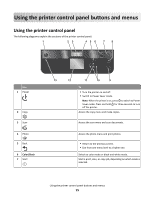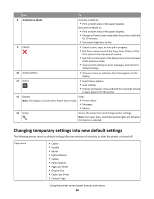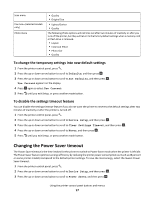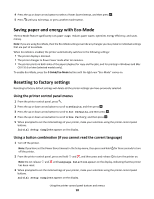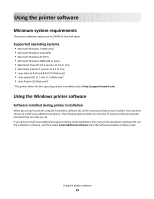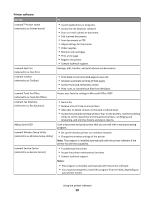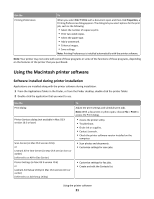Lexmark Intuition S505 User's Guide - Page 16
Changing temporary settings into new default settings - will not scan
 |
View all Lexmark Intuition S505 manuals
Add to My Manuals
Save this manual to your list of manuals |
Page 16 highlights
Use To 8 2-Sided/Eco-Mode Activate 2-Sided to: • Print on both sides of the paper (duplex). Activate Eco-Mode to: • Print on both sides of the paper (duplex). • Change to Power Saver mode after the printer is left idle for 10 minutes. • Set screen brightness to low. 9 Cancel • Cancel a print, copy, or scan job in progress. • Exit from a menu level of the Copy, Scan, Photo, or File Print menu to the top level of a menu. • Exit from a menu level of the Setup menu to the top level of the previous mode. • Clear current settings or error messages, and return to default settings. 10 Arrow buttons • Choose a menu or submenu item that appears on the display. 11 Select • Select menu options. • Save settings. • Feed or eject paper. Press and hold for 3 seconds to feed or eject paper from the printer. 12 Display View: Note: The display is turned off in Power Saver mode. • Printer status • Messages • Menus 13 Setup Access the setup menu and change printer settings. Note: The Copy, Scan, and Photo button lights are off when this button is selected. Changing temporary settings into new default settings The following menus revert to default settings after two minutes of inactivity or after the printer is turned off: Copy menu • Copies • Quality • Resize • Lighter/Darker • Collate • Photo Reprint • Pages per Sheet • Original Size • Copies per Sheet • Content Type Using the printer control panel buttons and menus 16