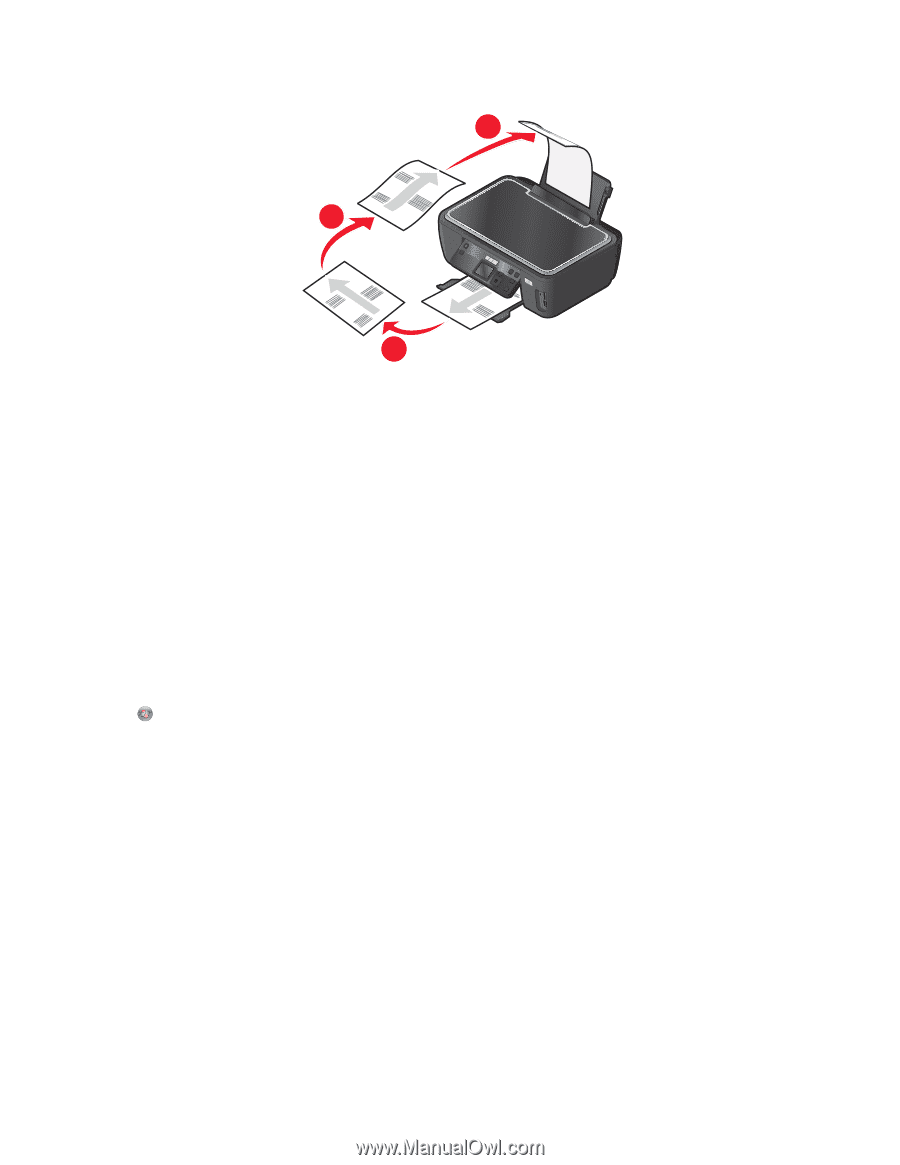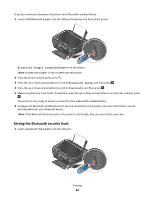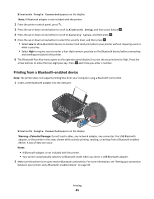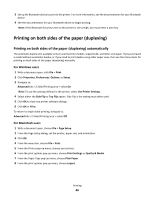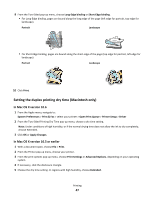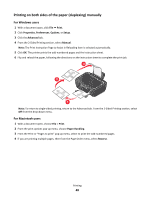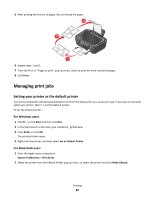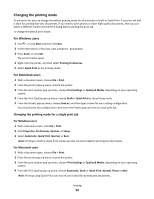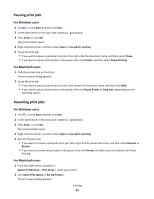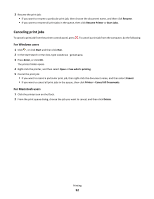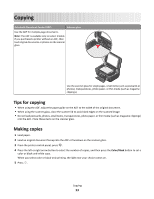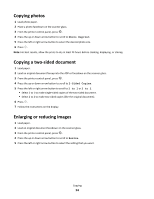Lexmark Intuition S505 User's Guide - Page 49
Managing print jobs, Setting your printer as the default printer
 |
View all Lexmark Intuition S505 manuals
Add to My Manuals
Save this manual to your list of manuals |
Page 49 highlights
5 After printing the first set of pages, flip and reload the paper. 3 2 1 6 Repeat steps 1 and 2. 7 From the Print or "Pages to print" pop-up menu, select to print the even-numbered pages. 8 Click Print. Managing print jobs Setting your printer as the default printer Your printer should be selected automatically from the Print dialog when you send a print job. If you have to manually select your printer, then it is not the default printer. To set the default printer: For Windows users 1 Click , or click Start and then click Run. 2 In the Start Search or Run box, type control printers. 3 Press Enter, or click OK. The printers folder opens. 4 Right-click the printer, and then select Set as Default Printer. For Macintosh users 1 From the Apple menu, navigate to: System Preferences > Print & Fax 2 Select the printer from the Default Printer pop-up menu, or select the printer and click Make Default. Printing 49