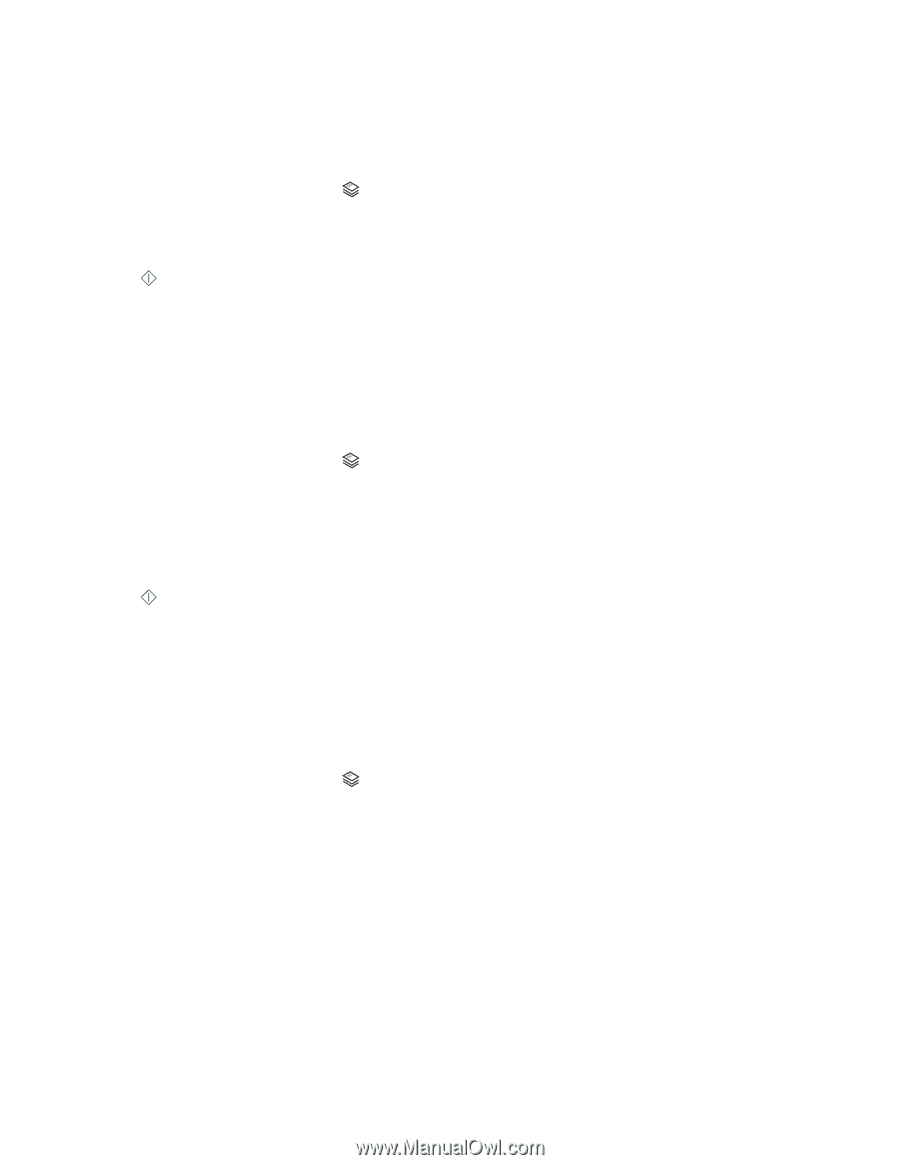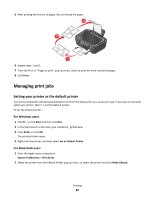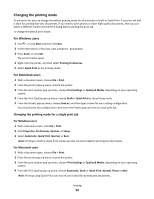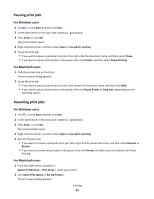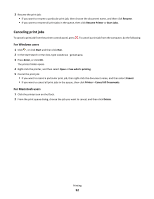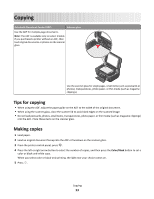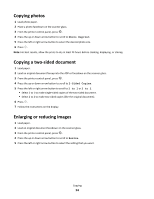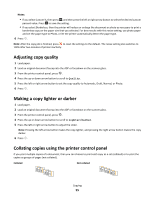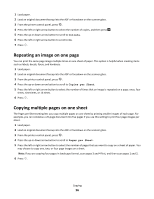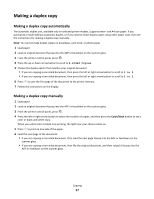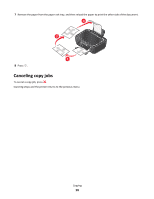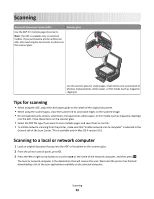Lexmark Intuition S505 User's Guide - Page 54
Copying photos, Copying a two-sided document, Enlarging or reducing images, Photo Reprint
 |
View all Lexmark Intuition S505 manuals
Add to My Manuals
Save this manual to your list of manuals |
Page 54 highlights
Copying photos 1 Load photo paper. 2 Place a photo facedown on the scanner glass. 3 From the printer control panel, press . 4 Press the up or down arrow button to scroll to Photo Reprint. 5 Press the left or right arrow button to select the desired photo size. 6 Press . Note: For best results, allow the prints to dry at least 24 hours before stacking, displaying, or storing. Copying a two-sided document 1 Load paper. 2 Load an original document faceup into the ADF or facedown on the scanner glass. 3 From the printer control panel, press . 4 Press the up or down arrow button to scroll to 2-Sided Copies. 5 Press the left or right arrow button to scroll to 2 to 1 or 2 to 2. • Select 2 to 1 to make single-sided copies of the two-sided document. • Select 2 to 2 to make two-sided copies (like the original document). 6 Press . 7 Follow the instructions on the display. Enlarging or reducing images 1 Load paper. 2 Load an original document facedown on the scanner glass. 3 From the printer control panel, press . 4 Press the up or down arrow button to scroll to Resize. 5 Press the left or right arrow button to select the setting that you want. Copying 54