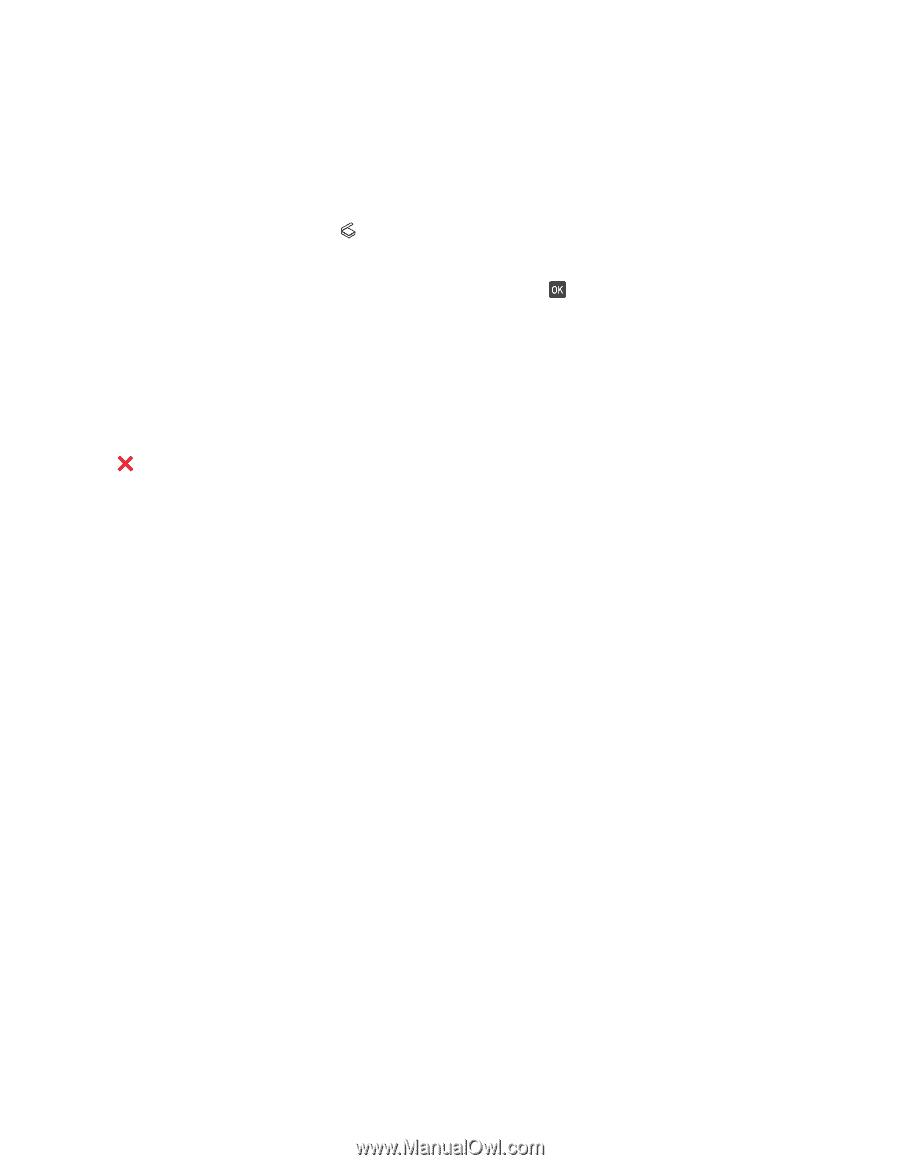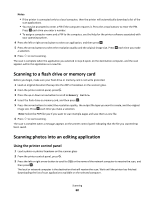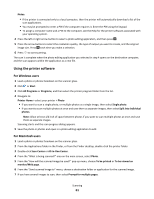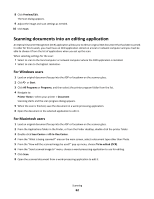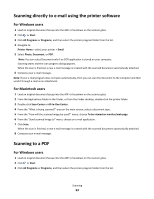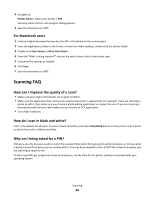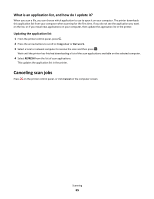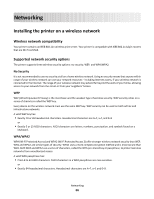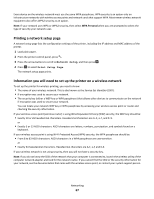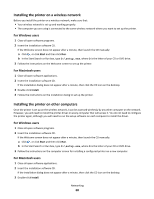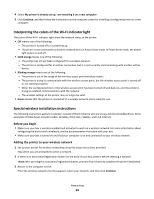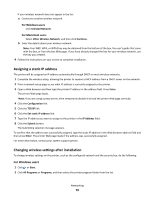Lexmark Intuition S505 User's Guide - Page 65
What is an application list, and how do I update it?, Canceling scan jobs
 |
View all Lexmark Intuition S505 manuals
Add to My Manuals
Save this manual to your list of manuals |
Page 65 highlights
What is an application list, and how do I update it? When you scan a file, you can choose which application to use to open it on your computer. The printer downloads this application list from your computer when scanning for the first time. If you do not see the application you want on the list, or if you install new applications on your computer, then update the application list in the printer. Updating the application list 1 From the printer control panel, press . 2 Press the arrow buttons to scroll to Computer or Network. 3 Select a local or network computer to receive the scan and then press . Wait until the printer has finished downloading a list of the scan applications available on the selected computer. 4 Select REFRESH from the list of scan applications. This updates the application list in the printer. Canceling scan jobs Press on the printer control panel, or click Cancel on the computer screen. Scanning 65