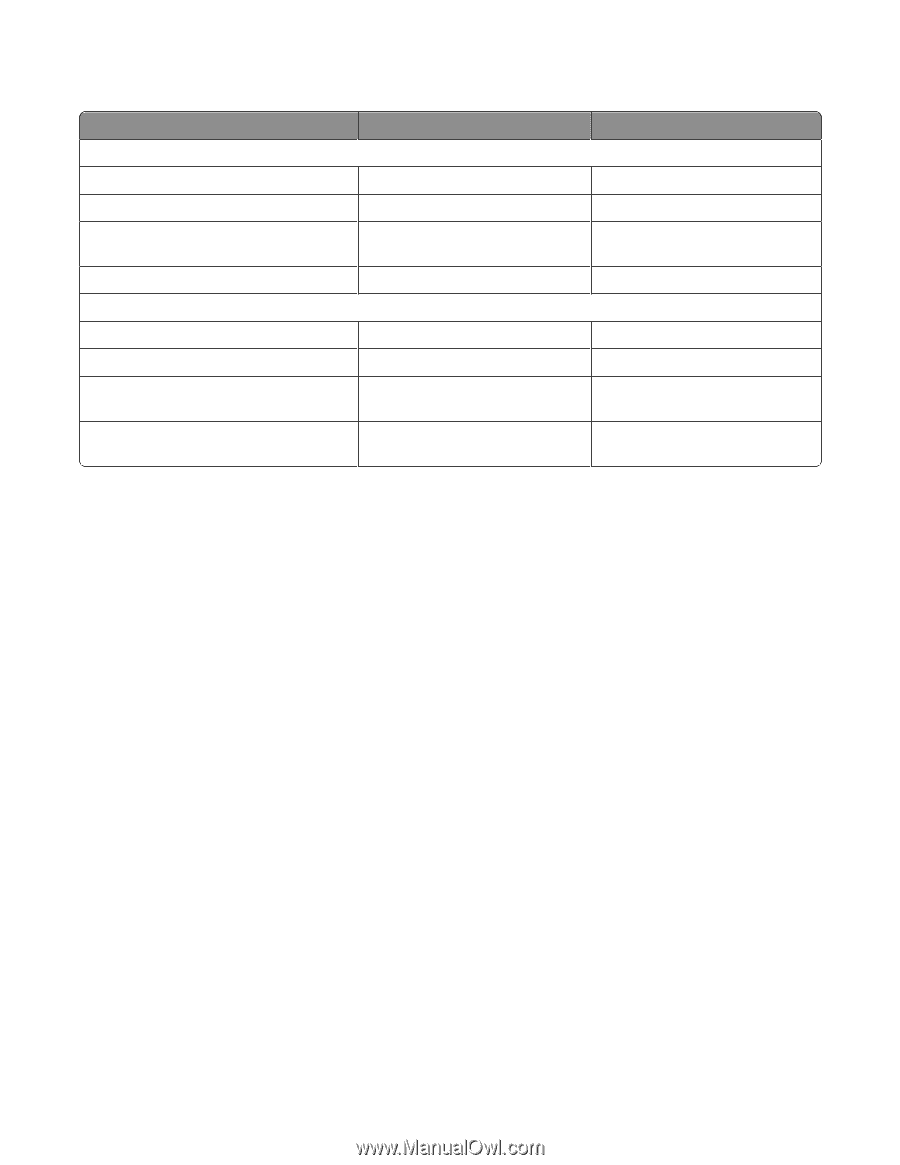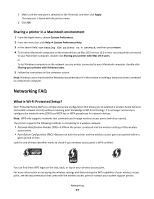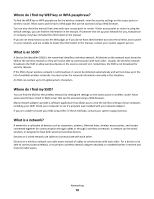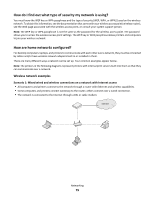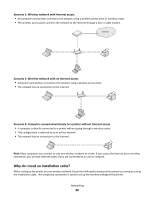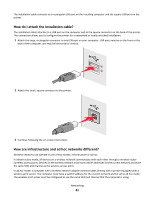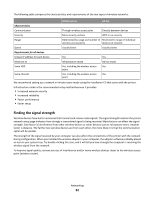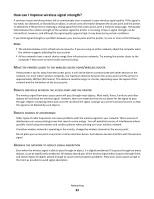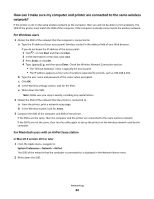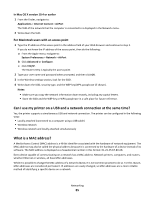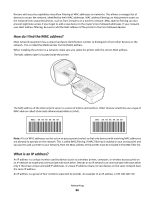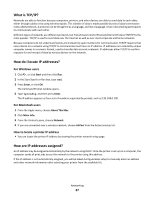Lexmark Intuition S505 User's Guide - Page 82
Finding the signal strength, Infrastructure, Ad hoc
 |
View all Lexmark Intuition S505 manuals
Add to My Manuals
Save this manual to your list of manuals |
Page 82 highlights
The following table compares the characteristics and requirements of the two types of wireless networks. Infrastructure Ad hoc Characteristics Communication Through wireless access point Directly between devices Security More security options WEP or no security Range Determined by range and number of Restricted to range of individual wireless access points devices on network Speed Usually faster Usually slower Requirements for all devices Unique IP address for each device Yes Yes Mode set to Infrastructure mode Ad hoc mode Same SSID Yes, including the wireless access Yes point Same channel Yes, including the wireless access Yes point We recommend setting up a network in infrastructure mode using the installation CD that came with the printer. Infrastructure mode is the recommended setup method because it provides: • Increased network security • Increased reliability • Faster performance • Easier setup Finding the signal strength Wireless devices have built-in antennas that transmit and receive radio signals. The signal strength listed on the printer network setup page indicates how strongly a transmitted signal is being received. Many factors can affect the signal strength. One factor is interference from other wireless devices or other devices such as microwave ovens. Another factor is distance. The farther two wireless devices are from each other, the more likely it is that the communication signal will be weaker. The strength of the signal received by your computer can also affect the connectivity of the printer with the network during configuration. When you installed the wireless adapter in your computer, the adapter software probably placed an icon in your system tray. Try double-clicking this icon, and it will tell you how strongly the computer is receiving the wireless signal from the network. To improve signal quality, remove sources of interference and/or move wireless devices closer to the wireless access point (wireless router). Networking 82