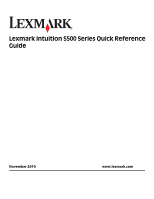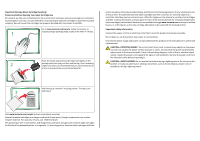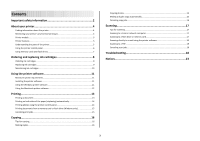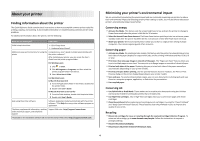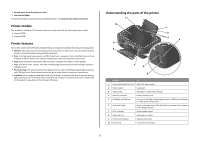Lexmark Intuition S508 Quick Reference
Lexmark Intuition S508 Manual
 |
View all Lexmark Intuition S508 manuals
Add to My Manuals
Save this manual to your list of manuals |
Lexmark Intuition S508 manual content summary:
- Lexmark Intuition S508 | Quick Reference - Page 1
Lexmark Intuition S500 Series Quick Reference Guide November 2010 www.lexmark.com - Lexmark Intuition S508 | Quick Reference - Page 2
lexmark.com/recycle. Follow instructions to request postage-paid bags. Bags usually arrive within 7-10 days. Place the empty Lexmark user of this printer. The patented Lexmark inkjet cartridges and the power cord regularly for signs of such problems. Remove the power cord from the electrical outlet - Lexmark Intuition S508 | Quick Reference - Page 3
drives 7 Ordering and replacing ink cartridges 8 Ordering ink cartridges...8 Replacing ink cartridges...9 Maintaining ink cartridges 10 Using the printer software 11 Minimum system requirements 11 Installing the printer software 11 Using the Windows printer software 11 Using the Macintosh - Lexmark Intuition S508 | Quick Reference - Page 4
common printer setup problems. For additional information about the printer, see the following: What are you looking for? Find it here Initial setup instructions • Quick Setup sheet • Hardware Setup Wizard* Additional setup and instructions for using the Comprehensive User's Guide installed - Lexmark Intuition S508 | Quick Reference - Page 5
com/environment. Printer models The installation software CD that came with your printer works for the following printer models: • Lexmark S505 • Lexmark S508 Printer features Your printer comes with full features that will help you manage and accomplish printing and imaging tasks: • Wireless. Print - Lexmark Intuition S508 | Quick Reference - Page 6
is installed in the printer. Install, replace, or remove ink cartridges. • Access the ink cartridges and printhead. • Remove paper jams. Using the printer control panel The following diagrams explain the sections of the printer control panel: 1 23 45 6 7 8 ON COLOR START Setup BLACK - Lexmark Intuition S508 | Quick Reference - Page 7
the previous screen. • Exit from one menu level to a higher one. Switch to color mode or black- of a menu. • Exit from a menu level of the Setup menu to the top level of the previous mode. • memory card inserted is supported by the printer. For more information, see "Supported memory cards and file - Lexmark Intuition S508 | Quick Reference - Page 8
. Notes: • If the printer does not recognize the memory memory device to use. Supported memory cards and file ink cartridges Ordering ink cartridges Page yields available at www.lexmark.com/pageyields. For best results, use only Lexmark ink cartridges. Lexmark S500 Series models (except Lexmark - Lexmark Intuition S508 | Quick Reference - Page 9
the Lexmark Web site at www.lexmark.com. Replacing ink cartridges Make sure you have a new ink cartridge or cartridges before you begin. You must install new cartridges immediately after removing the old ones, or the ink remaining in the printhead nozzles may dry out. 1 Turn on your printer. 2 Open - Lexmark Intuition S508 | Quick Reference - Page 10
. 2 Click or Start. 3 Click All Programs or Programs, and then select the printer program folder from the list. 4 Navigate to: Printer Home > select your printer > Maintenance tab > Align cartridges 5 Follow the instructions on the computer screen. For Macintosh users Note: This feature is available - Lexmark Intuition S508 | Quick Reference - Page 11
: Downloads > Driver Finder > select your printer > select your operating system 3 Download the driver and install the printer software. Note: Updated printer software may be available at http://support.lexmark.com. Using the Windows printer software Software installed during printer installation - Lexmark Intuition S508 | Quick Reference - Page 12
Services dialog (not available in Mac OS X version 10.5 or later) • Access the printer utility. • Troubleshoot. • Order ink or supplies. • Contact Lexmark. • Check the printer software version installed on the computer. Scan Center (in Mac OS X version 10.6) or Lexmark All-In-One Center (in - Lexmark Intuition S508 | Quick Reference - Page 13
ink or supplies. • Register the printer. • Contact technical support. Wireless Setup Assistant (in Mac OS X version 10.6) Set up the printer on a wireless network. or Lexmark Wireless Setup Assistant (in Mac OS X version 10.5 or earlier) Note: This application is automatically installed with - Lexmark Intuition S508 | Quick Reference - Page 14
printer models, supports A4- and letter-size paper. If you purchased a model without automatic duplex, or if you need to print duplex using other paper sizes, then see the instructions for printing on both sides of the paper (duplexing) manually Setup. 2 From the Page Setup dialog, set the printer, - Lexmark Intuition S508 | Quick Reference - Page 15
supported by the printer. For more information, see "Supported memory cards and file types" on page 8. • The computer must contain applications that support to print. b Press to start printing the document. If the printer is using a Wireless connection (selected models only) a Press the up or down - Lexmark Intuition S508 | Quick Reference - Page 16
• When using the ADF, adjust the paper guide on the ADF to the width of the printer models, supports letter- and A4-size paper. If you purchased a model without automatic duplex, or if you need to make duplex copies using other paper sizes, then see the instructions for making a duplex copy manually - Lexmark Intuition S508 | Quick Reference - Page 17
• When using the ADF, adjust the ADF paper guide to the width of the original document. • When pages and save them as one file. • To initiate network scanning from the printer, make sure that "Enable If the printer is connected only to a local computer, then the printer will automatically download a - Lexmark Intuition S508 | Quick Reference - Page 18
server, or other network access point. • Check the printer for error messages, and resolve any errors. • Check for paper jam messages, and clear any jams. • Check the ink cartridges, and install new cartridges if necessary. • Use the Service Center to locate and solve the problem (Windows only). 18 - Lexmark Intuition S508 | Quick Reference - Page 19
All Programs or Programs, and then select the printer program folder from the list. 3 Select Printer Home. 4 From the Support tab, select Service Center. If Troubleshooting does not solve your problem Visit our Web site at http://support.lexmark.com to find the following: • Knowledgebase articles - Lexmark Intuition S508 | Quick Reference - Page 20
the printhead does not resolve the error, then contact technical support. Software did not install If you encountered problems while installing, or if your printer does not appear in the list in the Printers folder or as a printer option when sending a print job, then try removing and reinstalling - Lexmark Intuition S508 | Quick Reference - Page 21
not print or is missing pages If the "Before you troubleshoot" checklist does not solve the problem, then try one or more of the following: MAKE SURE THE INK CARTRIDGES ARE INSERTED CORRECTLY 1 Turn the printer on, and then open the printer. 2 Make sure the cartridges are inserted correctly. The - Lexmark Intuition S508 | Quick Reference - Page 22
SOFTWARE Network troubleshooting If you are having trouble setting up your printer on a network, print a network setup page, and then see the complete network troubleshooting information in the Network Getting Started Guide or the comprehensive User's Guide available on the installation software CD - Lexmark Intuition S508 | Quick Reference - Page 23
in conjunction with other products, programs, or services, except those expressly designated by the manufacturer, are the user's responsibility. For Lexmark technical support, visit support.lexmark.com. For information on supplies and downloads, visit www.lexmark.com. If you don't have access to

Lexmark Intuition S500 Series Quick Reference
Guide
November 2010
www.lexmark.com