Lexmark J110 Service Manual
Lexmark J110 Manual
 |
View all Lexmark J110 manuals
Add to My Manuals
Save this manual to your list of manuals |
Lexmark J110 manual content summary:
- Lexmark J110 | Service Manual - Page 1
Lexmark J110 4085-001 • Table of Contents • Start Diagnostics • Safety and Notices • Trademarks • Index • Manuals Menu Lexmark and Lexmark with diamond design are trademarks of Lexmark International, Inc., registered in the United States and/or other countries. - Lexmark J110 | Service Manual - Page 2
4085-001 Edition: August 2001 The following paragraph does not apply to any country where such provisions are inconsistent with local law: LEXMARK INTERNATIONAL, INC. PROVIDES THIS PUBLICATION "AS IS" WITHOUT WARRANTY OF ANY KIND, EITHER EXPRESS OR IMPLIED, INCLUDING, BUT NOT LIMITED TO, THE IMPLIED - Lexmark J110 | Service Manual - Page 3
1-6 Operator Panel Menus 1-7 Printing the Menu Settings Page 1-8 Changing Printer Settings 1-9 Disabling the Operator Panel Menus 1-10 Diagnostic Information 2-1 Start 2-1 Service Messages 2-2 Error Indicator Table 2-3 User Status Messages 2-10 Warning Messages 2-13 Status Messages 2-14 - Lexmark J110 | Service Manual - Page 4
System Motor/Sensor Service Check 2-69 User Error Messages 2-69 Diagnostic Aids 3-1 Printer Operations 3-1 Operations Initiated by Pressing Buttons at Power-On Reset. . . .3-1 Change Ink Cartridges 3-4 Change Printheads 3-4 Aligning the Printheads 3-5 Cleaning Printheads 3-7 Linking Input - Lexmark J110 | Service Manual - Page 5
and Menu Buttons 3-39 Example of Modifying a Printer Setting Using the Operator Panel . . 3-42 4-11 Right Tray Cover Removal 4-12 Ink Levels and Temperature Sensor with Bracket Removal Carrier 1st Stage Drive Belt Removal 4-17 Carrier Printhead Latch Removal 4-17 Multi-Purpose Feeder (MPF) - Lexmark J110 | Service Manual - Page 6
4-52 Connector Locations 5-1 Engine Board 5-1 RIP Card 5-2 RIP Card (cont 5-3 Optional Tray 2 5-4 Preventive Maintenance 6-1 Lubrication Specifications 6-1 Parts Catalog 7-1 How To Use The Parts Catalog 7-1 vi Service Manual - Lexmark J110 | Service Manual - Page 7
4085-001 Preface This manual describes the Lexmark J110 printer (4085-001) and contains maintenance procedures for service personnel only. It is divided into the following chapters: 1. General Information contains a general description of the printer and the maintenance approach used to repair it. - Lexmark J110 | Service Manual - Page 8
not always be obvious. Lexmark is not responsible for the use of other replacement parts. • The maintenance information for this product has been prepared for use by a professional service person and is not d'entretien qualifié devra prendre toutes les précautions nécessaires. viii Service Manual - Lexmark J110 | Service Manual - Page 9
Funktionen der Bauteile und Optionen sind nicht immer offensichtlich. Sofern Teile eingesetzt werden, die nicht von Lexmark sind, wird von Lexmark keinerlei Verantwortung oder Haftung für dieses Produkt übernommen. • Die Wartungsinformationen für dieses Produkt sind ausschließlich für die Verwendung - Lexmark J110 | Service Manual - Page 10
de seguridad global usando los componentes específicos de Lexmark. Puede que las características de seguridad de algunas piezas no sean siempre evidentes. Lexmark no se hace responsable del uso de otras serviços devem estar avisados deste facto e tomar os cuidados necessários. x Service Manual - Lexmark J110 | Service Manual - Page 11
les estrictes normes de seguretat globals amb la utililització de components específics de Lexmark. Les característiques de seguretat d'algunes peces pot ser que no sempre siguin òbvies. Lexmark no es responsabilitza de l'us d'altres peces de recanvi. • La informació pel manteniment d'aquest - Lexmark J110 | Service Manual - Page 12
4085-001 xii Service Manual - Lexmark J110 | Service Manual - Page 13
4085-001 1. General Information The Lexmark™ J110 printer is a high-performance, narrow-format, thermal inkjet printer designed to print high quality text, graphics, and images on a wide variety of media. It is intended for use by single users or by small workgroups shared using an external network - Lexmark J110 | Service Manual - Page 14
without being connected to a host computer. The user is directed, in the Printer Control program, to perform the head to head and bidirectional alignment adjustments after replacing a print cartridge. After you complete the repair, perform tests as needed to verify the repair. 1-2 Service Manual - Lexmark J110 | Service Manual - Page 15
4085-001 Tools Required For Service • Analog or digital multimeter • Parallel wrap plug P/N 1319128 • Pliers of Forms Electrostatic Discharge Field Replaceable Unit Light-Emitting Diode Multi-Purpose Feeder Network Printer Alliance Power-On Reset Power-On Self Test Single In-line Memory Module Random - Lexmark J110 | Service Manual - Page 16
Return Go Stop Power Indicator States The power indicator light gives information about the status of your printer. Power Indicator Off On Flashing Meaning Printer is powered off. Printer is powered on and the printer is idle. Printer is powered on and the printer is busy. 1-4 Service Manual - Lexmark J110 | Service Manual - Page 17
Select Function Press the Go button. This button is used to place the printer in the Ready state after an off line situation. For instance, Go can , such as Paper Menu, then Select opens the menu and displays the first printer setting contained in the menu. If a menu item such as Paper Source is - Lexmark J110 | Service Manual - Page 18
must resolve. • Service messages indicate printer failures that may require servicing. When the Ready status message displays, the printer is ready to receive a print job. While a job is printing, the Busy status message appears on the first line of the operator panel display. 1-6 Service Manual - Lexmark J110 | Service Manual - Page 19
selected setting to identify it as the current user default. These settings are active until new ones are stored or the factory defaults are restored. Changes made from a software application or driver override the user default settings made from the printer operator panel. General Information 1-7 - Lexmark J110 | Service Manual - Page 20
the Paper Type setting for the source is Plain Paper. To print a menu settings page: 1. Make sure the printer is plugged in and the Ready status message appears on the display. 2. Press Menu> or - Lexmark J110 | Service Manual - Page 21
An asterisk (*) appears beside the value to indicate that it is now the user default setting. The display shows the new setting for one second and then clears. to return to Ready if this is the last printer setting you want to change. Note: User default settings remain in effect until you save new - Lexmark J110 | Service Manual - Page 22
settings: 1. Turn off power. 2. While pressing Go and Stop, turn on the printer. 3. Release the buttons when Performing Self Test appears. When the printer self test completes, the Ready status message appears. If you press Menu> or - Lexmark J110 | Service Manual - Page 23
-001 2. Diagnostic Information Use the error indicator table, symptom tables, service checks, and diagnostic aids to determine the printer failure. Start Service error indications are displayed on the operator panel. If your printer displays an error indication, locate the error number in the "Error - Lexmark J110 | Service Manual - Page 24
printer. Accessing Additional Debug Information for Service Errors Additional debug information may be available for the specific service error being displayed. This information may help the Customer Support Center, customer engineer, and support engineer resolve the problem . 2-2 Service Manual - Lexmark J110 | Service Manual - Page 25
20 Engine Processor failure 21 Boot Code Checksum failure 22 Engine ASIC failure 23 Boot / Engine Card incompatibility Action Perform the "RIP Card Service Check" on page 2-64 . Replace the engine board. See the "Engine Board / Cover Removal" on page 4-14 . Check RIP/Engine cable. Replace the - Lexmark J110 | Service Manual - Page 26
backward 50 Carrier Velocity Overshoot 60 Starfire ASIC Reset failure 70 Printhead and Index Voltage Level failure Action Check cabling to index board. on page 3-32 . This would be caused by printhead contacts or carrier card. Note: "Carrier Systems Test" would not find this. 2-4 Service Manual - Lexmark J110 | Service Manual - Page 27
of Encoder signals See "Index Motor Service Check" on page 2-56 . If problem still exists, go to "Index System Ink Level System - Ink Float Sensing Calibration failure Perform "Ink Level Sensor Test" on page 3-31 . Note: Many of the 930-938 are communication failures between the printheads - Lexmark J110 | Service Manual - Page 28
the printheads before replacing the carrier. Check the carrier cable. If cable is OK, replace carrier. See "Carrier/Cable Retainer Removal" on page 4-48 . Try replacing both printheads. If problem remains, replace engine board. See "Engine Board /Cover Removal" on page 4-14 . 2-6 Service Manual - Lexmark J110 | Service Manual - Page 29
Color Printheads Both Printheads Failure measuring a TSR value. The debug data identifies the TSR being measured and the type of failure: value too low, or value too high. Service Printhead System Failure zeroing the TSR measurement system. Printhead Thermal System error Action Check the carrier - Lexmark J110 | Service Manual - Page 30
the connections are good, replace the engine board. See "Engine Board /Cover Removal" on page 4-14 . If the problem remains, replace the RIP card. See the "RIP-EMC Shield Assembly/RIP Card Removal" on page 4-24 . Note . See "RIP-EMC Shield Assembly/RIP Card Removal" on page 4-24 . 2-8 Service Manual - Lexmark J110 | Service Manual - Page 31
4085-001 Error 960 Symptom RAM Memory Error - RAM soldered on the card is bad Action Replace the RIP card. See the "RIP-EMC Shield Assembly/RIP Card Removal" on page 4-24 . 980 Tray 2 Communication Error - Check connection Communication between Tray 2 between engine board and and the Engine - Lexmark J110 | Service Manual - Page 32
if Menu Lockout is turned on. Instead, access is automatically granted to the Busy/Waiting menu group. Press Stop to take the printer offline. The Not Ready message appears. No more data is processed from the host computer. Press Go to return the printer to the previous state. 2-10 Service Manual - Lexmark J110 | Service Manual - Page 33
4085-001 User Status Message Status Action Busy The printer is processing data and/ or printing pages. The Power indicator blinks while the printer is processing data. Press Stop to take the printer offline. The Not Ready message appears. No more data is processed from the host computer; - Lexmark J110 | Service Manual - Page 34
to the previous state. Press Menu> or Menu< to access the Busy/ Waiting Menu group. The printer will be online while the Busy/Waiting Menu group is active. The following functions may be available using the Busy/Waiting Menu group: -Cancel Job -Reset Printer -Print Buffer 2-12 Service Manual - Lexmark J110 | Service Manual - Page 35
, the higher priority warning message replaces the lower priority warning message. Panel Message Description Available on Status Screen Supplies One or more of the printer supply items has either reached its life warning or is exhausted and/or one of the paper sources is low, empty, or missing - Lexmark J110 | Service Manual - Page 36
complete. Press Menu> or Menu< to access the Busy/ Waiting Menu group. The printer is online while the Busy/Waiting Menu group is active. Note: Menu Lockout does not pressed. Appears after Cleaning Printheads is selected. No buttons are active while this message is displayed. 2-14 Service Manual - Lexmark J110 | Service Manual - Page 37
representation of the operator panel when the user has modified the Menu Lockout printer setting using the Configuration Menu Group. If this message is displayed. A representation of the operator panel when the printer is flushing a print job. The interpreter is flushing the currently active job - Lexmark J110 | Service Manual - Page 38
Printheads is selected. No buttons are active while this message is displayed. Status Message Printer Calibrating Status Action A representation of the operator panel when the printer printer Supplies status. The printer is online while the Busy/Waiting Menu group is active. 2-16 Service Manual - Lexmark J110 | Service Manual - Page 39
Once this condition occurs, the Ready and Busy messages will not be displayed until valid Engine code exits. Engine code can still be downloaded to the printer when this message is on the display. No buttons are active while this message is displayed. Status Message Menus Disabled Status Action - Lexmark J110 | Service Manual - Page 40
printer is in the Not Ready state. All host links are marked as busy when the printer is Not Ready. In addition, all timeouts are stopped. Press Go to take the printer out of the Not Ready state. Press Menu> or Menu< to access the Busy/ Waiting Menu group. The printer -Reset Printer Note: - Lexmark J110 | Service Manual - Page 41
Self Test (POST). When the test is complete, the printer enters the Ready state. No buttons are active while of the operator panel during power-down cycle, after the user has turned the machine off. In the event that no the printer to go into a different state. The error conditions that could - Lexmark J110 | Service Manual - Page 42
printer offline. The Not Ready message appears. No printer processes all of the paper in the printer's paper path. Press Go to return the printer to the previous state. Press Menu> or Menu< to access the Busy/ Waiting Menu group. The printer : -Cancel Job -Reset Printer Note: Menu Lockout does - Lexmark J110 | Service Manual - Page 43
Status Action A representation of the operator panel when Align Printheads is selected from the menu. This message appears until functions may be available using the Busy/ Waiting Menu group: -Cancel Job -Reset Printer Note: Menu Lockout does not prevent access to the Busy/Waiting Menu group. If - Lexmark J110 | Service Manual - Page 44
of the operator panel when Clean Printheads is selected from the menu. This message appears until the Clean Printheads test page is formatted and submitted is complete, the printer returns to the Ready screen. I No buttons are active while this message is displayed. 2-22 Service Manual - Lexmark J110 | Service Manual - Page 45
performs a Power-On Reset. No buttons are active while this message is displayed. A representation of the operator panel during a Printer Reset. The printer resets with the PowerOn Reset defaults. No buttons are active while this message is displayed. A representation of the operator panel after - Lexmark J110 | Service Manual - Page 46
message is displayed for the manual source. Attendance Message Description Action A Alignment = 8* 89 Cartridge Empty XXXX A representation of the operator panel when Align Printheads is selected from the Utilities Menu and the printer is prompting the user for the "A" alignment value. A similar - Lexmark J110 | Service Manual - Page 47
Press Go to clear the message. A representation of the operator panel when an ink cartridge life expires. This means that although ink remains in the cartridge, the useful life of the cartridge is expired and the cartridge must be replaced. XXXX is a placeholder for some combination of C,M,Y, and - Lexmark J110 | Service Manual - Page 48
the operator panel when the printer is requesting the operator to sensed size is correct, then the printer automatically clears the message and continue the Go. This situation occurs when the user changes the media in the source, . Note: The printer assumes the user loaded the correct paper type. The - Lexmark J110 | Service Manual - Page 49
one of the following: Bond, Card Stock, Coated, Colored, Envelope, Glossy, IronOn, Labels, Letterhead, Photo, type, press Go. This occurs when the user changes the media in the source, but the Busy/Waiting Menu group: -Cancel Job -Reset Printer Note: Menu Lockout does not prevent access to the - Lexmark J110 | Service Manual - Page 50
remainder of a job. By overriding the prompt, the user is requesting the printer to do the following: • Print the page, as it is formatted, on the paper installed in the tray. Therefore, some clipping may occur. In addition, the color Service Manual - Lexmark J110 | Service Manual - Page 51
is recognized, the printer automatically clears the attendance condition and continues. If the device is experiencing a hardware problem, then turn the printer off and back on. If the error occurs again, then turn the printer off, remove the option, and call for service. Diagnostic Information 2-29 - Lexmark J110 | Service Manual - Page 52
Cover A representation of the operator panel when a Long Clean is requested and the printer is asking the user if the printhead that printed the bar label "1" needs to be cleaned. A similar message is shown if the printheads associated with bars 2, 3, and 4 need to be cleaned. Press Go if the long - Lexmark J110 | Service Manual - Page 53
the defective ink cartridge(s). The carrier appears at the ink cartridge change location. Press and hold Select, and then press Return to display debug data for the engine microcode and the applicable smart options. The service engineer should use this function to help diagnose the problem. 1. Try - Lexmark J110 | Service Manual - Page 54
error is not detected. The printer cannot distinguish between an adapter which is not sending any data and an adapter which has been disconnected. Press Go to clear the message. The printer clears the setting stating an external network adapter connection exists and restarts. 2-32 Service Manual - Lexmark J110 | Service Manual - Page 55
to clear the message. The microcode data is discarded and must be re-transmitted from the host computer. A representation of the operator panel when the printer is flushing a print job. The interpreter is flushing the currently active job until an End Of Job is found or until no data has been - Lexmark J110 | Service Manual - Page 56
job has been sent to the printer and the printer has completed printing the front sides of the pages. The user should remove the manual duplex sheets and reinsert them (face up) into tray 1. Reinsert pages into tray 1 (face up) and press Go to continue printing the back sides. 2-34 Service Manual - Lexmark J110 | Service Manual - Page 57
type could be one of the following: Bond, Card Stock, Coated, Colored, Envelope, Glossy, IronOn, Labels, Letterhead, Photo, Plain Preprint, Transparency the source and the sensed size is correct, then the printer automatically clears the message and continues the job. Sources equipped mediapresent - Lexmark J110 | Service Manual - Page 58
be one of the following: Bond, Card Stock, Coated, Colored, Envelope,Glossy, IronOn, Labels, Letterhead, Photo, Plain, Preprint Manual Slot, this is an unsolicited manual feed. The printer does not post a Load Media prompt and continues the job without any action from the user. 2-36 Service Manual - Lexmark J110 | Service Manual - Page 59
4085-001 Attendance Message Description Load Manual Load Manual (CONTINUED) Action To request the printer to pick the sheet from an automatic source, press Select. Press Menu> or Menu> to access the Busy/ Waiting Menu group. The following functions may - Lexmark J110 | Service Manual - Page 60
missing cartridge or remove and reinstall a cartridge that is already in place. 3. Check for bent or damaged ink tank pogo pins. 4. This message will be posted if the carrier handle stalls against the covers while printing. Ensure that the carrier handle snaps into the detents. 2-38 Service Manual - Lexmark J110 | Service Manual - Page 61
printer detects a missing printhead. In this representation, XXXX is a placeholder for either: YMC,K or YMCK. The missing printhead(s) are identified in the XXXX string. Check printhead the operator panel when the user has requested an ink cartridge change or a printhead change. Open the door and - Lexmark J110 | Service Manual - Page 62
printer. Most paper jam messages have a unique error number. Each message also instructs the customer what action to take to resolve the jam or where in the printer The service engineer should use this function to help diagnose the problem. The Customer Support Center may request the user to - Lexmark J110 | Service Manual - Page 63
path). Open the cover and clear the jam. 206 Paper Jam (Fail to make Input Roller Sensor - Non PerfectFinish) Paper is jammed prior to the printer input roller sensor (non PerfectFinish path). Check Tray 2. 207 Paper Jam (Fail to make Input Roller Sensor - PerfectFinish) Paper is jammed prior to the - Lexmark J110 | Service Manual - Page 64
4085-001 250 Paper Jam (MPF) Paper was picked from the MPF but did not arrive at the input roller sensor. 251 Paper Jam (MPF) Paper was picked from the MPF but did not arrive at the input roller sensor. 2-42 Service Manual - Lexmark J110 | Service Manual - Page 65
and override the message. For the rest of the current job, the printer prints without PerfectFinish. The message appears again at the beginning of every short to print the data as formatted. This error can only occur when the printer does not know the actual paper size that is loaded in a tray. If - Lexmark J110 | Service Manual - Page 66
take the printer several seconds to determine if a print head is supported. XX indicates which of the K or C(MY) printheads are unsupported. The following actions can be taken while this message is displayed: Remove the unsupported printhead. See "Change Printheads" on page 3-4 . 2-44 Service Manual - Lexmark J110 | Service Manual - Page 67
will be reprinted. • Type 3 - When a Type 3 condition occurs, the printer immediately stops and an attendance message is displayed. All pages in the paper path must be manually cleared by the user. After the condition is cleared, the printer resumes printing the pages that were left in the paper - Lexmark J110 | Service Manual - Page 68
Install Tray x or Cancel Job Type 3 No Yes 31 Defective Ink Cartridge Type 1 No Yes 31 Missing Ink Cartridge Type 1 No Yes 31 Missing Printhead Type 1 No Yes 32 Unsupported Print Head Type 1 No Yes 32 Unsupported Cartridge Type 1 No Yes 34 Short Paper Type 1 b Yes Yes 38 - Lexmark J110 | Service Manual - Page 69
Type 1 No 87 PerfectFinish Empty Type 1 No 88 Cartridge Low Type 1 Yes 89 Cartridge Empty Type 2 No 200 Paper Jam Check Jam Check MPF 251 Paper Jam Check MPF Yes Yes Yes (Ink Low Alarm) Yes Yes aThe printer continues to print (if it was printing) when the cover is - Lexmark J110 | Service Manual - Page 70
that POST is complete. If your printer completes POST with no errors, go to the "Symptom Tables" on page 2-50 . Locate the symptom and take the indicated action. If your printer does not complete POST, locate the symptom in the following table and take the indicated action. 2-48 Service Manual - Lexmark J110 | Service Manual - Page 71
on page 3-32 . If carrier system test fails, replace the carrier assembly. Printer indicator light does not come on or fails to stay on See the "Operator Panel (LCD) Display Service Check" on page 2-59 . POST is incomplete, printer indicator light is on, no motors turn and performing self-test is - Lexmark J110 | Service Manual - Page 72
does not move to cartridge load position when opening access door • Carrier strikes left side frame. See page 2-48. Communications Problems Action See the "Transport Service Check" on page 2-67 . See the "Carrier System Test" on page 3-32 . Symptom Printer not communicating with host computer - Lexmark J110 | Service Manual - Page 73
not feed - motor attempts to turn See "Paper feed pick assembly does not feed, paper feed pick motor does not turn" on page 2-61 . Power Problems Symptom Printer inoperable Action See the "Power Supply Service Check" on page 2-63 . Diagnostic Information 2-51 - Lexmark J110 | Service Manual - Page 74
• Printhead drying prematurely • Vertical alignment off • Excessive ink flow (flooding) • Horizontal banding See the "Print Quality Service Check" on page 2-65 . • Ink smearing • Vertical streaks on paper • Print lines crowded See the "Paper Feed Service Check" on page 2-60 . 2-52 Service Manual - Lexmark J110 | Service Manual - Page 75
also manages the waste ink used during the nozzle spitting maintenance routine. Most functional parts (except motor, pump and drivetrain) are mounted on a maintenance carrier that is driven front to back in the printer. This action is perpendicular to the printhead movement. The maintenance carrier - Lexmark J110 | Service Manual - Page 76
wiper efficiency. Maintenance Sump Capacity The maintenance station will collect the waste ink in a container (bottle) with sufficient volume for the 100,000 page life of the printer. The container will provide spill protection for a 15-degree tilt at maximum waste volume. 2-54 Service Manual - Lexmark J110 | Service Manual - Page 77
4085-001 Maintenance Station Service Checks FRU Action 1 Maintenance Station Assembly 2 Maintenance Motor Assembly 3 the maintenance carrier must move to accomplish the various maintenance tasks on the printheads. Utilizing cams and linkages, the various components on the maintenance carrier are - Lexmark J110 | Service Manual - Page 78
4085-001 Index Motor Service Check FRU 1 Index Motor 2 Gears 3 Sensor Action Check the following motor pins for approximately 12.5 ohms: (J16-1) and ( Checks See "Diagnostics (Mode 2) - Input Tray Tests" on page 3-27 and "Diagnostics (Mode 2) - Base Sensor Tests" on page 3-29 . 2-56 Service Manual - Lexmark J110 | Service Manual - Page 79
Multi-Purpose Feeder (MPF) Motor and Sensor Service Check 1. Remove the rear cover from the printer. 2. Remove the engine board cover. 3. . If continuity exists, replace the motor. If the symptom remains, go to "Power Supply Service Check" on page 2-63 . To check the sensor, check pins 7 and 8 to - Lexmark J110 | Service Manual - Page 80
4085-001 Operator Panel (Buttons) Service Check FRU 1 Operator Panel Assembly 2 Engine Board Operator Panel Assembly Action If any button fails the button test, cable. Replace the operator panel cable if continuity is incorrect. If correct, replace the operator panel assembly. 2-58 Service Manual - Lexmark J110 | Service Manual - Page 81
4085-001 Operator Panel (LCD) Display Service Check Note: Be sure the operator cable is properly installed at the engine board (J4) and at the operator panel. Check the continuity of the cable and replace if necessary. • Operator panel display blank - printer indicator light Off, paper feed motor - Lexmark J110 | Service Manual - Page 82
Paper Feed Service Check Note: Be sure the printer is unplugged from the AC outlet before performing this service check. manual tray not more than 100. 4. Be sure the correct type of paper is being used. 5. Check for static in the paper. 6. Ensure the correct position of the left paper adjuster guide - Lexmark J110 | Service Manual - Page 83
Tray 1 Sensor Check Action Check the power supply. See the "Power Supply Service Check" on page 2-63 . If the power supply voltage is incorrect, system board. If reading is correct, check the continuity. See "Index Motor Service Check" on page 2-56 . If symptom remains, go to step 4. Note: - Lexmark J110 | Service Manual - Page 84
V dc) FRU 1 Power Supply 2 Tray 2 Card Action Check the power supply. See the "Power Supply Service Check" on page 2-63 . If the power supply voltage is incorrect, replace the power supply. Check the position board and replace if needed. If voltage is correct, go to step 3. 2-62 Service Manual - Lexmark J110 | Service Manual - Page 85
Note: If a short exists in the paper feed motor, damage to the engine board drivers and power supply may occur. 4 Tray 2 Sensor Check See "Tray 2 Sensor Test" card. Power Supply Service Check Dead Machine Note: Remove paper from printer prior to performing the dead machine service check. Observe - Lexmark J110 | Service Manual - Page 86
volts each. Note: If any of the voltage readings are not correct, replace the power supply. RIP Card Service Check FRU 1 Parallel or USB does not work Action Check parallel or USB cables and J2 connection. If the RIP card. If voltage is not correct, replace the power supply. 2-64 Service Manual - Lexmark J110 | Service Manual - Page 87
-001 Print Quality Service Check Note: Before troubleshooting any print quality problem, be sure the cartridge is in good condition. Set print quality to normal and be sure the correct paper type is selected in the Paper Menu. FRU 1 Printhead Carrier Assembly 2 Printheads 3 Carrier Cable Action - Lexmark J110 | Service Manual - Page 88
for wear or dirt. Characters having uneven or jagged edges, or uneven vertical, horizontal, bidirectional (black or color) alignment can be checked by entering Diagnostics Mode and selecting Align Printheads. See "Aligning the Printheads" on page 3-5 . Check the ink cartridges. 2-66 Service Manual - Lexmark J110 | Service Manual - Page 89
the sensor, see the "Index System Test" on page 3-33 . Transport Service Check Note: If the carrier strikes the left side frame and continues to drive FRU 1 Transport Motor 2 Maintenance Homing Sensor 3 Engine Board 4 Carrier Guide Rod Action Check the motor for binds, or loose motor pulley. - Lexmark J110 | Service Manual - Page 90
Idler Pulley Parts Carrier Frame 6 Encoder Strip 7 Printhead Cable 8 Maintenance Station Action Check for worn, loose . A problem with the maintenance station can cause carrier movement problems at the right margin. See the "Maintenance Station Service Checks" on page 2-55 . 2-68 Service Manual - Lexmark J110 | Service Manual - Page 91
4085-001 Cam System Motor/Sensor Service Check FRU 1 Motor does not work. Bat Wings do not move. the cam system motor, damage to the engine board drivers and power supply may occur. User Error Messages Message 30 Cartridges Missing: • Color • Black Explanation Press Go to clear the error. - Lexmark J110 | Service Manual - Page 92
not active when Reset Control is Off. Press Go to clear the message and continue processing the job. All downloaded fonts and macros not written to flash will be deleted. Press Menu> or Menu< to access the reset . Flash operations will not be allowed until the flash is formatted. 2-70 Service Manual - Lexmark J110 | Service Manual - Page 93
for the first time, reporting of further host interface errors for the associated port is suppressed until the interface parameters are changed, or the printer is powered off. Press Go to clear the message and continue processing the print job. The job may not print correctly. Verify that the - Lexmark J110 | Service Manual - Page 94
of further errors is suppressed until the menus are entered, or the printer is reset. Press Go to clear the message. The printer discards any data received on the serial port. Enable the serial port. after cleaning the paper jam, see the "Paper Feed Service Check" on page 2-60 . 2-72 Service Manual - Lexmark J110 | Service Manual - Page 95
by Pressing Buttons at Power-On Reset The table below contains a list of the printer operations that are activated by pressing a sequence of buttons while powering on the printer. Power-On Reset Button Functions Function POR Key Sequence Reference Section Enter Configuration Menu Disable - Lexmark J110 | Service Manual - Page 96
Busy/Waiting Menu group. Access to the Busy/Waiting Menu group permits the user to execute operations available in this menu when the printer is not busy. Entering CE Diagnostics Mode Caution: The Customer Support Center should never instruct users how to access Diagnostics Mode. 3-2 Service Manual - Lexmark J110 | Service Manual - Page 97
printer settings. Warning: Extreme caution should be used when using this operation as it cannot be undone. The Customer Support Center should only instruct occurs after the user exits the Configuration Menu Group. Enter Flash Engine Code Mode This operation lets you POR the printer into a mode - Lexmark J110 | Service Manual - Page 98
an Attendance Message is shown. This can occur if the software keys in the printer and ink cartridge are incompatible, as in the case of an OEM printer using Lexmark-branded ink cartridges. Change Printheads Select Change Printhead from the Utilities Menu. Open the cover and the carrier moves to the - Lexmark J110 | Service Manual - Page 99
are incompatible, as in the case of an OEM printer using Lexmark-branded printheads. Following a printhead replacement, the printer automatically initiates an alignment procedure. Aligning the Printheads User Alignment The printheads come from the factory pre-aligned and do not need to be aligned - Lexmark J110 | Service Manual - Page 100
User Default Paper Source's installed size. If not, the alignment page is formatted for letter or A4 based on the value of the US/NonUS printer setting. The selected source's installed paper type. Note: The User Default Setting is used for any setting NOT listed in the table. 3-6 Service Manual - Lexmark J110 | Service Manual - Page 101
the user for "bad" printheads, selective priming of "bad" printheads, printing the Print Quality test page, and then prompting the user to printheads, the Ready prompt appears. If print quality has not improved, the process repeats. Long Clean can result in the disposal of a significant amount of ink - Lexmark J110 | Service Manual - Page 102
is performed, Cleaning Printheads is displayed. Linking Input Trays Most network printers offered by Lexmark support an input tray linking feature. In all cases, the feature can be turned on and off by the user. For instance, some previous Lexmark laser printers let the user set tray linking to - Lexmark J110 | Service Manual - Page 103
To prevent sources with the same media from being linked, the user must set the corresponding paper type settings to different values. • string, which for the traditional Lexmark network printer would mean the trays are all linked. However, the MP Feeder does not support PerfectFinish, so it would - Lexmark J110 | Service Manual - Page 104
Lexmark Optra™ T MP Feeder. Manual Duplex Through the driver, this printer supports manual duplex. Select manual duplex from the driver UI and the printer command sent from the driver prompts the user to reinsert the sheets (face up) into tray 1. After pressing Go, the printer continues and prints - Lexmark J110 | Service Manual - Page 105
Support Center. Note: The menus page is printed in the language specified by the Display Language printer setting, unless the Display Language printer on the value of the US/NonUS printer setting. The selected source's installed paper type. Note: The User Default Setting is used for any setting - Lexmark J110 | Service Manual - Page 106
Printer Information" heading. The fields are intended to aide the TSC or a CE in diagnosing problems. Field TS1 TS2 E1 R1 Definition Concatenation of C,M,Y, and K ink is used to cancel printing of the current job. Since the printer is capable of storing many pages associated with one or more print - Lexmark J110 | Service Manual - Page 107
Unlike a operator panel reset, the host application should not be instructed to stop sending printer data when a cancel job operation is selected. The cancel job the printer immediately begins processing the next print job. • If the canceled job has neither ended nor been terminated: - A user may - Lexmark J110 | Service Manual - Page 108
panel menus and performs the job cancel operation. As the job is canceled, the Canceling Job message appears. Resetting the Printer using the Operator Panel The Reset Printer control panel function is used to reset the active port and restore the printer's user default settings. 3-14 Service Manual - Lexmark J110 | Service Manual - Page 109
printer may also be fully or partially lost! Note: Before performing a operator panel reset, instruct the host application to stop sending printer data. The reset printer set values. • PJL current environment is restored to the user default environment. • Variable default settings for paper sizes - Lexmark J110 | Service Manual - Page 110
performs the reset operation. As the operation is performed, the Resetting the Printer message appears. Note: The system administrator can disable the Reset Printer function by turning the Reset Control setting off. Reset Printer is not displayed when Reset Control is set to off. 3-16 Service Manual - Lexmark J110 | Service Manual - Page 111
INIT * -- Parallel Interface Initialization The INIT * signal causes the printer to be initialized as follows (unless the INIT * signal is disabled reset to factory set values. • Downloaded fonts and macros with permanent status are retained. • Downloaded fonts and macros with temporary status are - Lexmark J110 | Service Manual - Page 112
printed. This situation occurs when a PCL 5 emulation or PPDS job is sent to the printer, but it doesn't contain a Form Feed command after the last page. When this is displayed. JOB MENU Reset Printer 2. Press Menu> until the following screen is displayed. JOB MENU Print Buffer 3-18 Service Manual - Lexmark J110 | Service Manual - Page 113
when Print Buffer Control is set to Off. Activating Hex Trace Debug Mode The Hex Trace menu function puts the printer in a mode that is used to isolate print job problems. Each byte of information contained in the job is printed in both hexadecimal and character formats. Therefore, all emulation - Lexmark J110 | Service Manual - Page 114
menu, press Return. Input Source Print Tests The Diagnostic Input Source PRINT TESTS verifies that the printer can print on media from each of the installed input sources. Each of the installed sources is (continue printing the Print Test page until Return or Stop is pressed). 3-20 Service Manual - Lexmark J110 | Service Manual - Page 115
4085-001 The content of the Print Test page varies depending on the media installed in the selected input source. If a source is selected that contains paper (that is, letter, legal, and so on), then a page similar to the Quick Test page is printed. However, it does not contain the Print - Lexmark J110 | Service Manual - Page 116
can be used by the Customer Support Center or CE to diagnose problems involving printheads, printhead cables, pogo pins, or electrical interfaces between the printheads and the carrier. Prt Contacts Pg Printing Contacts Page Fixed Settings Printer Setting Separator Sheets Orientation Paper Source - Lexmark J110 | Service Manual - Page 117
can be set and read correctly. When this test is selected from the control panel, the following screen is displayed and the printer begins testing DRAM memory for the first time. DRAM Memory Test P:###### F:##### Terminology: • P:###### represents the number of times the memory test has passed - Lexmark J110 | Service Manual - Page 118
test is in process. The printer continually runs the same test until from the operator panel, the following screen is displayed and the printer begins testing ROM memory for the first time. ROM Memory test is in process. The printer continually runs the same test until canceled from the operator panel - Lexmark J110 | Service Manual - Page 119
Parallel Wrap Test (Parallel Wrap, Parallel 1 Wrap, Parallel 2 Wrap, or Parallel 3 Wrap). The following screen is displayed and the printer begins testing the parallel hardware for the first time. Parallel Wrap P:###### F:##### Terminology: • P:###### represents the number of times the test has - Lexmark J110 | Service Manual - Page 120
4085-001 The power indicator blinks indicating the test is in process. The printer continually runs the same test until canceled from the operator panel (by pressing Return or Stop). Each is stopped and the final test results are displayed. Press Return or Stop to exit the test. 3-26 Service Manual - Lexmark J110 | Service Manual - Page 121
screen is displayed: Tray 1 PO=OP Terminology: • PO or Paper Out refers to the empty sensor. Once this screen is displayed, the sensor can be manually actuated. When the sensor is closed, CL is displayed. When the sensor is open, OP is displayed. If the wrong message is displayed, the sensor - Lexmark J110 | Service Manual - Page 122
is displayed: MP Feeder PO=OP Terminology: • PO or Paper Out refers to the empty sensor. Once this screen is displayed, the sensor can be manually actuated. When the sensor is closed, CL is displayed. When the sensor is open, OP is displayed. If the wrong message is displayed, the sensor - Lexmark J110 | Service Manual - Page 123
to the input (grit roll) sensor. • CO or Cover Open refers to the cover open sensor. Once this screen is displayed, the sensor can be manually actuated. When the sensor is closed, C is displayed. When the sensor is open, O is displayed. If the wrong message is displayed, the sensor is malfunctioning - Lexmark J110 | Service Manual - Page 124
this screen is displayed, the sensor can be manually actuated. When the sensor is closed, C is = Tank Missing TP=C = Tank Present TF=O = Cartridge Full TF=C = Not Full To exit the test, Once this screen is displayed, the sensor can be manually actuated. When the sensor is closed, C is displayed - Lexmark J110 | Service Manual - Page 125
move to the middle of the frame so that the servicer has unobstructed access to the ink-level sensor. Once the printheads have been presented, the analog ink-level sensor value begins updating in real time. The servicer can affect this value by waving a magnet in front of the sensor. When the - Lexmark J110 | Service Manual - Page 126
driver, and not the encoder / feedback system. If there is no problem with the motor drive, then the carrier is somewhere out in the middle. If there is a problem, then the servicer can still drag the carrier out to the middle, since the printheads testing, the servicer should manually move the - Lexmark J110 | Service Manual - Page 127
. To run the test, select Maint Sled Test from the SUBSYSTEMS TESTS menu. The printheads are uncapped. This utilizes the maintenance sled motor. The printheads move to the middle of the frame to give the servicer access to the maintenance homing sensor. The status of the homing sensor now begins - Lexmark J110 | Service Manual - Page 128
Printhead Memories This test determines the status of the electrical connection to the printhead memories. The status is indicated real time by either "+" (good) or "-" (bad). The following screen is displayed: Printhead Mem Test K=+ CMY=+ To exit the test, select Return or Stop. 3-34 Service Manual - Lexmark J110 | Service Manual - Page 129
K=104B3 C=104A1 To exit the test, select Return or Stop. Note: If zero is displayed on "K"= or "C"=, replace the printhead. Diagnostics (Mode 2) - Printer Setup Setting the Page Count The printer's page count can be changed using the Diagnostics menus. This menu is used by the CE to reset the Page - Lexmark J110 | Service Manual - Page 130
panel. However, the count may be reset back to zero which indicates a service person performed scheduled maintenance on the printer. If a user wants to view the current value of the maintenance page counter, the user may select "Maint Cnt Value." When the current maintenance counter value is - Lexmark J110 | Service Manual - Page 131
user selects "Reset Maint Cnt." Pressing Select causes the maintenance page counter to be reset back to zero. The following screen is displayed momentarily to indicate the counter is changing. Reset Maint Cnt SAVED When the reset operation is complete, the printer • All 9xx service messages To view - Lexmark J110 | Service Manual - Page 132
is displayed: 1-000 2-000 3-000 4-000 Select No to exit the Clear Log menu. Pressing Return or Stop also exits the Clear Log menu. 3-38 Service Manual - Lexmark J110 | Service Manual - Page 133
supplies. • COLOR MENU - Printer settings that relate to color, and so on. List of menus in the Ready Menu Group: SUPPLIES MENU, COLOR MENU, PAPER MENU, FINISHING MENU, UTILITIES MENU, SETUP MENU, PCL EMUL MENU, PARALLEL MENU, USB MENU. Menu List Display PAPER MENU Initially the user is presented - Lexmark J110 | Service Manual - Page 134
the previous menu or printer setting in the menu. • Return returns to the previous menu level displayed on line 1. The display changes as shown in "Menu List Display" on page 3-39. • Select chooses the menu or printer setting. For this example, the display changes as shown. 3-40 Service Manual - Lexmark J110 | Service Manual - Page 135
displayed on the first line and the default value (Tray 1) is displayed on the second line. An equal sign indicates it is assigned to the printer setting. An asterisk is displayed next to the currently selected or default value. The buttons always act on the information displayed on the second line - Lexmark J110 | Service Manual - Page 136
printer printer setting and it is displayed on line 2. COLOR MENU Print Quality 3. Press Menu> or Menu< repeatedly until the printer printer setting. (If the printer setting you want to modify is in another menu, then press Menu> or Menu< repeatedly until the menu which contains the printer printer - Lexmark J110 | Service Manual - Page 137
. This message is displayed momentarily, and then the setting just changed is displayed again. COLOR Print Quality 5. Exit the menus and continue processing print jobs, then press Go. 6. To change a printer setting in another menu, repeatedly press Return until you reach the menu list level. Repeat - Lexmark J110 | Service Manual - Page 138
group. Ready Menu Group The Ready menu group contains the settings and operations that are accessible when the printer is idle (that is, no jobs being received, processed, or printed). To access this menu group, , access is automatically granted to the Busy/Waiting menu group. 3-44 Service Manual - Lexmark J110 | Service Manual - Page 139
page 3-60. Note: The Diagnostics Menu group should not be documented in any end-user documentation. The Diagnostic menu group contains the settings and operations used while manufacturing and servicing the printer. See "Entering CE Diagnostics Mode" on page 3-2 for a description of how to enter the - Lexmark J110 | Service Manual - Page 140
if Cancel Control is ON. (If a job is active, then the printer checks the value selected by the job. Otherwise, it checks the printer default value). No selection exists for this operation. Press Select to initiate MENU when the menu is accessed through the Ready Menu Group. 3-46 Service Manual - Lexmark J110 | Service Manual - Page 141
default value). No selection exists for this operation. Press Select to initiate the reset function. For additional information, see "Resetting the Printer using the Operator Panel" on page 3-14. This operation is always displayed in the JOB MENU when the menu is accessed through the Ready Menu - Lexmark J110 | Service Manual - Page 142
printer prohibits entry into the JOB MENU, and the key press used to gain entry into the JOB MENU is ignored. To provide the user , if the printer is "Waiting" Top-Level Menu SUPPLIES MENU COLOR MENU PAPER MENU FINISHING MENU list of the menus or settings. See "COLOR MENU" on page 3-50 for a list - Lexmark J110 | Service Manual - Page 143
even if you are viewing it.The list is only status for the items which are near or past replacement. Intermediate Menu or Setting Black Cartridge Cyan Cartridge Magenta Cartridge Value =Low =Refilled =Life Warning =Low =Refilled =Life Warning =Low =Refilled =Life Warning Diagnostic Aids 3-49 - Lexmark J110 | Service Manual - Page 144
=Empty =Empty =Empty COLOR MENU The following table lists the settings in the COLOR MENU and their corresponding value choices. The factory default setting for each item is indicated with an asterisk. Intermediate Menu or Setting Print Quality Value =Ink Saver =Normal* =Best 3-50 Service Manual - Lexmark J110 | Service Manual - Page 145
values. The factory default value for each setting is indicated with an asterisk. Intermediate Menu or Setting Paper Source Value =Tray 1* =Tray 2 =MP Feeder =Manual Paper =Manual Env If the Paper Source, Separator Source, or Staple Prime Source is set to MP Feeder when Configure MP is changed to - Lexmark J110 | Service Manual - Page 146
to Cassette. =Tray 1* =Tray 2 =MP Feeder UTILITIES MENU The following table lists the operations in the TESTS MENU. For a detailed description of each operation, see "Printer Operations" on page 3-1. 3-52 Service Manual - Lexmark J110 | Service Manual - Page 147
001 Operation Print Menus Align Printheads Clean Printheads Change Ink Cartridges Change Printheads Value No selections exist for to initiate this operation. See "Aligning the Printheads" on page 3-5. After the alignment page is printed, the user enters alignment values for each of the sections of - Lexmark J110 | Service Manual - Page 148
The following table lists the operations in the JOB MENU. Operation Reset Printer Value Printer For information regarding this operation, see "Job Menu" on page 3-46. SETUP MENU The following table lists the menus and printer settings in the SETUP MENU, and their corresponding values. The - Lexmark J110 | Service Manual - Page 149
Value Display Language Default set by country Note: Languages in this value list are only displayed if the printer's operator panel ROM supports the required encoding for the specific language. =English =French =German =Italian =Spanish =Danish =Norwegian =Dutch =Swedish =Portuguese - Lexmark J110 | Service Manual - Page 150
4085-001 Setting or Operation Value Ink Low Alarm =Off =Single* =Continuous Dry Time Delay =Disabled* =Auto =3...30 PCL EMUL MENU The following table lists the , Font Name, Point Size, Pitch, or Symbol Set has the affect of saving the selected font as the default. 3-56 Service Manual - Lexmark J110 | Service Manual - Page 151
equal sign precedes the font name, signifying the value list level of the menus. S represents the font source abbreviation (R for resident, D for download, F for flash, and K for disk). ##### represents the font ID. The maximum length is five digits. ThisIsTheFontName represents the font name from - Lexmark J110 | Service Manual - Page 152
NPA Mode a Parallel Buffer a Advanced Status Protocol Honor Init Value =On =Off =Auto* =Disabled =Auto* =3 K ... (max size allowed) =Off =On* =Standard =Fastbytes* =Off* =On 3-58 Service Manual - Lexmark J110 | Service Manual - Page 153
Mode 2 =Off Note: Only displayed when the associated Parallel Port supports this feature. =On* a Whenever the value of NPA Mode, Parallel Buffer, or Job Buffering is changed from the operator panel, the printer automatically restarts upon exiting the menus to reconfigure memory. USB MENU The - Lexmark J110 | Service Manual - Page 154
user. Generally, the options made available in this menu group are used to configure a printer information regarding these sequences, see "Printer Operations" on page 3-1. To indicate For additional information, see "Printer Operations" on page 3-1. Note modification of this printer setting, see " - Lexmark J110 | Service Manual - Page 155
PHCE Mode No selections exist for this operation. Press Select to initiate this operation. See "Aligning the Printheads" on page 3-5. After the alignment page is printed, the user enters alignment values for each of the sections of the alignment page. - D =1...15 (8*) - E =1...27 (13*) =Disable - Lexmark J110 | Service Manual - Page 156
the Go and Return POR key sequence. For additional information, see "Printer Operations" on page 3-1. Note: While the Diagnostic Menu Group is Feeder Note: Only displayed if the printer is configured with a Multi-Purpose Feeder Top Margin Left Margin =20...20 (0) =20...20 (0 3-62 Service Manual - Lexmark J110 | Service Manual - Page 157
Tray 2 =Continuous =Single Only displayed if Tray 2 =Continuous is installed. MP Feeder =Single EXIT DIAGNOSTICS Note: Only displayed if the printer is configured with a MultiPurpose Feeder =Continuous Prt Contacts Pg See "Contacts Page Print Test" on page 3-22. See "Exiting Diagnostics - Lexmark J110 | Service Manual - Page 158
Test ROM Memory Test Parallel Wrap BASE SENSOR TESTS Paper Path Sensors Supplies Sensors Miscellaneous Sensors Ink Level Test See "Tray 1 Sensor Test" on page 3-27. See "Tray 2 Sensor 3-29. See "Miscellaneous Sensors" on page 3-30. See "Ink Level Sensor Test" on page 3-31. 3-64 Service Manual - Lexmark J110 | Service Manual - Page 159
See "Ink Tank Memories" on page 3-34. See "Printhead Memories" on page 3-34. See "K&C TSR Test" on page 3-35. See "M&Y TSR Test" on page 3-35. Defaults =U.S.* Page Count Perm Page Count Serial Number Par S Strobe Adj =Non-U.S. =0 to 9999999 (0) =0 to 9999999 (0) =xxxxxxxx (printer serial number - Lexmark J110 | Service Manual - Page 160
4085-001 Top-Level Menu Intermediate Menu, Setting, or Operation Value ERROR LOG Display Log Clear Log See "Viewing the Error Log" on page 3-37. See "Clearing the Error Log" on page 3-38. =Yes =No EXIT DIAGNOSTICS See "Exiting Diagnostics Mode" on page 3-39. 3-66 Service Manual - Lexmark J110 | Service Manual - Page 161
(ESD). To prevent damage to ESD-sensitive parts, follow the instructions below in addition to all the usual precautions, such as turning the engine ground point. This discharges any static electricity in your body to the printer. • Hold the ESD-sensitive part by its edge connector shroud (cover); do - Lexmark J110 | Service Manual - Page 162
user is directed, in the Printer Control program, to perform the printhead to printhead and bidirectional alignment adjustments after replacing a print cartridge. Removal Procedures The following procedures are arranged according to the name of the printer to which it is latched. 4-2 Service Manual - Lexmark J110 | Service Manual - Page 163
4085-001 Rear Cover Removal 1. Open the rear door. 2. Remove Multi-Purpose Feeder. 3. Remove two clips and remove the top door. 4. Remove the four screws {A}. 5. Depress the four latches {B}. 6. Remove the rear cover. Repair Information 4-3 - Lexmark J110 | Service Manual - Page 164
4085-001 4-4 Service Manual - Lexmark J110 | Service Manual - Page 165
4085-001 Operator Panel Cover/Operator Panel Removal 1. Remove the rear cover. 2. Remove the screw {A}. 3. Lift the cover and unplug the operator panel from the engine board. 4. Remove the four screws located on the rear operator panel housing. 5. Remove the operator panel. Exit Tray Removal 1. - Lexmark J110 | Service Manual - Page 166
, twist the end of the strap that is in the machine and remove. 3. Remove the two screw {A} from the left frame cover. 4. Remove the cover. 4-6 Service Manual - Lexmark J110 | Service Manual - Page 167
the carrier frame. 5. Remove the two screws {B} from the left front side of the paper tray frame. 6. Remove the cover. Note: When reinstalling, reinsert cover guides before installing the screws. Cover guides are located on the bottom edge of the cover. Repair Information 4-7 - Lexmark J110 | Service Manual - Page 168
4085-001 4-8 Service Manual - Lexmark J110 | Service Manual - Page 169
frame. 7. Remove the two screws {B} from the lower right front side of the paper tray frame. 8. Remove the cover. Note: When reinstalling, reinsert the cover guides before installing the screws. Cover guides are located on the bottom edge of the cover. Repair Information 4-9 - Lexmark J110 | Service Manual - Page 170
4085-001 4-10 Service Manual - Lexmark J110 | Service Manual - Page 171
4085-001 Left Tray Cover Removal 1. Remove the rear cover. Refer to "Rear Cover Removal" on page 4-3. 2. Remove the exit tray cover. Refer to "Exit Tray Removal" on page 4-5. 3. Remove the left cover. Refer to "Left Cover Removal" on page 4-7. 4. Remove the three screws {A} that secure the left tray - Lexmark J110 | Service Manual - Page 172
. Refer to "Right Cover/Power Switch Removal" on page 4-9. 4. Remove the three screws {A} that secure the right tray cover. 5. Remove the right tray cover. 4-12 Service Manual - Lexmark J110 | Service Manual - Page 173
Cover Removal" on page 4-3. 2. Remove the operator panel cover. Refer to "Operator Panel Cover/Operator Panel Removal" on page 4-5. 3. Disconnect the ink level and temperature sensor connector (J12) on the engine board. Note the wire routing. 4. Remove the right cover. 5. Remove the screw {A} from - Lexmark J110 | Service Manual - Page 174
all connectors and cables from the engine board. 5. Remove the four screws and remove the engine board. Note the routing of the ground cable. 4-14 Service Manual - Lexmark J110 | Service Manual - Page 175
with Card Removal 1. Remove all covers. 2. Remove all ink cartridges from carrier. 3. Remove engine board cover. Refer to " the spring {C} and remove two screws {D} from the support shaft bracket located on the right side. 9. Slide the carrier guide rod out the right side. 10. Remove the encoder - Lexmark J110 | Service Manual - Page 176
4085-001 4-16 Service Manual - Lexmark J110 | Service Manual - Page 177
the belt is aligned by rotating the compound pulley two or three times. Carrier Printhead Latch Removal 1. Turn the printer off. 2. Open the front cover. 3. Move the carrier to the center. 4. Remove print cartridges from the carrier. 5. Remove the clips and washer from both sides. 6. Disconnect the - Lexmark J110 | Service Manual - Page 178
4085-001 4-18 Service Manual - Lexmark J110 | Service Manual - Page 179
4085-001 Power Supply Removal 1. Remove the rear cover. Refer to "Rear Cover Removal" on page 4-3. 2. Disconnect all power supply cables, and ground straps. Note routing of the cables and straps. 3. Remove the three mounting screws {A} that attach the power supply to the frame. 4. Remove the power - Lexmark J110 | Service Manual - Page 180
page 4-19. 3. Slide the ink waste tank out the rear of the printer. Note the routing of the hose guide post {C} and move the pump housing maintenance station assembly forward and down to disconnect it from the shaft. 12. Slide the assembly out the rear of the printer and remove. 4-20 Service Manual - Lexmark J110 | Service Manual - Page 181
4085-001 Repair Information 4-21 - Lexmark J110 | Service Manual - Page 182
index card and the encoder disk feed roller must be replaced as a matching set. See "Encoder Disk Feed Roller Assembly Removal" on page 4-34. 4-22 Service Manual - Lexmark J110 | Service Manual - Page 183
4085-001 Cover-Open Sensor Removal 1. Remove the rear cover. Refer to "Rear Cover Removal" on page 4-3. 2. Remove the exit tray cover. Refer to "Exit Tray Removal" on page 4-5. 3. Remove the left cover. Refer to "Left Cover Removal" on page 4-7. 4. Remove the engine card cover. 5. Unplug the cover- - Lexmark J110 | Service Manual - Page 184
assembly. 7. Remove the shield assembly. Note: Anytime the RIP card is replaced, a course alignment has to be done. Refer to "Coarse Alignment" on page 3-5. 4-24 Service Manual - Lexmark J110 | Service Manual - Page 185
4085-001 Repair Information 4-25 - Lexmark J110 | Service Manual - Page 186
two screws from the PerfectFinish sensor. 6. Remove the PerfectFinish sensor. 7. Remove the PerfectFinish tank. 8. Remove two screws and remove the PerfectFinish cartridge. 9. Unsnap the rear paper path sensor arm and remove. Note the position of the spring. 10. Lift the left side, unlatch the - Lexmark J110 | Service Manual - Page 187
on page 4-3. 2. Remove the power supply. Refer to "Power Supply Removal" on page 4-19. 3. Remove the maintenance tank through the rear of the printer. 4. Disconnect (J2) the transport carrier motor from the engine board. 5. Disconnect (J17) the paper port II from the engine board. 6. Disconnect the - Lexmark J110 | Service Manual - Page 188
4085-001 4-28 Service Manual - Lexmark J110 | Service Manual - Page 189
the cam engine motor connector (J8) from the engine board. 5. Remove the two screws {A} from the motor. 6. Remove the motor through the front of the printer. Note the routing of the wires. Repair Information 4-29 - Lexmark J110 | Service Manual - Page 190
4085-001 4-30 Service Manual - Lexmark J110 | Service Manual - Page 191
4085-001 Paper Feed Pick Arm Assembly with Motor and Paper Path Sensor Removal 1. Remove all covers. 2. Remove power supply. Refer to "Power Supply Removal" on page 4-19. 3. Remove the frame from the base. Refer to "Frame From Base Removal" on page 4-27. 4. Remove the two lower screws on the base of - Lexmark J110 | Service Manual - Page 192
Cover Removal" on page 4-3. 2. Remove E-clips {A} from bellcrank diverter link and remove link. 3. Remove helical drive gear {B} and cartridge drive gear under it. Note the position of the cartridge drive gear under the helical drive gear. 4. Remove three screws and remove plate. 4-32 Service Manual - Lexmark J110 | Service Manual - Page 193
4085-001 PerfectFinish Motor Removal 1. Remove the rear cover. Refer to "Rear Cover Removal" on page 4-3. 2. Disconnect the PerfectFinish motor and encoder connector (J5) from the engine board. 3. Remove the two screws {A} from the motor. 4. Remove the motor. Note routing of wiring. Index Motor - Lexmark J110 | Service Manual - Page 194
the five backup roller springs {B}. Note orientation of springs before removing. 8. Remove the encoder disk feed roller assembly through the left side of the printer. Note: The index card and the encoder disk feed roller must be replaced as a matching set. See "Index Card Assembly Removal" on page - Lexmark J110 | Service Manual - Page 195
4085-001 Repair Information 4-35 - Lexmark J110 | Service Manual - Page 196
pump housing maintenance station, tank, and transport carrier motor. Refer to "Pump Housing/Maintenance Station/Ink Waste Tank/Transport Carrier Motor Removal" on page 4-20. 4. Disconnect the spring {A} connecting the the cam shaft assembly. 7. Remove the star wheel assembly. 4-36 Service Manual - Lexmark J110 | Service Manual - Page 197
4085-001 Repair Information 4-37 - Lexmark J110 | Service Manual - Page 198
Ink Waste Tank/Transport Carrier Motor Removal" on page 4-20. 4. Remove the star wheel shaft. 5. Press down gently on both sides and remove the paper feed platen out through the front of the printer. Be careful not to damage the platen bias studs. 6. Remove the paper feed platen. 4-38 Service Manual - Lexmark J110 | Service Manual - Page 199
/Cover Removal" on page 4-14. 3. Remove pump housing, maintenance station, tank, and transport carrier motor. Refer to "Pump Housing/Maintenance Station/Ink Waste Tank/Transport Carrier Motor Removal" on page 4-20. 4. Remove star wheel shaft. Refer to "Star Wheel Shaft Assembly Removal" on page - Lexmark J110 | Service Manual - Page 200
tank and transport carrier motor. Refer to "Pump Housing/Maintenance Station/Ink Waste Tank/Transport Carrier Motor Removal" on page 4-20. 4. on the backup roller assembly shaft. 10. Remove the two upper frame support screws {B}. 11. Move the paper feed frame with motor to the right Service Manual - Lexmark J110 | Service Manual - Page 201
4085-001 Repair Information 4-41 - Lexmark J110 | Service Manual - Page 202
4085-001 4-42 Service Manual - Lexmark J110 | Service Manual - Page 203
/Cover Removal" on page 4-14. 3. Remove the pump housing, maintenance station, tank, and transport carrier motor. Refer to "Pump Housing/Maintenance Station/Ink Waste Tank/Transport Carrier Motor Removal" on page 4-20. 4. Remove the star wheel shaft. Refer to "Star Wheel Shaft Assembly Removal" on - Lexmark J110 | Service Manual - Page 204
4085-001 4-44 Service Manual - Lexmark J110 | Service Manual - Page 205
Removal" on page 4-14. 3. Remove the pump housing, maintenance station, tank and the transport carrier motor. Refer to "Pump Housing/Maintenance Station/Ink Waste Tank/Transport Carrier Motor Removal" on page 4-20. 4. Remove the star wheel shaft. Refer to "Star Wheel Shaft Assembly Removal" on page - Lexmark J110 | Service Manual - Page 206
4085-001 Bat Wings and Bushings Removal 1. Remove the rear cover. Refer to "Rear Cover Removal" on page 4-3. 2. Remove the spring between the cam followers. 3. Remove the two E-clips from the ends of the bat wing shaft. 4. Remove bushings. 5. Pull forward and remove. 4-46 Service Manual - Lexmark J110 | Service Manual - Page 207
Board /Cover Removal" on page 4-14. 3. Remove pump housing, maintenance station, tank and transport carrier motor. Refer to "Pump Housing/Maintenance Station/Ink Waste Tank/Transport Carrier Motor Removal" on page 4-20. 4. Remove star wheel shaft. Refer to "Star Wheel Shaft Assembly Removal" on page - Lexmark J110 | Service Manual - Page 208
Roller Spring Removal 1. Lift the front door on the printer. 2. Press the coil on the backup roller spring to board cover. 3. Disconnect carrier cables from the engine board. 4. Remove the carrier guide shaft from the carrier. 5. Unlatch the cable restraint, disconnect carrier cables from the - Lexmark J110 | Service Manual - Page 209
4085-001 Peristaltic Pump Removal 1. Remove the rear cover. Refer to "Rear Cover Removal" on page 4-3. 2. Remove the exit tray. Refer to "Exit Tray Removal" on page 4-5. 3. Remove the operator panel cover. Refer to "Operator Panel Cover/Operator Panel Removal" on page 4-5. 4. Remove right cover. - Lexmark J110 | Service Manual - Page 210
pick assembly shaft. 4. Remove the screw {C} from the paper feed frame assembly. 5. Slide the shaft to the left and remove the pick arm assembly. 4-50 Service Manual - Lexmark J110 | Service Manual - Page 211
4085-001 Repair Information 4-51 - Lexmark J110 | Service Manual - Page 212
connector frame. 3. Remove the paper port connector frame. 4. Remove the two paper feed motor screws {A}. 5. Disconnect the paper feed motor connector. 6. Remove the motor. 4-52 Service Manual - Lexmark J110 | Service Manual - Page 213
Panel J5 Thin-Coat Motor and Encoder J6 Integrated Tray J8 Cam System J9 Thin-Coat Sensing J10 MPF-Feeder J11 Paper-Path Sensing J12 Ink-Level and Temperature Sensing J14 RIP J15 Index System J16 Index Motor J17 Paper Port II Tray2 J18 Cover-Open Sensor J21 Carrier Connector J22 - Lexmark J110 | Service Manual - Page 214
4085-001 RIP Card 5-2 Service Manual - Lexmark J110 | Service Manual - Page 215
4085-001 RIP Card (cont.) J1 Power Supply J2 Engine J3 Parallel J4 USB Connector Locations 5-3 - Lexmark J110 | Service Manual - Page 216
4085-001 Optional Tray 2 J1 Paper Feed Motor J2 Passthru Sensor J3 Paper Feed Pic Motor J4 Paperport II and Power 5-4 Service Manual - Lexmark J110 | Service Manual - Page 217
4085-001 6. Preventive Maintenance This chapter contains lubrication specifications. Follow these recommendations to prevent problems and maintain optimum performance. Lubrication Specifications Lubricate only when parts are replaced or as needed, not on a scheduled basis. Use of lubricants other - Lexmark J110 | Service Manual - Page 218
Pins • Use Nye Tact 570H-10 to lubricate the ink tank pogo pins on the carrier card assembly. Use of an appropriate fixture is needed to properly lubricate the ink tank pogo pins. For reference, this amount should be about 0.05 grams - Lexmark J110 | Service Manual - Page 219
4085-001 7. Parts Catalog How To Use The Parts Catalog • NS: (Not Shown) in the Asm-Index column indicates that the part is procurable but is not shown in the illustration. • PP: in the Description column indicates the part is available in the listed parts packet. Parts Catalog 7-1 - Lexmark J110 | Service Manual - Page 220
4085-001 Assembly 1: Covers 7-2 Service Manual - Lexmark J110 | Service Manual - Page 221
Part Number 12G6073 12G6070 12G6069 12G6065 12G6061 12G6063 12G6072 12G6075 12G6062 12G6060 12G6071 12G6064 12G6076 Units 1 1 1 1 1 1 1 1 1 1 1 1 Description Cover Assembly, Manual Feed Door, Rear Cover, Rear Cover, Operator Panel Cover, Right Cover, Right Tray Cover Assembly, Exit Tray Paper Tray - Lexmark J110 | Service Manual - Page 222
4085-001 Assembly 2: Paper Feed 7-4 Service Manual - Lexmark J110 | Service Manual - Page 223
4085-001 Assembly 2: Paper Feed AsmIndex 2-1 2 3 Part Number 12G6024 12G6000 12G6092 Units 1 1 2 Description Paper Out Sensor Paper Feed Pick Assembly with Motor Pick Tires Parts Catalog 7-5 - Lexmark J110 | Service Manual - Page 224
4085-001 Assembly 2 (cont.): Paper Feed 7-6 Service Manual - Lexmark J110 | Service Manual - Page 225
4085-001 Assembly 2 (cont.): Paper Feed AsmIndex 2-2 3 4 Part Number 12G6003 12G6004 12G6005 Units 1 1 1 Description Left Bat Wing with Bushings Right Bat Wing with Bushings Bat Wing Follower Assembly Parts Catalog 7-7 - Lexmark J110 | Service Manual - Page 226
4085-001 Assembly 2 (cont.): Paper Feed 7-8 Service Manual - Lexmark J110 | Service Manual - Page 227
Follower with Spring Assembly Plate, Left Pivot Left Plate Assembly, Automatic Sheet Feed PerfectFinish Drive Plate Assembly Roller, Cleaning Applicator, Cartridge Assembly Sensor Assembly with Cable - Fluid Level Screws, (PP) Retainer/Bearing/Bushing (PP) Spring (PP) Washer/Clip/Keeper/Tubing (PP - Lexmark J110 | Service Manual - Page 228
4085-001 Assembly 3: Electronics 7-10 Service Manual - Lexmark J110 | Service Manual - Page 229
12 1339540 1 12 1339541 1 Description RIP Card Shield, RIP Enclosure Cable, Operator Panel Operator Panel Assembly Power Supply Engine Board Sensor, Ink Level Index Card/Feedroll Encoder Disc Assembly Top Door Switch with Retainer Cable, Engine to RIP Bracket, Thrust Power Cord, Canada, United - Lexmark J110 | Service Manual - Page 230
4085-001 Assembly 3 (cont.): Electronics 7-12 Service Manual - Lexmark J110 | Service Manual - Page 231
4085-001 Assembly 3 (cont.): Electronics AsmIndex 12 12 12 12 NS NS NS NS NS NS NS NS NS NS NS Part Number 1339545 1339538 1342514 43H9547 12G6012 12G6017 12G6045 12G6046 12G6047 12G6050 12G6051 12G6052 12G6054 12G6068 12G6076 Units Description 1 Power Cord, Argentina 1 Power Cord, Albania, - Lexmark J110 | Service Manual - Page 232
4085-001 Assembly 3 (cont.): Electronics 7-14 Service Manual - Lexmark J110 | Service Manual - Page 233
4085-001 Assembly 3 (cont.): Electronics AsmIndex NS NS NS Part Number 12G6097 12G6098 12G6099 Units Description 1 Retainer/Bearing/Bushing (PP) 1 Spring (PP) 1 Washer/Clip/Keeper/Tubing (PP) Parts Catalog 7-15 - Lexmark J110 | Service Manual - Page 234
4085-001 Assembly 4: Carrier Transport 7-16 Service Manual - Lexmark J110 | Service Manual - Page 235
Carrier Cables with Retainer and Clamps Belt, Carrier Drive Motor, Carrier Drive Assembly with Belt Carrier Assembly with Cables and Clamps Printhead Latch, Carrier Gears, Compound/Carrier Lift Carrier Lift Assembly Tensioner, Carrier Drive Belt Link, Pogo Housing Screws, (PP) Grease Packet, Nyogel - Lexmark J110 | Service Manual - Page 236
4085-001 Assembly 5: Maintenance Station 7-18 Service Manual - Lexmark J110 | Service Manual - Page 237
NS NS Part Number 12G6056 12G6022 12G6019 12G6021 12G6020 12G6091 12G6024 12G6099 12G6023 12G6076 Units 1 1 1 1 1 2 1 1 1 Description Waste Ink Bottle with Belt Shield Maintenance Regulator Assembly Maintenance Motor Assembly with Gear Peristaltic Pump Assembly Maintenance Station Assembly Wipers - Lexmark J110 | Service Manual - Page 238
4085-001 Assembly 6: Optional Tray 2 7-20 Service Manual - Lexmark J110 | Service Manual - Page 239
4085-001 Assembly 6: Optional Tray 2 AsmIndex 6-1 2 3 4 5 6 7 8 9 10 NS NS NS NS Part Number 12G6088 12G6002 12G6049 12G6046 12G6086 12G6085 12G6089 12G6001 12G6083 12G6087 12G6078 12G6080 12G6076 12G6098 Units Description 1 Cover, Rear (OP Tray 2) 4 Wear Strips 1 Paper Feed Pick Assembly with - Lexmark J110 | Service Manual - Page 240
4085-001 Assembly 7: Optional Multi-Purpose Feeder 7-22 Service Manual - Lexmark J110 | Service Manual - Page 241
4085-001 Assembly 7: Optional Multi-Purpose Feeder AsmIndex 7-1 2 3 Part Number 12G6077 12G6011 12G6084 Units Description 1 Guide, MPF Rear Paper 1 Feeder, Auxillary Sheet 1 MFP Motor with wire Parts Catalog 7-23 - Lexmark J110 | Service Manual - Page 242
4085-001 Assembly 8: Optional MarkNet External Print Server 7-24 Service Manual - Lexmark J110 | Service Manual - Page 243
4085-001 Assembly 8: Optional MarkNet External Print Server AsmIndex 8-1 NS Part Number 12G6090 12G6251 Units Description 1 MarkNet™ External Print Server 1 MarkNet XP Cable Parts Catalog 7-25 - Lexmark J110 | Service Manual - Page 244
4085-001 7-26 Service Manual - Lexmark J110 | Service Manual - Page 245
Adjustments 4-2 Aids Diagnostic 3-1 Printer Operations 3-1 Aligning Printheads 3-5 Assemblies 1 Covers 7-2 2 3-12 Changing Ink Cartridges 3-4 Changing Printheads 3-4 Cleaning Printheads 3-7 Configuration Menu Specifications 6-1 M Maintenance Approach 1-2 Manual Duplex 3-10 Menu Page Fixed Settings - Lexmark J110 | Service Manual - Page 246
Printer Settings 1-9 Printing Menu Settings Page 3-10 Problems Carrier Cable and Retainer 4-48 Carrier Printhead Latch 4-17 Carrier with Card 4- 4-22 Index Motor 4-33 Ink Level Sensor 4-13 Ink WasteTank 4-20 Left Cover 4-7 Printer 3-14 Restoring Factory Defaults 3-12 S Safety Information viii Service - Lexmark J110 | Service Manual - Page 247
Service Messages 2-2 Start 2-1 Status Messages 2-14 Symptom Tables 2-50 T Tests Cap Printheads 3-31 Carrier System 3-32 DRAM Memory 3-23 Index System 3-33 Ink Level Sensor 3-31 Ink 3-27 Uncap Printheads 3-31 Tools 1-3 U Unsolicited Manual Feed 3-10 User Error Messages 2-69 User Status Messages 2- - Lexmark J110 | Service Manual - Page 248
7-11 1339538 7-13 1339539 7-11 1339540 7-11 1339541 7-11 1339542 7-11 1339545 7-13 1342514 7-13 1342530 7-11 1342534 7-11 43H9547 7-13 99A0394 7-17 99A0462 7-17 X-4 Service Manual

4085-001
Lexmark J110
Lexmark and Lexmark with diamond
design are trademarks of Lexmark
International, Inc., registered in the
United States and/or other countries.
• Table of Contents
• Index
• Safety and Notices
• Trademarks
• Start Diagnostics
• Manuals Menu