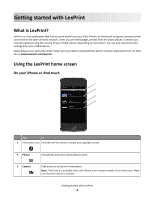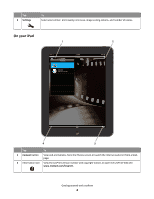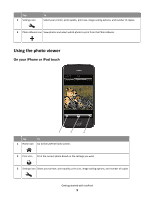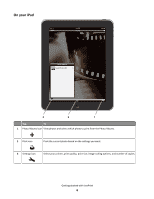Lexmark LexPrint User's Guide
Lexmark LexPrint Manual
 |
View all Lexmark LexPrint manuals
Add to My Manuals
Save this manual to your list of manuals |
Lexmark LexPrint manual content summary:
- Lexmark LexPrint | User's Guide - Page 1
LexPrint v3.0 User's Guide September 2010 www.lexmark.com - Lexmark LexPrint | User's Guide - Page 2
Installing LexPrint...8 Installing LexPrint Listener...9 Selecting a printer...9 Removing the software...9 Printing...11 Printing Web pages (iPad only)...11 Printing saved photos...11 Printing photos directly from your iPhone or iPod touch camera 12 Customizing print settings...13 Troubleshooting - Lexmark LexPrint | User's Guide - Page 3
You can also customize print settings from your mobile device. Depending on your Lexmark printer model, you may need to download the LexPrint Listener application from our Web site at www.lexmark.com/lexprint. Using the LexPrint home screen On your iPhone or iPod touch 1 LexPrint 2 3 4 Tap To - Lexmark LexPrint | User's Guide - Page 4
PM Photos 2 100% 4 3 Tap To 1 Content button View and print photos from the Photos screen or launch the Internet and print from a Web page. 2 Information icon View the LexPrint version number and copyright notices or open the LexPrint Web site www.lexmark.com/lexprint. Getting started with - Lexmark LexPrint | User's Guide - Page 5
the photo viewer On your iPhone or iPod touch Photo Albums Photo Preview 1 2 3 Tap To 1 Home icon Go to the LexPrint home screen. 2 Print icon Print the current photo based on the settings you want. 3 Settings icon Select your printer, print quality, print size, image scaling options, and - Lexmark LexPrint | User's Guide - Page 6
Photo Albums icon View photos and select which photo to print from the Photo Albums. 2 Print icon Print the current photo based on the settings you want. 3 Settings icon Select your printer, print quality, print size, image scaling options, and number of copies. Getting started with LexPrint 6 - Lexmark LexPrint | User's Guide - Page 7
• Linux 500MHz processor 256MB RAM 20MB available hard disk space Supported operating systems LexPrint Listener • Windows Windows 7 Windows Vista with Service Pack 2 Windows XP with Service Pack 1 or later Windows 2000 with Service Pack 4 • Macintosh Macintosh Intel OS X version 10.6.0 or later - Lexmark LexPrint | User's Guide - Page 8
your printer model supports these features, visit www.lexmark.com/lexprint. • For other Lexmark printers, your mobile device can send print jobs to your printer as long as the printer software and LexPrint Listener are installed on the computer where the printer is connected. Note: The application - Lexmark LexPrint | User's Guide - Page 9
Listener download page at www.lexmark.com/lexprint. 2 Select the correct LexPrint Listener software for your operating system, and then choose the option to download. 3 Follow the instructions on the computer screen to install LexPrint Listener. Note: LexPrint Listener is a background application - Lexmark LexPrint | User's Guide - Page 10
check if the application was successfully removed, access the printer program folder and look for LexPrint Listener. Removing LexPrint Listener in Linux 1 Open a terminal window. 2 Remove LexPrint Listener: • If you are an Ubuntu user, then type sudo dpkg -r lexmark-lexprint-listener. • If you are - Lexmark LexPrint | User's Guide - Page 11
. • Check if your printer model requires LexPrint Listener by visiting www.lexmark.com/lexprint. Note: If it is not on the list, make sure the LexPrint Listener is installed on the computer where the printer is connected. Printing Web pages (iPad only) 1 From the LexPrint photo screen, tap Content - Lexmark LexPrint | User's Guide - Page 12
image is automatically saved in the LexPrint directory. • You can print up to 12 photos at a time. 3 Tap Note: If the print job is large, then it may take a while to process. Printing photos directly from your iPhone or iPod touch camera 1 From the LexPrint home screen, tap . 2 Tap to capture - Lexmark LexPrint | User's Guide - Page 13
in shared and ready state for LexPrint to detect them. - LexPrint automatically refreshes the list of detected printers. If your printer does not appear on the list, then see "Device cannot detect printer" on page 14. • Print Quality-Select Draft, Normal, or Photo. • Print Size-Select the size you - Lexmark LexPrint | User's Guide - Page 14
encountered problems while installing, or if reinstalling the application. does not respond when you tap it, then try removing and Device cannot detect printer If the "Before you troubleshoot" checklist does not solve the problem, then try one or more of the following: MAKE SURE YOUR IPAD, IPHONE - Lexmark LexPrint | User's Guide - Page 15
TO CONNECT TO THE PRINTER THROUGH LEXPRINT LISTENER • Make sure LexPrint Listener is installed on your computer. For more information, see "Installing LexPrint Listener" on page 9. • Make sure your firewall application is not blocking LexPrint Listener: For Macintosh users 1 From the Apple menu - Lexmark LexPrint | User's Guide - Page 16
see your printer User's Guide. Printer is printing random characters MAKE SURE THE LEXPRINT LISTENER APPLICATION IS INSTALLED ON YOUR COMPUTER LexPrint can communicate with any printer as long as it is in the printer queue of the computer where the LexPrint Listener application is installed. IF YOU - Lexmark LexPrint | User's Guide - Page 17
queue, then you can either wait for these jobs to be completed first or cancel them before trying to print again. MAKE SURE THE PRINTER IS NOT IN ERROR STATE Printer errors must be resolved before a print job is accommodated. For more information, see your printer User's Guide. Troubleshooting 17 - Lexmark LexPrint | User's Guide - Page 18
Lexmark technical support, visit support.lexmark.com. For information on supplies and downloads, visit www.lexmark.com. If you don't have access to the Internet, you can contact Lexmark by mail: Lexmark International, Inc. Bldg 004-2/CSC 740 New Circle Road NW Lexington, KY 40550 USA 2010 Lexmark - Lexmark LexPrint | User's Guide - Page 19
this statement should be directed to: Director of Lexmark Technology & Services Lexmark International, Inc. 740 West New Circle Road Lexington, KY 40550 (859) 232-3000 For additional compliance information, see the online documentation. Federal Communications Commission (FCC) compliance information - Lexmark LexPrint | User's Guide - Page 20
iPod touch 11 Web pages 11 printing from iPad 11 printing from iPhone or iPod touch 11 R removing LexPrint 9 removing LexPrint Listener 9 removing software 9 S selecting a printer 9 Settings 4 Settings icon 5 setup troubleshooting LexPrint did not install 14 LexPrint does not respond 14 page cannot

LexPrint v3.0 User's Guide
September 2010
www.lexmark.com