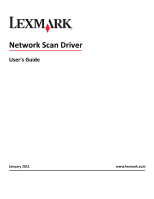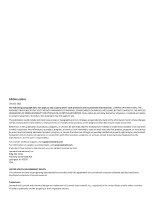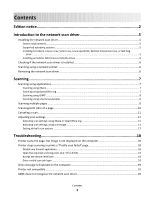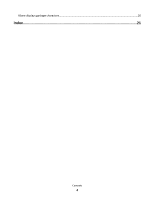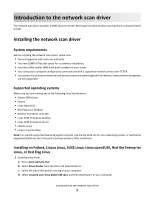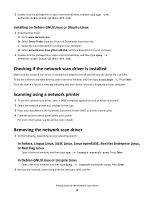Lexmark MS315 Network Scan Drivers
Lexmark MS315 Manual
 |
View all Lexmark MS315 manuals
Add to My Manuals
Save this manual to your list of manuals |
Lexmark MS315 manual content summary:
- Lexmark MS315 | Network Scan Drivers - Page 1
Network Scan Driver User's Guide January 2011 www.lexmark.com - Lexmark MS315 | Network Scan Drivers - Page 2
in conjunction with other products, programs, or services, except those expressly designated by the manufacturer, are the user's responsibility. For Lexmark technical support, visit support.lexmark.com. For information on supplies and downloads, visit www.lexmark.com. If you don't have access to - Lexmark MS315 | Network Scan Drivers - Page 3
or OpenOffice.org 12 Adjusting scan settings using scanimage ...13 Setting default scan options ...17 Troubleshooting 18 Printer scans the page, but image is not displayed on the computer 18 Printer stops scanning or prints a "Profile scan failed" page 18 Disable any firewall application ...18 - Lexmark MS315 | Network Scan Drivers - Page 4
XSane displays garbage characters...20 Index...21 Contents 4 - Lexmark MS315 | Network Scan Drivers - Page 5
the network scan driver, make sure: • You are logged on with root user authority. • You have 62MB of free disk space for a complete installation. • You have SANE and/or SANE back ends installed on your server. • Your computer is properly configured to communicate with a supported network printer - Lexmark MS315 | Network Scan Drivers - Page 6
computer. Scanning using a network printer 1 To use the network scan driver, open a SANE-compliant application such as XSane or scanadf. 2 Select the network printer and settings for the scan. 3 Place your document in the Automatic Document Feeder (ADF) or on the scanner glass. 4 From the printer - Lexmark MS315 | Network Scan Drivers - Page 7
standard options. 4 If necessary, adjust other scan settings. 5 From the "Network:scanner" dialog, click Scan. 6 Place your document in the Automatic Document Feeder (ADF) or on the scanner glass. 7 From the printer control panel, select your scan job. Scanning using OpenOffice.org Note: You may use - Lexmark MS315 | Network Scan Drivers - Page 8
error occurs when using OpenSUSE 10.3, refer to http://en.opensuse.org/Xlib.lock for troubleshooting information. Scanning multiple pages The default paper source for scanning is the Automatic Document Feeder (ADF). If there are no documents loaded in the ADF, the printer scans from the scanner - Lexmark MS315 | Network Scan Drivers - Page 9
on your computer. Using XSane 1 Open a terminal window, and then type xsane. Press Enter. 2 From the "device detection" dialog, navigate to: Available devices > select your printer > OK 3 From the menu, select Multiple Pages. 4 Click Scan. 5 Place your document in the ADF or on the scanner glass - Lexmark MS315 | Network Scan Drivers - Page 10
> Setup > select Enhancement tab > Scan Multiple Page 2 From the dialog, click Scan. 3 Place your document in the ADF or on the scanner glass. 4 From the printer control panel, select your scan job. 5 Repeat step 2 until all the pages of your document are displayed on your computer. Scanning both - Lexmark MS315 | Network Scan Drivers - Page 11
From the "Network:scanner" dialog, click Scan. 7 Place your document in the ADF. 8 From the printer control panel, select your scan job. Canceling a scan To cancel a scan, do one of the following: • From the dialog displayed after you send a scan job to the network printer, click Cancel Scan Profile - Lexmark MS315 | Network Scan Drivers - Page 12
sure the printer supports the size you select. Perform a duplex scan. Scan both sides or scan-both-sides Notes: • Make sure that the printer has a duplex scanner and an Automatic Document Feeder (ADF). • Make sure to place your document in the ADF. • The duplex scanner and the ADF are available - Lexmark MS315 | Network Scan Drivers - Page 13
only in XSane. Mirror Image Note: Mirror Image is found only in XSane. Note: Your printer may not support all the options. To check, see the printer User's Guide. Adjusting scan settings using scanimage Scanimage is a command-line-only application that uses the first scanner found and the default - Lexmark MS315 | Network Scan Drivers - Page 14
Select a scan resolution scan-resolution Note: Resolutions for all the printers are displayed as options. Select a color depth mode Values 75 150 200 300 400 600 1200 Note: Make sure the printer supports the resolution you select. 1-bit Black & White 8-bit Grayscale 24-bit Color Scanning 14 - Lexmark MS315 | Network Scan Drivers - Page 15
Tabloid Oficio (Mexico) Folio Statement Universal Custom Scan Size ID Card 3x5 Photo 4x6 Photo Business Card Book Original Auto Size Mixed Size 4x8 in 5x7 in 3.5x4 in 8x10 in 9x13 cm 10x20 cm 20x25 cm 10x15 cm 3x18 cm L L2 Hagaki Note: Make sure the printer supports the size you select - Lexmark MS315 | Network Scan Drivers - Page 16
General Office Auto Other Notes: • Make sure the printer supports the size you select. • The printer uses the default values if the option is not supported. no yes Notes: • Make sure your printer has a duplex scanner and an Automatic Document Feeder (ADF). • Make sure to place your document in the - Lexmark MS315 | Network Scan Drivers - Page 17
type scanimage --help to get a list of supported options. • Your printer may not support all these options. To check, see the printer User's Guide. Setting default scan options All default scan options are stored in the scan driver configuration file, /etc/sane.d/lexmark_nscan.conf. Changing the - Lexmark MS315 | Network Scan Drivers - Page 18
future scan jobs. ENTER A VALID SCAN JOB LOGIN If a 401 Unauthorized Error is received when sending a scan job to the printer, then you need to provide a valid user name and password . The user name and password combination is valid for a single scan job and all future scan jobs. Troubleshooting 18 - Lexmark MS315 | Network Scan Drivers - Page 19
Your printer is a multifunction printer. • The network scan driver supports your printer. For more information on your printer's compatibility, see the printer User's Guide. SANE does not recognize the network scan driver SANE-compliant applications such XSane and scanadf access the scanner through - Lexmark MS315 | Network Scan Drivers - Page 20
usr/lib. 2 Press Enter. XSane displays garbage characters Run XSane version 0.90 or higher, which supports more languages than its earlier versions. Note: If you are running Linpus Linux, upgrade XSane to version 0.90 or higher so it will work correctly with non-English languages. Troubleshooting 20 - Lexmark MS315 | Network Scan Drivers - Page 21
on the computer 19 P printer is not compatible 19 printer scans but image not displayed 18 printer stops scanning 18 S scan settings OpenOffice.org Writer 12 XSane 12 scanning both sides of a page 10 canceling a scan 11 multiple pages 8 using GIMP 8 using network printer 6 using OpenOffice
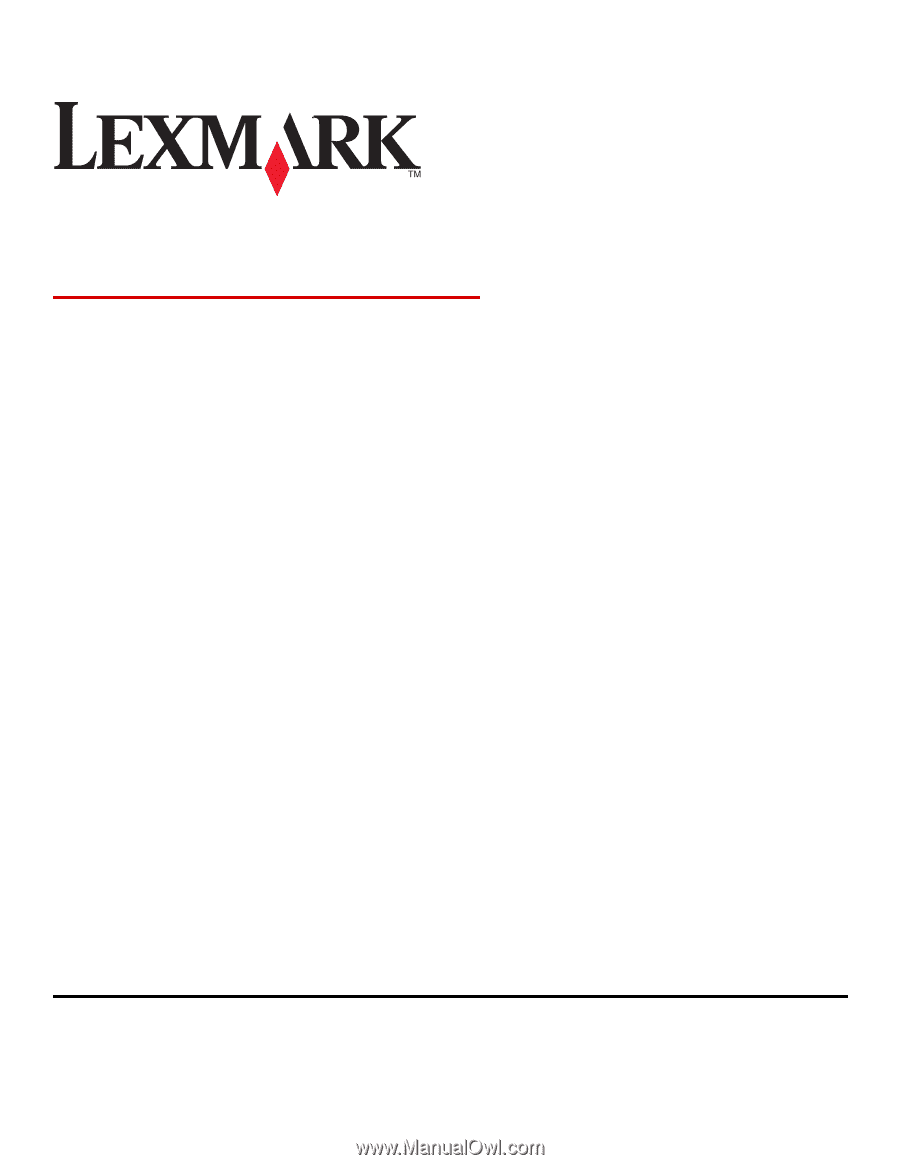
Network Scan Driver
User's Guide
January 2011
www.lexmark.com