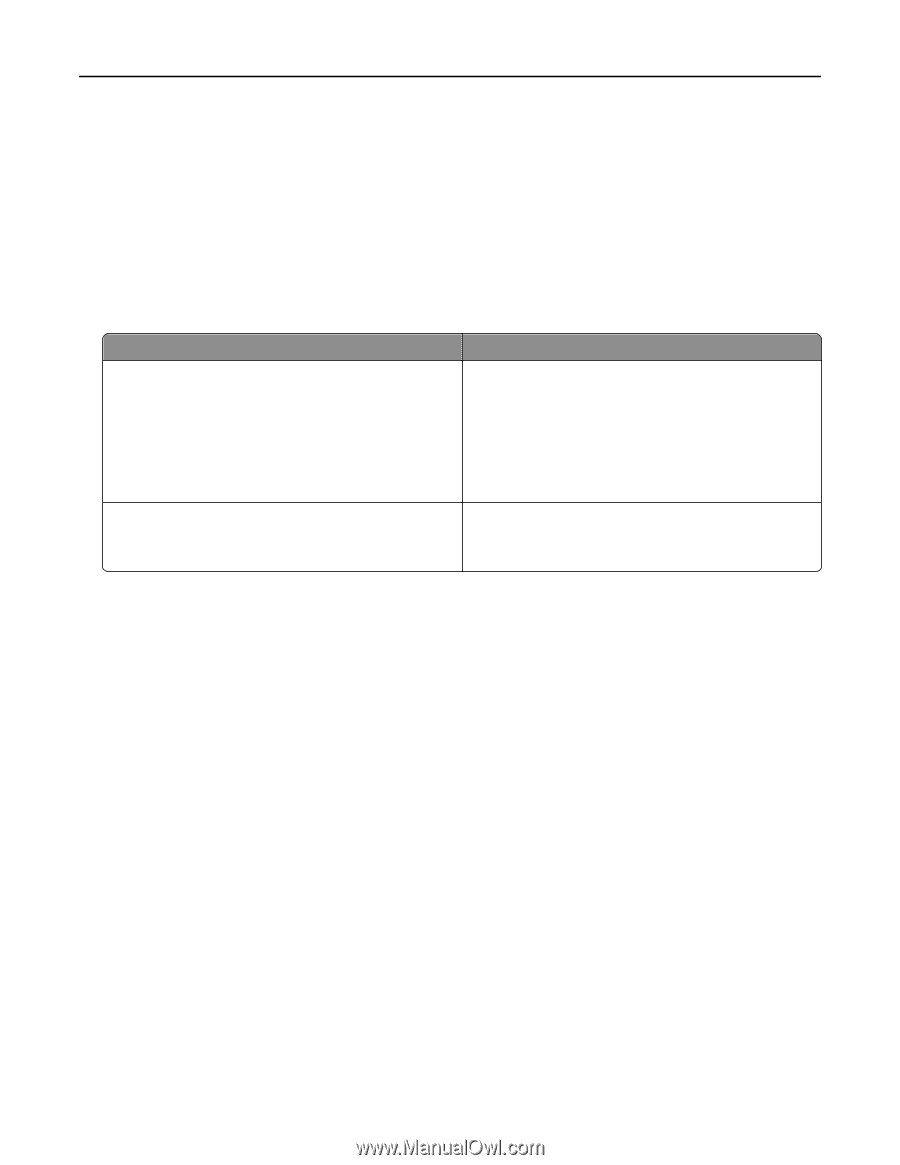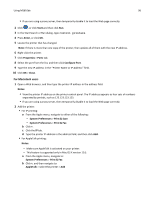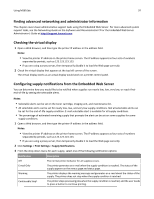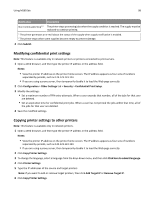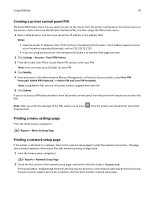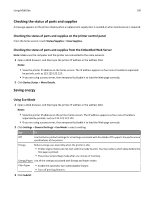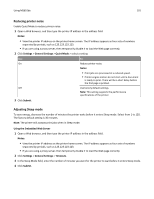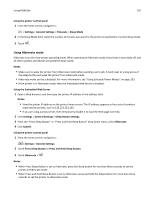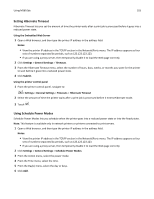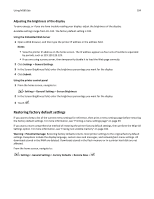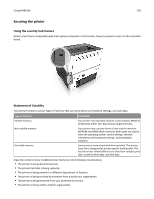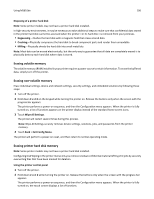Lexmark MS510 User's Guide - Page 101
Reducing printer noise, Adjusting Sleep mode, Notes, Settings, General Settings, Quiet Mode, Submit
 |
View all Lexmark MS510 manuals
Add to My Manuals
Save this manual to your list of manuals |
Page 101 highlights
Using MS610de 101 Reducing printer noise Enable Quiet Mode to reduce printer noise. 1 Open a Web browser, and then type the printer IP address in the address field. Notes: • View the printer IP address on the printer home screen. The IP address appears as four sets of numbers separated by periods, such as 123.123.123.123. • If you are using a proxy server, then temporarily disable it to load the Web page correctly. 2 Click Settings > General Settings > Quiet Mode > select a setting Use To On Reduce printer noise. Notes: • Print jobs are processed at a reduced speed. • Printer engine motors do not start until a document is ready to print. There will be a short delay before the first page is printed. Off Use factory default settings. Note: This setting supports the performance specifications of the printer. 3 Click Submit. Adjusting Sleep mode To save energy, decrease the number of minutes the printer waits before it enters Sleep mode. Select from 1 to 120. The factory default setting is 30 minutes. Note: The printer still accepts print jobs when in Sleep mode. Using the Embedded Web Server 1 Open a Web browser, and then type the printer IP address in the address field. Notes: • View the printer IP address on the printer home screen. The IP address appears as four sets of numbers separated by periods, such as 123.123.123.123. • If you are using a proxy server, then temporarily disable it to load the Web page correctly. 2 Click Settings > General Settings > Timeouts. 3 In the Sleep Mode field, enter the number of minutes you want for the printer to wait before it enters Sleep mode. 4 Click Submit.