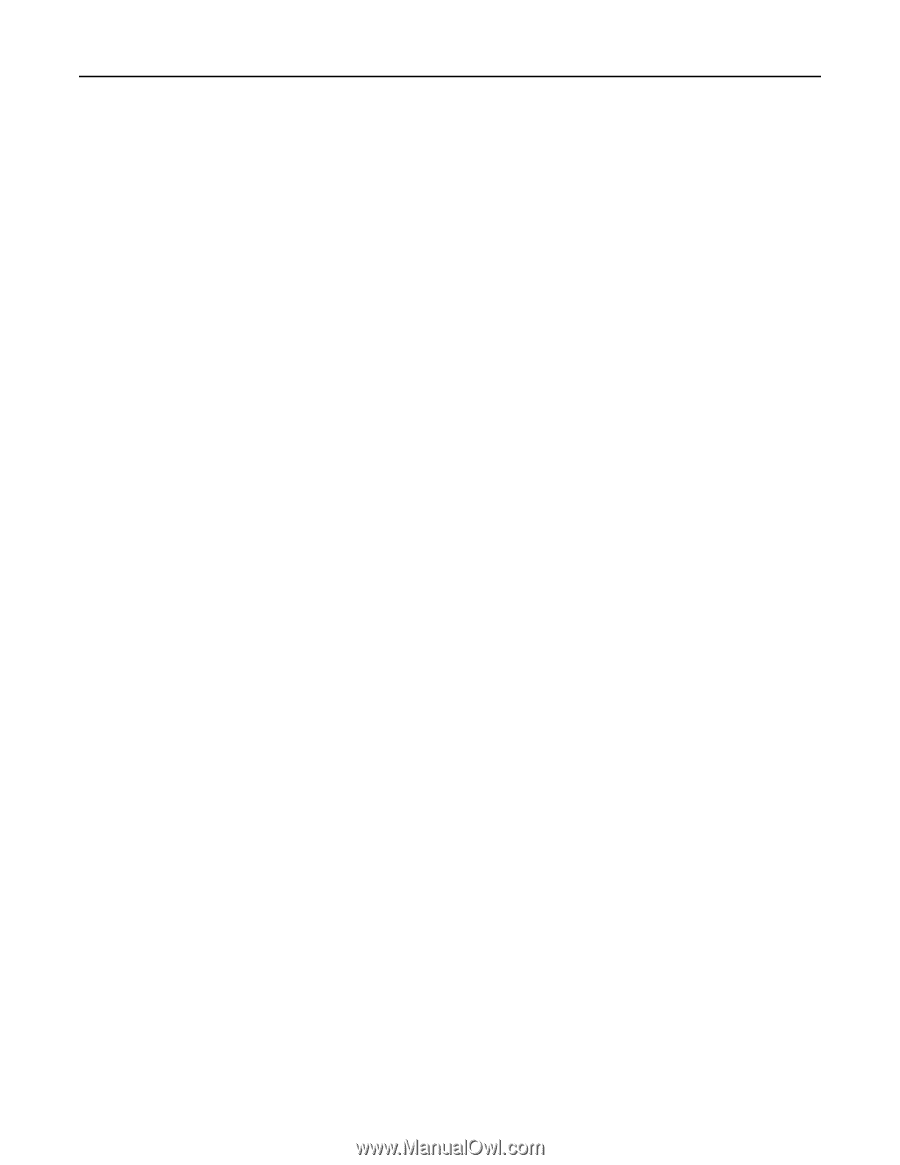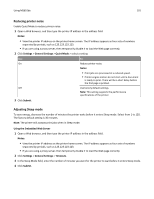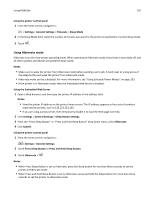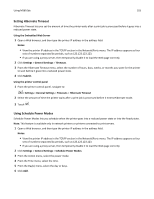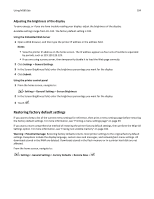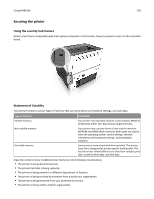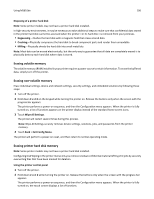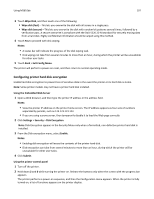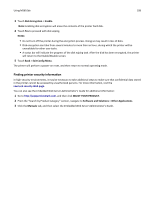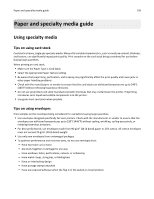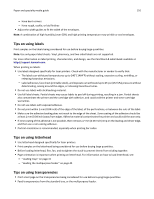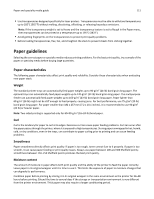Lexmark MS510 User's Guide - Page 106
Erasing volatile memory, Erasing printer hard disk memory, Disposing of a printer hard disk
 |
View all Lexmark MS510 manuals
Add to My Manuals
Save this manual to your list of manuals |
Page 106 highlights
Using MS610de 106 Disposing of a printer hard disk Note: Some printer models may not have a printer hard disk installed. In high‑security environments, it may be necessary to take additional steps to make sure that confidential data stored in the printer hard disk cannot be accessed when the printer-or its hard disk-is removed from your premises. • Degaussing-Flushes the hard disk with a magnetic field that erases stored data • Crushing-Physically compresses the hard disk to break component parts and render them unreadable • Milling-Physically shreds the hard disk into small metal bits Note: Most data can be erased electronically, but the only way to guarantee that all data are completely erased is to physically destroy each hard disk where data is stored. Erasing volatile memory The volatile memory (RAM) installed in your printer requires a power source to retain information. To erase the buffered data, simply turn off the printer. Erasing non‑volatile memory Erase individual settings, device and network settings, security settings, and embedded solutions by following these steps: 1 Turn off the printer. 2 Hold down 2 and 6 on the keypad while turning the printer on. Release the buttons only when the screen with the progress bar appears. The printer performs a power-on sequence, and then the Configuration menu appears. When the printer is fully turned on, a list of functions appears on the printer display instead of the standard home screen icons. 3 Touch Wipe All Settings. The printer will restart several times during this process. Note: Wipe All Settings securely removes device settings, solutions, jobs, and passwords from the printer memory. 4 Touch Back > Exit Config Menu. The printer will perform a power‑on reset, and then return to normal operating mode. Erasing printer hard disk memory Note: Some printer models may not have a printer hard disk installed. Configuring Disk Wiping in the printer menus lets you remove residual confidential material left by print jobs by securely overwriting files that have been marked for deletion. Using the printer control panel 1 Turn off the printer. 2 Hold down 2 and 6 while turning the printer on. Release the buttons only when the screen with the progress bar appears. The printer performs a power-on sequence, and then the Configuration menu appears. When the printer is fully turned on, the touch screen displays a list of functions.