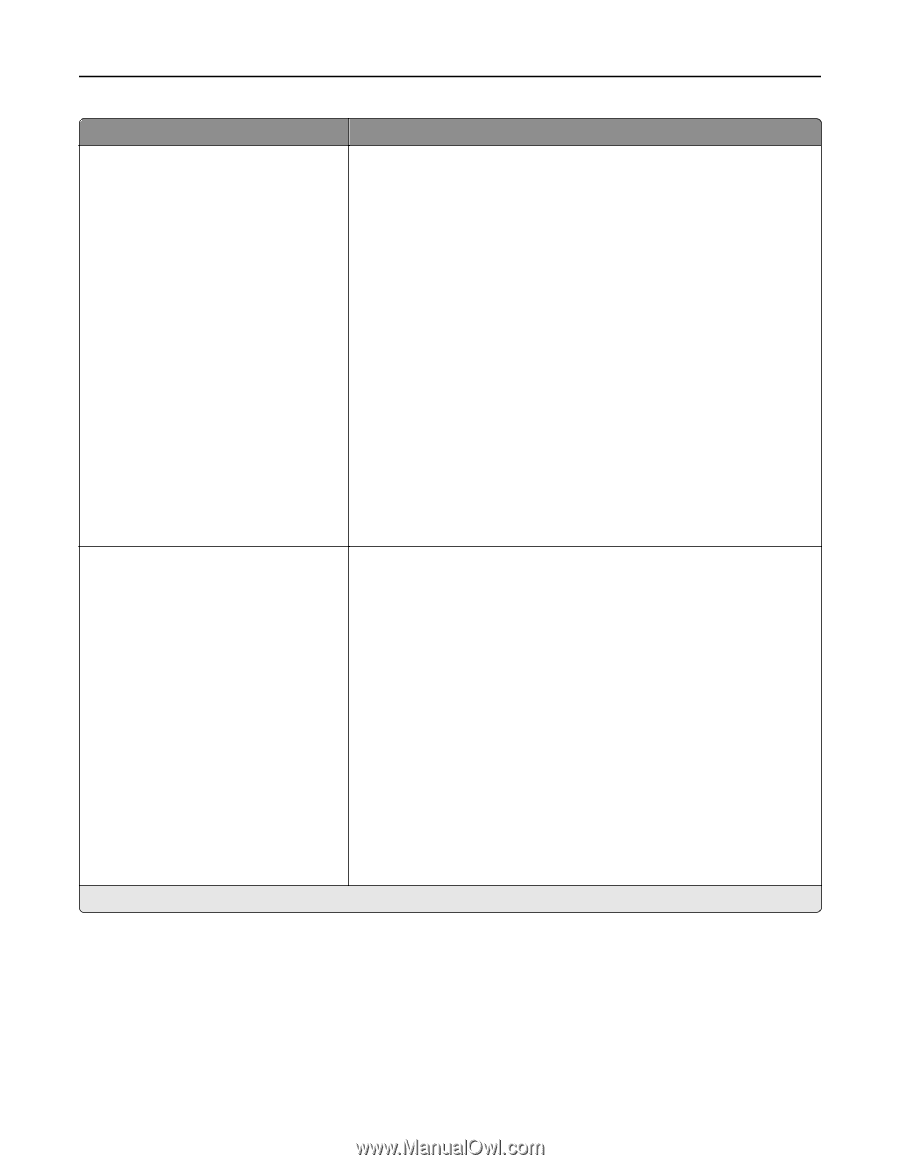| Section |
Page |
| Contents |
2 |
| Safety information |
6 |
| Overview |
8 |
| Using this guide |
8 |
| Finding information about the printer |
8 |
| Selecting a location for the printer |
10 |
| Additional printer setup |
12 |
| Installing internal options |
12 |
| Available internal options |
12 |
| Accessing the controller board |
12 |
| Installing an optional card |
13 |
| Installing a memory card |
14 |
| Installing an Internal Solutions Port |
16 |
| Installing a printer hard disk |
22 |
| Removing a printer hard disk |
25 |
| Installing hardware options |
26 |
| Installing optional trays |
26 |
| Setting up the printer software |
28 |
| Installing the printer software |
28 |
| Updating available options in the printer driver |
28 |
| Networking |
29 |
| Preparing to set up the printer on an Ethernet network |
29 |
| Installing the printer on an Ethernet network |
30 |
| Preparing to set up the printer on a wireless network |
31 |
| Connecting the printer using the Wireless Setup Wizard |
32 |
| Connecting the printer to a wireless network using the Wi-Fi Protected Setup |
32 |
| Connecting the printer to a wireless network using the Embedded Web Server |
33 |
| Verifying printer setup |
34 |
| Using MS510dn and MS610dn |
35 |
| Learning about the printer |
35 |
| Printer configurations |
35 |
| Using the printer control panel |
36 |
| Understanding the colors of the indicator and Sleep button lights |
37 |
| Attaching cables |
38 |
| Accessing the controller board |
39 |
| Loading paper and specialty media |
40 |
| Setting the paper size and type |
40 |
| Configuring Universal paper settings |
40 |
| Using the standard bin and paper stop |
40 |
| Loading trays |
41 |
| Loading the multipurpose feeder |
45 |
| Linking and unlinking trays |
48 |
| Linking and unlinking trays |
48 |
| Creating a custom name for a paper type |
49 |
| Assigning a custom paper type |
49 |
| Printing |
50 |
| Printing a document |
50 |
| Printing a document |
50 |
| Adjusting toner darkness |
51 |
| Printing from a flash drive |
52 |
| Printing from a flash drive |
52 |
| Supported flash drives and file types |
53 |
| Printing confidential and other held jobs |
54 |
| Storing print jobs in the printer |
54 |
| Printing confidential and other held jobs |
54 |
| Printing information pages |
55 |
| Printing a font sample list |
55 |
| Printing a directory list |
55 |
| Canceling a print job |
56 |
| Canceling a print job from the printer control panel |
56 |
| Canceling a print job from the computer |
56 |
| Managing the printer |
56 |
| Finding advanced networking and administrator information |
56 |
| Checking the virtual display |
56 |
| Configuring supply notifications from the Embedded Web Server |
57 |
| Modifying confidential print settings |
57 |
| Copying printer settings to other printers |
58 |
| Creating a printer control panel PIN |
58 |
| Printing a menu settings page |
59 |
| Printing a network setup page |
59 |
| Checking the status of parts and supplies |
59 |
| Checking the status of parts and supplies on the printer control panel |
59 |
| Checking the status of parts and supplies from the Embedded Web Server |
60 |
| Saving energy |
60 |
| Using Eco-mode |
60 |
| Reducing printer noise |
60 |
| Adjusting Sleep mode |
61 |
| Using Hibernate mode |
62 |
| Setting Hibernate Timeout |
62 |
| Using Schedule Power Modes |
63 |
| Adjusting the brightness of the printer display |
63 |
| Restoring factory default settings |
64 |
| Securing the printer |
64 |
| Using the security lock feature |
64 |
| Statement of Volatility |
65 |
| Erasing volatile memory |
65 |
| Erasing non-volatile memory |
65 |
| Finding printer security information |
66 |
| Using MS610de |
67 |
| Learning about the printer |
67 |
| Printer configurations |
67 |
| Using the printer control panel |
68 |
| Understanding the colors of the indicator and Sleep button lights |
68 |
| Understanding the home screen |
69 |
| Using the touch-screen buttons |
70 |
| Attaching cables |
71 |
| Accessing the controller board |
73 |
| Setting up and using the home screen applications |
75 |
| Accessing the Embedded Web Server |
75 |
| Customizing the home screen |
75 |
| Activating the home screen applications |
75 |
| Finding information about the home screen applications |
75 |
| Using Background and Idle Screen |
76 |
| Setting up Forms and Favorites |
76 |
| Understanding Eco-Settings |
77 |
| Setting up Remote Operator Panel |
77 |
| Exporting and importing a configuration |
77 |
| Loading paper and specialty media |
78 |
| Setting the paper size and type |
78 |
| Configuring Universal paper settings |
78 |
| Using the standard bin and paper stop |
78 |
| Loading trays |
79 |
| Loading the multipurpose feeder |
83 |
| Linking and unlinking trays |
86 |
| Linking and unlinking trays |
86 |
| Creating a custom name for a paper type |
87 |
| Assigning a custom paper type |
87 |
| Printing |
88 |
| Printing forms |
88 |
| Printing a document |
88 |
| Printing a document |
88 |
| Adjusting toner darkness |
89 |
| Printing from a flash drive |
90 |
| Printing from a flash drive |
90 |
| Supported flash drives and file types |
91 |
| Printing confidential and other held jobs |
91 |
| Storing print jobs in the printer |
91 |
| Printing confidential and other held jobs |
92 |
| Printing information pages |
93 |
| Printing a font sample list |
93 |
| Printing a directory list |
93 |
| Canceling a print job |
93 |
| Canceling a print job from the printer control panel |
93 |
| Canceling a print job from the computer |
94 |
| Managing the printer |
94 |
| Setting up serial printing |
94 |
| Changing port settings after installing a new network Internal Solutions Port |
95 |
| Finding advanced networking and administrator information |
97 |
| Checking the virtual display |
97 |
| Configuring supply notifications from the Embedded Web Server |
97 |
| Modifying confidential print settings |
98 |
| Copying printer settings to other printers |
98 |
| Creating a printer control panel PIN |
99 |
| Printing a menu settings page |
99 |
| Printing a network setup page |
99 |
| Checking the status of parts and supplies |
100 |
| Checking the status of parts and supplies on the printer control panel |
100 |
| Checking the status of parts and supplies from the Embedded Web Server |
100 |
| Saving energy |
100 |
| Using Eco-Mode |
100 |
| Reducing printer noise |
101 |
| Adjusting Sleep mode |
101 |
| Using Hibernate mode |
102 |
| Setting Hibernate Timeout |
103 |
| Using Schedule Power Modes |
103 |
| Adjusting the brightness of the display |
104 |
| Restoring factory default settings |
104 |
| Securing the printer |
105 |
| Using the security lock feature |
105 |
| Statement of Volatility |
105 |
| Erasing volatile memory |
106 |
| Erasing non-volatile memory |
106 |
| Erasing printer hard disk memory |
106 |
| Configuring printer hard disk encryption |
107 |
| Finding printer security information |
108 |
| Paper and specialty media guide |
109 |
| Using specialty media |
109 |
| Tips on using card stock |
109 |
| Tips on using envelopes |
109 |
| Tips on using labels |
110 |
| Tips on using letterhead |
110 |
| Tips on using transparencies |
110 |
| Paper guidelines |
111 |
| Paper characteristics |
111 |
| Unacceptable paper |
112 |
| Selecting paper |
112 |
| Selecting preprinted forms and letterhead |
112 |
| Using recycled paper and other office papers |
113 |
| Storing paper |
113 |
| Supported paper sizes, types, and weights |
114 |
| Supported paper sizes |
114 |
| Supported paper types and weights |
115 |
| Understanding the printer menus |
117 |
| Menus list |
117 |
| Paper menu |
118 |
| Default Source menu |
118 |
| Paper Size/Type menu |
118 |
| Configure MP menu |
121 |
| Substitute Size menu |
121 |
| Paper Texture menu |
121 |
| Paper Weight menu |
123 |
| Paper Loading menu |
124 |
| Custom Types menu |
125 |
| Custom Names menu |
125 |
| Universal Setup menu |
126 |
| Reports menu |
126 |
| Reports menu |
126 |
| Network/Ports menu |
127 |
| Active NIC menu |
127 |
| Standard Network or Network [x] menus |
127 |
| Reports menu |
129 |
| Network Card menu |
129 |
| TCP/IP menu |
130 |
| IPv6 menu |
131 |
| Wireless menu |
132 |
| AppleTalk menu |
132 |
| Standard USB menu |
133 |
| Parallel [x] menu |
134 |
| SMTP Setup menu |
137 |
| Security menu |
138 |
| Miscellaneous Security Settings menu |
138 |
| Confidential Print menu |
138 |
| Security Audit Log menu |
139 |
| Disk Wiping menu |
140 |
| Set Date and Time menu |
140 |
| Settings menu |
142 |
| General Settings |
142 |
| General Settings menu |
142 |
| Flash Drive |
150 |
| Flash Drive menu |
150 |
| Print Settings |
152 |
| Setup menu |
152 |
| Finishing menu |
154 |
| Quality menu |
155 |
| Job Accounting menu |
156 |
| Utilities menu |
157 |
| XPS menu |
158 |
| PDF menu |
158 |
| PostScript menu |
159 |
| PCL Emul menu |
159 |
| HTML menu |
162 |
| Image menu |
163 |
| Help menu |
163 |
| Saving money and the environment |
165 |
| Saving paper and toner |
165 |
| Using recycled paper |
165 |
| Conserving supplies |
165 |
| Recycling |
166 |
| Recycling Lexmark products |
166 |
| Recycling Lexmark packaging |
166 |
| Returning Lexmark cartridges for reuse or recycling |
166 |
| Maintaining the printer |
167 |
| Cleaning the printer |
167 |
| Cleaning the printer |
167 |
| Ordering parts and supplies |
167 |
| Using genuine Lexmark parts and supplies |
167 |
| Ordering toner cartridges |
168 |
| Ordering an imaging unit |
169 |
| Ordering a maintenance kit |
169 |
| Estimated number of remaining pages |
170 |
| Storing supplies |
170 |
| Replacing supplies |
170 |
| Replacing the toner cartridge |
170 |
| Replacing the imaging unit |
172 |
| Moving the printer |
174 |
| Before moving the printer |
174 |
| Moving the printer to another location |
175 |
| Shipping the printer |
175 |
| Clearing jams |
176 |
| Avoiding jams |
176 |
| Understanding jam messages and locations |
177 |
| [x]-page jam, open front door. [20y.xx] |
179 |
| [x]-page jam, open rear door. [20y.xx] |
182 |
| [x]-page jam, clear standard bin. [20y.xx] |
183 |
| [x]-page jam, remove tray 1 to clear duplex. [23y.xx] |
184 |
| [x]-page jam, open tray [x]. [24y.xx] |
185 |
| [x]-page jam, clear manual feeder. [25y.xx] |
186 |
| Troubleshooting |
188 |
| Understanding the printer messages |
188 |
| Cartridge, imaging unit mismatch [41.xy] |
188 |
| Cartridge low [88.xy] |
188 |
| Cartridge nearly low [88.xy] |
188 |
| Cartridge very low, [x] estimated pages remain [88.xy] |
188 |
| Change [paper source] to [custom type name] load [orientation] |
188 |
| Change [paper source] to [custom string] load [paper orientation] |
189 |
| Change [paper source] to [paper size] load [orientation] |
189 |
| Change [paper source] to [paper type] [paper size] load [orientation] |
189 |
| Close front door |
189 |
| Complex page, some data may not have printed [39] |
189 |
| Configuration change, some held jobs were not restored [57] |
189 |
| Defective flash detected [51] |
190 |
| Error reading USB drive. Remove USB. |
190 |
| Error reading USB hub. Remove hub. |
190 |
| Imaging unit low [84.xy] |
190 |
| Imaging unit nearly low [84.xy] |
190 |
| Imaging unit very low, [x] estimated pages remain [84.xy] |
190 |
| Incorrect paper size, open [paper source] [34] |
191 |
| Insert Tray [x] |
191 |
| Insufficient memory to support Resource Save feature [35] |
191 |
| Insufficient memory to collate job [37] |
191 |
| Insufficient memory for Flash Memory Defragment operation [37] |
191 |
| Insufficient memory, some Held Jobs were deleted [37] |
191 |
| Insufficient memory, some held jobs will not be restored [37] |
192 |
| Load [paper source] with [custom string] [paper orientation] |
192 |
| Load [paper source] with [custom type name] [paper orientation] |
192 |
| Load [paper source] with [paper size] [paper orientation] |
192 |
| Load [paper source] with [paper type] [paper size] [paper orientation] |
193 |
| Load manual feeder with [custom type name] [paper orientation] |
193 |
| Load manual feeder with [custom string] [paper orientation] |
193 |
| Load manual feeder with [paper size] [paper orientation] |
193 |
| Load manual feeder with [paper type] [paper size] [paper orientation] |
194 |
| Maintenance kit low [80.xy] |
194 |
| Maintenance kit nearly low [80.xy] |
194 |
| Maintenance kit very low, [x] estimated pages remain [80.xy] |
194 |
| Memory full [38] |
194 |
| Network [x] software error [54] |
194 |
| Non-Lexmark [supply type], see User’s Guide [33.xy] |
195 |
| Not enough free space in flash memory for resources [52] |
195 |
| Printer had to restart. Last job may be incomplete. |
195 |
| Reinstall missing or unresponsive cartridge [31.xy] |
196 |
| Reinstall missing or unresponsive imaging unit [31.xy] |
196 |
| Remove paper from standard output bin |
196 |
| Replace cartridge, 0 estimated pages remain [88.xy] |
196 |
| Replace cartridge, printer region mismatch [42.xy] |
196 |
| Replace imaging unit, 0 estimated pages remain [84.xy] |
197 |
| Replace maintenance kit, 0 estimated pages remain [80.xy] |
197 |
| Replace unsupported cartridge [32.xy] |
197 |
| Replace unsupported imaging unit [32.xy] |
197 |
| Serial option [x] error [54] |
197 |
| SMTP server not set up. Contact system administrator. |
198 |
| Standard network software error [54] |
198 |
| Standard parallel port disabled [56] |
198 |
| Standard USB port disabled [56] |
198 |
| Too many flash options installed [58] |
198 |
| Too many trays attached [58] |
199 |
| Unformatted flash detected [53] |
199 |
| Unsupported option in slot [x] [55] |
199 |
| Weblink server not set up. Contact system administrator. |
199 |
| Solving printer problems |
199 |
| Basic printer problems |
200 |
| The printer is not responding |
200 |
| Printer display is blank |
201 |
| Option problems |
202 |
| Cannot detect internal option |
202 |
| Tray problems |
203 |
| Internal Solutions Port does not operate correctly |
204 |
| USB/parallel interface card does not operate correctly |
204 |
| Paper feed problems |
205 |
| Paper frequently jams |
205 |
| Paper jam message remains after jam is cleared |
205 |
| Jammed pages are not reprinted |
206 |
| Solving print problems |
206 |
| Printing problems |
206 |
| Multiple-language PDF files do not print |
206 |
| Error message about reading the flash drive appears |
207 |
| Print jobs do not print |
207 |
| Confidential and other held jobs do not print |
209 |
| Print job takes longer than expected |
210 |
| Job prints from the wrong tray or on the wrong paper |
210 |
| Incorrect characters print |
211 |
| Tray linking does not work |
211 |
| Large jobs do not collate |
212 |
| Unexpected page breaks occur |
212 |
| Print quality problems |
213 |
| Characters have jagged or uneven edges |
213 |
| Clipped pages or images |
213 |
| Shadow images appear on prints |
214 |
| Gray background on prints |
215 |
| Incorrect margins on prints |
216 |
| Paper curl |
217 |
| Print irregularities |
218 |
| Repeating defects appear on prints |
219 |
| Print is too dark |
219 |
| Print is too light |
221 |
| Printer is printing blank pages |
222 |
| Skewed print |
223 |
| Printer is printing solid black pages |
224 |
| Transparency print quality is poor |
224 |
| Streaked horizontal lines appear on prints |
225 |
| Streaked vertical lines appear on prints |
226 |
| Horizontal voids appear on prints |
227 |
| Vertical voids appear on prints |
228 |
| Toner specks appear on prints |
229 |
| Toner fog or background shading appears on prints |
229 |
| Toner rubs off |
229 |
| Uneven print density |
230 |
| Solving home screen applications problems |
231 |
| An application error has occurred |
231 |
| Embedded Web Server does not open |
231 |
| Contacting customer support |
233 |
| Notices |
234 |
| Product information |
234 |
| Edition notice |
234 |
| GOVERNMENT END USERS |
235 |
| Trademarks |
235 |
| Federal Communications Commission (FCC) compliance information statement |
236 |
| Modular component notice |
236 |
| Licensing notices |
237 |
| Noise emission levels |
237 |
| Waste from Electrical and Electronic Equipment (WEEE) directive |
237 |
| Product disposal |
237 |
| Taiwan waste dry cell batteries recycle logo notice |
237 |
| Static sensitivity notice |
238 |
| ENERGY STAR |
238 |
| Temperature information |
238 |
| Laser notice |
238 |
| Laser advisory label |
239 |
| Power consumption |
239 |
| Product power consumption |
239 |
| Sleep Mode |
240 |
| Hibernate Mode |
240 |
| Off mode |
240 |
| Total energy usage |
240 |
| European Community (EC) directives conformity |
241 |
| Regulatory notices for wireless products |
241 |
| Exposure to radio frequency radiation |
241 |
| Industry Canada (Canada) |
241 |
| Notice to users in the European Union |
242 |
| STATEMENT OF LIMITED WARRANTY FOR LEXMARK LASER PRINTERS, LEXMARK LED PRINTERS, AND LEXMARK MULTIFUN ... |
244 |
| Patent acknowledgment |
246 |

 1
1 2
2 3
3 4
4 5
5 6
6 7
7 8
8 9
9 10
10 11
11 12
12 13
13 14
14 15
15 16
16 17
17 18
18 19
19 20
20 21
21 22
22 23
23 24
24 25
25 26
26 27
27 28
28 29
29 30
30 31
31 32
32 33
33 34
34 35
35 36
36 37
37 38
38 39
39 40
40 41
41 42
42 43
43 44
44 45
45 46
46 47
47 48
48 49
49 50
50 51
51 52
52 53
53 54
54 55
55 56
56 57
57 58
58 59
59 60
60 61
61 62
62 63
63 64
64 65
65 66
66 67
67 68
68 69
69 70
70 71
71 72
72 73
73 74
74 75
75 76
76 77
77 78
78 79
79 80
80 81
81 82
82 83
83 84
84 85
85 86
86 87
87 88
88 89
89 90
90 91
91 92
92 93
93 94
94 95
95 96
96 97
97 98
98 99
99 100
100 101
101 102
102 103
103 104
104 105
105 106
106 107
107 108
108 109
109 110
110 111
111 112
112 113
113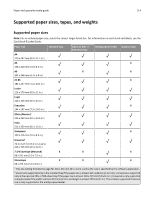 114
114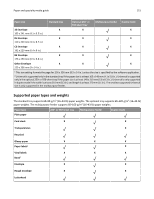 115
115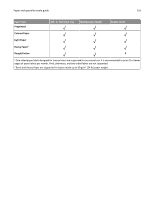 116
116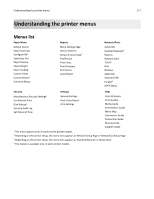 117
117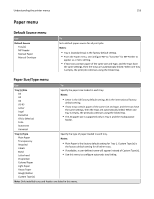 118
118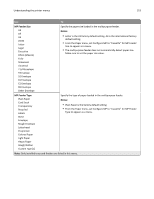 119
119 120
120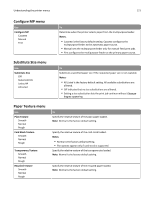 121
121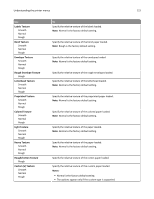 122
122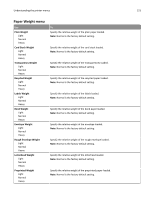 123
123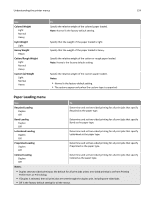 124
124 125
125 126
126 127
127 128
128 129
129 130
130 131
131 132
132 133
133 134
134 135
135 136
136 137
137 138
138 139
139 140
140 141
141 142
142 143
143 144
144 145
145 146
146 147
147 148
148 149
149 150
150 151
151 152
152 153
153 154
154 155
155 156
156 157
157 158
158 159
159 160
160 161
161 162
162 163
163 164
164 165
165 166
166 167
167 168
168 169
169 170
170 171
171 172
172 173
173 174
174 175
175 176
176 177
177 178
178 179
179 180
180 181
181 182
182 183
183 184
184 185
185 186
186 187
187 188
188 189
189 190
190 191
191 192
192 193
193 194
194 195
195 196
196 197
197 198
198 199
199 200
200 201
201 202
202 203
203 204
204 205
205 206
206 207
207 208
208 209
209 210
210 211
211 212
212 213
213 214
214 215
215 216
216 217
217 218
218 219
219 220
220 221
221 222
222 223
223 224
224 225
225 226
226 227
227 228
228 229
229 230
230 231
231 232
232 233
233 234
234 235
235 236
236 237
237 238
238 239
239 240
240 241
241 242
242 243
243 244
244 245
245 246
246 247
247 248
248 249
249 250
250 251
251 252
252 253
253 254
254 255
255