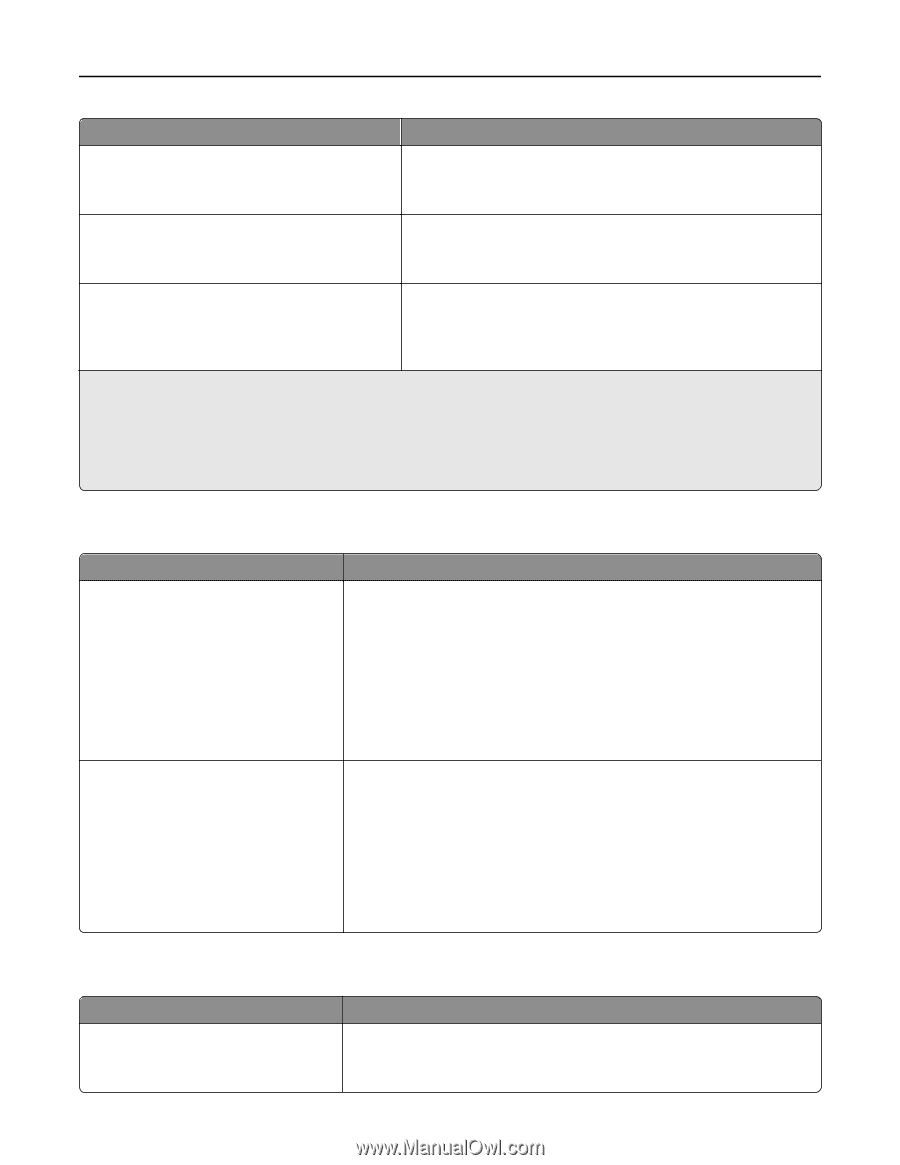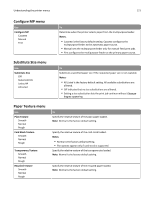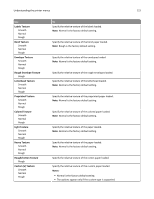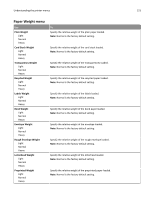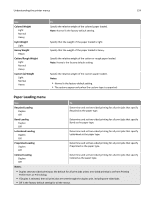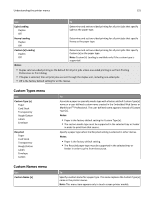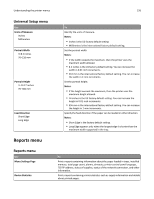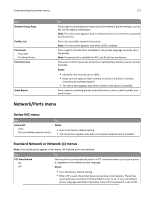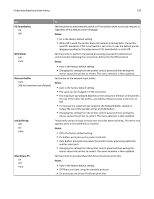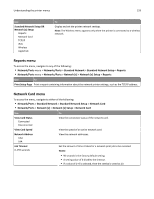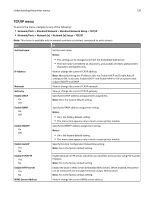Lexmark MS510 User's Guide - Page 125
Custom Types menu, Light Loading, Heavy Loading, Custom [x] Loading, Notes, Recycled
 |
View all Lexmark MS510 manuals
Add to My Manuals
Save this manual to your list of manuals |
Page 125 highlights
Understanding the printer menus 125 Use To Light Loading Duplex Off Determine and set two‑sided printing for all print jobs that specify Light as the paper type. Heavy Loading Duplex Off Determine and set two‑sided printing for all print jobs that specify Heavy as the paper type. Custom [x] Loading Duplex Off Determine and set two‑sided printing for all print jobs that specify Custom [x] as the paper type. Note: Custom [x] Loading is available only if the custom type is supported. Notes: • Duplex sets two‑sided printing as the default for all print jobs unless one‑sided printing is set from Printing Preferences or Print dialog. • If Duplex is selected, then all print jobs are sent through the duplex unit, including one‑sided jobs. • Off is the factory default setting for all the menus. Custom Types menu Use Custom Type [x] Paper Card Stock Transparency Rough/Cotton Labels Envelope Recycled Paper Card Stock Transparency Rough/Cotton Labels Envelope Cotton To Associate a paper or specialty media type with a factory default Custom Type [x] name or a user‑defined custom name created in the Embedded Web Server or MarkVisionTM Professional. The user‑defined name appears instead of Custom Type [x]. Notes: • Paper is the factory default setting for Custom Type [x]. • The custom media type must be supported in the selected tray or feeder in order to print from that source. Specify a paper type when the Recycled setting is selected in other menus. Notes: • Paper is the factory default setting. • The Recycled paper type must be supported in the selected tray or feeder in order to print from that source. Custom Names menu Use Custom Name [x] To Specify a custom name for a paper type. This name replaces the Custom Type [x] name in the printer menus. Note: This menu item appears only in touch‑screen printer models.