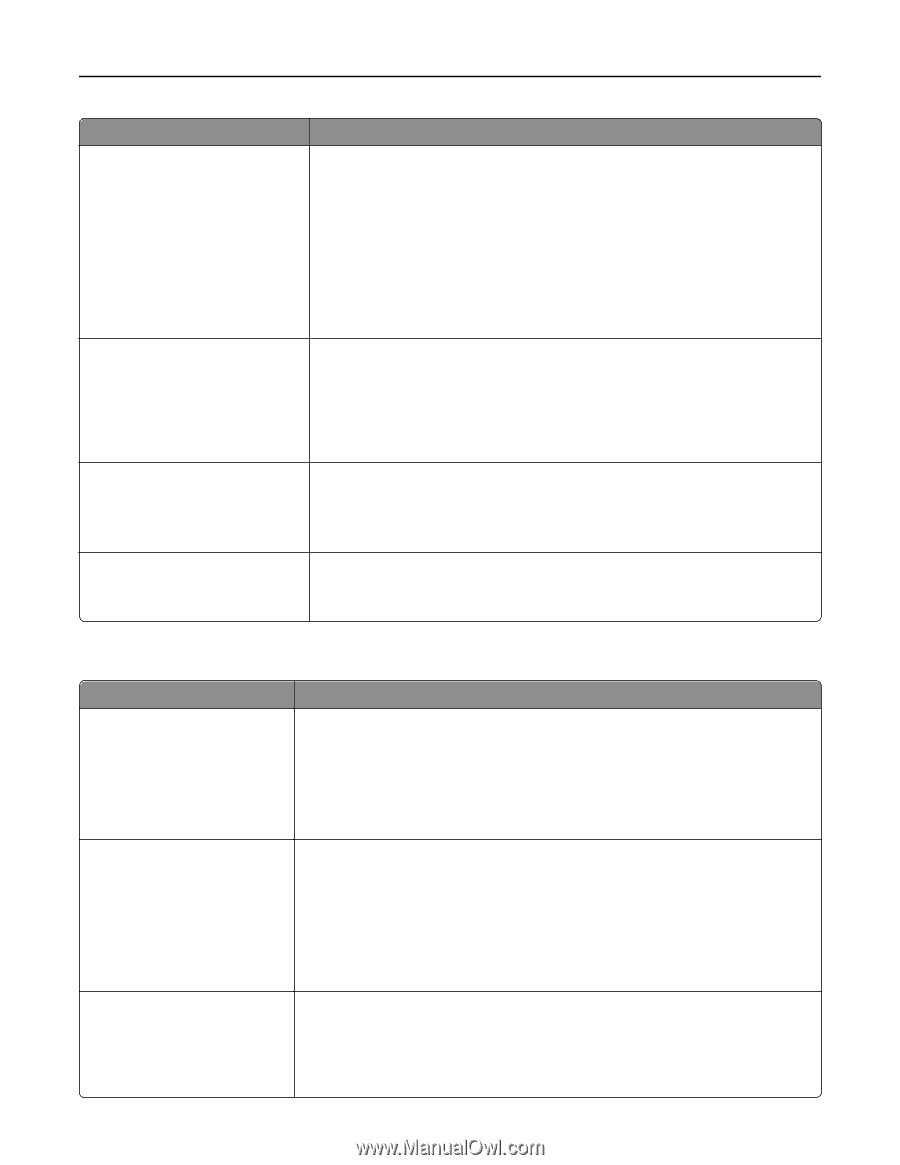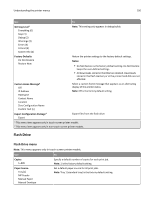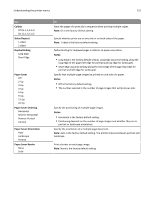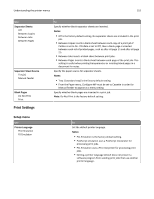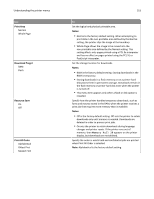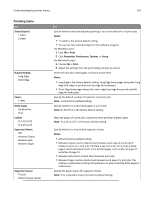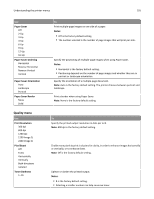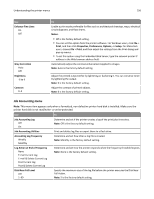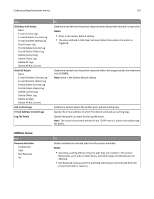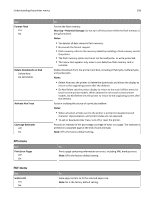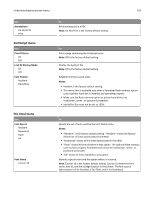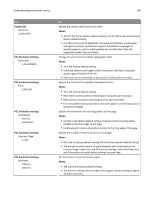Lexmark MS510 User's Guide - Page 155
Quality menu, Paper Saver, Notes, Paper Saver Ordering, Paper Saver Orientation, Print Resolution
 |
View all Lexmark MS510 manuals
Add to My Manuals
Save this manual to your list of manuals |
Page 155 highlights
Understanding the printer menus 155 Use Paper Saver Off 2‑Up 3‑Up 4‑Up 6‑Up 9‑Up 12‑Up 16‑Up Paper Saver Ordering Horizontal Reverse Horizontal Reverse Vertical Vertical Paper Saver Orientation Auto Landscape Portrait Paper Saver Border None Solid Quality menu Use Print Resolution 300 dpi 600 dpi 1200 dpi 1200 Image Q 2400 Image Q Pixel Boost Off Fonts Horizontally Vertically Both directions Isolated Toner Darkness 1-10 To Print multiple‑page images on one side of a paper. Notes: • Off is the factory default setting. • The number selected is the number of page images that will print per side. Specify the positioning of multiple‑page images when using Paper Saver. Notes: • Horizontal is the factory default setting. • Positioning depends on the number of page images and whether they are in portrait or landscape orientation. Specify the orientation of a multiple‑page document. Note: Auto is the factory default setting. The printer chooses between portrait and landscape. Print a border when using Paper Saver. Note: None is the factory default setting. To Specify the printed output resolution in dots per inch. Note: 600 dpi is the factory default setting. Enable more pixels to print in clusters for clarity, in order to enhance images horizontally or vertically, or to enhance fonts. Note: Off is the factory default setting. Lighten or darken the printed output. Notes: • 8 is the factory default setting. • Selecting a smaller number can help conserve toner.