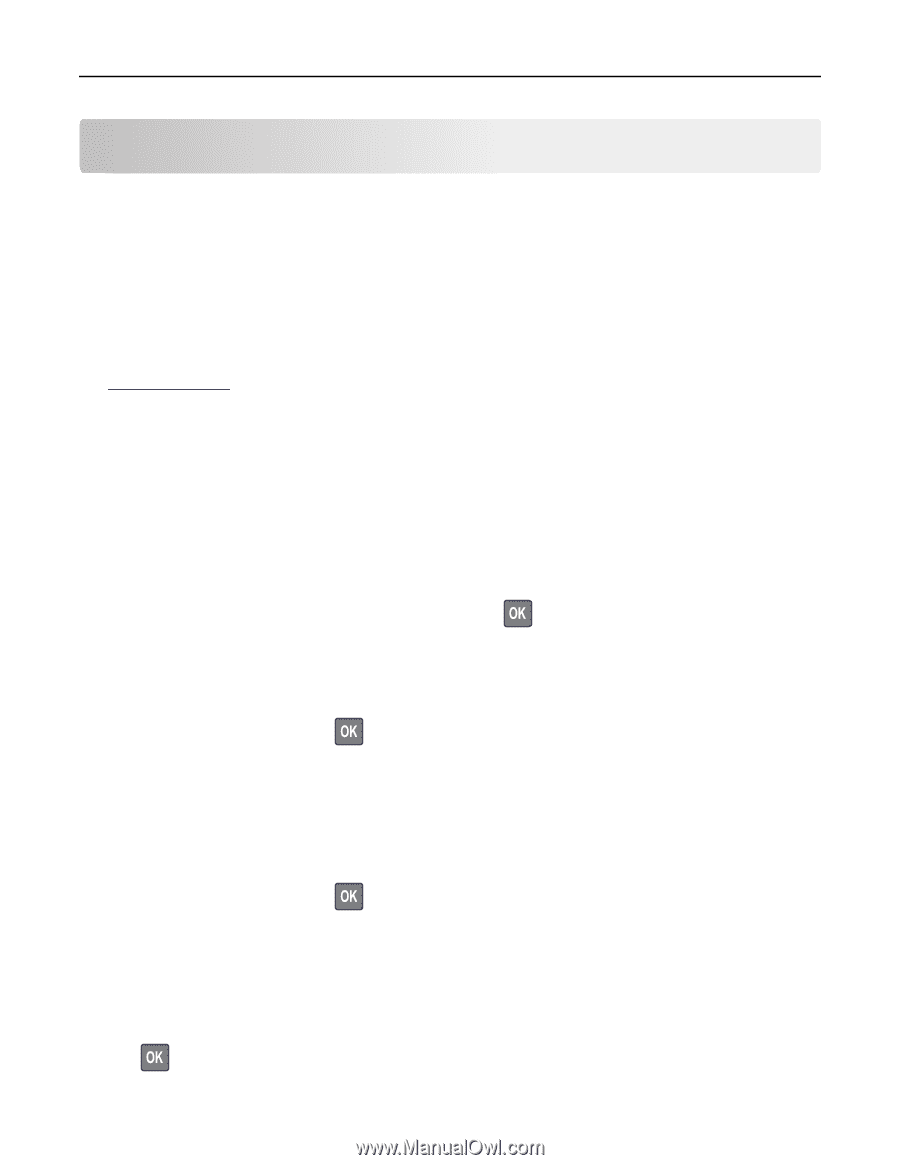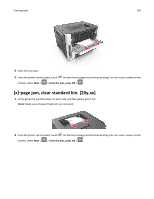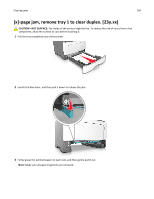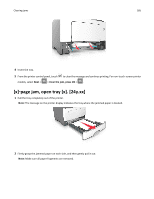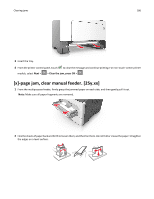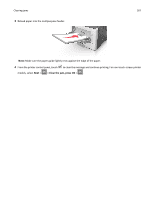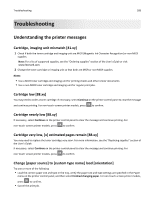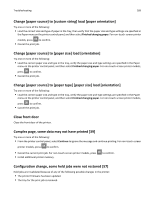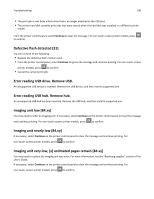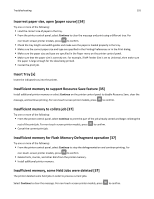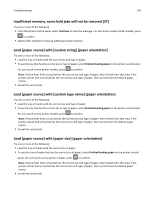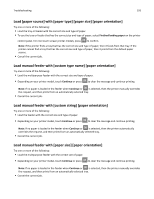Lexmark MS510 User's Guide - Page 188
Troubleshooting, Understanding the printer messages, Cartridge, imaging unit mismatch [41.xy]
 |
View all Lexmark MS510 manuals
Add to My Manuals
Save this manual to your list of manuals |
Page 188 highlights
Troubleshooting 188 Troubleshooting Understanding the printer messages Cartridge, imaging unit mismatch [41.xy] 1 Check if both the toner cartridge and imaging unit are MICR (Magnetic Ink Character Recognition) or non-MICR supplies. Note: For a list of supported supplies, see the "Ordering supplies" section of the User's Guide or visit www.lexmark.com. 2 Change the toner cartridge or imaging unit so that both are MICR or non‑MICR supplies. Notes: • Use a MICR toner cartridge and imaging unit for printing checks and other similar documents. • Use a non-MICR toner cartridge and imaging unit for regular print jobs. Cartridge low [88.xy] You may need to order a toner cartridge. If necessary, select Continue on the printer control panel to clear the message and continue printing. For non‑touch‑screen printer models, press to confirm. Cartridge nearly low [88.xy] If necessary, select Continue on the printer control panel to clear the message and continue printing. For non‑touch‑screen printer models, press to confirm. Cartridge very low, [x] estimated pages remain [88.xy] You may need to replace the toner cartridge very soon. For more information, see the "Replacing supplies" section of the User's Guide. If necessary, select Continue on the printer control panel to clear the message and continue printing. For non‑touch‑screen printer models, press to confirm. Change [paper source] to [custom type name] load [orientation] Try one or more of the following • Load the correct paper size and type in the tray, verify the paper size and type settings are specified in the Paper menu on the printer control panel, and then select Finished changing paper. For non‑touch‑screen printer models, press to confirm. • Cancel the print job.