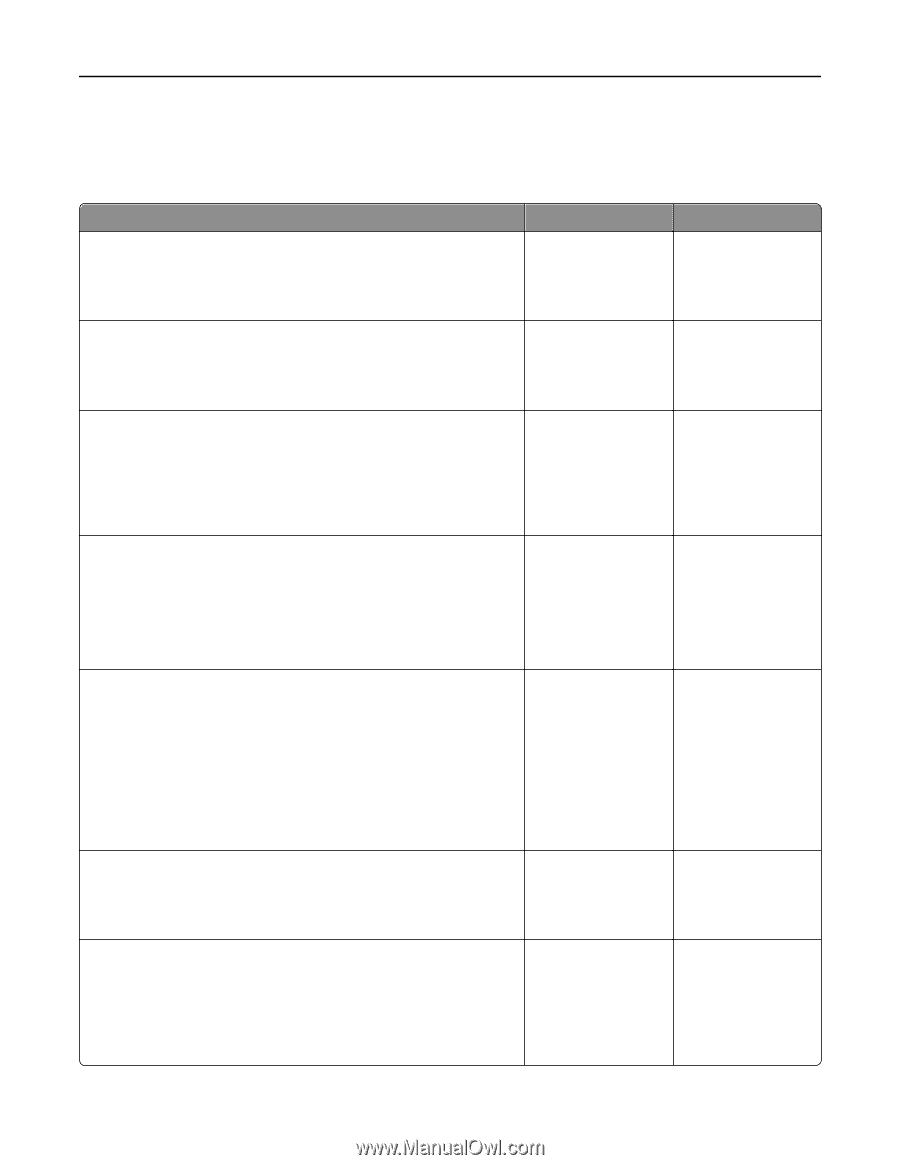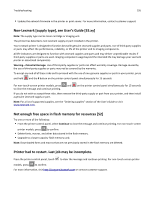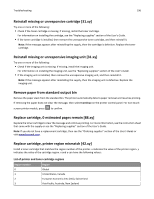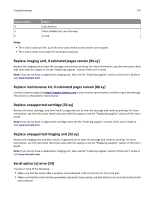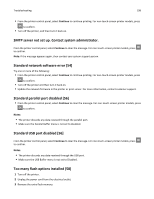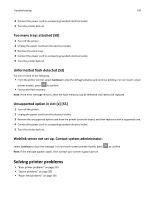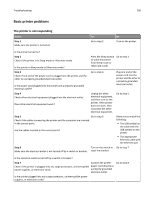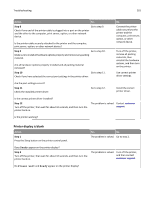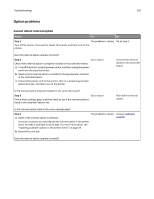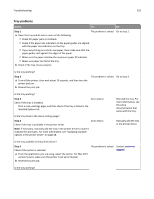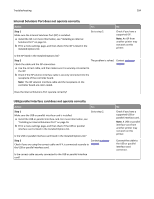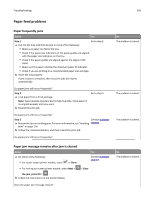Lexmark MS510 User's Guide - Page 200
Basic printer problems, The printer is not responding
 |
View all Lexmark MS510 manuals
Add to My Manuals
Save this manual to your list of manuals |
Page 200 highlights
Troubleshooting 200 Basic printer problems The printer is not responding Action Step 1 Make sure the printer is turned on. Yes Go to step 2. No Turn on the printer. Is the printer turned on? Step 2 Check if the printer is in Sleep mode or Hibernate mode. Is the printer in Sleep mode or Hibernate mode? Press the Sleep button to wake the printer from Sleep mode or Hibernate mode. Go to step 3. Step 3 Check if one end of the power cord is plugged into the printer and the other to a properly grounded electrical outlet. Go to step 4. Is the power cord plugged into the printer and a properly grounded electrical outlet? Plug one end of the power cord into the printer and the other to a properly grounded electrical outlet. Step 4 Check other electrical equipment plugged into the electrical outlet. Does other electrical equipment work? Unplug the other electrical equipment, and then turn on the printer. If the printer does not work, then reconnect the other electrical equipment. Go to step 5. Step 5 Go to step 6. Check if the cables connecting the printer and the computer are inserted in the correct ports. Are the cables inserted in the correct ports? Make sure to match the following: • The USB symbol on the cable with the USB symbol on the printer • The appropriate Ethernet cable with the Ethernet port Step 6 Turn on the switch or Go to step 7. Make sure the electrical outlet is not turned off by a switch or breaker. reset the breaker. Is the electrical outlet turned off by a switch or breaker? Step 7 Connect the printer Check if the printer is plugged into any surge protectors, uninterruptible power cord directly to power supplies, or extension cords. a properly grounded electrical outlet. Go to step 8. Is the printer plugged into any surge protectors, uninterruptible power supplies, or extension cords?