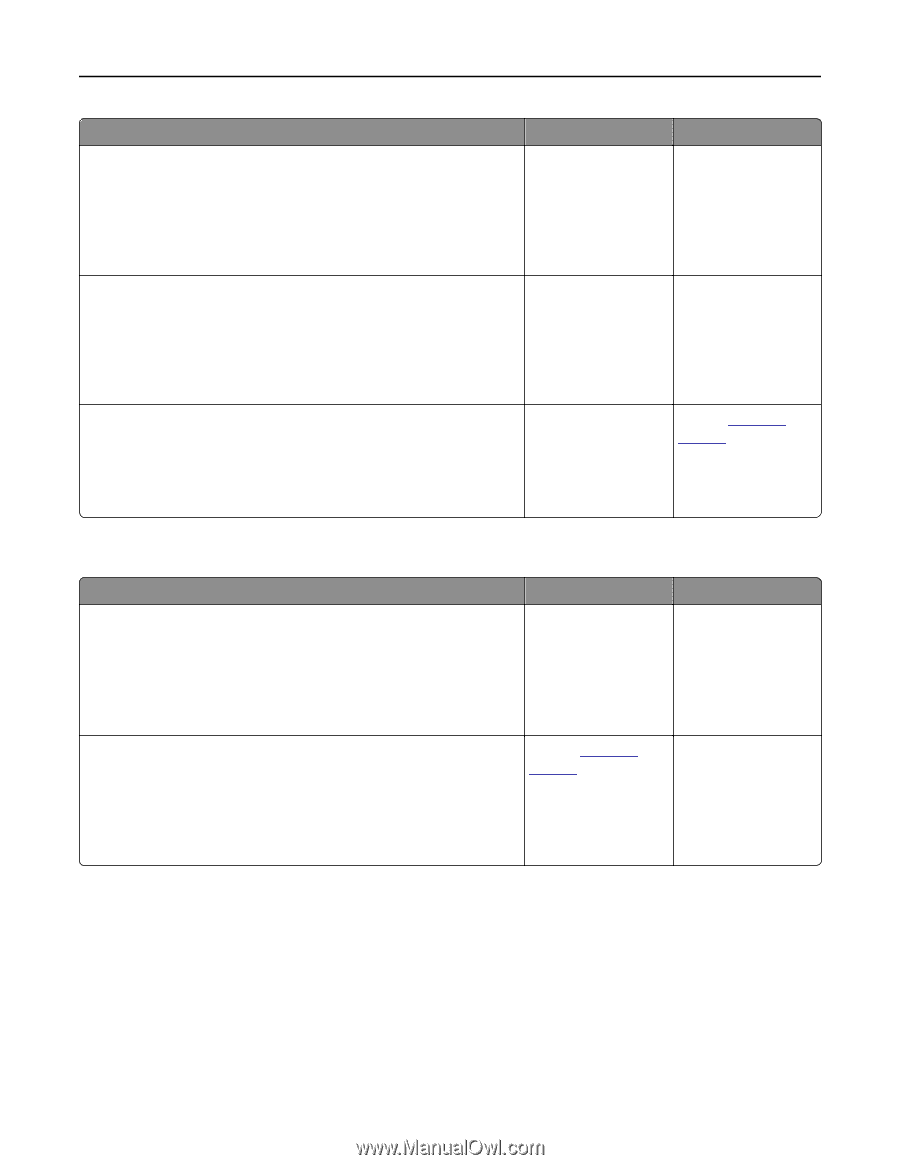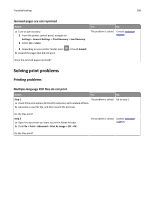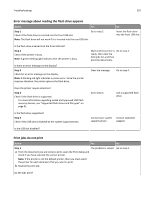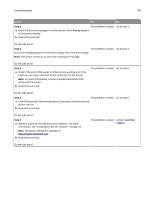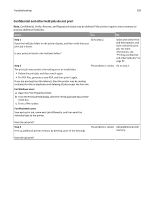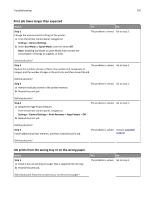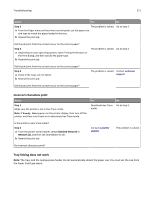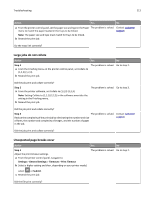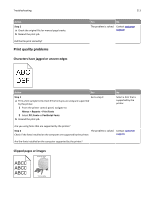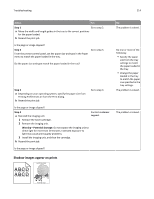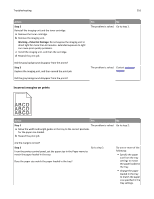Lexmark MS510 User's Guide - Page 211
Incorrect characters print, Tray linking does not work, Step 2, Standard Network, Network [x]
 |
View all Lexmark MS510 manuals
Add to My Manuals
Save this manual to your list of manuals |
Page 211 highlights
Troubleshooting 211 Action Yes No Step 2 The problem is solved. a From the Paper menu on the printer control panel, set the paper size and type to match the paper loaded in the tray. b Resend the print job. Go to step 3. Did the job print from the correct tray or on the correct paper? Step 3 a Depending on your operating system, open Printing Preferences or the Print dialog, and then specify the paper type. b Resend the print job. The problem is solved. Go to step 4. Did the job print from the correct tray or on the correct paper? Step 4 a Check if the trays are not linked. b Resend the print job. The problem is solved. Contact customer support. Did the job print from the correct tray or on the correct paper? Incorrect characters print Action Step 1 Make sure the printer is not in Hex Trace mode. Note: If Ready Hex appears on the printer display, then turn off the printer, and then turn it back on to deactivate Hex Trace mode. Yes Deactivate Hex Trace mode. No Go to step 2. Is the printer in Hex Trace mode? Step 2 a From the printer control panel, select Standard Network or Network [x], and then set SmartSwitch to On. b Resend the print job. Contact customer support. The problem is solved. Do incorrect characters print? Tray linking does not work Note: The trays and the multipurpose feeder do not automatically detect the paper size. You must set the size from the Paper Size/Type menu.