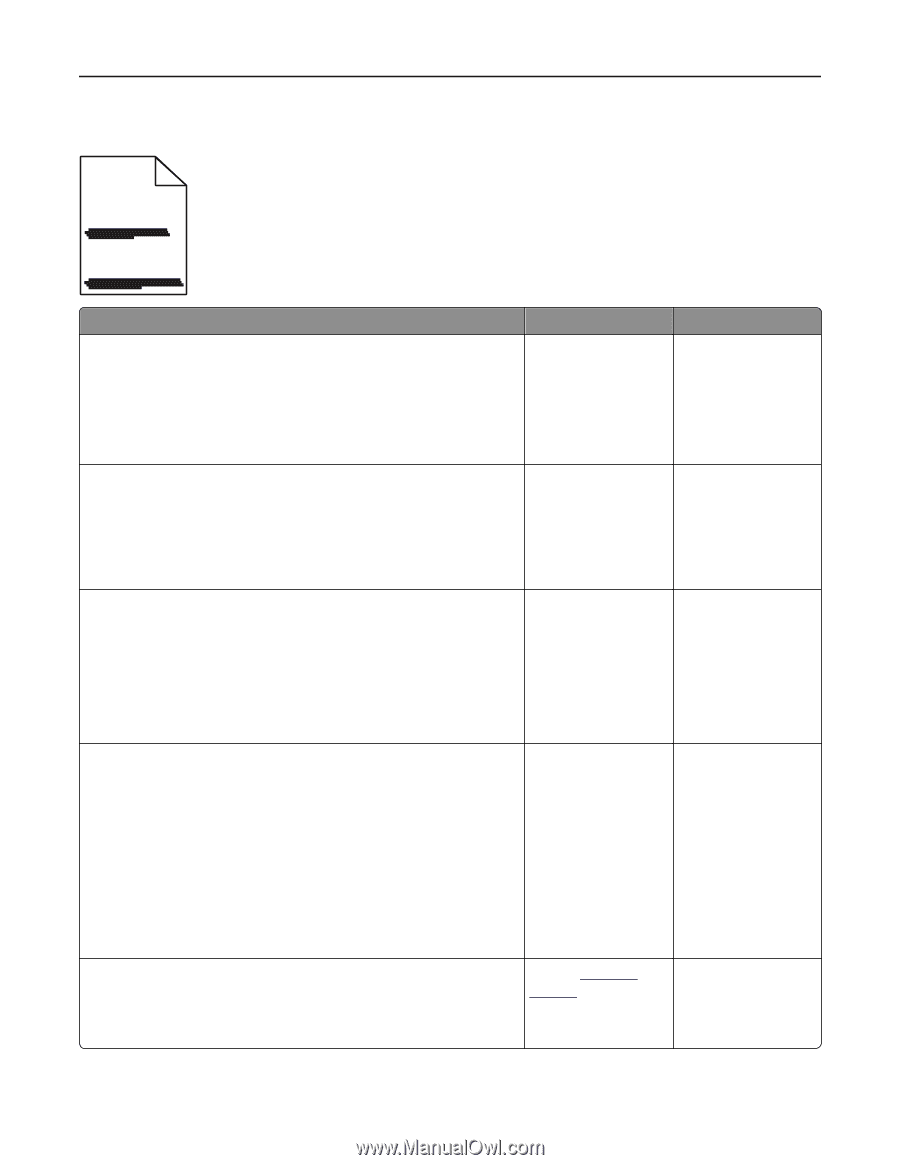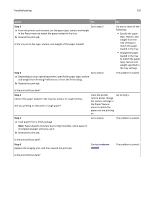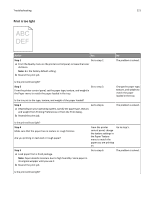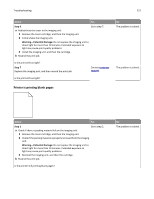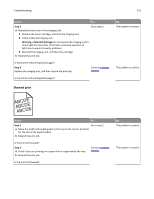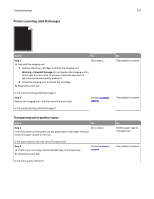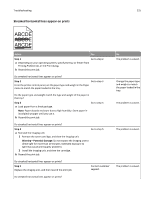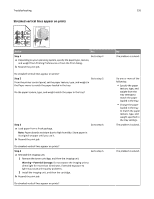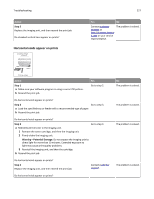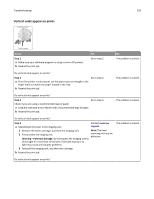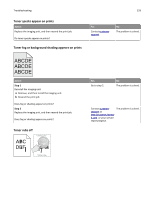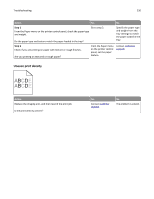Lexmark MS510 User's Guide - Page 225
Streaked horizontal lines appear on prints, Step 1, Warning-Potential Damage
 |
View all Lexmark MS510 manuals
Add to My Manuals
Save this manual to your list of manuals |
Page 225 highlights
Troubleshooting 225 Streaked horizontal lines appear on prints ABCDE ABCDE ABCDE Action Yes Step 1 Go to step 2. a Depending on your operating system, specify the tray or feeder from Printing Preferences or the Print dialog. b Resend the print job. Do streaked horizontal lines appear on prints? Step 2 Go to step 3. From the printer control panel, set the paper type and weight in the Paper menu to match the paper loaded in the tray. Do the paper type and weight match the type and weight of the paper in the tray? Step 3 a Load paper from a fresh package. Go to step 4. Note: Paper absorbs moisture due to high humidity. Store paper in its original wrapper until you use it. b Resend the print job. Do streaked horizontal lines appear on prints? Step 4 Go to step 5. a Reinstall the imaging unit. 1 Remove the toner cartridge, and then the imaging unit. Warning-Potential Damage: Do not expose the imaging unit to direct light for more than 10 minutes. Extended exposure to light may cause print quality problems. 2 Install the imaging unit, and then the cartridge. b Resend the print job. Do streaked horizontal lines appear on prints? Step 5 Replace the imaging unit, and then resend the print job. Contact customer support. Do streaked horizontal lines appear on prints? No The problem is solved. Change the paper type and weight to match the paper loaded in the tray. The problem is solved. The problem is solved. The problem is solved.