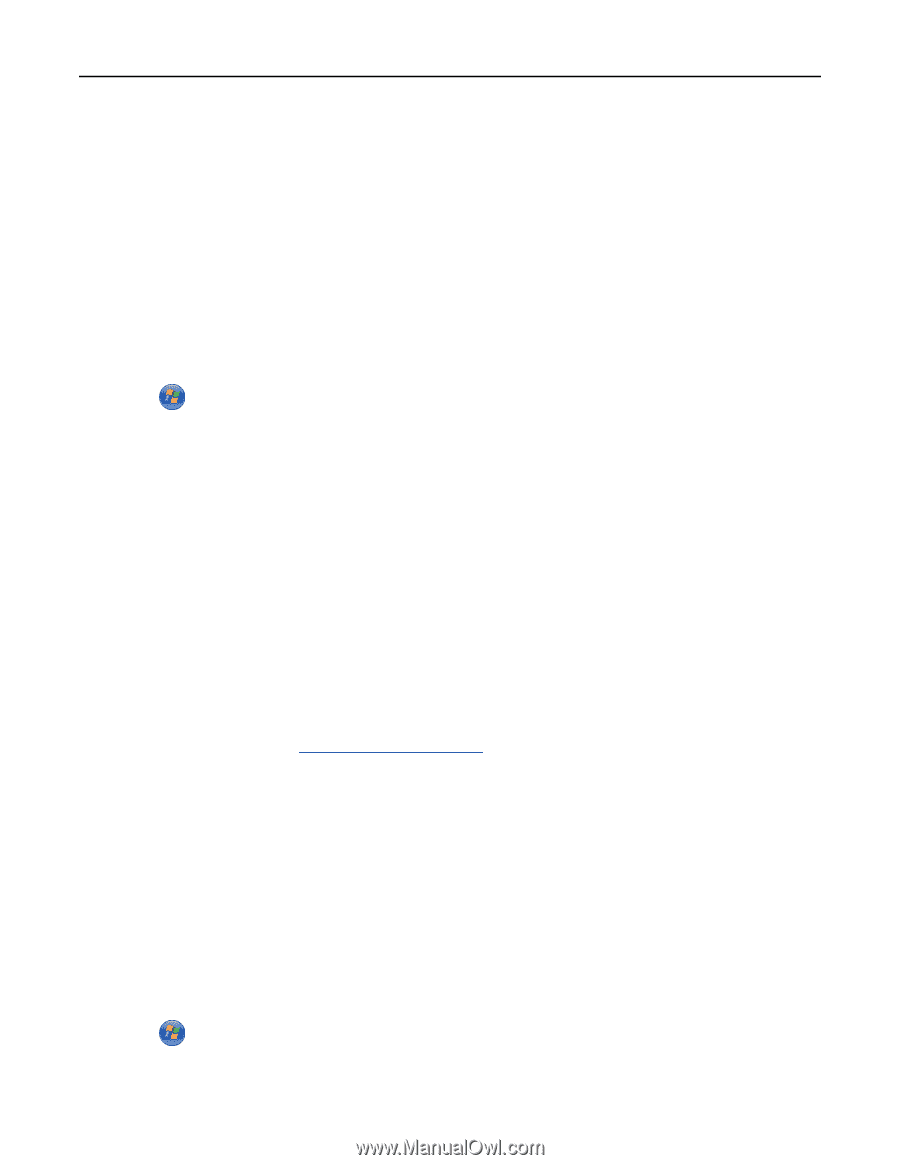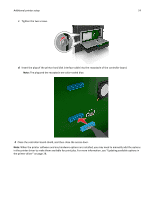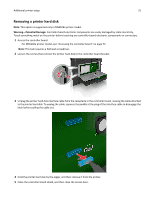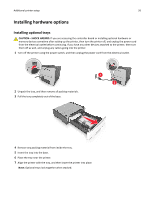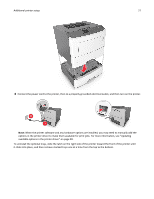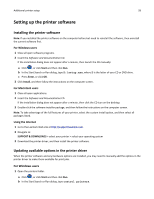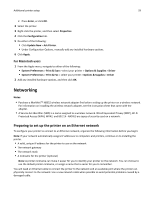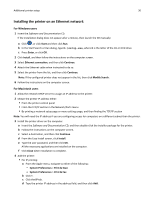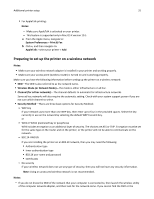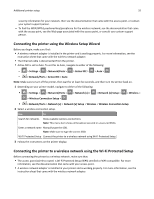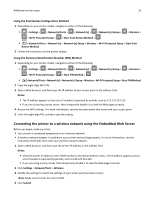Lexmark MS510 User's Guide - Page 28
Setting up the printer software, Updating available options in the printer driver
 |
View all Lexmark MS510 manuals
Add to My Manuals
Save this manual to your list of manuals |
Page 28 highlights
Additional printer setup 28 Setting up the printer software Installing the printer software Note: If you installed the printer software on the computer before but need to reinstall the software, then uninstall the current software first. For Windows users 1 Close all open software programs. 2 Insert the Software and Documentation CD. If the installation dialog does not appear after a minute, then launch the CD manually: a Click , or click Start and then click Run. b In the Start Search or Run dialog, type D:\setup.exe, where D is the letter of your CD or DVD drive. c Press Enter, or click OK. 3 Click Install, and then follow the instructions on the computer screen. For Macintosh users 1 Close all open applications. 2 Insert the Software and Documentation CD. If the installation dialog does not appear after a minute, then click the CD icon on the desktop. 3 Double-click the software installer package, and then follow the instructions on the computer screen. Note: To take advantage of the full features of your printer, select the custom install option, and then select all packages listed. Using the Internet 1 Go to the Lexmark Web site at http://support.lexmark.com. 2 Navigate to: SUPPORT & DOWNLOADS > select your printer > select your operating system 3 Download the printer driver, and then install the printer software. Updating available options in the printer driver When the printer software and any hardware options are installed, you may need to manually add the options in the printer driver to make them available for print jobs. For Windows users 1 Open the printers folder. a Click , or click Start and then click Run. b In the Start Search or Run dialog, type control printers.