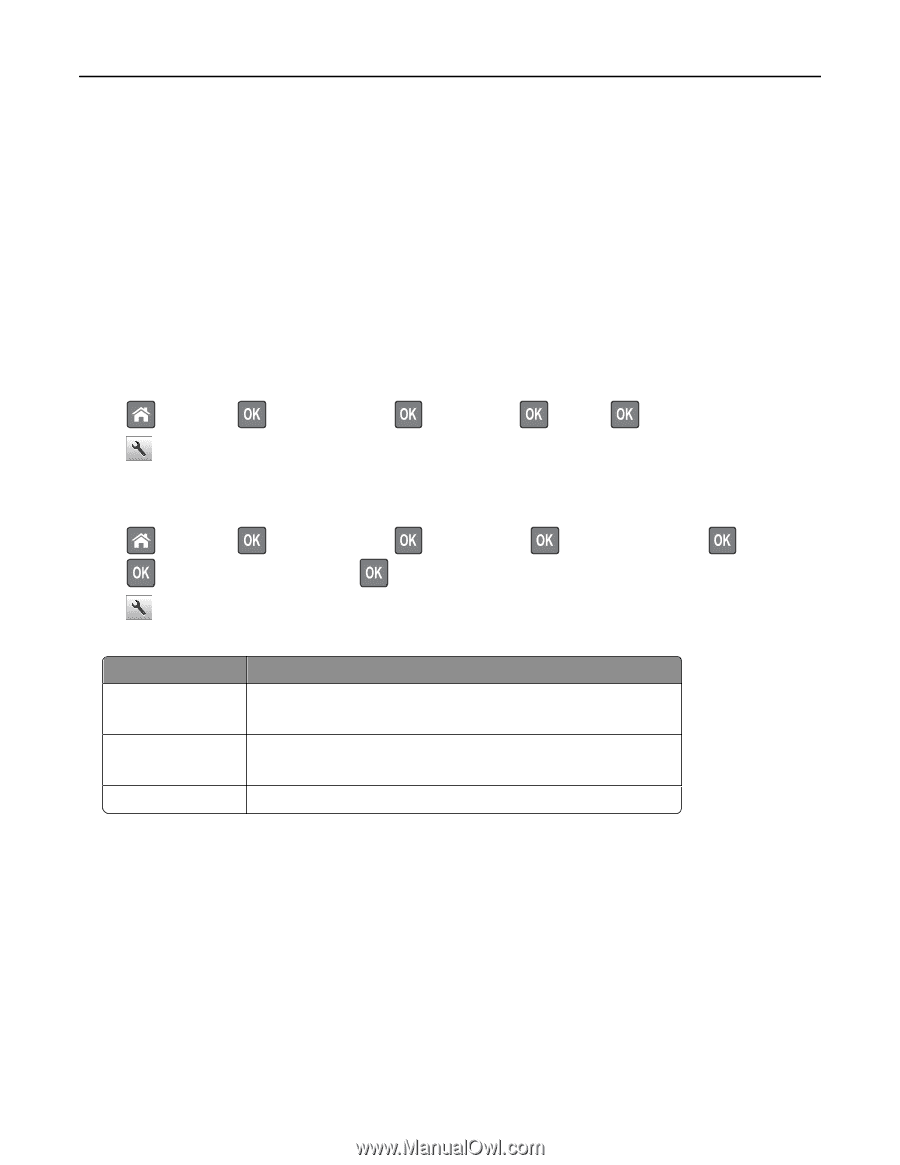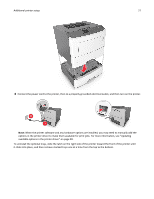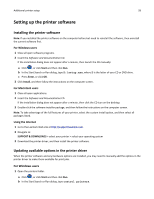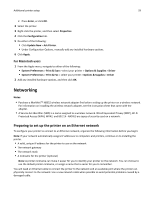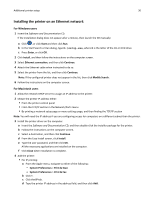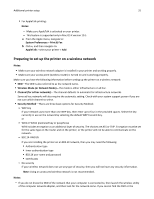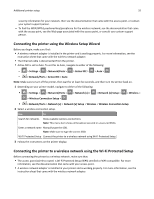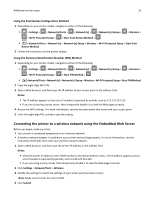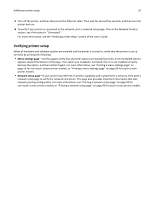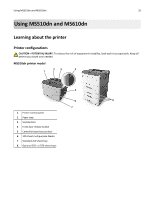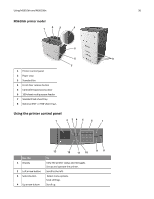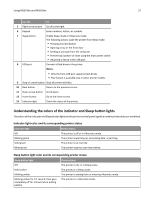Lexmark MS510 User's Guide - Page 32
Connecting the printer using the Wireless Setup Wizard
 |
View all Lexmark MS510 manuals
Add to My Manuals
Save this manual to your list of manuals |
Page 32 highlights
Additional printer setup 32 security information for your network, then see the documentation that came with the access point, or contact your system support person. - To find the WPA/WPA2 preshared key/passphrase for the wireless network, see the documentation that came with the access point, see the Web page associated with the access point, or consult your system support person. Connecting the printer using the Wireless Setup Wizard Before you begin, make sure that: • A wireless network adapter is installed in the printer and is working properly. For more information, see the instruction sheet that came with the wireless network adapter. • The Ethernet cable is disconnected from the printer. • Active NIC is set to Auto. To set this to Auto, navigate to either of the following: - > Settings > > Network/Ports > > Active NIC > > Auto > - > Network/Ports > Active NIC > Auto Note: Make sure to turn off the printer, then wait for at least five seconds, and then turn the printer back on. 1 Depending on your printer model, navigate to either of the following: • > Settings > > Network/Ports > > Network [x] > > Network [x] Setup > > Wireless > > Wireless Connection Setup > • > Network/Ports > Network [x] > Network [x] Setup > Wireless > Wireless Connection Setup 2 Select a wireless connection setup. Use To Search for networks Show available wireless connections. Note: This menu item shows all broadcast secured or unsecured SSIDs. Enter a network name Manually type the SSID. Note: Make sure to type the correct SSID. Wi‑Fi Protected Setup Connect the printer to a wireless network using Wi‑Fi Protected Setup. 3 Follow the instructions on the printer display. Connecting the printer to a wireless network using the Wi‑Fi Protected Setup Before connecting the printer to a wireless network, make sure that: • The access point (wireless router) is Wi‑Fi Protected Setup (WPS) certified or WPS‑compatible. For more information, see the documentation that came with your access point. • A wireless network adapter is installed in your printer and is working properly. For more information, see the instruction sheet that came with the wireless network adapter.