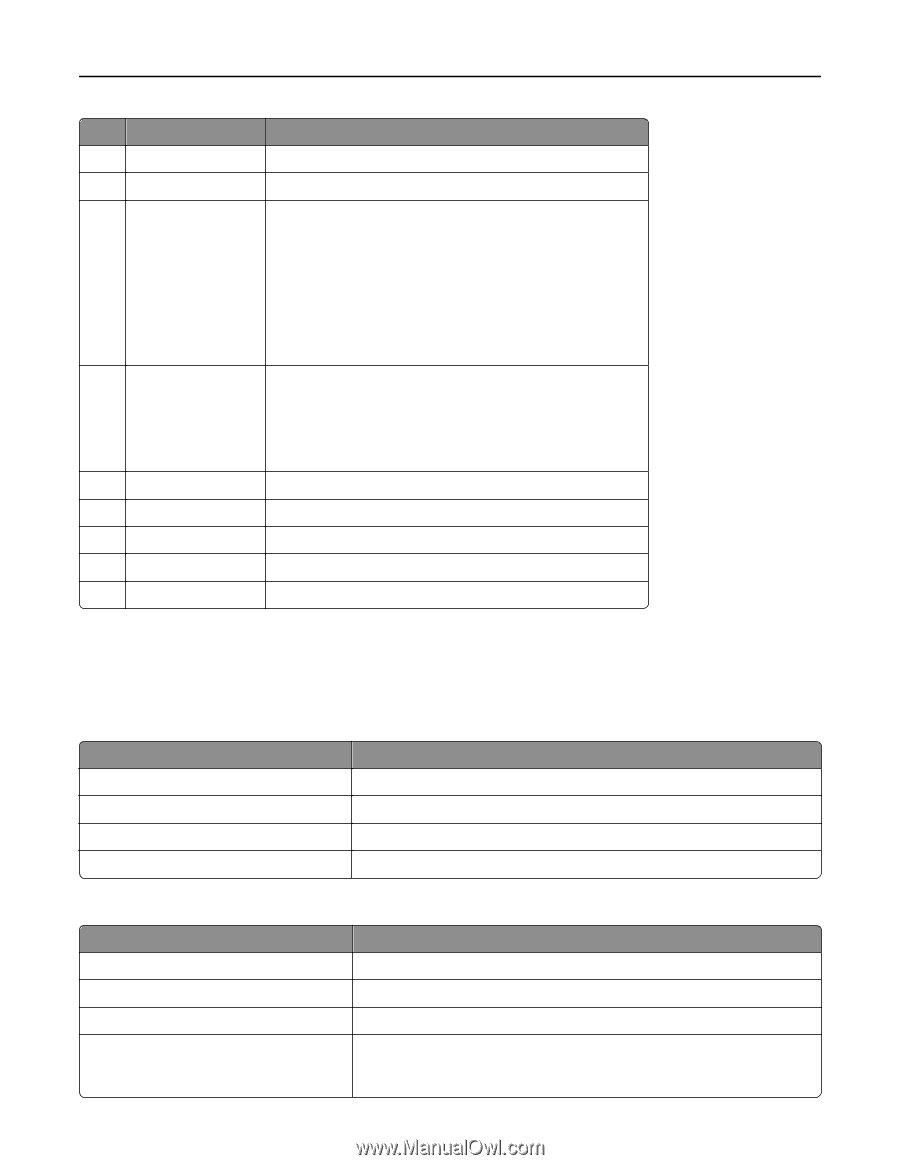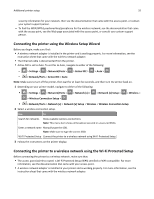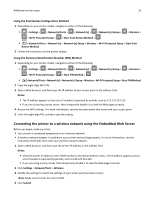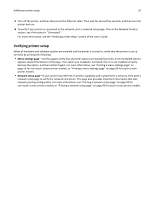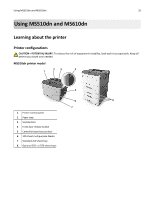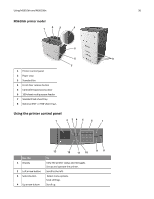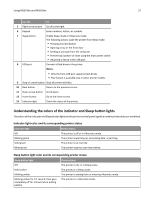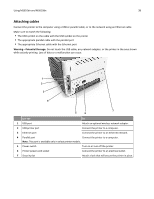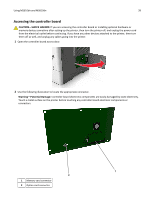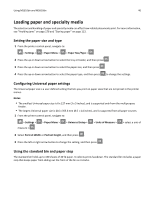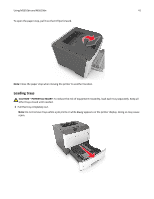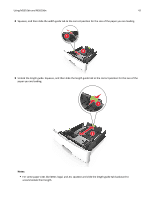Lexmark MS510 User's Guide - Page 37
Understanding the colors of the indicator and Sleep button lights
 |
View all Lexmark MS510 manuals
Add to My Manuals
Save this manual to your list of manuals |
Page 37 highlights
Using MS510dn and MS610dn 37 Use the To 5 Right arrow button Scroll to the right. 6 Keypad Enter numbers, letters, or symbols. 7 Sleep button Enable Sleep mode or Hibernate mode. The following actions wake the printer from Sleep mode: • Pressing any hard button • Opening a tray or the front door • Sending a print job from the computer • Performing a power‑on reset using the main power switch • Attaching a device in the USB port 8 USB port Connect a flash drive to the printer. Notes: • Only the front USB port supports flash drives. • This feature is available only in select printer models. 9 Stop or cancel button Stop all printer activities. 10 Back button Return to the previous screen. 11 Down arrow button Scroll down. 12 Home button Go to the home screen. 13 Indicator light Check the status of the printer. Understanding the colors of the indicator and Sleep button lights The colors of the indicator and Sleep button lights on the printer control panel signify a certain printer status or condition. Indicator light color and its corresponding printer status Indicator light Off Blinking green Solid green Blinking red Printer status The printer is off or in Hibernate mode. The printer is warming up, processing data, or printing. The printer is on, but idle. The printer requires user intervention. Sleep button light color and its corresponding printer status Sleep button light Off Printer status The printer is idle or in Ready state. Solid amber Blinking amber Blinking amber for 0.1 second, then goes completely off for 1.9 seconds in pulsing pattern The printer is in Sleep mode. The printer is waking from or entering Hibernate mode. The printer is in Hibernate mode.