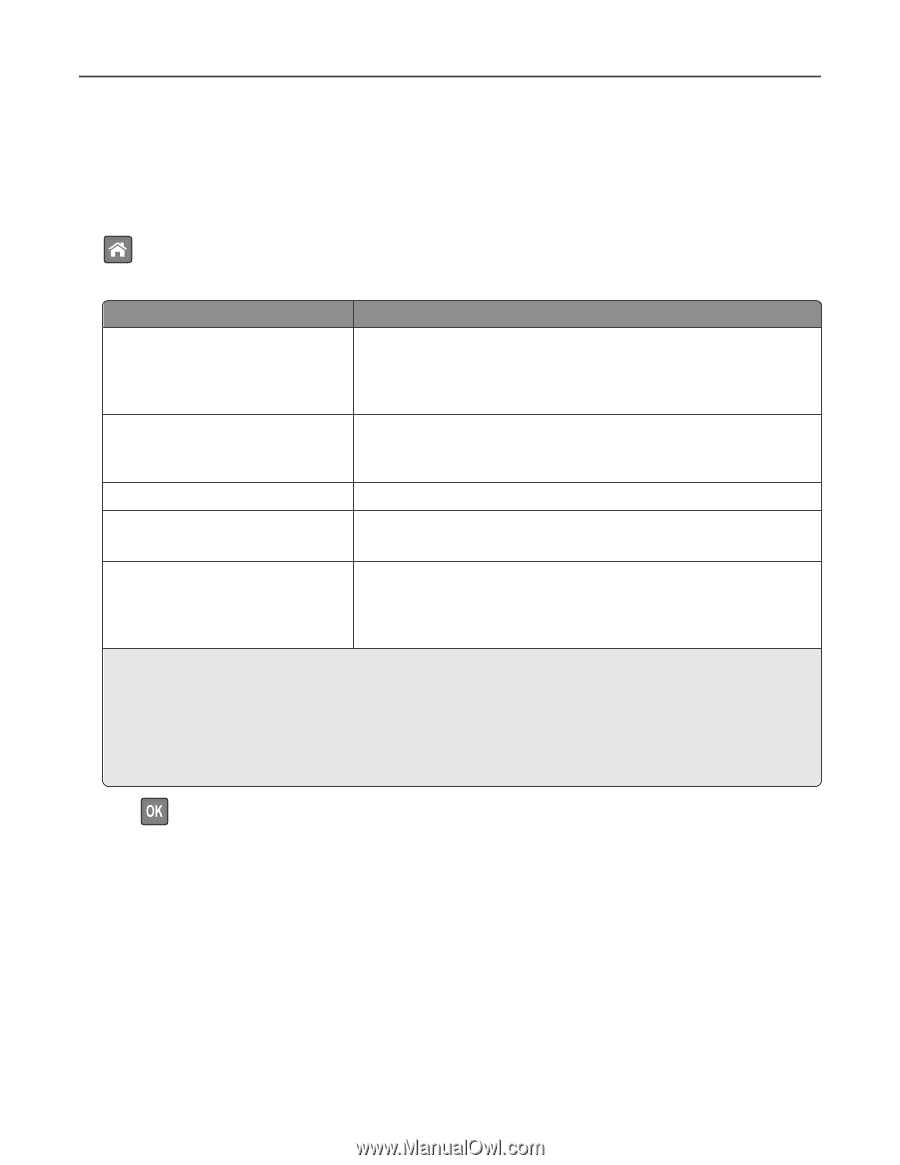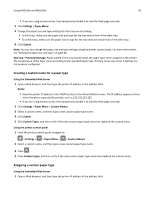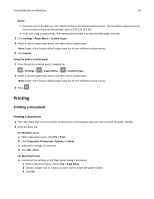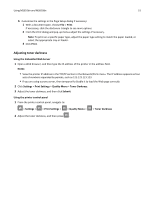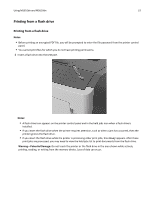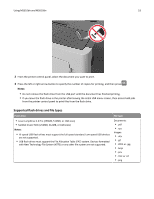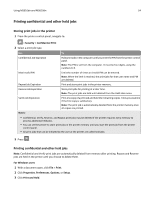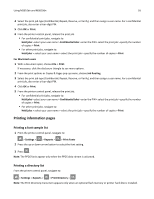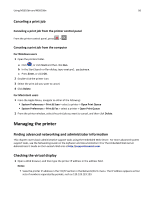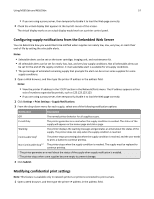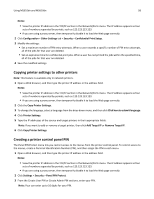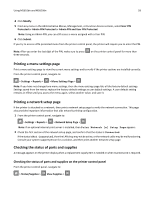Lexmark MS510 User's Guide - Page 54
Printing confidential and other held jobs, Storing print jobs in the printer
 |
View all Lexmark MS510 manuals
Add to My Manuals
Save this manual to your list of manuals |
Page 54 highlights
Using MS510dn and MS610dn 54 Printing confidential and other held jobs Storing print jobs in the printer 1 From the printer control panel, navigate to: > Security > Confidential Print 2 Select a print job type. Use Confidential Job Expiration Max Invalid PIN Repeat Job Expiration To Hold print jobs in the computer until you enter the PIN from the printer control panel. Note: The PIN is set from the computer. It must be four digits, using the numbers 0-9. Limit the number of times an invalid PIN can be entered. Note: When the limit is reached, the print jobs for that user name and PIN are deleted. Print and store print jobs in the printer memory. Reserve Job Expiration Store print jobs for printing at a later time. Note: The print jobs are held until deleted from the Held Jobs menu. Verify Job Expiration Print one copy of a print job and hold the remaining copies. It lets you examine if the first copy is satisfactory. Note: The print job is automatically deleted from the printer memory once all copies are printed. Notes: • Confidential, Verify, Reserve, and Repeat print jobs may be deleted if the printer requires extra memory to process additional held jobs. • You can set the printer to store print jobs in the printer memory until you start the print job from the printer control panel. • All print jobs that can be initiated by the user at the printer are called held jobs. 3 Press . Printing confidential and other held jobs Note: Confidential and Verify print jobs are automatically deleted from memory after printing. Repeat and Reserve jobs are held in the printer until you choose to delete them. For Windows users 1 With a document open, click File > Print. 2 Click Properties, Preferences, Options, or Setup. 3 Click Print and Hold.